| Component | Recommendation |
|---|---|
System/OS | Ubuntu 18.04.1 LTS 64 bit |
| Disk space | > 5GB |
| GIT | Version 2.17.1 |
| Python | 2.7x |
| Maven | 3.6.0 |
| Java/JDK | Java 8 (JDK version 1.8.0_282) |
Java JDK version should be 1.8+ for now [Note that it must be 1.8.x for now]. Get the supported version from Oracle or use the OpenJDK packages.
Steps to install Open JDK
sudo apt-get update
sudo apt-get install openjdk-8-jdk
Check your installation using the command : java -version
Maven version should be 3 +.
To install maven follow these steps:
sudo apt update
sudo apt install maven
Check the installation using : mvn -version
We can download the latest xconfserver code from https://github.com/rdkcentral/xconfserver. The latest version of the code is available in main branch.
Create a folder : mkdir xconf
Step into the folder cd xconf/
git clone https://github.com/rdkcentral/xconfserver.git -b main
To install Cassandra , follow the below steps
wget -c https://archive.apache.org/dist/cassandra/3.11.9/apache-cassandra-3.11.9-bin.tar.gz
Unpack the tarball :
tar -xvf apache-cassandra-3.11.9-bin.tar.gz
cd apache-cassandra-3.11.9
sudo bin/cassandra
bin/nodetool status
Note : For the next step, make sure that python is installed. Because cqlsh is python based command line tool. If python is not installed , use this command : sudo apt install python2.7
bin/cqlsh -f { path-to-the-schem.cql file}eg : bin/cqlsh -f ~/xconf/xconfserver/xconf-angular-admin/src/test/resources/schema.cql
bin/cqlsh
USE "demo";
DESCRIBE KEYSPACE;
cd apache-cassandra-3.11.9
sudo bin/cassandra
bin/nodetool status
cd ~/xconf/xconfserver
mvn clean install
| cassandra.keyspaceName=demo cassandra.contactPoints=127.0.0.1 cassandra.username= cassandra.password= cassandra.port=9042 cassandra.authKey= dataaccess.cache.tickDuration=60000 dataaccess.cache.retryCountUntilFullRefresh=10 dataaccess.cache.changedKeysTimeWindowSize=900000 dataaccess.cache.reloadCacheEntries=false dataaccess.cache.reloadCacheEntriesTimeout=1 dataaccess.cache.reloadCacheEntriesTimeUnit=DAYS dataaccess.cache.numberOfEntriesToProcessSequentially=10000 dataaccess.cache.keysetChunkSizeForMassCacheLoad=500 dataaccess.cache.changedKeysCfName=XconfChangedKeys4 |
|---|
cd ~/xconf/xconfserver/xconf-angular-admin
mvn jetty:run -DappConfig=${path-to-service-properties} -f pom.xmlFor first time run only, we need to specify the path to service.properties . For the subsequent runs execute the below command in the folder xconfserver/xconf-angular-admin: mvn jetty:run
To run the admin UI launch it as http://<XCONF-SERVER-IP>:19093/admin/ in any browser. This will redirect to the login page.
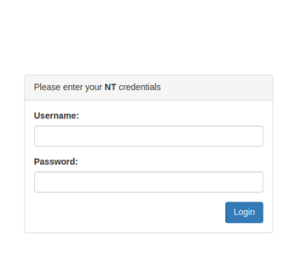
If the user wants both read and write permissions ,then enter username and password for the login are admin and admin respectively
If the user wants only read permissions ,then enter username and password for the login are user and user respectively.
For first time application deployment, create a "service.properties" file under the path xconfserver/xconf-dataservice/src/main/resources/service.properties with the following contents. The sample service.properties file will be available in xconf-dataservice/src/test/resources/service.properties, the below content is taken from there and modified with change in cassandra port.
cassandra.keyspaceName=demo cassandra.contactPoints=127.0.0.1 cassandra.username= cassandra.password= cassandra.port=9042 cassandra.authKey= dataaccess.cache.tickDuration=60000 dataaccess.cache.retryCountUntilFullRefresh=10 dataaccess.cache.changedKeysTimeWindowSize=900000 dataaccess.cache.reloadCacheEntries=false dataaccess.cache.reloadCacheEntriesTimeout=1 dataaccess.cache.reloadCacheEntriesTimeUnit=DAYS dataaccess.cache.numberOfEntriesToProcessSequentially=10000 dataaccess.cache.keysetChunkSizeForMassCacheLoad=500 dataaccess.cache.changedKeysCfName=XconfChangedKeys4 |
|---|
cd ~xconf/xconfserver/xconf-dataservice
mvn jetty:run -DappConfig=${path-to-service-properties} -f pom.xml
For first time run only, we need to specify the path to service.properties . For the subsequent runs execute the below command in the folder xconfserver/xconf-dataservice:
mvn jetty:run
To launch the application go to http://<XCONF-SERVER-IP>:19092/queries/environments . To verify, add an entry in the environments tab of the xconf admin application and check whether the same is updated here in data service.
NOTE: To run the Admin UI and data service applications in background start jetty server as follows:
nohup mvn jetty:run &