Flow: Xconf-server -> Common -> Environments
Click on Create Button.
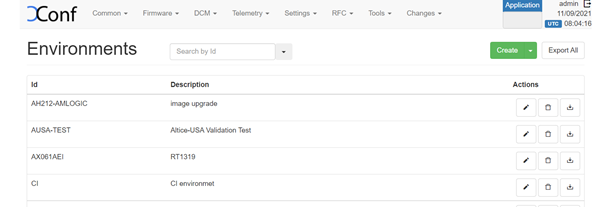
Click on Create, Enter the ID and Description fields, click on Save.
ID : <Unique Identifier> ; Description : <Description>
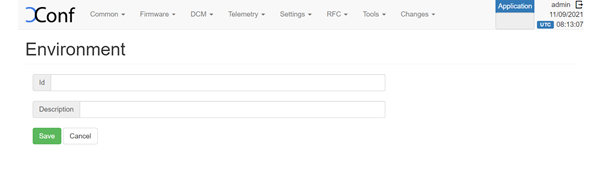
Flow: Xconf-server -> Common -> Models
Click on Create, Enter the ID and Description fields, click on Save.
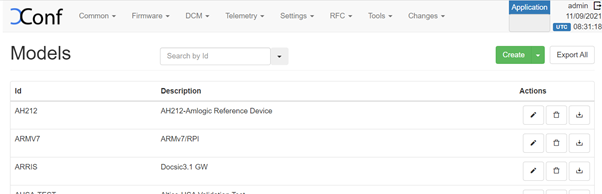
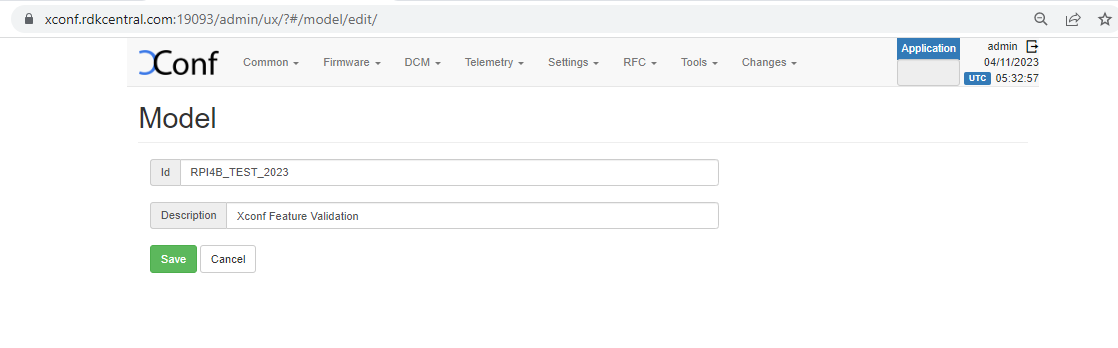
Define Mac List
Flow: Xconf-server -> Common -> MAC Lists -> Create -> Add your Device MAC address -> Save.
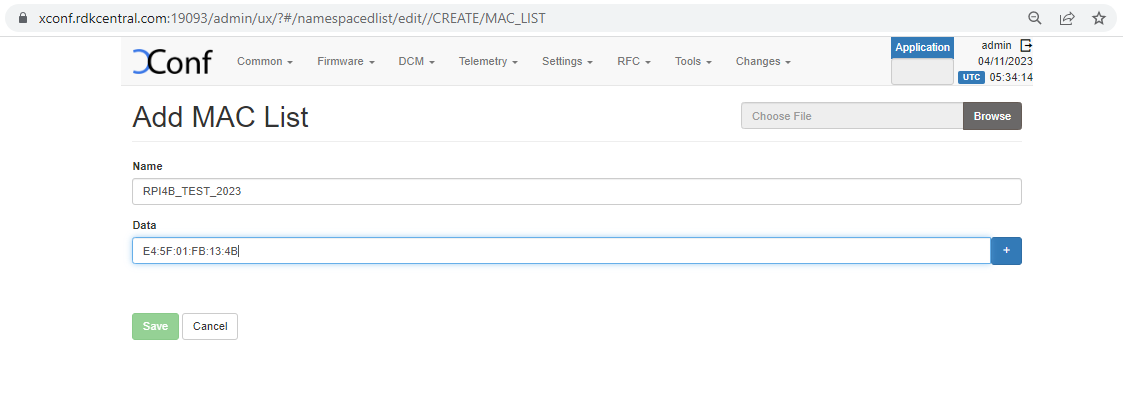
Flow: Xconf-server -> Common -> IP Lists -> Create-> Create -> Add your device IP address -> Save.
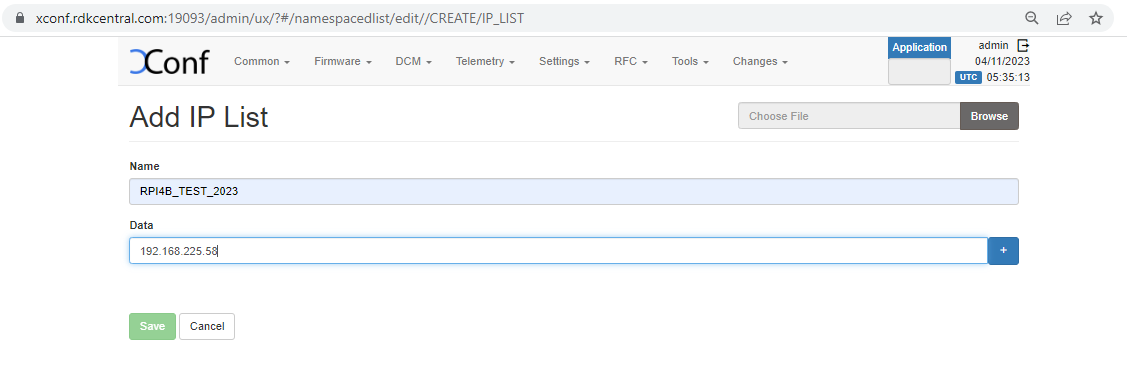
File : /etc/dcm.properties
LOG_SERVER=xconf.rdkcentral.com
DCM_LOG_SERVER=https://xconf.rdkcentral.com/xconf/logupload.php
DCM_LOG_SERVER_URL=https://xconf.rdkcentral.com:19092/loguploader/getSettings
DCM_SCP_SERVER=xconf.rdkcentral.com
HTTP_UPLOAD_LINK=https://xconf.rdkcentral.com/xconf/telemetry_upload.php
DCA_UPLOAD_URL=xconf.rdkcentral.com
DCM_HTTP_SERVER_URL=https://xconf.rdkcentral.com/xconf/telemetry_upload.php
DCM_LA_SERVER_URL=https://xconf.rdkcentral.com/xconf/logupload.php

Flow: Xconf-server -> DCM -> Upload repository -> create ->save
Name: <Unique Identifier>
Description: <Unique Identifier>
URL: HTTPS: https://xconf.rdkcentral.com/xconf/logupload.php
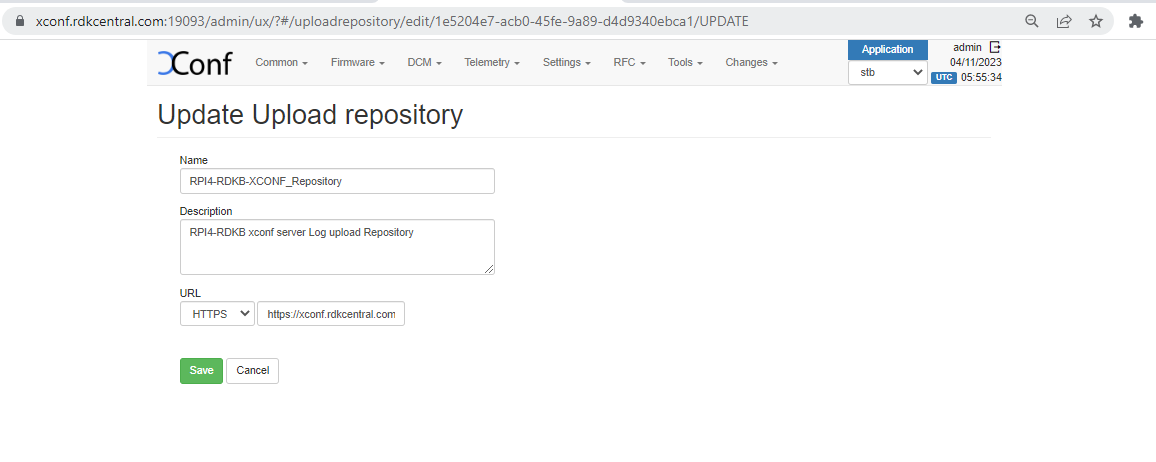
Flow: Xconf-server -> DCM -> Formulas -> Create
Name: <unique name for log upload>
Description: <Short description for log upload>
Percentage: 100
Build condition: estbMacAddress IS <MAC Address> OR estbIP IS <IP Address>
(or) estbMacAddress IS <MAC Address> AND model is <Model Name> (Model name is already configured under Common Tab)
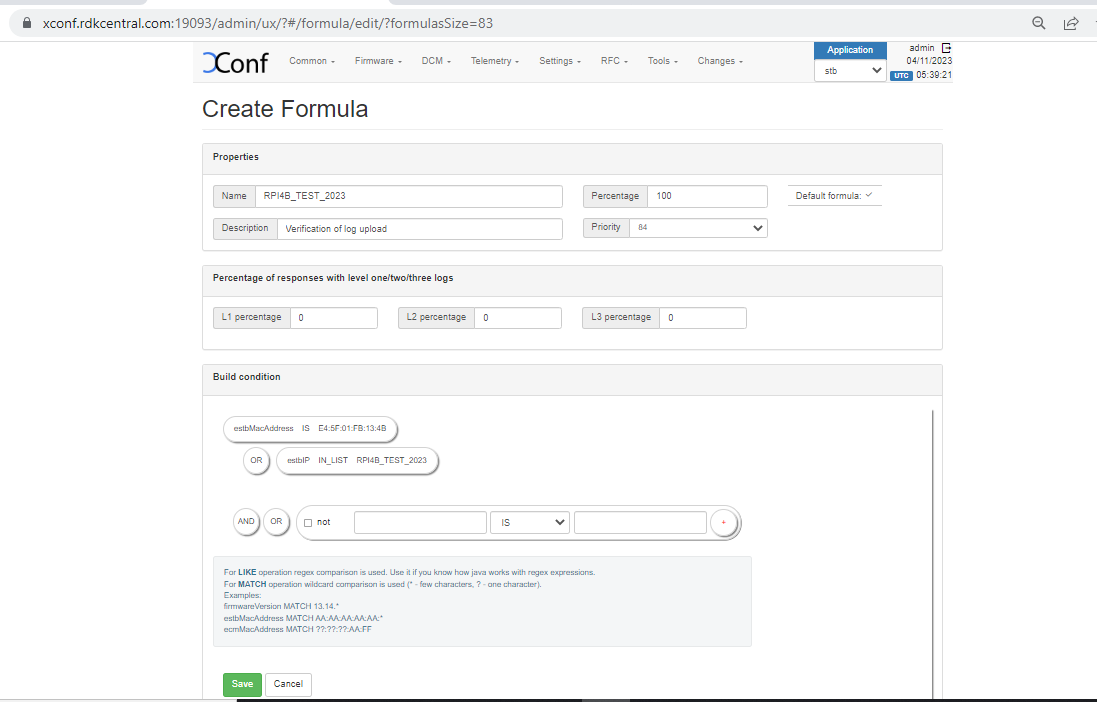

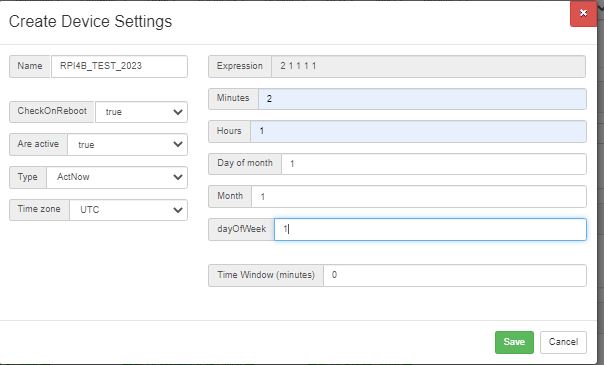
Name: Enter the name given during Log Upload Formula Creation.
Note: The formula will be effective only if we select 'Are Settings Active' option to 'true' in 'Create Device Settings' and 'Log Upload settings'.
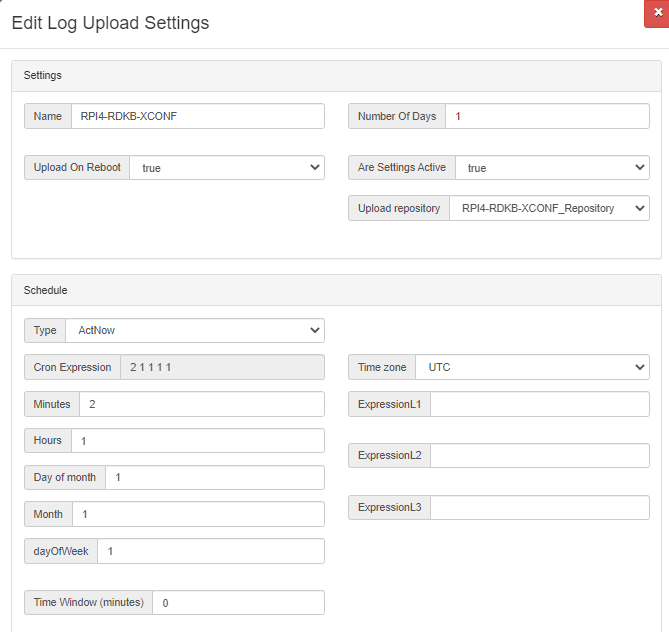
Verification at Xconf UI.
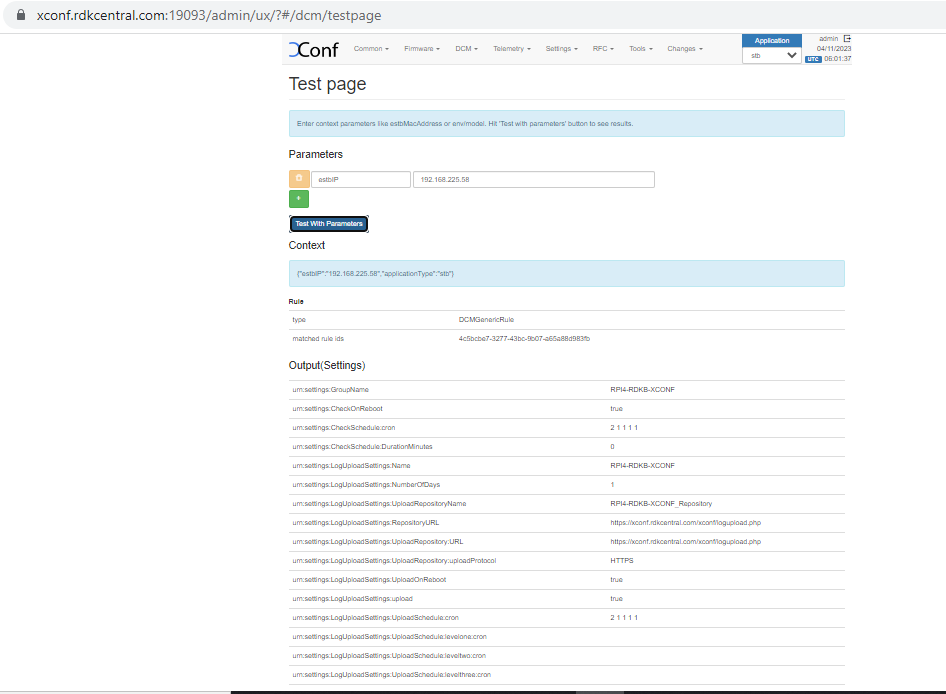
Log Upload: Client End Verification (In RPI)
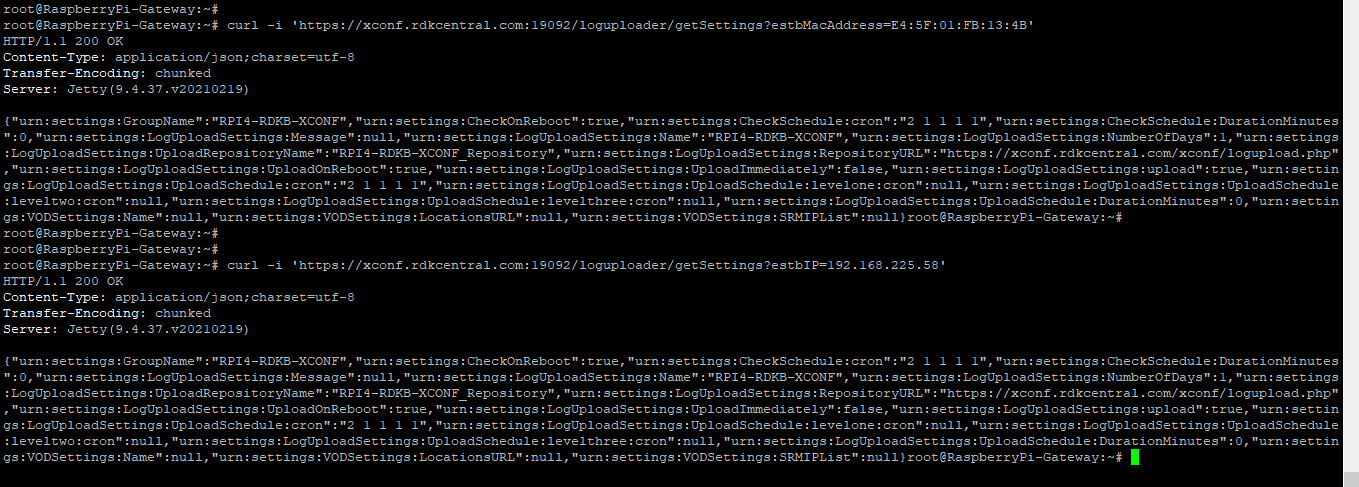
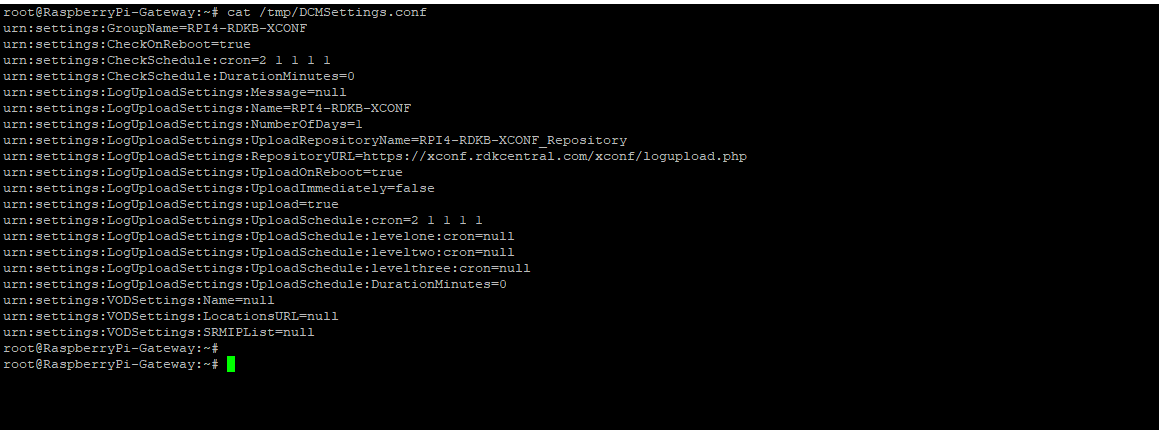
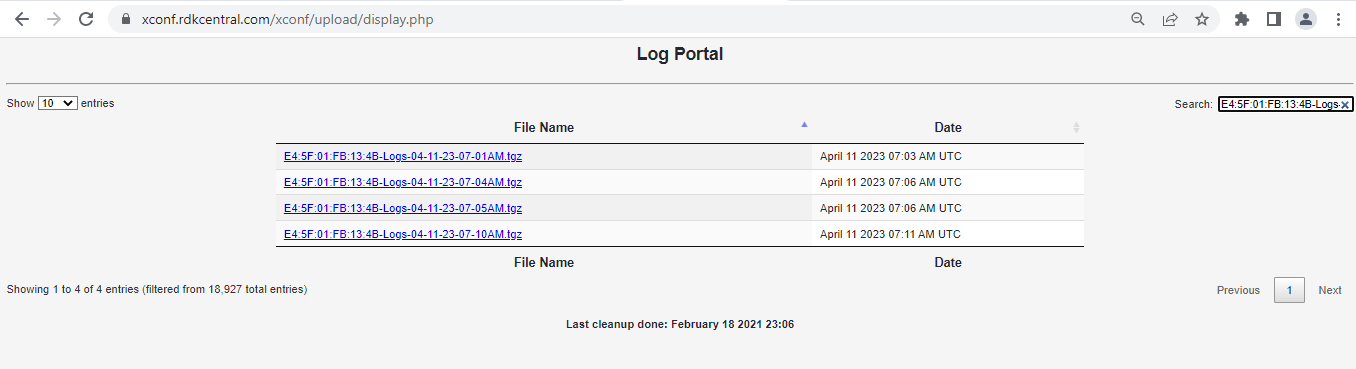

Sample log
| root@RaspberryPi-Gateway:/rdklogs/logs# tail -f dcmscript.log & [1] 6839 root@RaspberryPi-Gateway:/rdklogs/logs# Starting execution of DCMscript.sh TFTP_SERVER: xconf.rdkcentral.com Telemetry Profile File Being Used : /tmp/DCMSettings.conf 230411-07:01:54.887232 dca upload url from dcmresponse is https://xconf.rdkcentral.com/xconf/telemetry_upload.php Build Type: dev Log file: 04-11-23-07-01AM.tgz TFTP Server: https://xconf.rdkcentral.com/xconf/logupload.php Protocol: 0 UploadHttpLink: 0 The Previous Logs folder is missing 230411-07:01:55.237896 dca : Only Direct connection is available 230411-07:01:55.259956 dca: Sleeping for 9 before upload. Uploading Logs with DCM UploadOnReboot set to true Build Type: dev Log file: 04-11-23-07-01AM.tgz TFTP Server: https://xconf.rdkcentral.com/xconf/logupload.php Protocol: 0 UploadHttpLink: 0 Uploading Logs with DCM UploadOnReboot set to true 230411-07:02:05.562055 dca: Direct connection success - ret:0 230411-07:02:05.574482 dca: Json message successfully submitted. /lib/rdk/uploadSTBLogs.sh: line 167: /bin/timestamp: No such file or directory Processing file...04-11-23-07-02AM-ArmConsolelog.txt.0 /lib/rdk/uploadSTBLogs.sh: line 167: /bin/timestamp: No such file or directory Processing file...04-11-23-07-02AM-BootTime.log /lib/rdk/uploadSTBLogs.sh: line 167: /bin/timestamp: No such file or directory Processing file...04-11-23-07-02AM-CRlog.txt.0 /lib/rdk/uploadSTBLogs.sh: line 167: /bin/timestamp: No such file or directory Processing file...04-11-23-07-02AM-Consolelog.txt.0 /lib/rdk/uploadSTBLogs.sh: line 167: /bin/timestamp: No such file or directory Processing file...04-11-23-07-02AM-FirewallDebug.txt /lib/rdk/uploadSTBLogs.sh: line 167: /bin/timestamp: No such file or directory Processing file...04-11-23-07-02AM-LM.txt.0 /lib/rdk/uploadSTBLogs.sh: line 167: /bin/timestamp: No such file or directory Processing file...04-11-23-07-02AM-MnetDebug.txt /lib/rdk/uploadSTBLogs.sh: line 167: /bin/timestamp: No such file or directory Processing file...04-11-23-07-02AM-PAMlog.txt.0 /lib/rdk/uploadSTBLogs.sh: line 167: /bin/timestamp: No such file or directory Processing file...04-11-23-07-02AM-PARODUSlog.txt.0 /lib/rdk/uploadSTBLogs.sh: line 167: /bin/timestamp: No such file or directory Processing file...04-11-23-07-02AM-PSMlog.txt.0 /lib/rdk/uploadSTBLogs.sh: line 167: /bin/timestamp: No such file or directory Processing file...04-11-23-07-02AM-TDMlog.txt.0 /lib/rdk/uploadSTBLogs.sh: line 167: /bin/timestamp: No such file or directory Processing file...04-11-23-07-02AM-TR69log.txt.0 /lib/rdk/uploadSTBLogs.sh: line 167: /bin/timestamp: No such file or directory Processing file...04-11-23-07-02AM-WEBPAlog.txt.0 /lib/rdk/uploadSTBLogs.sh: line 167: /bin/timestamp: No such file or directory Processing file...04-11-23-07-02AM-WiFilog.txt.0 /lib/rdk/uploadSTBLogs.sh: line 167: /bin/timestamp: No such file or directory Processing file...04-11-23-07-02AM-dcmscript.log /lib/rdk/uploadSTBLogs.sh: line 167: /bin/timestamp: No such file or directory Processing file...04-11-23-07-02AM-swupdate.log /lib/rdk/uploadSTBLogs.sh: line 167: /bin/timestamp: No such file or directory Processing file...04-11-23-07-02AM-version.txt 04-11-23-07-02AM-ArmConsolelog.txt.0 04-11-23-07-02AM-BootTime.log 04-11-23-07-02AM-CRlog.txt.0 04-11-23-07-02AM-Consolelog.txt.0 04-11-23-07-02AM-FirewallDebug.txt 04-11-23-07-02AM-LM.txt.0 04-11-23-07-02AM-MnetDebug.txt 04-11-23-07-02AM-PAMlog.txt.0 04-11-23-07-02AM-PARODUSlog.txt.0 04-11-23-07-02AM-PSMlog.txt.0 04-11-23-07-02AM-TDMlog.txt.0 04-11-23-07-02AM-TR69log.txt.0 04-11-23-07-02AM-WEBPAlog.txt.0 04-11-23-07-02AM-WiFilog.txt.0 04-11-23-07-02AM-dcmscript.log 04-11-23-07-02AM-swupdate.log 04-11-23-07-02AM-version.txt Uploading logs 04-11-23-07-01AM.tgz onto https://xconf.rdkcentral.com/xconf/logupload.php tar: 04-11-23-07-01AM.tgz: file is the archive; skipping 04-11-23-07-02AM-ArmConsolelog.txt.0 04-11-23-07-02AM-BootTime.log 04-11-23-07-02AM-CRlog.txt.0 04-11-23-07-02AM-Consolelog.txt.0 04-11-23-07-02AM-FirewallDebug.txt 04-11-23-07-02AM-LM.txt.0 04-11-23-07-02AM-MnetDebug.txt 04-11-23-07-02AM-PAMlog.txt.0 04-11-23-07-02AM-PARODUSlog.txt.0 04-11-23-07-02AM-PSMlog.txt.0 04-11-23-07-02AM-TDMlog.txt.0 04-11-23-07-02AM-TR69log.txt.0 04-11-23-07-02AM-WEBPAlog.txt.0 04-11-23-07-02AM-WiFilog.txt.0 04-11-23-07-02AM-dcmscript.log 04-11-23-07-02AM-swupdate.log 04-11-23-07-02AM-version.txt Uploading logs 04-11-23-07-01AM.tgz onto https://xconf.rdkcentral.com/xconf/logupload.php Moving to Previous Logs Backup Folder Moving to Previous Logs Backup Folder tail: dcmscript.log: file truncated Uploading Logs with DCM UploadOnReboot set to true Telemetry Profile File Being Used : /tmp/DCMSettings.conf 230411-07:05:11.424110 dca upload url from dcmresponse is https://xconf.rdkcentral.com/xconf/telemetry_upload.php Build Type: dev Log file: 04-11-23-07-05AM.tgz TFTP Server: https://xconf.rdkcentral.com/xconf/logupload.php Protocol: 0 UploadHttpLink: 0 230411-07:05:11.667428 dca : Only Direct connection is available 230411-07:05:11.685759 dca: Sleeping for 9 before upload. Uploading Logs with DCM UploadOnReboot set to true 230411-07:05:22.145133 dca: Direct connection success - ret:0 230411-07:05:22.154718 dca: Json message successfully submitted. /lib/rdk/uploadSTBLogs.sh: line 167: /bin/timestamp: No such file or directory Processing file...04-11-23-07-05AM-ArmConsolelog.txt.0 /lib/rdk/uploadSTBLogs.sh: line 167: /bin/timestamp: No such file or directory Processing file...04-11-23-07-05AM-BootTime.log /lib/rdk/uploadSTBLogs.sh: line 167: /bin/timestamp: No such file or directory Processing file...04-11-23-07-05AM-CRlog.txt.0 /lib/rdk/uploadSTBLogs.sh: line 167: /bin/timestamp: No such file or directory Processing file...04-11-23-07-05AM-Consolelog.txt.0 /lib/rdk/uploadSTBLogs.sh: line 167: /bin/timestamp: No such file or directory Processing file...04-11-23-07-05AM-FirewallDebug.txt /lib/rdk/uploadSTBLogs.sh: line 167: /bin/timestamp: No such file or directory Processing file...04-11-23-07-05AM-LM.txt.0 /lib/rdk/uploadSTBLogs.sh: line 167: /bin/timestamp: No such file or directory Processing file...04-11-23-07-05AM-MnetDebug.txt /lib/rdk/uploadSTBLogs.sh: line 167: /bin/timestamp: No such file or directory Processing file...04-11-23-07-05AM-PAMlog.txt.0 /lib/rdk/uploadSTBLogs.sh: line 167: /bin/timestamp: No such file or directory Processing file...04-11-23-07-05AM-PARODUSlog.txt.0 /lib/rdk/uploadSTBLogs.sh: line 167: /bin/timestamp: No such file or directory Processing file...04-11-23-07-05AM-PSMlog.txt.0 /lib/rdk/uploadSTBLogs.sh: line 167: /bin/timestamp: No such file or directory Processing file...04-11-23-07-05AM-TDMlog.txt.0 /lib/rdk/uploadSTBLogs.sh: line 167: /bin/timestamp: No such file or directory Processing file...04-11-23-07-05AM-TR69log.txt.0 /lib/rdk/uploadSTBLogs.sh: line 167: /bin/timestamp: No such file or directory Processing file...04-11-23-07-05AM-WEBPAlog.txt.0 /lib/rdk/uploadSTBLogs.sh: line 167: /bin/timestamp: No such file or directory Processing file...04-11-23-07-05AM-WiFilog.txt.0 /lib/rdk/uploadSTBLogs.sh: line 167: /bin/timestamp: No such file or directory Processing file...04-11-23-07-05AM-dcmscript.log /lib/rdk/uploadSTBLogs.sh: line 167: /bin/timestamp: No such file or directory Processing file...04-11-23-07-05AM-swupdate.log /lib/rdk/uploadSTBLogs.sh: line 167: /bin/timestamp: No such file or directory Processing file...04-11-23-07-05AM-version.txt 04-11-23-07-05AM-ArmConsolelog.txt.0 04-11-23-07-05AM-BootTime.log 04-11-23-07-05AM-CRlog.txt.0 04-11-23-07-05AM-Consolelog.txt.0 04-11-23-07-05AM-FirewallDebug.txt 04-11-23-07-05AM-LM.txt.0 04-11-23-07-05AM-MnetDebug.txt 04-11-23-07-05AM-PAMlog.txt.0 04-11-23-07-05AM-PARODUSlog.txt.0 04-11-23-07-05AM-PSMlog.txt.0 04-11-23-07-05AM-TDMlog.txt.0 04-11-23-07-05AM-TR69log.txt.0 04-11-23-07-05AM-WEBPAlog.txt.0 04-11-23-07-05AM-WiFilog.txt.0 04-11-23-07-05AM-dcmscript.log 04-11-23-07-05AM-swupdate.log 04-11-23-07-05AM-version.txt Uploading logs 04-11-23-07-04AM.tgz onto https://xconf.rdkcentral.com/xconf/logupload.php 04-11-23-07-04AM.tgz 04-11-23-07-05AM-ArmConsolelog.txt.0 04-11-23-07-05AM-BootTime.log 04-11-23-07-05AM-CRlog.txt.0 04-11-23-07-05AM-Consolelog.txt.0 04-11-23-07-05AM-FirewallDebug.txt 04-11-23-07-05AM-LM.txt.0 04-11-23-07-05AM-MnetDebug.txt 04-11-23-07-05AM-PAMlog.txt.0 04-11-23-07-05AM-PARODUSlog.txt.0 04-11-23-07-05AM-PSMlog.txt.0 04-11-23-07-05AM-TDMlog.txt.0 04-11-23-07-05AM-TR69log.txt.0 04-11-23-07-05AM-WEBPAlog.txt.0 04-11-23-07-05AM-WiFilog.txt.0 04-11-23-07-05AM-dcmscript.log 04-11-23-07-05AM-swupdate.log 04-11-23-07-05AM-version.txt Uploading logs 04-11-23-07-05AM.tgz onto https://xconf.rdkcentral.com/xconf/logupload.php Moving to Previous Logs Backup Folder Moving to Previous Logs Backup Folder Telemetry Profile File Being Used : /tmp/DCMSettings.conf 230411-07:10:11.594295 dca upload url from dcmresponse is https://xconf.rdkcentral.com/xconf/telemetry_upload.php Build Type: dev Log file: 04-11-23-07-10AM.tgz TFTP Server: https://xconf.rdkcentral.com/xconf/logupload.php Protocol: 0 UploadHttpLink: 0 230411-07:10:11.968455 dca : Only Direct connection is available 230411-07:10:11.997319 dca: Sleeping for 9 before upload. Uploading Logs with DCM UploadOnReboot set to true 230411-07:10:22.212030 dca: Direct connection success - ret:0 230411-07:10:22.222547 dca: Json message successfully submitted. 04-11-23-07-10AM-ArmConsolelog.txt.0 04-11-23-07-10AM-BootTime.log 04-11-23-07-10AM-CRlog.txt.0 04-11-23-07-10AM-Consolelog.txt.0 04-11-23-07-10AM-FirewallDebug.txt 04-11-23-07-10AM-LM.txt.0 04-11-23-07-10AM-MnetDebug.txt 04-11-23-07-10AM-PAMlog.txt.0 04-11-23-07-10AM-PARODUSlog.txt.0 04-11-23-07-10AM-PSMlog.txt.0 04-11-23-07-10AM-TDMlog.txt.0 04-11-23-07-10AM-TR69log.txt.0 04-11-23-07-10AM-WEBPAlog.txt.0 04-11-23-07-10AM-WiFilog.txt.0 04-11-23-07-10AM-dcmscript.log 04-11-23-07-10AM-swupdate.log 04-11-23-07-10AM-version.txt Uploading logs 04-11-23-07-10AM.tgz onto https://xconf.rdkcentral.com/xconf/logupload.php Moving to Previous Logs Backup Folder Telemetry Profile File Being Used : /tmp/DCMSettings.conf 230411-07:15:11.910473 dca upload url from dcmresponse is https://xconf.rdkcentral.com/xconf/telemetry_upload.php Build Type: dev Log file: 04-11-23-07-15AM.tgz TFTP Server: https://xconf.rdkcentral.com/xconf/logupload.php Protocol: 0 UploadHttpLink: 0 230411-07:15:12.207803 dca : Only Direct connection is available 230411-07:15:12.235454 dca: Sleeping for 9 before upload. Uploading Logs with DCM UploadOnReboot set to true 230411-07:15:22.507326 dca: Direct connection success - ret:0 230411-07:15:22.516624 dca: Json message successfully submitted. 04-11-23-07-15AM-ArmConsolelog.txt.0 04-11-23-07-15AM-BootTime.log 04-11-23-07-15AM-CRlog.txt.0 04-11-23-07-15AM-Consolelog.txt.0 04-11-23-07-15AM-FirewallDebug.txt 04-11-23-07-15AM-LM.txt.0 04-11-23-07-15AM-MnetDebug.txt 04-11-23-07-15AM-PAMlog.txt.0 04-11-23-07-15AM-PARODUSlog.txt.0 04-11-23-07-15AM-PSMlog.txt.0 04-11-23-07-15AM-TDMlog.txt.0 04-11-23-07-15AM-TR69log.txt.0 04-11-23-07-15AM-WEBPAlog.txt.0 04-11-23-07-15AM-WiFilog.txt.0 04-11-23-07-15AM-dcmscript.log 04-11-23-07-15AM-swupdate.log 04-11-23-07-15AM-version.txt 04-11-23-07-15AM-wifihealth.txt Uploading logs 04-11-23-07-15AM.tgz onto https://xconf.rdkcentral.com/xconf/logupload.php Moving to Previous Logs Backup Folder Telemetry Profile File Being Used : /tmp/DCMSettings.conf 230411-07:20:11.916415 dca upload url from dcmresponse is https://xconf.rdkcentral.com/xconf/telemetry_upload.php Build Type: dev Log file: 04-11-23-07-20AM.tgz TFTP Server: https://xconf.rdkcentral.com/xconf/logupload.php Protocol: 0 UploadHttpLink: 0 230411-07:20:12.155150 dca : Only Direct connection is available 230411-07:20:12.173850 dca: Sleeping for 9 before upload. Uploading Logs with DCM UploadOnReboot set to true 230411-07:20:22.367094 dca: Direct connection success - ret:0 230411-07:20:22.375902 dca: Json message successfully submitted. 04-11-23-07-20AM-ArmConsolelog.txt.0 04-11-23-07-20AM-BootTime.log 04-11-23-07-20AM-CRlog.txt.0 04-11-23-07-20AM-Consolelog.txt.0 04-11-23-07-20AM-FirewallDebug.txt 04-11-23-07-20AM-LM.txt.0 04-11-23-07-20AM-MnetDebug.txt 04-11-23-07-20AM-PAMlog.txt.0 04-11-23-07-20AM-PARODUSlog.txt.0 04-11-23-07-20AM-PSMlog.txt.0 04-11-23-07-20AM-TDMlog.txt.0 04-11-23-07-20AM-TR69log.txt.0 04-11-23-07-20AM-WEBPAlog.txt.0 04-11-23-07-20AM-WiFilog.txt.0 04-11-23-07-20AM-dcmscript.log 04-11-23-07-20AM-swupdate.log 04-11-23-07-20AM-version.txt 04-11-23-07-20AM-wifihealth.txt Uploading logs 04-11-23-07-20AM.tgz onto https://xconf.rdkcentral.com/xconf/logupload.php Moving to Previous Logs Backup Folder Telemetry Profile File Being Used : /tmp/DCMSettings.conf 230411-07:25:16.689426 dca upload url from dcmresponse is https://xconf.rdkcentral.com/xconf/telemetry_upload.php Build Type: dev Log file: 04-11-23-07-25AM.tgz TFTP Server: https://xconf.rdkcentral.com/xconf/logupload.php Protocol: 0 UploadHttpLink: 0 230411-07:25:16.919765 dca : Only Direct connection is available 230411-07:25:16.938127 dca: Sleeping for 9 before upload. Uploading Logs with DCM UploadOnReboot set to true 230411-07:25:27.298600 dca: Direct connection success - ret:0 230411-07:25:27.307538 dca: Json message successfully submitted. 04-11-23-07-25AM-ArmConsolelog.txt.0 04-11-23-07-25AM-BootTime.log 04-11-23-07-25AM-CRlog.txt.0 04-11-23-07-25AM-Consolelog.txt.0 04-11-23-07-25AM-FirewallDebug.txt 04-11-23-07-25AM-LM.txt.0 04-11-23-07-25AM-MnetDebug.txt 04-11-23-07-25AM-PAMlog.txt.0 04-11-23-07-25AM-PARODUSlog.txt.0 04-11-23-07-25AM-PSMlog.txt.0 04-11-23-07-25AM-TDMlog.txt.0 04-11-23-07-25AM-TR69log.txt.0 04-11-23-07-25AM-WEBPAlog.txt.0 04-11-23-07-25AM-WiFilog.txt.0 04-11-23-07-25AM-dcmscript.log 04-11-23-07-25AM-swupdate.log 04-11-23-07-25AM-version.txt 04-11-23-07-25AM-wifihealth.txt Uploading logs 04-11-23-07-25AM.tgz onto https://xconf.rdkcentral.com/xconf/logupload.php Moving to Previous Logs Backup Folder Telemetry Profile File Being Used : /tmp/DCMSettings.conf 230411-07:30:11.690231 dca upload url from dcmresponse is https://xconf.rdkcentral.com/xconf/telemetry_upload.php Build Type: dev Log file: 04-11-23-07-30AM.tgz TFTP Server: https://xconf.rdkcentral.com/xconf/logupload.php Protocol: 0 UploadHttpLink: 0 230411-07:30:11.924824 dca : Only Direct connection is available 230411-07:30:11.943922 dca: Sleeping for 9 before upload. Uploading Logs with DCM UploadOnReboot set to true 230411-07:30:22.136394 dca: Direct connection success - ret:0 230411-07:30:22.145563 dca: Json message successfully submitted. 04-11-23-07-30AM-ArmConsolelog.txt.0 04-11-23-07-30AM-BootTime.log 04-11-23-07-30AM-CRlog.txt.0 04-11-23-07-30AM-Consolelog.txt.0 04-11-23-07-30AM-FirewallDebug.txt 04-11-23-07-30AM-LM.txt.0 04-11-23-07-30AM-MnetDebug.txt 04-11-23-07-30AM-PAMlog.txt.0 04-11-23-07-30AM-PARODUSlog.txt.0 04-11-23-07-30AM-PSMlog.txt.0 04-11-23-07-30AM-TDMlog.txt.0 04-11-23-07-30AM-TR69log.txt.0 04-11-23-07-30AM-WEBPAlog.txt.0 04-11-23-07-30AM-WiFilog.txt.0 04-11-23-07-30AM-dcmscript.log 04-11-23-07-30AM-swupdate.log 04-11-23-07-30AM-version.txt 04-11-23-07-30AM-wifihealth.txt Uploading logs 04-11-23-07-30AM.tgz onto https://xconf.rdkcentral.com/xconf/logupload.php Moving to Previous Logs Backup Folder Telemetry Profile File Being Used : /tmp/DCMSettings.conf 230411-07:35:13.203201 dca upload url from dcmresponse is https://xconf.rdkcentral.com/xconf/telemetry_upload.php Build Type: dev Log file: 04-11-23-07-35AM.tgz TFTP Server: https://xconf.rdkcentral.com/xconf/logupload.php Protocol: 0 UploadHttpLink: 0 230411-07:35:13.427803 dca : Only Direct connection is available 230411-07:35:13.446079 dca: Sleeping for 9 before upload. Uploading Logs with DCM UploadOnReboot set to true 230411-07:35:24.082882 dca: Direct connection success - ret:0 230411-07:35:24.092352 dca: Json message successfully submitted. 04-11-23-07-35AM-ArmConsolelog.txt.0 04-11-23-07-35AM-BootTime.log 04-11-23-07-35AM-CRlog.txt.0 04-11-23-07-35AM-Consolelog.txt.0 04-11-23-07-35AM-FirewallDebug.txt 04-11-23-07-35AM-LM.txt.0 04-11-23-07-35AM-MnetDebug.txt 04-11-23-07-35AM-PAMlog.txt.0 04-11-23-07-35AM-PARODUSlog.txt.0 04-11-23-07-35AM-PSMlog.txt.0 04-11-23-07-35AM-TDMlog.txt.0 04-11-23-07-35AM-TR69log.txt.0 04-11-23-07-35AM-WEBPAlog.txt.0 04-11-23-07-35AM-WiFilog.txt.0 04-11-23-07-35AM-dcmscript.log 04-11-23-07-35AM-swupdate.log 04-11-23-07-35AM-version.txt 04-11-23-07-35AM-wifihealth.txt Uploading logs 04-11-23-07-35AM.tgz onto https://xconf.rdkcentral.com/xconf/logupload.php Moving to Previous Logs Backup Folder |
|---|
Attaching sample file : B8_27_EB_22_16_36-Logs-11-10-21-07-00AM.tgz
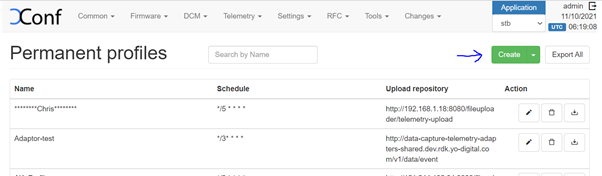
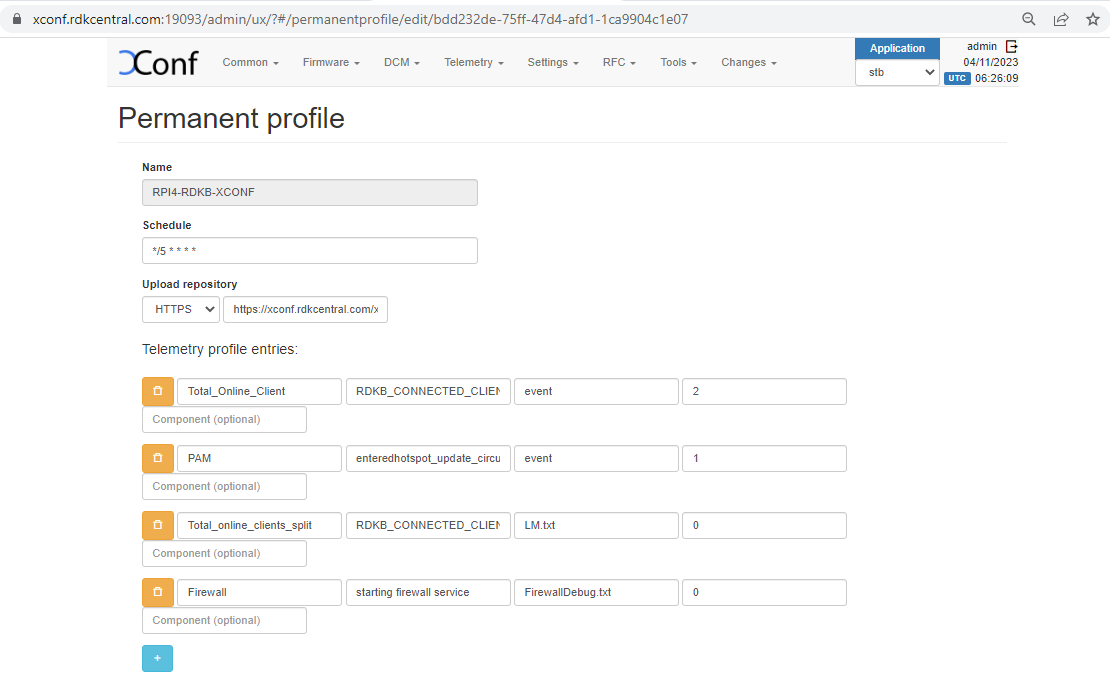
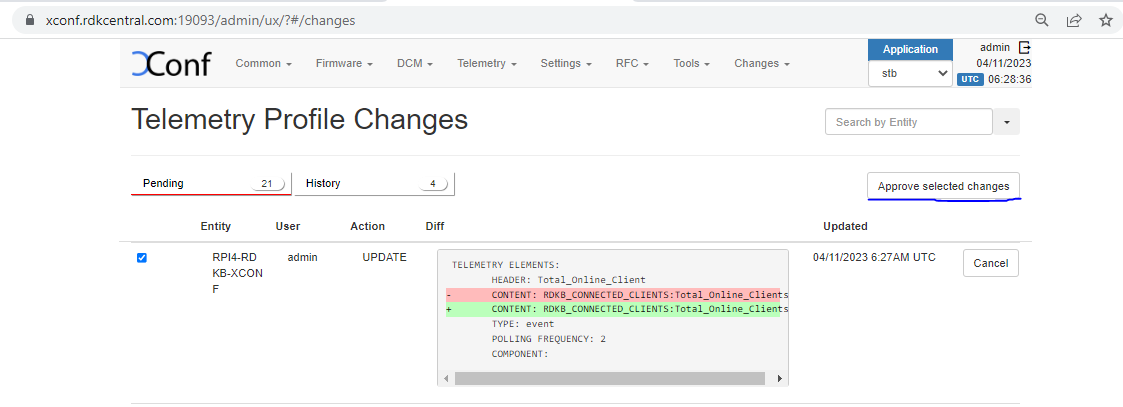
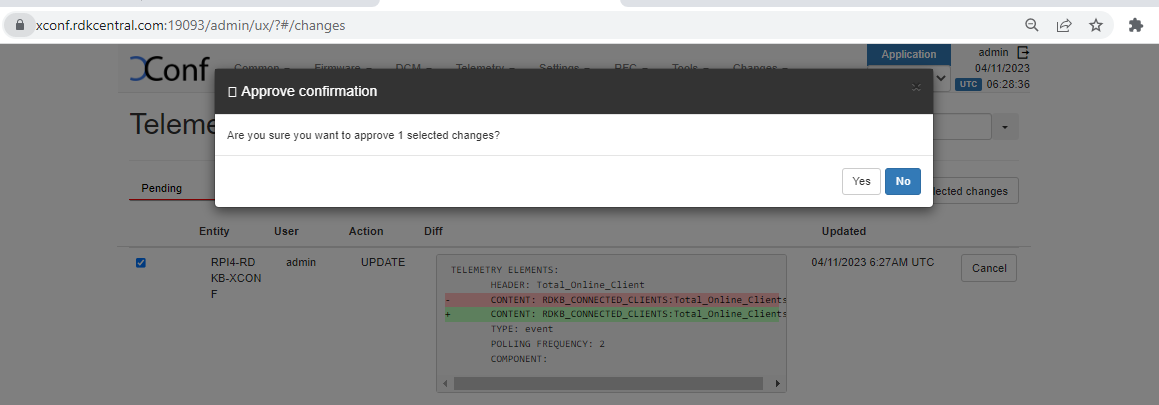
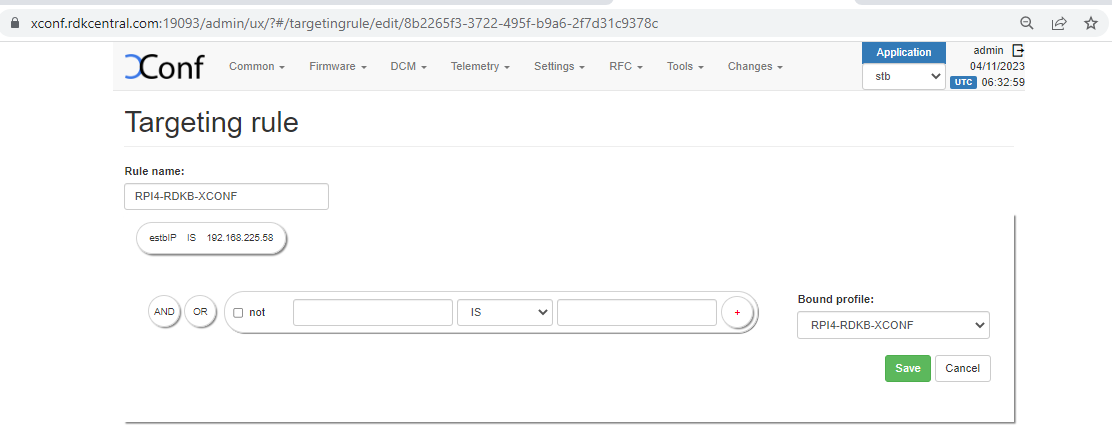
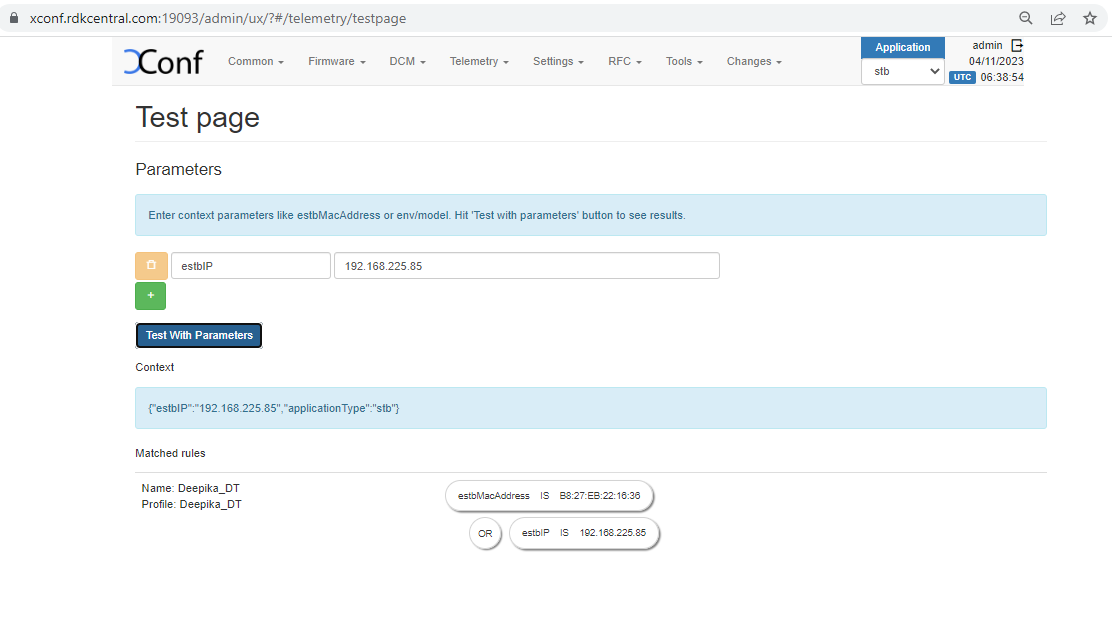
Sample Output
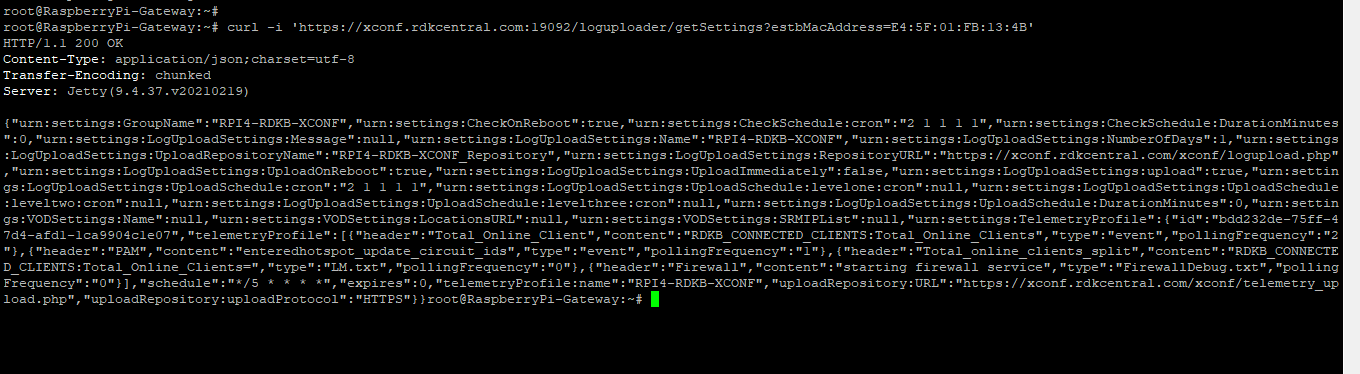
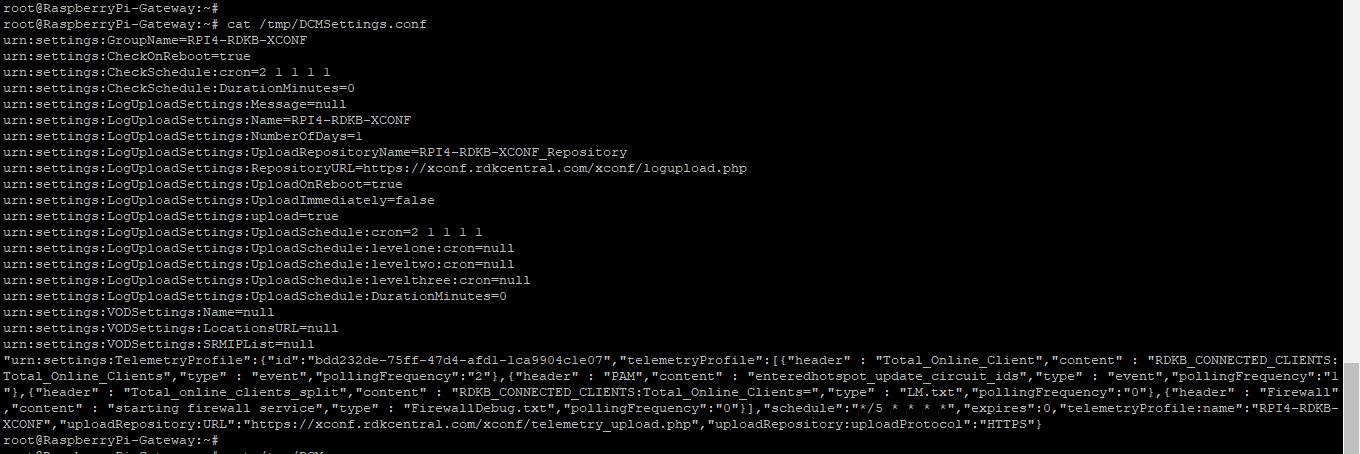
Sample Log is as below
| opensource platforms---------------------------- TELEMETRY_PREVIOUS_LOG_COMPLETE--------------/tmp/.telemetry_previous_log_done 230411-06:59:32.843185 waiting for previous log done file TELEMETRY_PREVIOUS_LOG_COMPLETE--------------/tmp/.telemetry_previous_log_done 230411-06:59:42.866790 waiting for previous log done file TELEMETRY_PREVIOUS_LOG_COMPLETE--------------/tmp/.telemetry_previous_log_done 230411-06:59:52.890779 waiting for previous log done file TELEMETRY_PREVIOUS_LOG_COMPLETE--------------/tmp/.telemetry_previous_log_done 230411-07:00:02.914375 waiting for previous log done file TELEMETRY_PREVIOUS_LOG_COMPLETE--------------/tmp/.telemetry_previous_log_done 230411-07:00:12.937990 waiting for previous log done file TELEMETRY_PREVIOUS_LOG_COMPLETE--------------/tmp/.telemetry_previous_log_done 230411-07:00:22.961802 waiting for previous log done file TELEMETRY_PREVIOUS_LOG_COMPLETE--------------/tmp/.telemetry_previous_log_done 230411-07:00:32.986518 waiting for previous log done file TELEMETRY_PREVIOUS_LOG_COMPLETE--------------/tmp/.telemetry_previous_log_done 230411-07:00:43.011579 waiting for previous log done file TELEMETRY_PREVIOUS_LOG_COMPLETE--------------/tmp/.telemetry_previous_log_done 230411-07:00:53.035361 waiting for previous log done file TELEMETRY_PREVIOUS_LOG_COMPLETE--------------/tmp/.telemetry_previous_log_done 230411-07:01:03.059069 waiting for previous log done file TELEMETRY_PREVIOUS_LOG_COMPLETE--------------/tmp/.telemetry_previous_log_done 230411-07:01:13.083146 waiting for previous log done file TELEMETRY_PREVIOUS_LOG_COMPLETE--------------/tmp/.telemetry_previous_log_done 230411-07:01:23.107606 waiting for previous log done file TELEMETRY_PREVIOUS_LOG_COMPLETE--------------/tmp/.telemetry_previous_log_done 230411-07:01:33.131361 waiting for previous log done file 230411-07:01:43.146667 Max wait for previous log done file reached. Proceeding with new config from xconf before calling dca_utility start of TELEMETRY LOGIC----------------- inside dca_utility script with 1 as value for arguments No dca-utility pid ------- 230411-07:01:43.329827 First dca execution after bootup. Clearing all markers. 230411-07:01:43.360777 Telemetry Folder does not exist . Creating now 230411-07:01:43.383522 dca: Trigger type is :1 triggertype------------1 % Total % Received % Xferd Average Speed Time Time Time Current Dload Upload Total Spent Left Speed 100 1890 0 1890 0 0 1231 0 --:--:-- 0:00:01 --:--:-- 1230 sleep for :------------------ 770 calling processJsonResponse-------- after calling processJsonResponse----------- after calling clearTelemetryConfig----------- after calling generateTelemetryConfig-------- schedulecronjob!! after calling scheduleCron------------------- dcaoutputjson----!!!!!!!!!!!!----{"searchResult":[{"Firewall":"9"},{"<remaining_keys>":"<remaining_values>"}]} 230411-07:01:52.295101 getAccountId() called from: /lib/rdk/dca_utility.sh - partner_id retrieved from syscfg.db : RDKM 230411-07:01:52.423759 getAccountId() called from: /lib/rdk/dca_utility.sh - account_id is not available from syscfg.db or tr181 param, defaulting to Unknown... outputjson---------------{"Profile":"RDKB"},{"mac":"E4:5F:01:FB:13:4B"},{"erouterIpv4":"192.168.225.58"},{"erouterIpv6":"<#=#>EROUTER_IPV6<#=#>"},{"PartnerId":"RDKM"},{"AccountId":"Unknown"},{"Version":"rdkb-generic-broadband-image_rdk-next_20230405075111"},{"Time":"2023-04-11 07:01:52"} outputjson1---------------{"searchResult":[{"Firewall":"9"},{"Profile":"RDKB"},{"mac":"E4:5F:01:FB:13:4B"},{"erouterIpv4":"192.168.225.58"},{"erouterIpv6":"<#=#>EROUTER_IPV6<#=#>"},{"PartnerId":"RDKM"},{"AccountId":"Unknown"},{"Version":"rdkb-generic-broadband-image_rdk-next_20230405075111"},{"Time":"2023-04-11 07:01:52"}]} TELEMETRY_JSON_RESPONSE file is -----------/nvram/rtl_json.txt number of proUPdel:90 Upload protocol is:HTTPS HTTPURL:https://xconf.rdkcentral.com/xconf/logupload.php ifconfig: eth0: error fetching interface information: Device not found ifconfig: eth0: error fetching interface information: Device not found =============Telemetry has file only one upload======================= call uploadLogOnReboot Sleeping for seven minutes ifconfig: eth0: error fetching interface information: Device not found grep: /etc/syslog.conf: No such file or directory grep: /etc/syslog.conf: No such file or directory call uploadLogOnReboot Sleeping for seven minutes 230411-07:02:04.286149 dca: Using Direct commnication number of proUPdel1:90 Upload protocol telemetry is:HTTPS before HTTP upload number of httpdeli:90 HTTPTELEMETRYURL:https://xconf.rdkcentral.com/xconf/telemetry_upload.php ------CURL_CMD:curl --tlsv1.2 -w '%{http_code}\n' -H "Accept: application/json" -H "Content-type: application/json" -X POST -d @/nvram/rtl_json.txt 'https://xconf.rdkcentral.com/xconf/telemetry_upload.php' --connect-timeout 30 -m 30 % Total % Received % Xferd Average Speed Time Time Time Current Dload Upload Total Spent Left Speed 100 299 0 0 100 299 0 263 0:00:01 0:00:01 --:--:-- 263 http code in telemetry is :200 HTTP telemetry curl upload succeded!!!!!!!!!!!!!!!!! Done sleeping prev logpath /rdklogs/logs//PreviousLogs ckp100-------------prev log path-------------/rdklogs/logs//PreviousLogs rm: cannot remove `04-11-23-07-01AM.tgz': No such file or directory ckp101---------------------upload log-----true total 563 drwxr-xr-x 2 root root 1024 Apr 11 07:02 . drwxr-xr-x 4 root root 3072 Apr 11 07:01 .. -rw-r--r-- 1 root root 9240 Apr 11 07:02 04-11-23-07-02AM-ArmConsolelog.txt.0 -rw-r--r-- 1 root root 529 Apr 11 07:01 04-11-23-07-02AM-BootTime.log -rw-r--r-- 1 root root 13541 Apr 11 07:02 04-11-23-07-02AM-CRlog.txt.0 -rw-r--r-- 1 root root 63697 Apr 11 07:02 04-11-23-07-02AM-Consolelog.txt.0 -rw-r--r-- 1 root root 85613 Apr 11 07:01 04-11-23-07-02AM-FirewallDebug.txt -rw-r--r-- 1 root root 2659 Apr 11 07:02 04-11-23-07-02AM-LM.txt.0 -rw-r--r-- 1 root root 17456 Apr 11 07:01 04-11-23-07-02AM-MnetDebug.txt -rw-r--r-- 1 root root 89703 Apr 11 07:02 04-11-23-07-02AM-PAMlog.txt.0 -rw-r--r-- 1 root root 7557 Apr 11 07:02 04-11-23-07-02AM-PARODUSlog.txt.0 -rw-r--r-- 1 root root 152586 Apr 11 07:02 04-11-23-07-02AM-PSMlog.txt.0 -rw-r--r-- 1 root root 2967 Apr 11 07:02 04-11-23-07-02AM-TDMlog.txt.0 -rw-r--r-- 1 root root 10988 Apr 11 07:02 04-11-23-07-02AM-TR69log.txt.0 -rw-r--r-- 1 root root 67106 Apr 11 07:02 04-11-23-07-02AM-WEBPAlog.txt.0 -rw-r--r-- 1 root root 36328 Apr 11 07:02 04-11-23-07-02AM-WiFilog.txt.0 -rw-r--r-- 1 root root 730 Apr 11 07:01 04-11-23-07-02AM-dcmscript.log -rw-r--r-- 1 root root 1094 Apr 11 07:01 04-11-23-07-02AM-swupdate.log -rw-r--r-- 1 root root 203 Apr 11 07:02 04-11-23-07-02AM-version.txt Done sleeping prev logpath /rdklogs/logs//PreviousLogs ckp100-------------prev log path-------------/rdklogs/logs//PreviousLogs rm: cannot remove `04-11-23-07-01AM.tgz': No such file or directory ckp101---------------------upload log-----true total 563 drwxr-xr-x 2 root root 1024 Apr 11 07:02 . drwxr-xr-x 4 root root 3072 Apr 11 07:01 .. -rw-r--r-- 1 root root 9240 Apr 11 07:02 04-11-23-07-02AM-ArmConsolelog.txt.0 -rw-r--r-- 1 root root 529 Apr 11 07:01 04-11-23-07-02AM-BootTime.log -rw-r--r-- 1 root root 13541 Apr 11 07:02 04-11-23-07-02AM-CRlog.txt.0 -rw-r--r-- 1 root root 63697 Apr 11 07:02 04-11-23-07-02AM-Consolelog.txt.0 -rw-r--r-- 1 root root 85613 Apr 11 07:01 04-11-23-07-02AM-FirewallDebug.txt -rw-r--r-- 1 root root 2659 Apr 11 07:02 04-11-23-07-02AM-LM.txt.0 -rw-r--r-- 1 root root 17456 Apr 11 07:01 04-11-23-07-02AM-MnetDebug.txt -rw-r--r-- 1 root root 89703 Apr 11 07:02 04-11-23-07-02AM-PAMlog.txt.0 -rw-r--r-- 1 root root 7557 Apr 11 07:02 04-11-23-07-02AM-PARODUSlog.txt.0 -rw-r--r-- 1 root root 152586 Apr 11 07:02 04-11-23-07-02AM-PSMlog.txt.0 -rw-r--r-- 1 root root 2967 Apr 11 07:02 04-11-23-07-02AM-TDMlog.txt.0 -rw-r--r-- 1 root root 10988 Apr 11 07:02 04-11-23-07-02AM-TR69log.txt.0 -rw-r--r-- 1 root root 67106 Apr 11 07:02 04-11-23-07-02AM-WEBPAlog.txt.0 -rw-r--r-- 1 root root 36328 Apr 11 07:02 04-11-23-07-02AM-WiFilog.txt.0 -rw-r--r-- 1 root root 730 Apr 11 07:01 04-11-23-07-02AM-dcmscript.log -rw-r--r-- 1 root root 1094 Apr 11 07:01 04-11-23-07-02AM-swupdate.log -rw-r--r-- 1 root root 203 Apr 11 07:02 04-11-23-07-02AM-version.txt ckp101-------------------------- ckp101-------------------------- Image Upgrade During Bootup ..! Main APP of devinitFWDNLD--- 2023-04-11 07:03:31 version = rdkb-generic-broadband-image_rdk-next_20230405075111 2023-04-11 07:03:31 buildtype = dev Mac in jsonstr:E4:5F:01:FB:13:4B&model=RPI&capabilities=RCDL&capabilities=supportsFullHttpUrl 2023-04-11 07:03:31 JSONSTR: E4:5F:01:FB:13:4B&model=RPI&capabilities=RCDL&capabilities=supportsFullHttpUrl Trying to communicate with XCONF server URL_CMD: curl -w %{http_code} 'https://xconf.rdkcentral.com:19092/xconf/swu/stb?eStbMac=E4:5F:01:FB:13:4B&model=RPI&capabilities=RCDL&capabilities=supportsFullHttpUrl' -o /rdklogs/logs/response.txt >> /rdklogs/logs/xconf_curl_httpcode % Total % Received % Xferd Average Speed Time Time Time Current Dload Upload Total Spent Left Speed 100 529 0 529 0 0 344 0 --:--:-- 0:00:01 --:--:-- 344 CKP: error from cloud exiting,check in upcoming reboot------------- number of proUPdel2:90 Upload protocol logupload is:HTTPS before HTTP log upload HTTPLOGUPLOADURL:https://xconf.rdkcentral.com/xconf/logupload.php upload log file is:04-11-23-07-01AM.tgz ------CURL_CMD2:curl -w '%{http_code}\n' -F filename=@/rdklogs/logs//PreviousLogs/E4:5F:01:FB:13:4B-Logs-04-11-23-07-01AM.tgz 'https://xconf.rdkcentral.com/xconf/logupload.php' --connect-timeout 100 -m 100 % Total % Received % Xferd Average Speed Time Time Time Current Dload Upload Total Spent Left Speed 100 65042 100 30 100 65012 15 33719 0:00:02 0:00:01 0:00:01 33735 http_code is :200 HTTP log upload succeded!!!!!!!!!!!!!!!!! number of proUPdel2:90 Upload protocol logupload is:HTTPS before HTTP log upload HTTPLOGUPLOADURL:https://xconf.rdkcentral.com/xconf/logupload.php upload log file is:04-11-23-07-01AM.tgz ------CURL_CMD2:curl -w '%{http_code}\n' -F filename=@/rdklogs/logs//PreviousLogs/E4:5F:01:FB:13:4B-Logs-04-11-23-07-01AM.tgz 'https://xconf.rdkcentral.com/xconf/logupload.php' --connect-timeout 100 -m 100 % Total % Received % Xferd Average Speed Time Time Time Current Dload Upload Total Spent Left Speed 100 65042 100 30 100 65012 16 36198 0:00:01 0:00:01 --:--:-- 36214 http_code is :200 HTTP log upload succeded!!!!!!!!!!!!!!!!! 230411-07:04:32.736994 Log size max reached 230411-07:04:32.821587 UPLOAD_LOGS val is false 230411-07:04:32.829339 Log upload is disabled. Removing indicator in regular upload /rdklogger/rdkbLogMonitor.sh: line 884: cd: /tmp/logs/: No such file or directory /rdklogger/rdkbLogMonitor.sh: line 894: cd: OLDPWD not set 230411-07:04:32.932390 Get all parameters to create sysDescr... 230411-07:04:33.351295 RDKB_SYSDESCR : Raspberry Pi 3 device HW_REV: b03115; VENDOR: Raspberry Pi Foundation ; BOOTR: BootloaderVersion; SW_REV: NotSupported_rdkb-generic-broadband-image_rdk-next_20230405075111; MODEL: RPI 230411-07:04:33.359898 sync logs to nvram2 tail: error reading `/rdklogs/logs/PreviousLogs': Is a directory tail: error reading `/rdklogs/logs/PreviousLogs_backup': Is a directory cat: /sys/class/net/eth0/address: No such file or directory 230411-07:04:37.763248 [DEBUG] ++IN function backupnvram2logs 230411-07:04:37.786904 [DEBUG] /rdklogger/rdkbLogMonitor.sh Notify telemetry to execute now before log upload !!! inside dca_utility script with 1 as value for arguments No dca-utility pid ------- cp: cannot stat `/nvram/.telemetry/rtl_*': No such file or directory 230411-07:04:37.947660 dca: Trigger type is :2 triggertype------------2 % Total % Received % Xferd Average Speed Time Time Time Current Dload Upload Total Spent Left Speed 100 1890 0 1890 0 0 1279 0 --:--:-- 0:00:01 --:--:-- 1280 Done Uploading Logs and removing rtl_json.txt file sleep for :------------------ dcaoutputjson----!!!!!!!!!!!!----{"searchResult":[{"<remaining_keys>":"<remaining_values>"}]} 230411-07:04:44.693759 getAccountId() called from: /lib/rdk/dca_utility.sh - partner_id retrieved from syscfg.db : RDKM 230411-07:04:44.814488 getAccountId() called from: /lib/rdk/dca_utility.sh - account_id is not available from syscfg.db or tr181 param, defaulting to Unknown... outputjson---------------{"Profile":"RDKB"},{"mac":"E4:5F:01:FB:13:4B"},{"erouterIpv4":"192.168.225.58"},{"erouterIpv6":"null"},{"PartnerId":"RDKM"},{"AccountId":"Unknown"},{"Version":"rdkb-generic-broadband-image_rdk-next_20230405075111"},{"Time":"2023-04-11 07:04:44"} outputjson1---------------{"searchResult":[{"Profile":"RDKB"},{"mac":"E4:5F:01:FB:13:4B"},{"erouterIpv4":"192.168.225.58"},{"erouterIpv6":"null"},{"PartnerId":"RDKM"},{"AccountId":"Unknown"},{"Version":"rdkb-generic-broadband-image_rdk-next_20230405075111"},{"Time":"2023-04-11 07:04:44"}]} Done Uploading Logs and removing rtl_json.txt file mv: cannot stat `*': No such file or directory TELEMETRY_JSON_RESPONSE file is -----------/nvram/rtl_json.txt tail: Consolelog.txt.0: file truncated call uploadLogOnReboot Sleeping for seven minutes No dca-utility pid ------- 230411-07:05:00.716689 Telemetry Folder does not exist . Creating now 230411-07:05:00.737089 dca: Trigger type is :1 triggertype------------1 % Total % Received % Xferd Average Speed Time Time Time Current Dload Upload Total Spent Left Speed 0 0 0 0 0 0 0 0 --:--:-- --:--:-- --:--:-- 0Done sleeping prev logpath /rdklogs/logs//PreviousLogs ckp100-------------prev log path-------------/rdklogs/logs//PreviousLogs rm: cannot remove `04-11-23-07-04AM.tgz': No such file or directory 100 1890 0 1890 0 0ckp101---------------------upload log-----true0 1323 0 --:--:-- 0:00:01 --:--:-- 1323 total 574 drwxr-xr-x 2 root root 1024 Apr 11 07:05 . drwxr-xr-x 4 root root 3072 Apr 11 07:04 .. -rw-r--r-- 1 root root 9240 Apr 11 07:04 04-11-23-07-05AM-ArmConsolelog.txt.0 -rw-r--r-- 1 root root 529 Apr 11 07:04 04-11-23-07-05AM-BootTime.log -rw-r--r-- 1 root root 0 Apr 11 07:04 04-11-23-07-05AM-CRlog.txt.0 -rw-r--r-- 1 root root 74166 Apr 11 07:04 04-11-23-07-05AM-Consolelog.txt.0 -rw-r--r-- 1 root root 85613 Apr 11 07:04 04-11-23-07-05AM-FirewallDebug.txt -rw-r--r-- 1 root root 0 Apr 11 07:04 04-11-23-07-05AM-LM.txt.0 -rw-r--r-- 1 root root 17456 Apr 11 07:04 04-11-23-07-05AM-MnetDebug.txt -rw-r--r-- 1 root root 89703 Apr 11 07:04 04-11-23-07-05AM-PAMlog.txt.0 -rw-r--r-- 1 root root 9681 Apr 11 07:04 04-11-23-07-05AM-PARODUSlog.txt.0 -rw-r--r-- 1 root root 152586 Apr 11 07:04 04-11-23-07-05AM-PSMlog.txt.0 -rw-r--r-- 1 root root 2967 Apr 11 07:04 04-11-23-07-05AM-TDMlog.txt.0 -rw-r--r-- 1 root root 10988 Apr 11 07:04 04-11-23-07-05AM-TR69log.txt.0 -rw-r--r-- 1 root root 71226 Apr 11 07:04 04-11-23-07-05AM-WEBPAlog.txt.0 -rw-r--r-- 1 root root 44372 Apr 11 07:04 04-11-23-07-05AM-WiFilog.txt.0 -rw-r--r-- 1 root root 4932 Apr 11 07:04 04-11-23-07-05AM-dcmscript.log -rw-r--r-- 1 root root 1555 Apr 11 07:04 04-11-23-07-05AM-swupdate.log -rw-r--r-- 1 root root 203 Apr 11 07:04 04-11-23-07-05AM-version.txt sleep for :------------------ 770 calling processJsonResponse-------- after calling processJsonResponse----------- after calling clearTelemetryConfig----------- after calling generateTelemetryConfig-------- schedulecronjob!! after calling scheduleCron------------------- dcaoutputjson----!!!!!!!!!!!!----{"searchResult":[{"<remaining_keys>":"<remaining_values>"}]} 230411-07:05:08.918136 getAccountId() called from: /lib/rdk/dca_utility.sh - partner_id retrieved from syscfg.db : RDKM 230411-07:05:09.025552 getAccountId() called from: /lib/rdk/dca_utility.sh - account_id is not available from syscfg.db or tr181 param, defaulting to Unknown... outputjson---------------{"Profile":"RDKB"},{"mac":"E4:5F:01:FB:13:4B"},{"erouterIpv4":"192.168.225.58"},{"erouterIpv6":"<#=#>EROUTER_IPV6<#=#>"},{"PartnerId":"RDKM"},{"AccountId":"Unknown"},{"Version":"rdkb-generic-broadband-image_rdk-next_20230405075111"},{"Time":"2023-04-11 07:05:09"} outputjson1---------------{"searchResult":[{"Profile":"RDKB"},{"mac":"E4:5F:01:FB:13:4B"},{"erouterIpv4":"192.168.225.58"},{"erouterIpv6":"<#=#>EROUTER_IPV6<#=#>"},{"PartnerId":"RDKM"},{"AccountId":"Unknown"},{"Version":"rdkb-generic-broadband-image_rdk-next_20230405075111"},{"Time":"2023-04-11 07:05:09"}]} TELEMETRY_JSON_RESPONSE file is -----------/nvram/rtl_json.txt number of proUPdel:90 Upload protocol is:HTTPS HTTPURL:https://xconf.rdkcentral.com/xconf/logupload.php ifconfig: eth0: error fetching interface information: Device not found ifconfig: eth0: error fetching interface information: Device not found =============Telemetry has file only one upload======================= call uploadLogOnReboot Sleeping for seven minutes 230411-07:05:20.709032 dca: Using Direct commnication number of proUPdel1:90 Upload protocol telemetry is:HTTPS before HTTP upload number of httpdeli:90 HTTPTELEMETRYURL:https://xconf.rdkcentral.com/xconf/telemetry_upload.php ------CURL_CMD:curl --tlsv1.2 -w '%{http_code}\n' -H "Accept: application/json" -H "Content-type: application/json" -X POST -d @/nvram/rtl_json.txt 'https://xconf.rdkcentral.com/xconf/telemetry_upload.php' --connect-timeout 30 -m 30 % Total % Received % Xferd Average Speed Time Time Time Current Dload Upload Total Spent Left Speed 100 282 0 0 100 282 0 218 0:00:01 0:00:01 --:--:-- 218 http code in telemetry is :200 HTTP telemetry curl upload succeded!!!!!!!!!!!!!!!!! Done sleeping prev logpath /rdklogs/logs//PreviousLogs ckp100-------------prev log path-------------/rdklogs/logs//PreviousLogs rm: cannot remove `04-11-23-07-05AM.tgz': No such file or directory ckp101---------------------upload log-----true total 17 drwxr-xr-x 2 root root 3072 Apr 11 07:05 . drwxr-xr-x 4 root root 3072 Apr 11 07:04 .. -rw-r--r-- 1 root root 0 Apr 11 07:05 04-11-23-07-05AM-ArmConsolelog.txt.0 -rw-r--r-- 1 root root 0 Apr 11 07:05 04-11-23-07-05AM-BootTime.log -rw-r--r-- 1 root root 0 Apr 11 07:05 04-11-23-07-05AM-CRlog.txt.0 -rw-r--r-- 1 root root 4176 Apr 11 07:05 04-11-23-07-05AM-Consolelog.txt.0 -rw-r--r-- 1 root root 0 Apr 11 07:05 04-11-23-07-05AM-FirewallDebug.txt -rw-r--r-- 1 root root 0 Apr 11 07:05 04-11-23-07-05AM-LM.txt.0 -rw-r--r-- 1 root root 0 Apr 11 07:05 04-11-23-07-05AM-MnetDebug.txt -rw-r--r-- 1 root root 0 Apr 11 07:05 04-11-23-07-05AM-PAMlog.txt.0 -rw-r--r-- 1 root root 121 Apr 11 07:05 04-11-23-07-05AM-PARODUSlog.txt.0 -rw-r--r-- 1 root root 175 Apr 11 07:05 04-11-23-07-05AM-PSMlog.txt.0 -rw-r--r-- 1 root root 0 Apr 11 07:05 04-11-23-07-05AM-TDMlog.txt.0 -rw-r--r-- 1 root root 0 Apr 11 07:05 04-11-23-07-05AM-TR69log.txt.0 -rw-r--r-- 1 root root 0 Apr 11 07:05 04-11-23-07-05AM-WEBPAlog.txt.0 -rw-r--r-- 1 root root 1236 Apr 11 07:05 04-11-23-07-05AM-WiFilog.txt.0 -rw-r--r-- 1 root root 485 Apr 11 07:05 04-11-23-07-05AM-dcmscript.log -rw-r--r-- 1 root root 0 Apr 11 07:05 04-11-23-07-05AM-swupdate.log -rw-r--r-- 1 root root 203 Apr 11 07:05 04-11-23-07-05AM-version.txt ckp101-------------------------- ckp101-------------------------- number of proUPdel2:90 Upload protocol logupload is:HTTPS before HTTP log upload HTTPLOGUPLOADURL:https://xconf.rdkcentral.com/xconf/logupload.php upload log file is:04-11-23-07-04AM.tgz ------CURL_CMD2:curl -w '%{http_code}\n' -F filename=@/rdklogs/logs//PreviousLogs/E4:5F:01:FB:13:4B-Logs-04-11-23-07-04AM.tgz 'https://xconf.rdkcentral.com/xconf/logupload.php' --connect-timeout 100 -m 100 % Total % Received % Xferd Average Speed Time Time Time Current Dload Upload Total Spent Left Speed 100 2675 100 30 100 2645 24 2189 0:00:01 0:00:01 --:--:-- 2216 http_code is :200 HTTP log upload succeded!!!!!!!!!!!!!!!!! number of proUPdel2:90 Upload protocol logupload is:HTTPS before HTTP log upload HTTPLOGUPLOADURL:https://xconf.rdkcentral.com/xconf/logupload.php upload log file is:04-11-23-07-05AM.tgz ------CURL_CMD2:curl -w '%{http_code}\n' -F filename=@/rdklogs/logs//PreviousLogs/E4:5F:01:FB:13:4B-Logs-04-11-23-07-05AM.tgz 'https://xconf.rdkcentral.com/xconf/logupload.php' --connect-timeout 100 -m 100 % Total % Received % Xferd Average Speed Time Time Time Current Dload Upload Total Spent Left Speed 100 5432 100 30 100 5402 25 4554 0:00:01 0:00:01 --:--:-- 4583 http_code is :200 HTTP log upload succeded!!!!!!!!!!!!!!!!! Done Uploading Logs and removing rtl_json.txt file Done Uploading Logs and removing rtl_json.txt file mv: cannot stat `*': No such file or directory 230411-07:08:48.518731 RDK_LOGGER: Syncing every 10 minutes for initial 30 minutes 230411-07:08:48.527724 sync logs to nvram2 tail: error reading `/rdklogs/logs/PreviousLogs': Is a directory tail: error reading `/rdklogs/logs/PreviousLogs_backup': Is a directory killall: mldproxy: no process killed mldproxy not found No dca-utility pid ------- cp: cannot stat `/nvram/.telemetry/rtl_*': No such file or directory 230411-07:10:00.749149 dca: Trigger type is :1 triggertype------------1 % Total % Received % Xferd Average Speed Time Time Time Current Dload Upload Total Spent Left Speed 100 1890 0 1890 0 0 1276 0 --:--:-- 0:00:01 --:--:-- 1275 sleep for :------------------ 770 calling processJsonResponse-------- after calling processJsonResponse----------- after calling clearTelemetryConfig----------- after calling generateTelemetryConfig-------- schedulecronjob!! after calling scheduleCron------------------- dcaoutputjson----!!!!!!!!!!!!----{"searchResult":[{"<remaining_keys>":"<remaining_values>"}]} 230411-07:10:09.023676 getAccountId() called from: /lib/rdk/dca_utility.sh - partner_id retrieved from syscfg.db : RDKM 230411-07:10:09.132621 getAccountId() called from: /lib/rdk/dca_utility.sh - account_id is not available from syscfg.db or tr181 param, defaulting to Unknown... outputjson---------------{"Profile":"RDKB"},{"mac":"E4:5F:01:FB:13:4B"},{"erouterIpv4":"192.168.225.58"},{"erouterIpv6":"<#=#>EROUTER_IPV6<#=#>"},{"PartnerId":"RDKM"},{"AccountId":"Unknown"},{"Version":"rdkb-generic-broadband-image_rdk-next_20230405075111"},{"Time":"2023-04-11 07:10:09"} outputjson1---------------{"searchResult":[{"Profile":"RDKB"},{"mac":"E4:5F:01:FB:13:4B"},{"erouterIpv4":"192.168.225.58"},{"erouterIpv6":"<#=#>EROUTER_IPV6<#=#>"},{"PartnerId":"RDKM"},{"AccountId":"Unknown"},{"Version":"rdkb-generic-broadband-image_rdk-next_20230405075111"},{"Time":"2023-04-11 07:10:09"}]} TELEMETRY_JSON_RESPONSE file is -----------/nvram/rtl_json.txt number of proUPdel:90 Upload protocol is:HTTPS HTTPURL:https://xconf.rdkcentral.com/xconf/logupload.php ifconfig: eth0: error fetching interface information: Device not found ifconfig: eth0: error fetching interface information: Device not found =============Telemetry has file only one upload======================= call uploadLogOnReboot Sleeping for seven minutes 230411-07:10:21.023097 dca: Using Direct commnication number of proUPdel1:90 Upload protocol telemetry is:HTTPS before HTTP upload number of httpdeli:90 HTTPTELEMETRYURL:https://xconf.rdkcentral.com/xconf/telemetry_upload.php ------CURL_CMD:curl --tlsv1.2 -w '%{http_code}\n' -H "Accept: application/json" -H "Content-type: application/json" -X POST -d @/nvram/rtl_json.txt 'https://xconf.rdkcentral.com/xconf/telemetry_upload.php' --connect-timeout 30 -m 30 % Total % Received % Xferd Average Speed Time Time Time Current Dload Upload Total Spent Left Speed 100 282 0 0 100 282 0 262 0:00:01 0:00:01 --:--:-- 262 http code in telemetry is :200 HTTP telemetry curl upload succeded!!!!!!!!!!!!!!!!! Done sleeping prev logpath /rdklogs/logs//PreviousLogs ckp100-------------prev log path-------------/rdklogs/logs//PreviousLogs rm: cannot remove `04-11-23-07-10AM.tgz': No such file or directory ckp101---------------------upload log-----true total 43 drwxr-xr-x 2 root root 3072 Apr 11 07:10 . drwxr-xr-x 4 root root 3072 Apr 11 07:07 .. -rw-r--r-- 1 root root 0 Apr 11 07:10 04-11-23-07-10AM-ArmConsolelog.txt.0 -rw-r--r-- 1 root root 0 Apr 11 07:10 04-11-23-07-10AM-BootTime.log -rw-r--r-- 1 root root 0 Apr 11 07:10 04-11-23-07-10AM-CRlog.txt.0 -rw-r--r-- 1 root root 11314 Apr 11 07:10 04-11-23-07-10AM-Consolelog.txt.0 -rw-r--r-- 1 root root 0 Apr 11 07:10 04-11-23-07-10AM-FirewallDebug.txt -rw-r--r-- 1 root root 0 Apr 11 07:10 04-11-23-07-10AM-LM.txt.0 -rw-r--r-- 1 root root 0 Apr 11 07:10 04-11-23-07-10AM-MnetDebug.txt -rw-r--r-- 1 root root 433 Apr 11 07:10 04-11-23-07-10AM-PAMlog.txt.0 -rw-r--r-- 1 root root 981 Apr 11 07:10 04-11-23-07-10AM-PARODUSlog.txt.0 -rw-r--r-- 1 root root 175 Apr 11 07:10 04-11-23-07-10AM-PSMlog.txt.0 -rw-r--r-- 1 root root 0 Apr 11 07:10 04-11-23-07-10AM-TDMlog.txt.0 -rw-r--r-- 1 root root 0 Apr 11 07:10 04-11-23-07-10AM-TR69log.txt.0 -rw-r--r-- 1 root root 0 Apr 11 07:10 04-11-23-07-10AM-WEBPAlog.txt.0 -rw-r--r-- 1 root root 15798 Apr 11 07:10 04-11-23-07-10AM-WiFilog.txt.0 -rw-r--r-- 1 root root 4635 Apr 11 07:10 04-11-23-07-10AM-dcmscript.log -rw-r--r-- 1 root root 0 Apr 11 07:10 04-11-23-07-10AM-swupdate.log -rw-r--r-- 1 root root 203 Apr 11 07:10 04-11-23-07-10AM-version.txt ckp101-------------------------- number of proUPdel2:90 Upload protocol logupload is:HTTPS before HTTP log upload HTTPLOGUPLOADURL:https://xconf.rdkcentral.com/xconf/logupload.php upload log file is:04-11-23-07-10AM.tgz ------CURL_CMD2:curl -w '%{http_code}\n' -F filename=@/rdklogs/logs//PreviousLogs/E4:5F:01:FB:13:4B-Logs-04-11-23-07-10AM.tgz 'https://xconf.rdkcentral.com/xconf/logupload.php' --connect-timeout 100 -m 100 % Total % Received % Xferd Average Speed Time Time Time Current Dload Upload Total Spent Left Speed 100 5200 100 30 100 5170 26 4535 0:00:01 0:00:01 --:--:-- 4565 http_code is :200 HTTP log upload succeded!!!!!!!!!!!!!!!!! grep: /etc/syslog.conf: No such file or directory grep: /etc/syslog.conf: No such file or directory Done Uploading Logs and removing rtl_json.txt file |
|---|
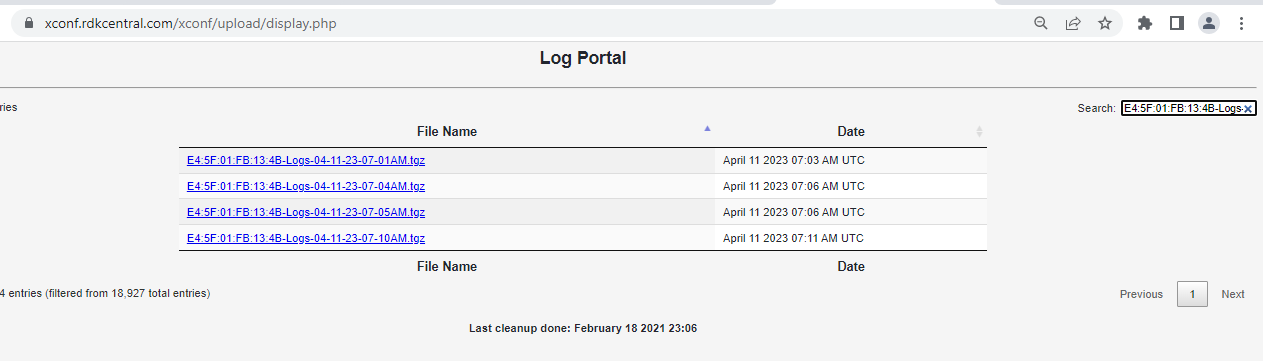

Pre- requisites for enabling Telemetry2_0
Telemetry Version: 2.0.1 (by default telemetry version as 1)
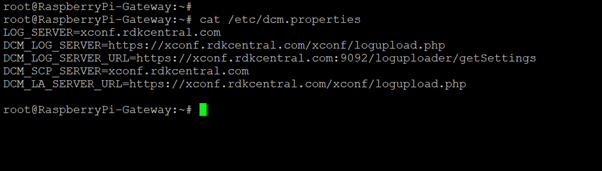
After reboot the device
There are 2 parameters under T2 report profiles,
DM | Description | |
1 | Device.X_RDKCENTRAL-COM_T2.ReportProfilesMsgPack | Value must be JSON configuration blob in base 64 encoded msgpack format |
2 | Device.X_RDKCENTRAL-COM_T2.ReportProfiles | Value must be JSON configuration blob in string |
| dmcli eRT setv Device.X_RDKCENTRAL-COM_T2.ReportProfiles string '{"profiles":[{"name":"RDKB_CCSPWiFi_Profile","hash":"hash1","value":{"Name":"RDKB_CCSPWifi_Profile","Description":"Report to check WiFi Parameters","Version":"1","Protocol":"HTTP","EncodingType":"JSON","ReportingInterval":180,"TimeReference":"0001-01-01T00:00:00Z","ActivationTimeOut":1800,"Parameter":[{"type":"dataModel","reference":"Profile.Name"},{"type":"dataModel","reference":"Profile.Version"},{"type":"dataModel","reference":"Device.WiFi.Radio.1.Stats.X_COMCAST-COM_NoiseFloor"},{"type":"event","eventName":"2GclientMac_split","component":"wifihealth","use":"absolute"},{"type":"event","eventName":"5GclientMac_split","component":"wifihealth","use":"absolute"},{"type":"event","name":"wifiradio WIFI_COUNT","eventName":"WIFI_MAC_1_TOTAL_COUNT:0","component":"wifiradio","use":"count","reportEmpty":false},{"type":"dataModel","name":"UPTIME","reference":"Device.DeviceInfo.UpTime","use":"absolute"}],"HTTP":{"URL":"http://35.161.239.220/xconf/telemetry_upload.php","Compression":"None","Method":"POST","RequestURIParameter":[{"Name":"deviceId","Reference":"Device.DeviceInfo.X_COMCAST-COM_CM_MAC"},{"Name":"reportName","Reference":"Profile.Name"}]},"JSONEncoding":{"ReportFormat":"NameValuePair","ReportTimestamp":"None"}}},{"name":"RDKB_SelfHeal_Profile","hash":"hash2","value":{"Name":"RDKB_SelfHeal_Profile","Description":"Report to check SelfHeal Parameters","Version":"2","Protocol":"HTTP","EncodingType":"JSON","ReportingInterval":180,"TimeReference":"0001-01-01T00:00:00Z","ActivationTimeOut":1800,"Parameter":[{"type":"dataModel","reference":"Profile.Name"},{"type":"dataModel","reference":"Profile.Version"},{"type":"dataModel","name":"UPTIME","reference":"Device.DeviceInfo.UpTime","use":"absolute"},{"type":"dataModel","reference":"Device.DeviceInfo.UpTime","use":"absolute"},{"type":"event","eventName":"SYS_ERROR_AdvSecurity_NotRunning","component":"SELF_HEAL","use":"absolute"},{"type":"event","eventName":"SYS_SH_lighttpdCrash","component":"test-and-diagnostic","use":"count","reportEmpty":false},{"type":"dataModel","name":"WAN_SSH_STATUS","reference":"Device.DeviceInfo.X_RDKCENTRAL-COM_Syndication.WANsideSSH.Enable","use":"absolute"}],"HTTP":{"URL":"http://35.161.239.220/xconf/telemetry_upload.php","Compression":"None","Method":"POST","RequestURIParameter":[{"Name":"deviceId","Reference":"Device.DeviceInfo.X_COMCAST-COM_CM_MAC"},{"Name":"reportName","Reference":"Profile.Name"}]},"JSONEncoding":{"ReportFormat":"NameValuePair","ReportTimestamp":"None"}}}]}' |
|---|
Note : For T2 the profile validation using dmcli is available at the moment , For Configuring T2 profiles in XCONF UI ,webconfig support is mandatory.
Note : For RFC Validation Webconfig cloud server support is needed ,Below details includes Client and Xconf Server side configurations only.
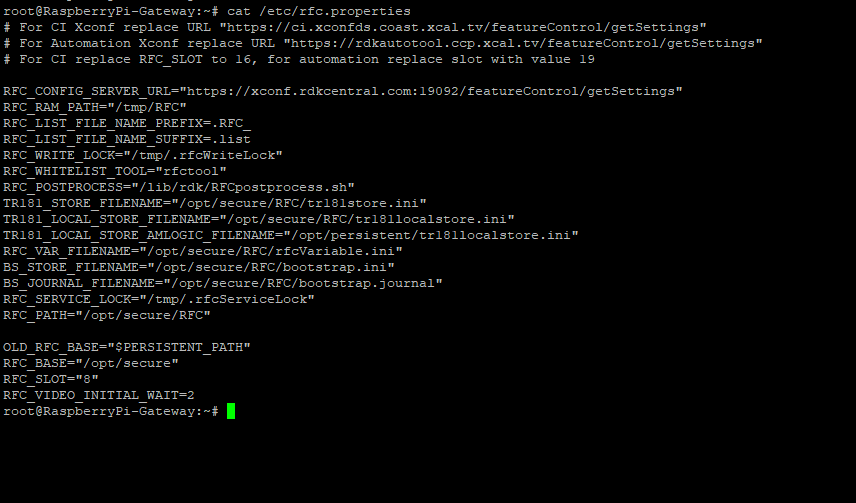
root@RaspberryPi-Gateway:~# dmcli eRT getv Device.DeviceInfo.X_RDKCENTRAL-COM_RFC.Feature.TR069support.Enable
CR component name is: eRT.com.cisco.spvtg.ccsp.CR
subsystem_prefix eRT.
getv from/to component(eRT.com.cisco.spvtg.ccsp.pam): Device.DeviceInfo.X_RDKCENTRAL-COM_RFC.Feature.TR069support.Enable
Execution succeed.
Parameter 1 name: Device.DeviceInfo.X_RDKCENTRAL-COM_RFC.Feature.TR069support.Enable
type: bool, value: true
root@RaspberryPi-Gateway:~# dmcli eRT getv Device.X_Comcast_com_ParentalControl.ManagedSites.Enable
CR component name is: eRT.com.cisco.spvtg.ccsp.CR
subsystem_prefix eRT.
getv from/to component(eRT.com.cisco.spvtg.ccsp.pam): Device.X_Comcast_com_ParentalControl.ManagedSites.Enable
Execution succeed.
Parameter 1 name: Device.X_Comcast_com_ParentalControl.ManagedSites.Enable
type: bool, value: false
root@RaspberryPi-Gateway:~# dmcli eRT getv Device.DeviceInfo.X_RDKCENTRAL-COM_RFC.Feature.PresenceDetect.Enable
CR component name is: eRT.com.cisco.spvtg.ccsp.CR
subsystem_prefix eRT.
getv from/to component(eRT.com.cisco.spvtg.ccsp.pam): Device.DeviceInfo.X_RDKCENTRAL-COM_RFC.Feature.PresenceDetect.Enable
Execution succeed.
Parameter 1 name: Device.DeviceInfo.X_RDKCENTRAL-COM_RFC.Feature.PresenceDetect.Enable
type: bool, value: false
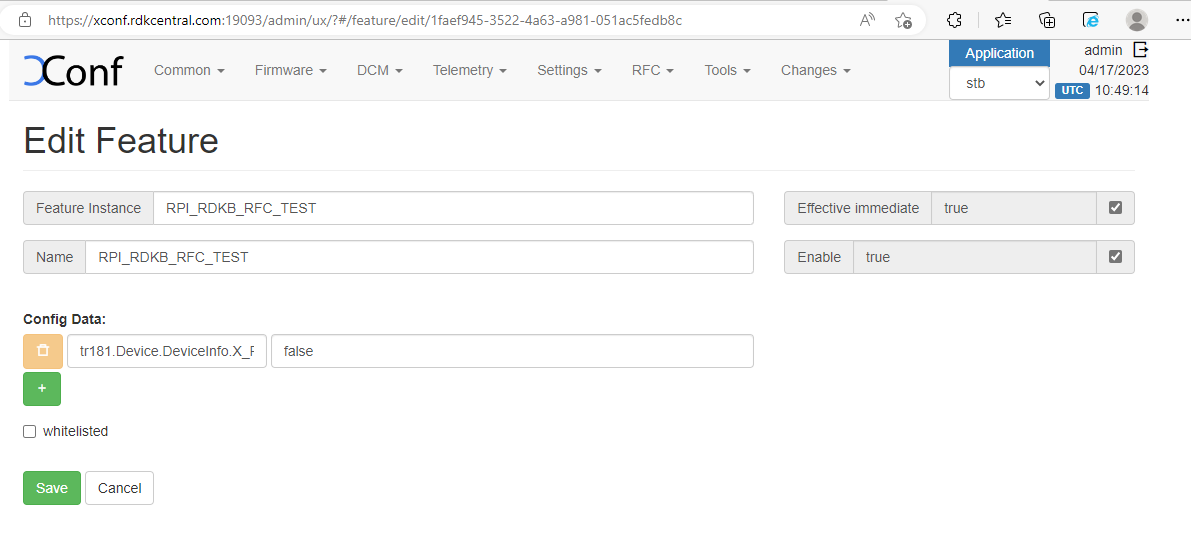
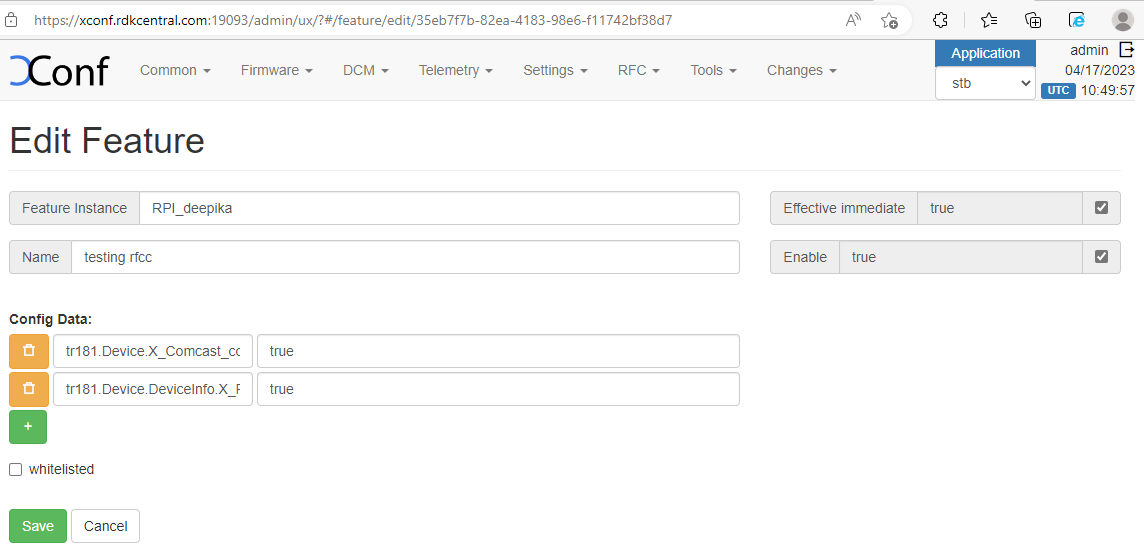
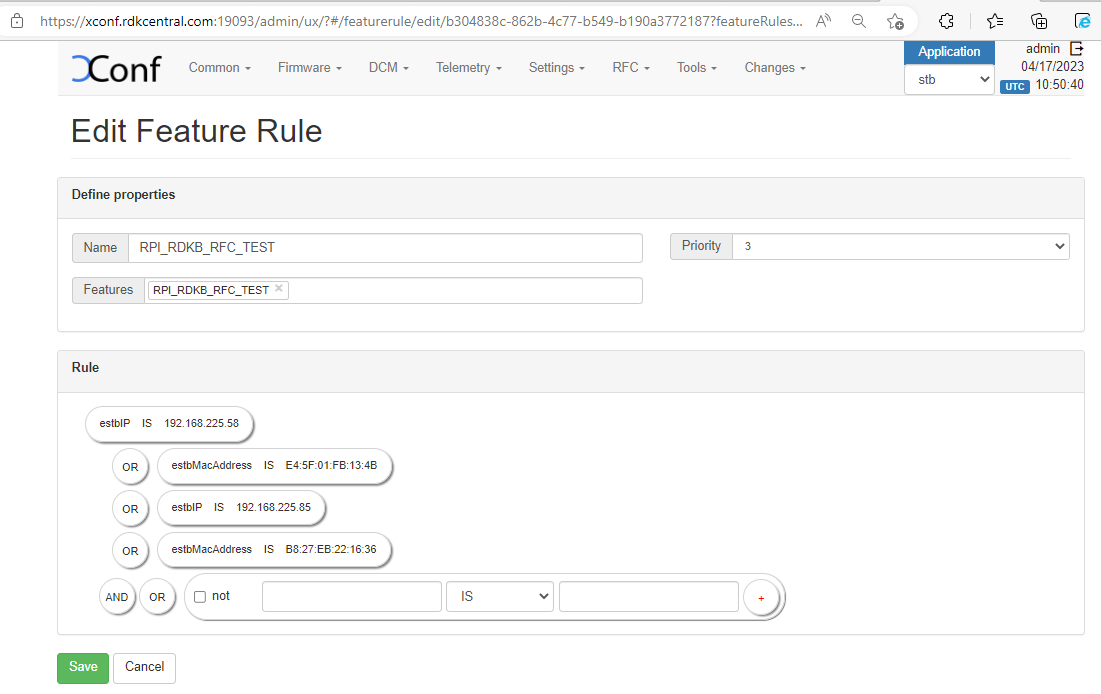
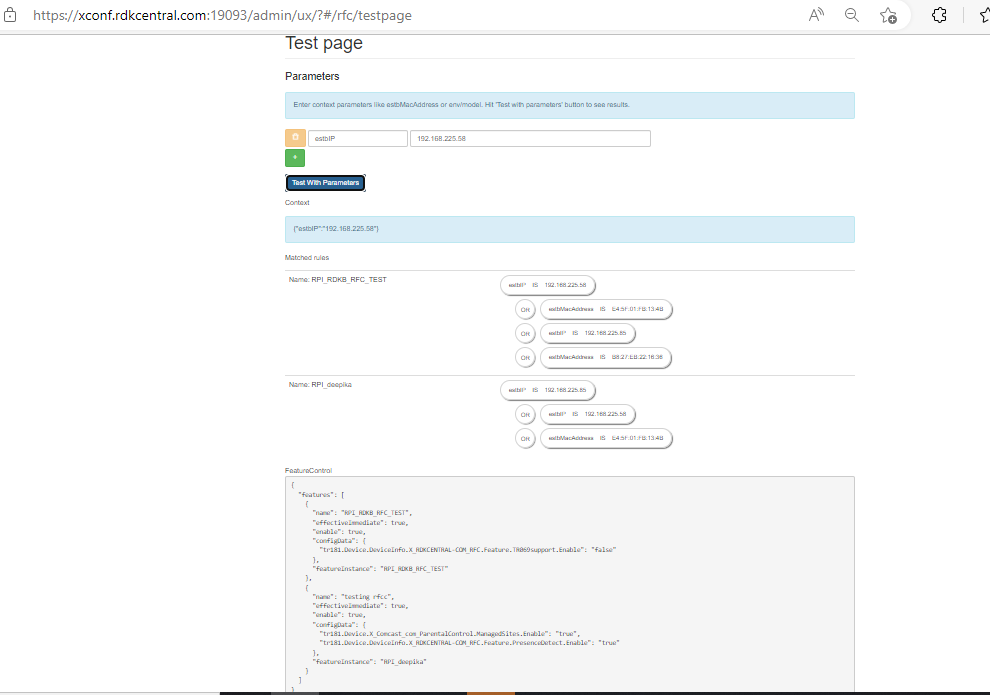

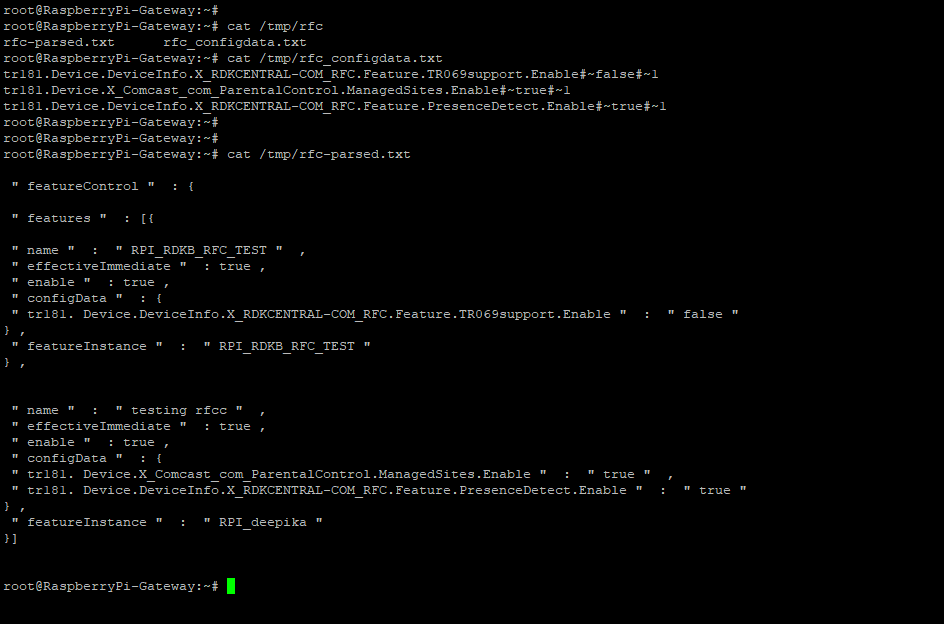
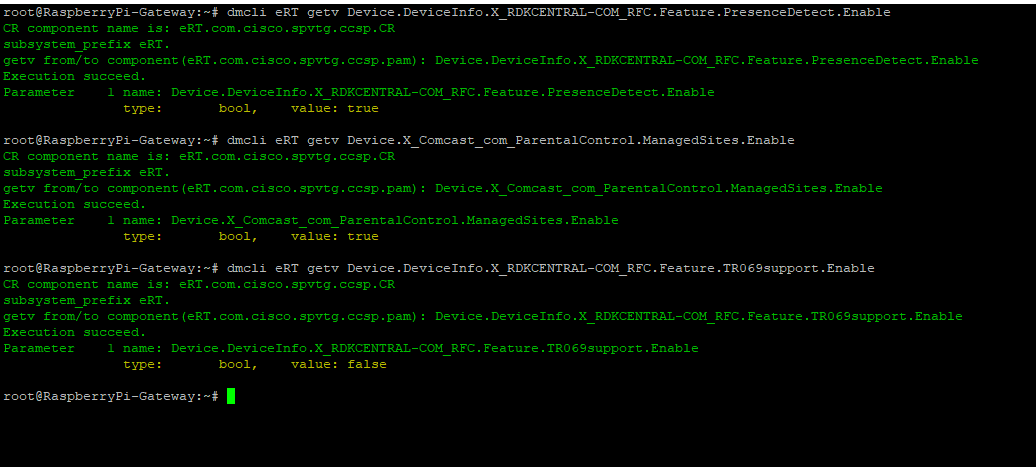
STEP 2:
Create new folder ,for example "tfphome" in your PC home directory to maintain checksum file and upgrading image file.
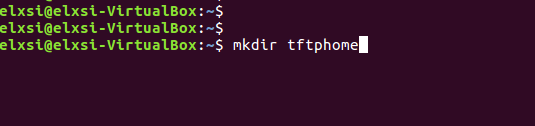
STEP 3:
Check tftp file is there or not in /etc/xinetd.d/ directory. if it is not there then create tftp file under this /etc/xinetd.d/ direcotry and add below content.
vi /etc/xinetd.d/tftp
| service tftp { protocol = udp port = 69 socket_type = dgram wait = yes user = nobody server = /usr/sbin/in.tftpd server_args = -c -v -s /home/xyz/tftphome ( Give upgrading file and checksum file maintained directory ) disable = no } |
|---|
File : /etc/xinetd.d/tftp
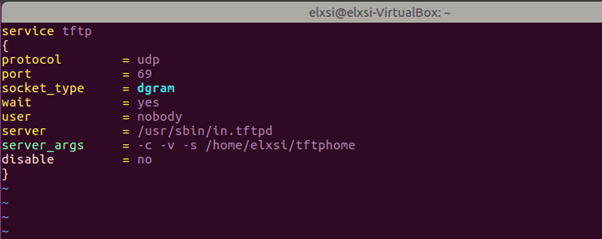
Verify /etc/default/tftpd-hpa file content
vi /etc/default/tftpd-hpa
# /etc/default/tftpd-hpa TFTP_USERNAME="tftp" |
|---|
File: /etc/default/tftpd-hpa
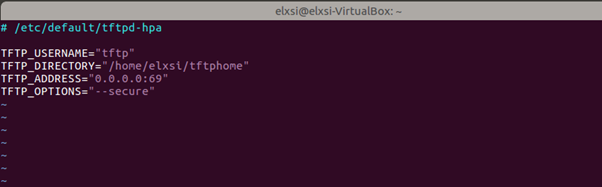
STEP 5: Start tftp server and xinetd server using below commands.
sudo service tftpd-hpa restart
sudo /etc/init.d/xinetd restart
Xconf Server UI Configurations
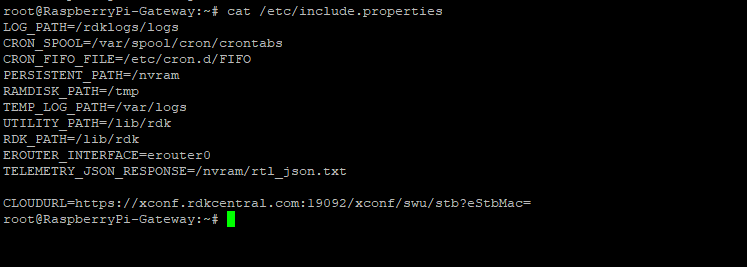
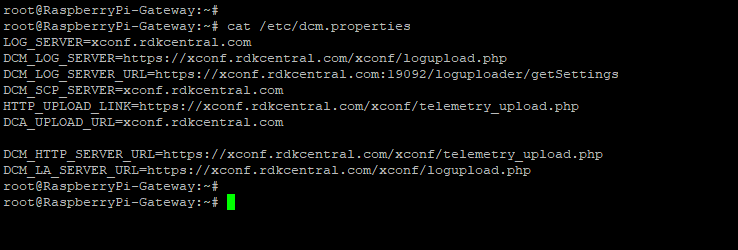
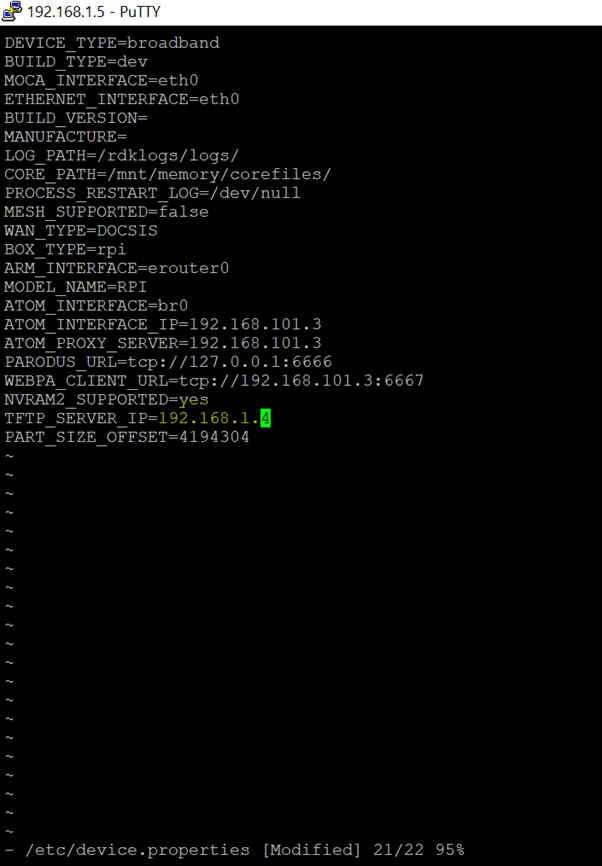
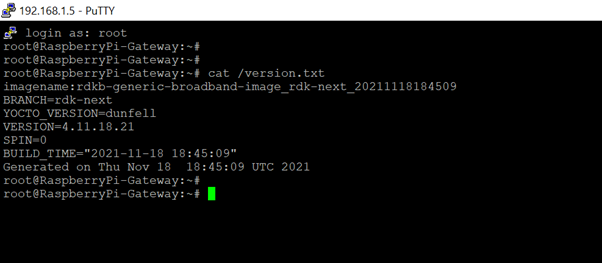
root@RaspberryPi-Gateway:/rdklogs/logs# Allocating group tables: done cloud proto is :1 |
|---|
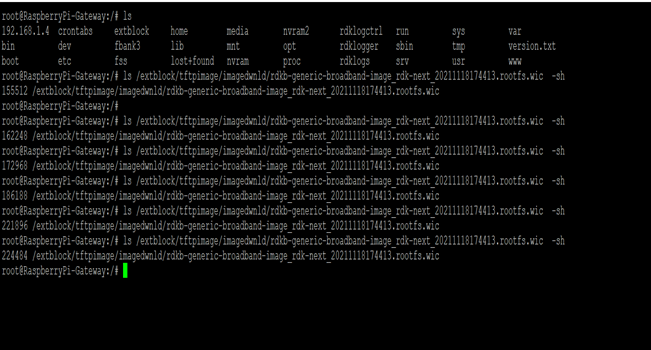
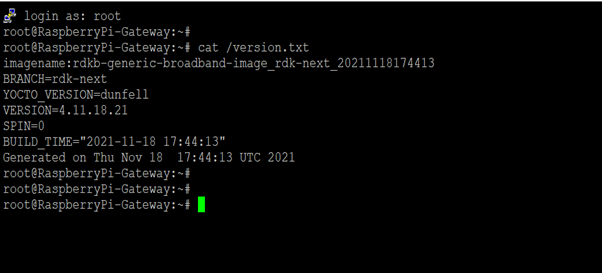
NOTE : Every time need to flash the different images . Because, here they are using the bank switching approach (https://wiki.rdkcentral.com/display/RDK/RDKB+RPI+Firmware+Upgrade+-+Design+-+2019+M7) where the images will be stored in the cloud.
So for the next time, when you try to flash the same image to SD card , the firmware upgrade will not happen . The reason is, it will check in the bank (cloud – active and passive banks). If the image is already available in any one of the bank, then it will not go for image upgrade.
Sample Log: After retries...No error in curl command and curl http code is:200 |
|---|