An RDK-V Virtual Remote basically focuses on emulating the features of physical RDK remote control unit to provide support to application developers and testers to make their life easier with the new RDK-V Virtual Remote feature.
It comes in a form of installer package that can be installed on desktop pc and launched. RDK-V Virtual Remote application starts with all the RCU keys present in physical RDK remote. After application launch, an RDK-V Virtual Remote screen is displayed which mainly contains virtual keys same as RCU keys present in physical rdk remote.
Note: Few RCU keys are not implemented in physical RDK remote, same keys will not work in RDK-V Virtual Remote. Details will be added soon.
RDK virtual remote has been developed and tested on below environment
Visual Studio Code is a source-code editor made by Microsoft for Windows, Linux and macOS.
Electron (formerly known as Atom Shell) is a free and open-source software framework developed and maintained by GitHub. It allows for the development of desktop GUI applications using web technologies: it combines the Chromium rendering engine and the Node. js runtime.
Google Chrome is a cross-platform web browser developed by Google.
Node.js is an open-source, cross-platform, back-end JavaScript runtime environment that runs on the V8 engine and executes JavaScript code outside a web browser.
V8 is Google's open-source high-performance JavaScript and WebAssembly engine, written in C++. It is used in Chrome and in Node.js, among others.
An operating system is system software that manages computer hardware, software resources, and provides common services for computer programs.
Oracle VM VirtualBox is cross-platform virtualization software.
and
Follow below steps to run application on host pc and create installer package
$ nvm use v14.18.1
$ git clone https://code.rdkcentral.com/r/rdk/devices/intel-x86-pc/emulator/appmanager
$ cd RDKVirtualRemote
$ npm install
$ npm run start
Follow below steps to create installer package for linux
$ sudo npm install -g electron-packager
$ sudo npm install -g electron-installer-debian
$ electron-packager . --platform linux --arch x64 --out dist --overwrite
$ electron-installer-debian --src dist/rdkv-virtual-remote-linux-x64/ --arch amd64 --config config.json
Step 1- Double click on downloaded installer deb package
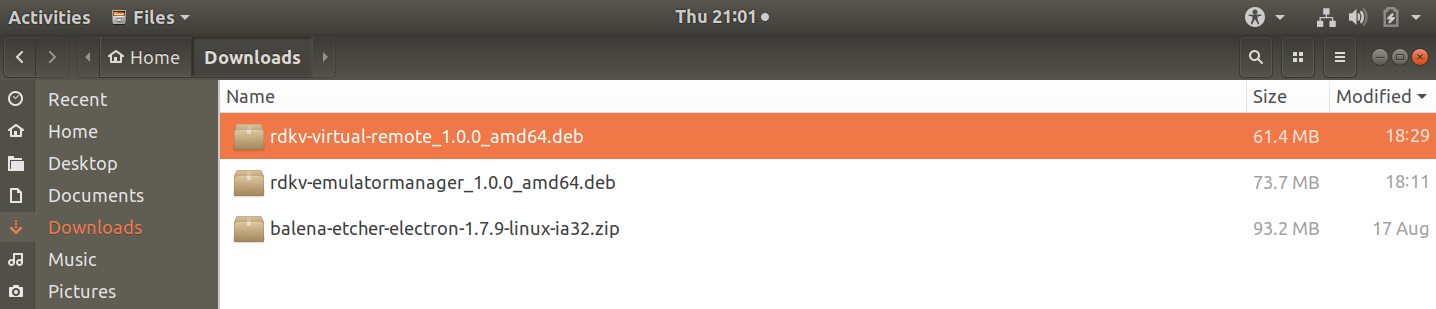
Step 2- Default Linux software install window will appear with install button, click on install
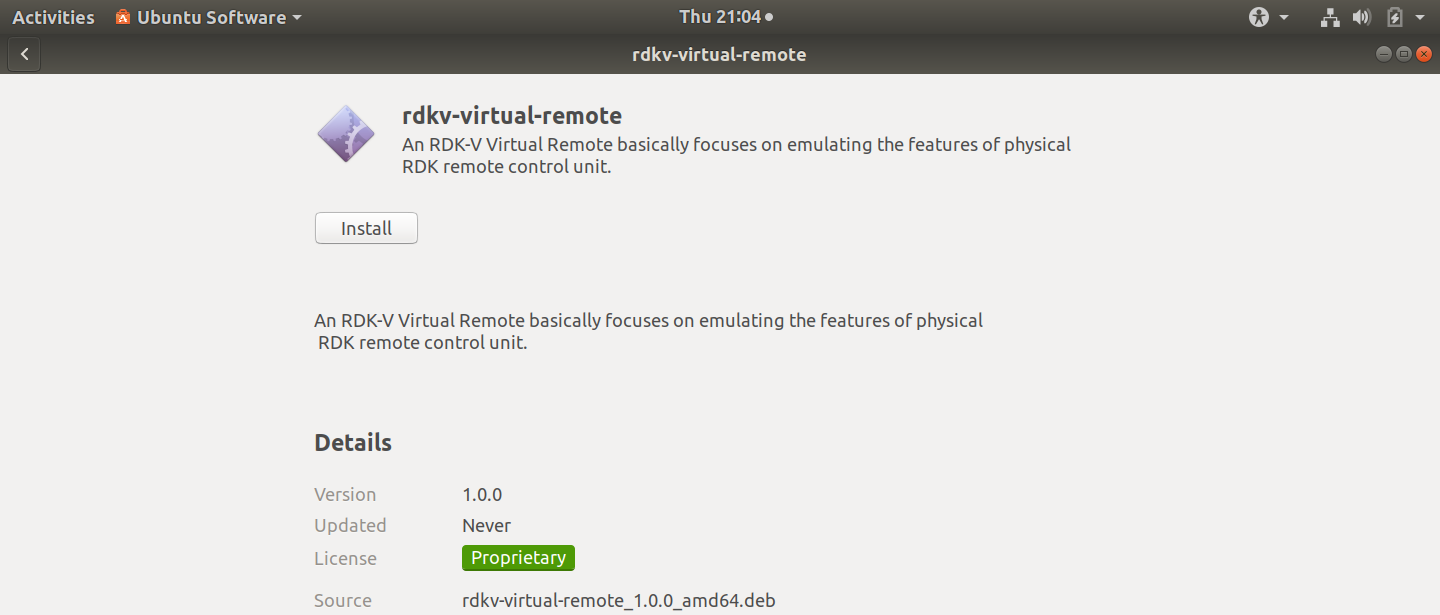
Step 3- Authentication window will appear, give user password and press Authenticate
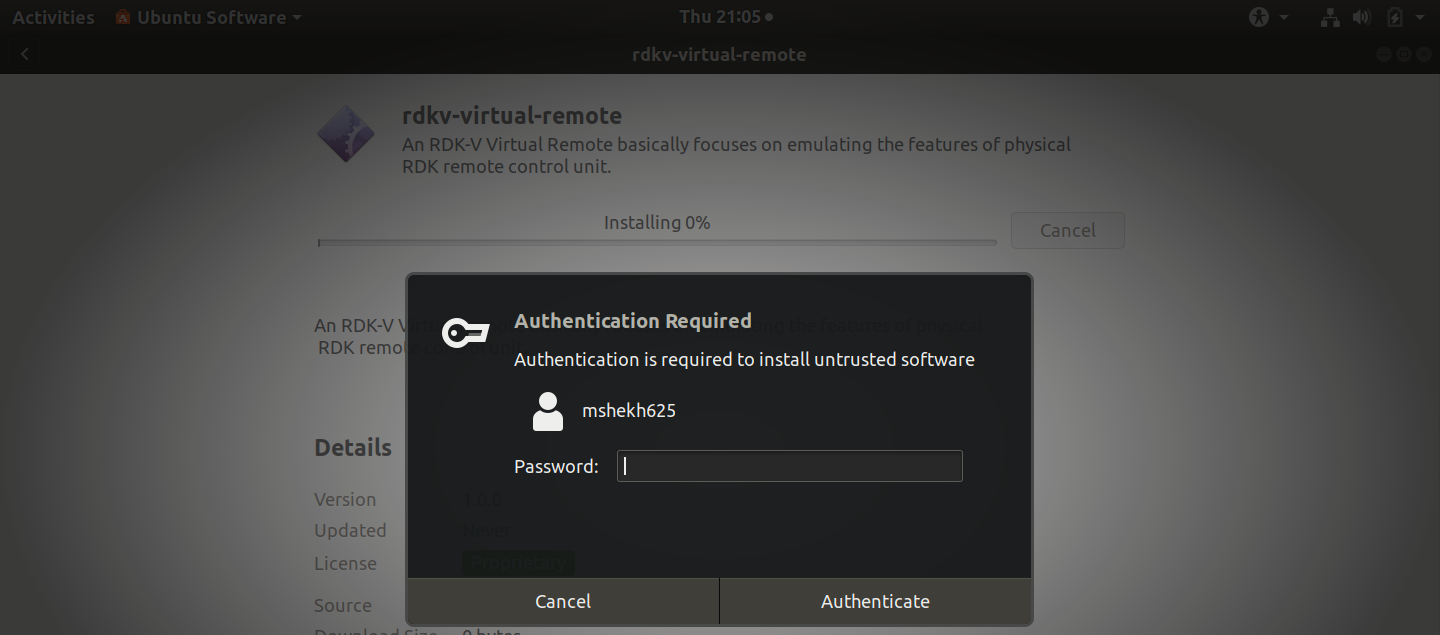
On successful installation user/developer will be able to launch RDK-V Virtual Remote by selecting the RDK-V Virtual Remote icon from apps
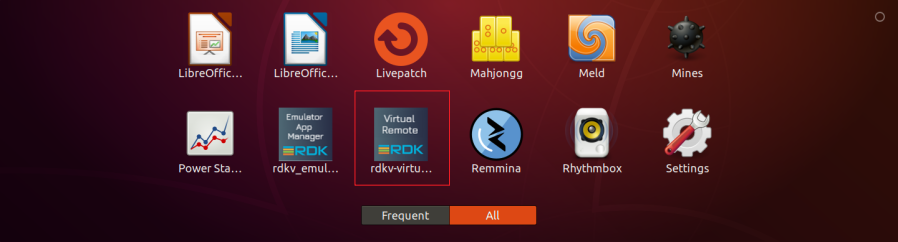
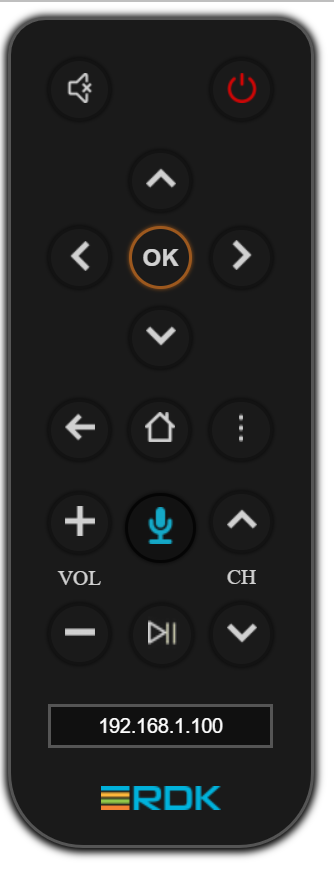
Currently following listed rcu keys are working UP/Down/OK /Home /Mute and Backsapce