Backup and Restore is a Troubleshooting feature developed for the WebUI considering RPi as the reference platform.
Its key features are as follows:
Device will be rebooted after loading saved settings, to ensure the settings are applied.
These features are placed as a sub menu under the main menu Troubleshooting in WebUI.
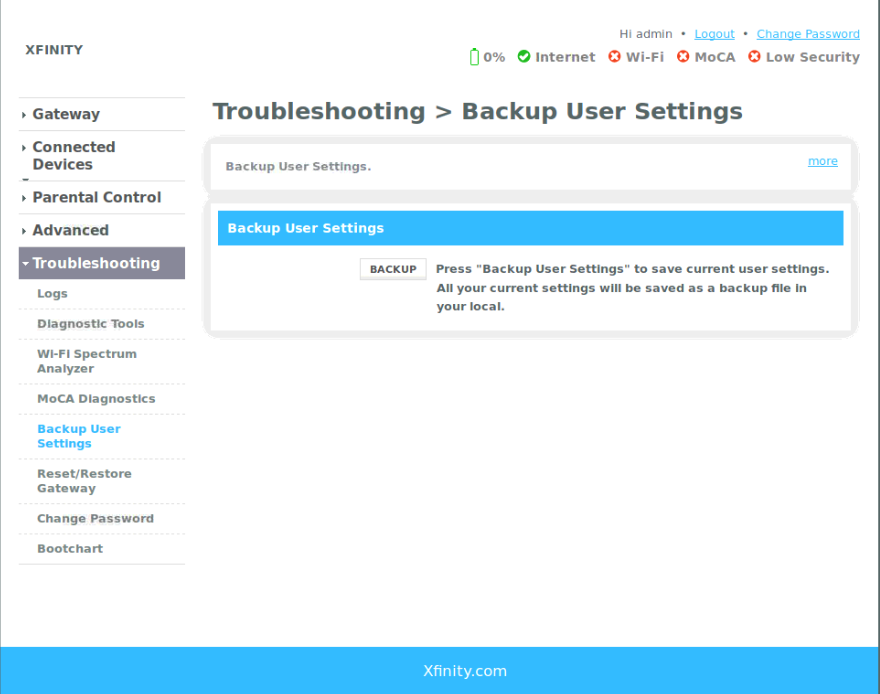
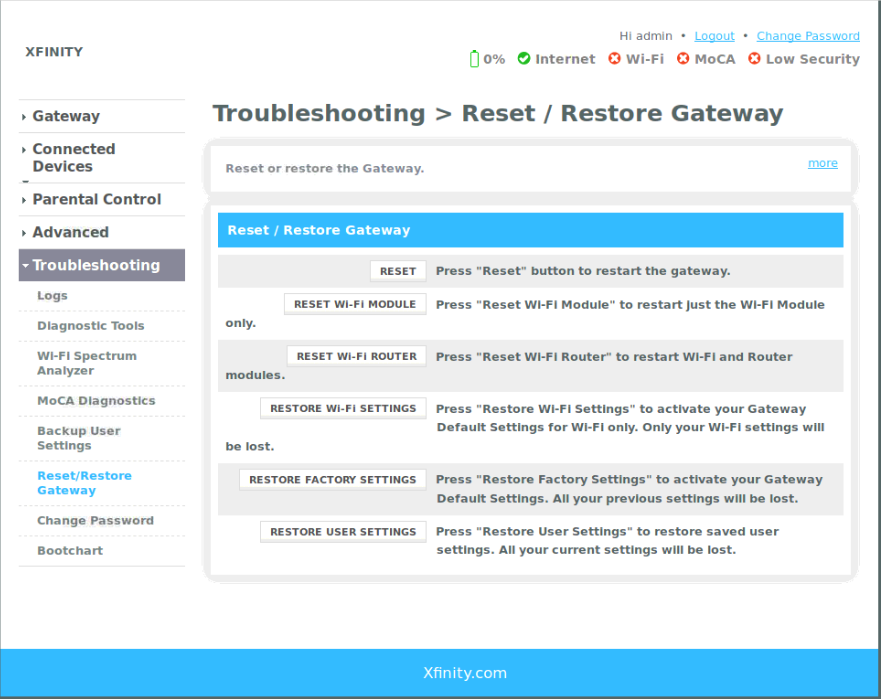
Backup and Restore functionalities are supported by a set of script files. Following are the mentioned script files:
→ ConfPhp
→ download_user_settings.php
→ upload_user_settings1.php
→ upload_user_settings2.php
→ backup_user_settings.php
→ backup_enc_key.php
→ ajax_at_saving_backup_key.php
These script files which are already present in the RDK build, will execute when the Backup and Restore buttons are clicked.
The User needs to login to the WebUI using <username> admin and <password> password (These are default username and password). Once logged in, the following procedure has to be followed:
Backup: Under the main menu Troubleshooting, Backup User Settings sub menu is selected and Backup button is clicked. The user is asked to enter a Secure key to encrypt the files. Once key is entered, a pop up to download the Current User settings in the form of a tar file in Local PC.
Troubleshooting → Backup User Settings → Backup (button) → Enter Secure key → Click Save → Pop up to Save → Select Save .
Please check the following figure for reference:

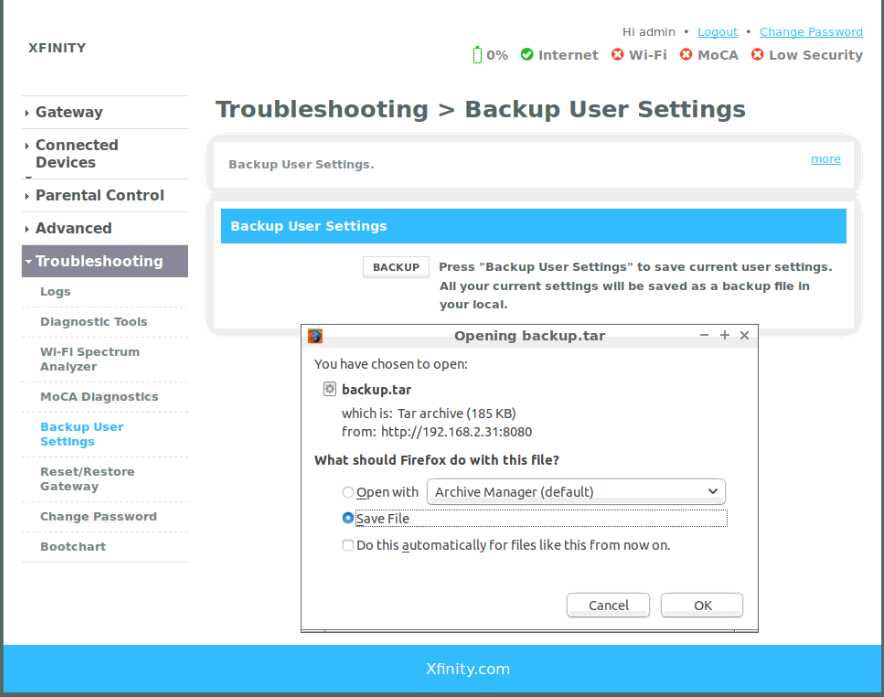
Restore: Under the main menu Troubleshooting, Reset / Restore Gateway is selected and Restore User Settings button is clicked. The file which needs to be uploaded has to be selected from local PC, the secure key previously used to encrypt the files should be entered to decrypt the files and Restore is clicked to apply the settings.
Troubleshooting → Reset / Restore Gateway → Restore User Settings (button) → Browse (To select the file from Local PC) → Enter Secure key to decrypt files → Restore (button).
Please check the following figure for reference:
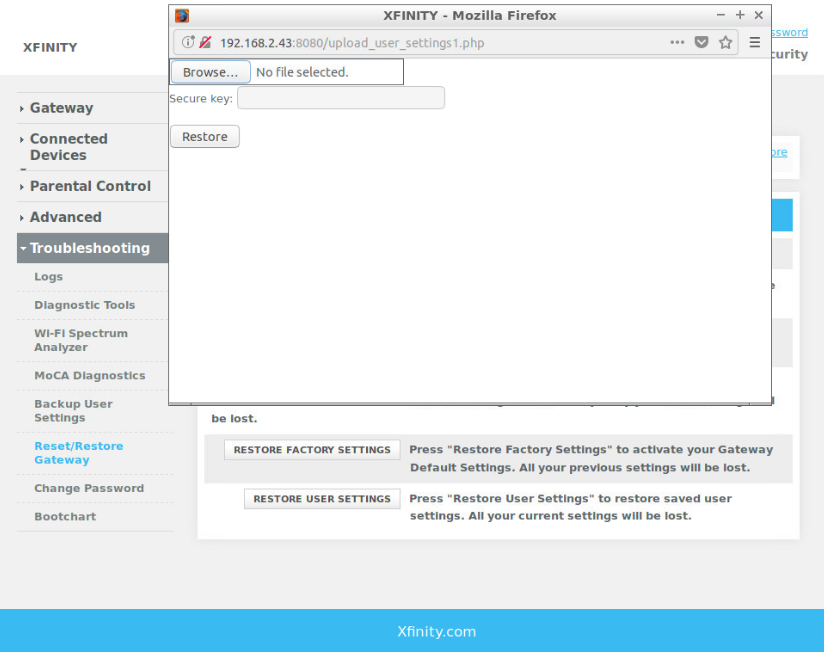
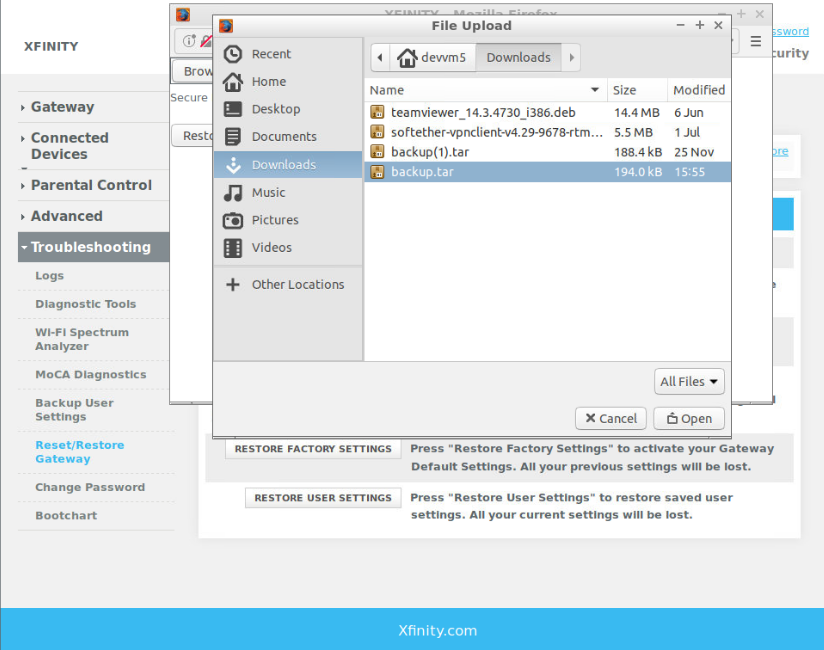
Once Backup is performed, the following path can be checked to ensure that backup has executed as expected.
→ In the RPi image → /tmp/ folder can be checked if a backup file has been created "backup.tar"
→ In the Local PC → Downloads/ folder can be checked for "backup.tar" file to be saved.
Please check the following figure for reference:
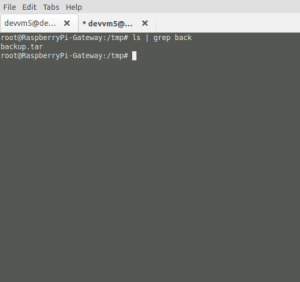
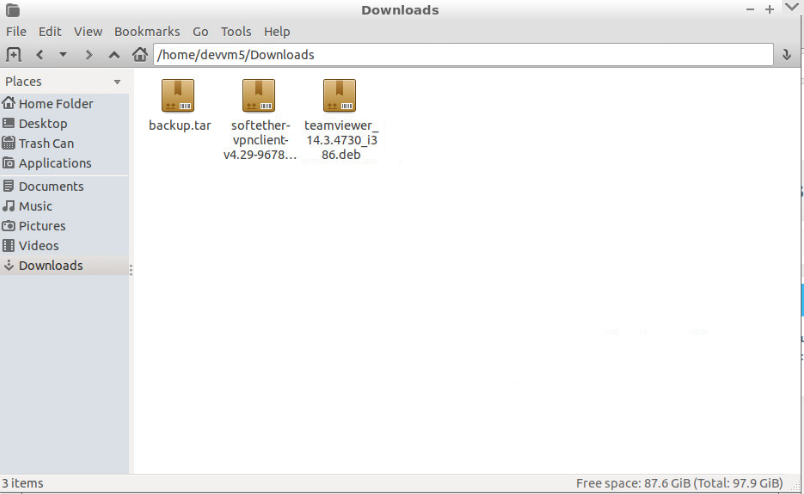
Once Restore is performed, the following path can be checked to ensure that Restore has been executed as expected.
→ In RPi image before automatic reboot, /var/tmp/ folder can be checked for backup.tar file to be present.
→ In RPi image, /nvram/syscfg.db or /nvram/bbhm_cur_cfg.xml file can be checked manually to confirm if the changes have been applied.
→ In WebUI, the changes in settings can be observed after reboot of device.
Please check the following figure for reference:
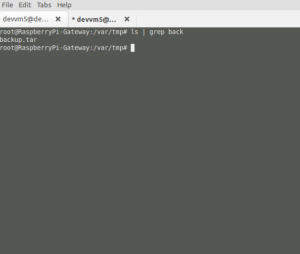
Care should be taken that before Backup is performed, backup.tar file already existing in Download folder of Local PC has to be deleted or renamed to avoid creation of duplicate file.
Please check the following figure for reference:
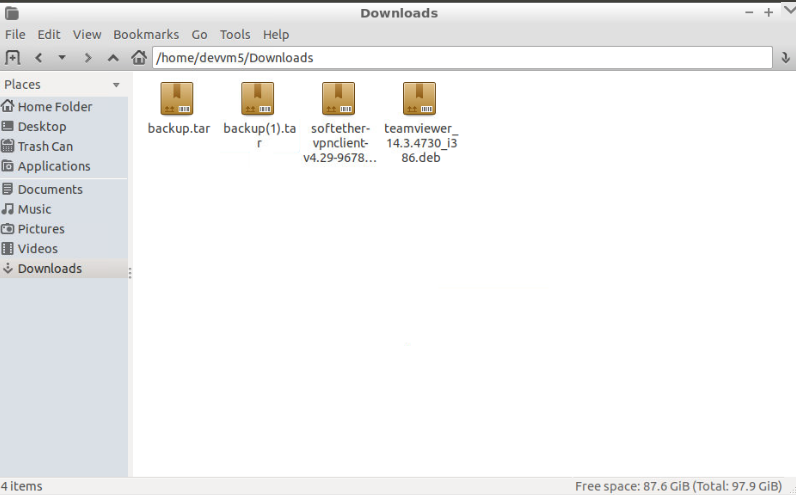
The Backup feature creates a tar file in the /tmp/ folder. This tar file contains all the necessary files like, bbhm_bak_cfg.xml, syscfg.db and bbhm_cur_cfg.xml required for backing up all the user settings. The same tar file is downloaded to local PC.
The Restore feature copies the uploaded file temporarily to /var/tmp/ folder and restores all the settings from the tar file to the WebUI. The restore changes can be observed in WebUI and the files in /nvram/ folder.
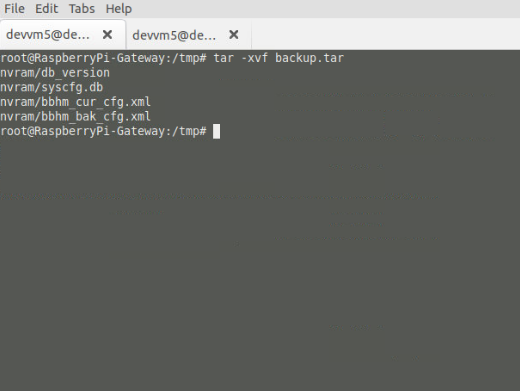

Backup Example:
The current settings show Managed Sites is Enabled.
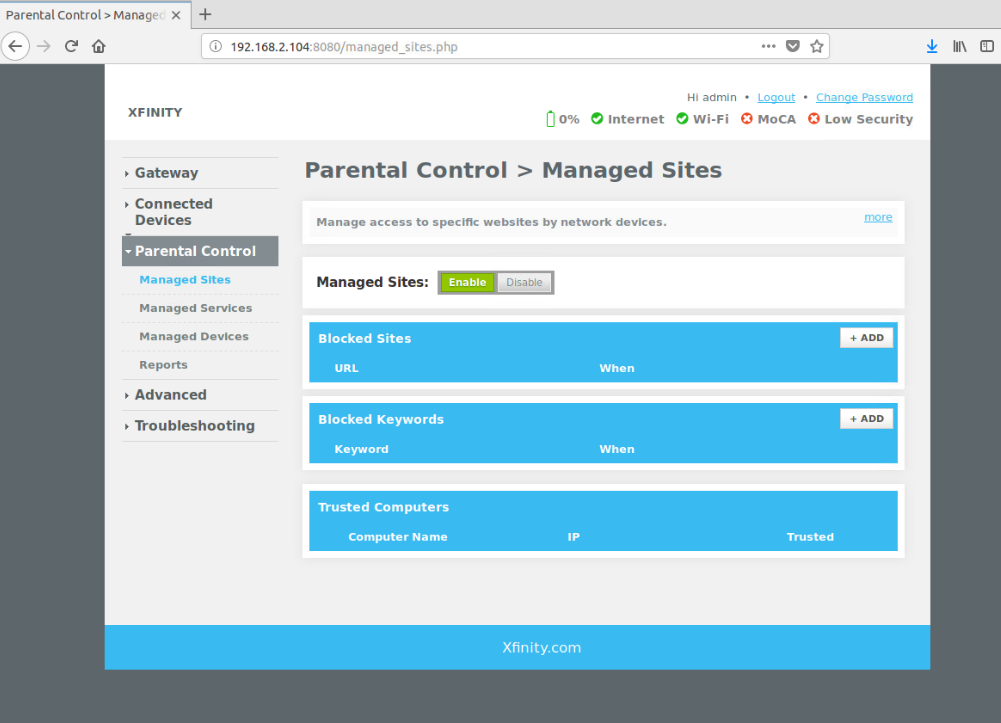
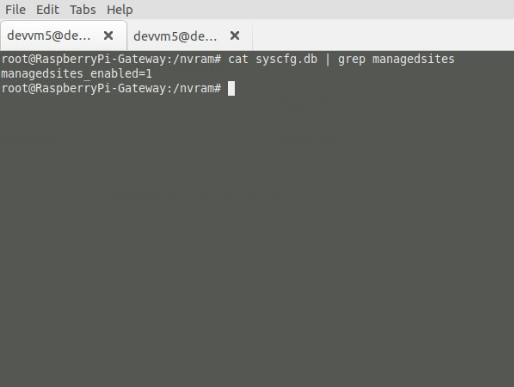
These settings will be saved in the backup file.
Restore Example:
In the current setting, Managed Sites is disabled.


If User wants to load the backed up settings, Restore option is used and Managed sites will be Enabled in WebUI after device reboot.
If restore is success, the following message will be displayed before automatic device reboot.

In case of Error, one among the following will be displayed.
* Error, get restore status failure
* Error, restore configuration failure!
* Restore configuration Failure! Please try later.
The backed up and restored files are by default named as backup.tar (if changed, will cause misbehavior in feature execution).
Contact | Organization | Phone | Role | |
Rajkumar Narayanan | L&T Technology Service Ltd. | Nil | Program manager |