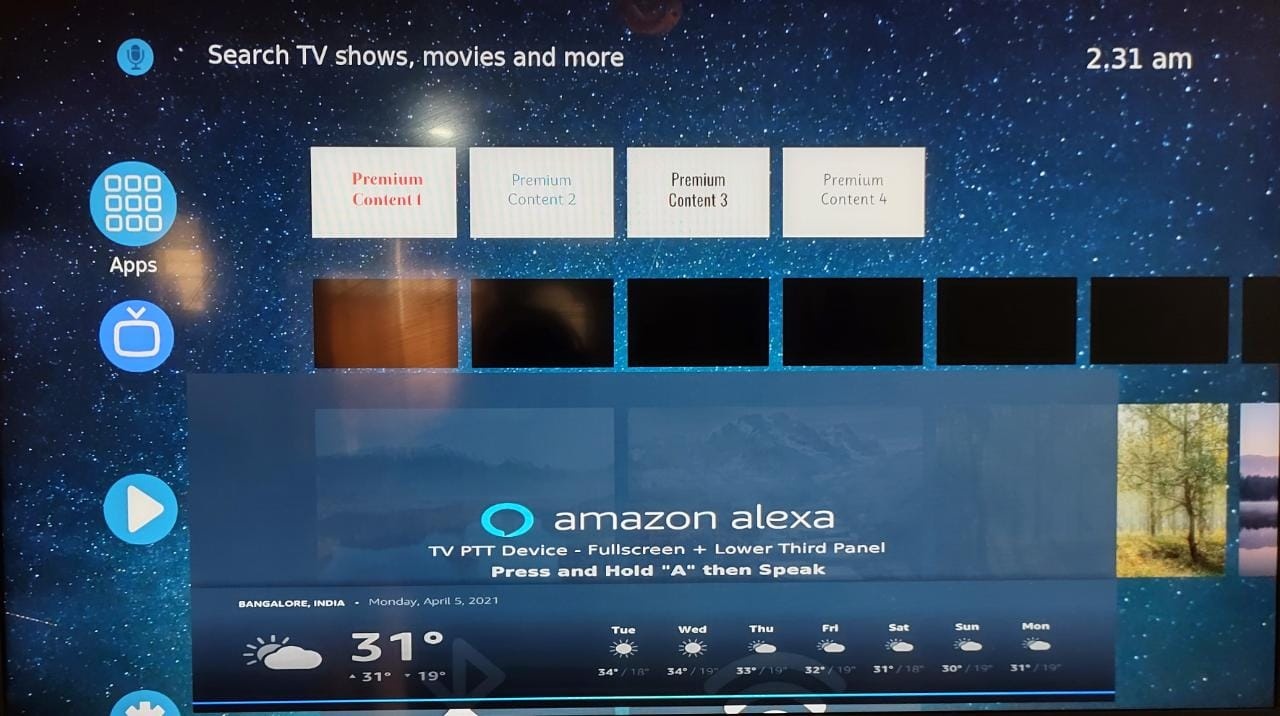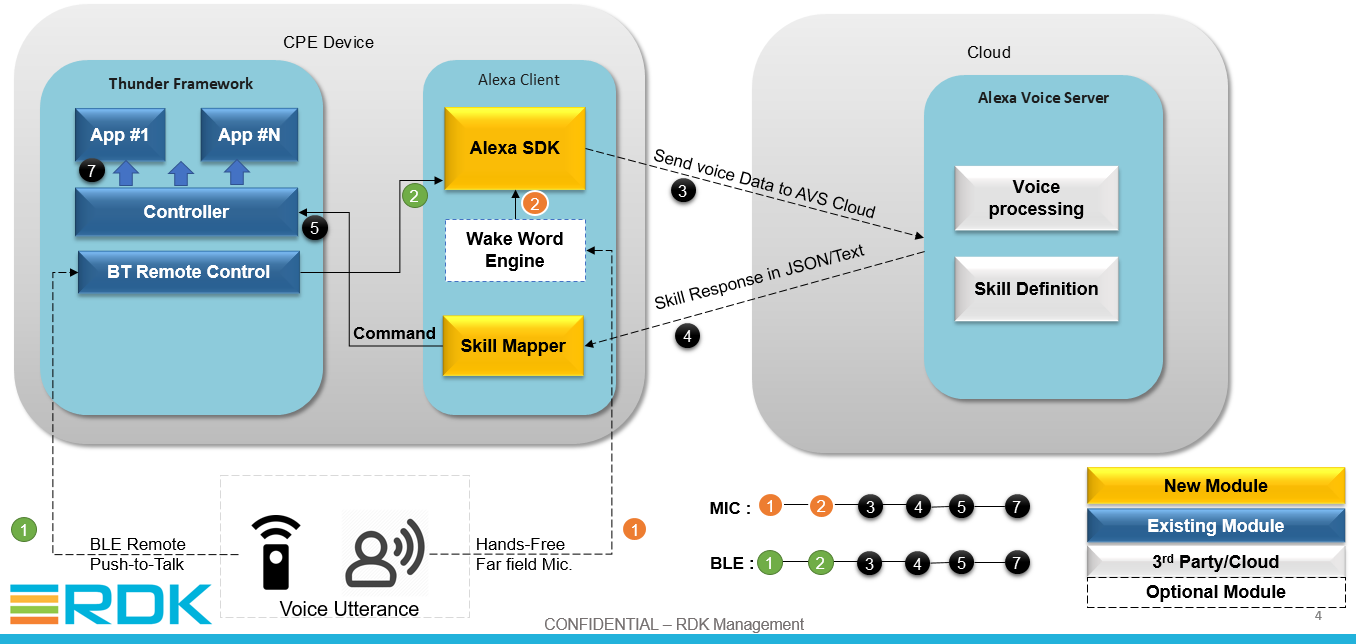1. Release History
| Date | Feature Added |
|---|---|
| 13-May-2021 |
Added support for smart screen notification and audio player support
Changes in Skill Mapping
|
| 31-Mar-2021 |
Alexa Smart Screen support added
AVS plugin integration with RDK services
Voice control support for new RDK UI
|
| 01-Feb-2021 |
Added Video skill kit support & custom skill with the plugin
|
| 30-Nov-2020 |
Support for AVS Thunder plugin:
|
| 01-Sep-2020 |
Fixes and skill addition:
|
| 16-Jul-2020 |
Initial commit :
|
2. Components & their availability
Below are the components/code used with the RDK Alexa solution and the origin/owner for distribution.
- Components hosted in CMF or github can be accessed part of the release
- Operators/vendors should contact amazon POC to get the artifacts marked as "Distributed by Amazon".
| Module | Artifact Name | Purpose | Location | CurrentVersion | Owned by |
|---|---|---|---|---|---|
| AVS SDK
|
wpe-alexa-lib.bb | Build support for AVS Device SDK | CMF Hosted (meta-rdk-voice) | 1.15 | RDKM |
| avs-device-sdk | Source code for AVS Device SDK | https://github.com/aws/aws-sdk-cpp | Amazon | ||
| RDK Skill Mapper | skillmapper.bb | Build support for skill mapper module | CMF Hosted (meta-rdk-voice) |
|
RDKM |
| alexa_skill_mapper |
RDK component to:
|
CMF Hosted |
|
RDKM | |
| AWS SDK | aws-cpp-sdk.bb | Build support for AWS CPP SDK module | CMF Hosted (meta-rdk-voice) |
|
RDKM |
| aws-cpp-sdk | Provides APIS to integrate AWS services such as SQS, Lambda, cognito etc. to RDK client devices. | https://github.com/aws/aws-sdk-cpp | 1.6.53 | Amazon | |
| KWD Detector | pryonlite_2.3.0.bb | Build support for Amazon KWD engine. | CMF Hosted (meta-rdk-voice) |
|
RDKM |
|
|
PryonLite pre-built library | Provides a Wake Word Engine that can be used with the Alexa plugin. This is useful for devices with far-field/microphone. | Distributed by Amazon | 2.3.0 | Amazon |
| AVS Plugin | wpeframework-plugins.bb | Build support for the Amazon voice thunder plugin | Hosted in rdkcentral GitHub |
|
RDKM |
| thunder-services.bb | Build support for the AVS plugin with RDK services | CMF Hosted |
|
RDKM | |
| AVS plugin | Amazon voice thunder plugin for Alexa service, uses AVS SDK & smart screen SDK APIS as part of the implementation | Hosted in Metrological GitHub |
|
Metrological | |
| Lambda Demo code | lambda-code.zip | Reference implementation for receiving video skill directives from Alexa and routing it to the RDK device. Uses lambda & SQS services. | For Reference Only | ||
| AVS Smart Screen SDK | alexa-ss-sdk_git.bb | Main recipe to build Alexa smart screen SDK | CMF Hosted (meta-rdk-voice) |
|
RDKM |
| alexa-smart-screen | Source code for the smart screen SDK | https://github.com/alexa/alexa-smart-screen-sdk/ | 2.0.1 | Amazon | |
| avs-voice-chrome | Source code to add voice chrome support over smart screen UI | Distributed by Amazon | 2.1 | Amazon | |
| APL Core | apl-core_git.bb | Recipe to build Alexa Presentation Language | CMF Hosted (meta-rdk-voice) |
|
RDKM |
|
|
APL Core Library | Source code for rendering of screen layouts at runtime for the Alexa Presentation Language | https://github.com/alexa/apl-core-library | 1.2 | Amazon |
| WebSocket++ | websocketpp_0.8.1.bb | Recipe to build the C++ websocket client library | CMF Hosted (meta-rdk-voice) |
|
RDKM |
|
|
C++ websocket client/server library |
https://github.com/zaphoyd/websocketpp | 0.8.1 | Open source | |
| ASIO | asio_1.10.6.bb | recipe to build C++ Network library | meta-openembedded | 1.10.6 | Open source |
|
|
|
|
|
|
|
3. Skill Overview
| Feature | Handler | How to? |
|---|---|---|
| General skills | Alexa | Audio will be played for generic skills such as time, news and weather |
| Youtube | Alexa → Cobalt | Command will be routed to Thunder |
|
App Launch (metrological codebase) |
Alexa → UX
|
Command will be routed from skill mapper To UX browser via Controller |
|
App Launch (Firebolt codebase) |
Alexa → RDK Shell → LightningApp | Commands routed from skill mapper to LightningApp or HtmlApp browser instances via RDK Shell |
| Google search | Alexa → UX | Interactive command handled by Alexa and routed to Thunder |
| Player controls | Alexa → App | Play/pause/back commands routed to app |
| Smart Screen UI | AVS Plugin → WebKitbrowser | Invoked by AVS plugin & UI launched using WebKit browser instance |
4. Video Skill
Please refer to below page on integrating the Alexa Video Skill Kit with RDK
Integrating Alexa Video Skill Kit with RDK
5. Build instructions
The build instructions are mentioned by taking RaspberryPi as an example but should be almost similar for other platforms.
5.1. Getting the source code
1. Initialize and download the code base
- Example for RaspberryPi:
(we can use rdkv.xml to build with external source method or rdkv-nosrc.xml to build without externalsrc)
$ repo init -u https://code.rdkcentral.com/r/manifests -m rdkv-nosrc.xml -b rdk-next
$ repo sync
2. Download the meta-rdk-voice layer in project root
$ git clone https://code.rdkcentral.com/r/rdk/components/generic/rdk-oe/meta-rdk-voice
3. Enable the below DISTRO feature to build AVS plugin
$ vi meta-rdk-voice/conf/layer.conf
- enable the below commented line
#DISTRO_FEATURES_append = " alexa-plugin"
4. For the external source builds (such as some Broadcom platforms) add below line in manifest/auto.conf
- In <Manifest>.xml
<project name="components/generic/avs/alexa_skill_mapper" revision="rdk-next"/>
- In auto.conf (where brcmexternalsrc is enabled)
BRCMEXTERNALSRC_pn-skillmapper += "rdk/components/generic/avs/alexa_skill_mapper"
SRCPV_pn-skillmapper = "${BRCMEXTERNAL-SRCPV-CMF}"
$ repo sync
5.2. Configuration for voice input from MIC
Mic input can be enable using below options , it will automatically add PORTAUDIO library as dependency.
KWD detector module will be required for MIC attached devices in order to wake-up Alexa & current implementation is only verified with pryonlite KWD detector.
4. if wanted to use MIC based implementation $ vi meta-rdk-voice/conf/layer.conf - enable the below commented line #DISTRO_FEATURES_append = " alexa_ffv"
5.3. Enable Keyword detector support
Keyword detector (KWD) support enables the device to wake-up & listen to input after receiving the hot word "Alexa". It is used with devices that has on-board Microphone
This option need to be enabled along with "alexa_ffv" DISTRO for MIC based voice input
1. To use pryon lite KWD engine for devices with MIC input
Note: Source code need to be obtained from amazon separately
2. Set the KWD support flag to "ON"
$ vi meta-rdk-voice/recipes-wpe/wpeframework/include/avs.inc
AVS_KWD_SUPPORT ?= "ON"
3. include the KWD detector recipe to build.
- enable the commented line
#PREFERRED_PROVIDER_virtual/alexa-kwd-detector = "pryonlite"
4. Create a bbappend file in platform layer and provide artifact location
e.g.
$ vi meta-rdk-oem-<OEMNAME>/meta-<MACHINE>/recipes-avs/pryonlite/pryonlite_2.3.0.bbappend
SRC_URI = "file://pryon_lite_2.3.0-metrological-2019.12.23.2344.zip"
5.4. Kernel configurations to simulate FFV with an USB microphone
# If FFV profile is enabled (DISTRO_FEATURES_append = " alexa_ffv") & we want to simulate audio input using a USB mic the below kernel configuration need to be enabled for the platforms: CONFIG_SND_HWDEP=m CONFIG_SND_RAWMIDI=m CONFIG_SND_USB_AUDIO=m # After enabling the above kernel configs, recompile the kernel so that the support for USB audio will be enabled
5.5. Smart Screen build configuration
5.5.1. Enable Alexa Smart Screen support
Smart screen support will build the components that provide visual experience along with voice response.
$ vi meta-rdk-voice/conf/layer.conf - enable the below commented DISTRO_FEATURE #DISTRO_FEATURES_append = " alexa_smart_screen"
5.5.2. Enable Voice chrome
Voice chrome is a feature that is used along with Alexa smart screen. it provides a animated visual element to notify different Alexa states such as Listening, Thinking or Speaking. When the system is IDLE the voice chrome UI element is cleared from screen.
1. Enable DISTRO options $ vi meta-rdk-voice/conf/layer.conf - enable the below commented DISTRO_FEATURE #DISTRO_FEATURES_append = " voice-chrome" 2. Provide artifact location - Add an .bbappend file for alexa-ss-sdk and over-write the SRC_URI e.g. $ vi meta-rdk-oem-OEMNAME/meta-<MACHINE>/recipes-avs/alexa-smart-screen/alexa-ss-sdk_git.bbappend SRC_URI_remove = "https://operator-artifact-url.com/location/SmartScreenSDKVoiceChrome-2.1.tar;name=voicechrome;subdir=voicechrome" SRC_URI += "file://SmartScreenSDKVoiceChrome-2.1.tar;name=voicechrome;subdir=voicechrome"
5.6. Build the image
Build the image target - Example for RaspberryPi $ source meta-cmf-raspberrypi/setup-environment ### select meta-cmf-raspberrypi/conf/machine/raspberrypi-rdk-thunder-mc.conf ### $ bitbake rdk-generic-mediaclient-image
5.7. How to run the service
5.7.1. Activate AVS Plugin
- Go to the controller web UI by typing http://<Device-IP> in a browser
- Select the controller option from left pane menu
- toggle the AVS option to activate the plugin
6. Customization
6.1. Mapping to amazon developer account
You should already have a developer account, Please refer the wiki link AVS Developer Account and Skill Creation Guidelines for RDK for creating a developer account.
Modify below section to map with relevant developer account.
1. Login to the device
$ ssh root@<RDKV-Client-IP>
2. Edit the Configuration file
$ cd /usr/share/WPEFramework/AVS
$ vi AlexaClientSDKConfig.json
"deviceInfo":{
// Unique device serial number. e.g. 123456
"deviceSerialNumber":"<SERIAL_NO>",
// The Client ID of the Product from developer.amazon.com
"clientId":"<CLIENT_ID>",
// Product ID from developer.amazon.com
"productId":"<PRODUCT_ID>",
// The name of the device manufacturer.
"manufacturerName": "<MANUFACTURER_NAME>",
// The description of the device which should contain the manufacturer name or how the device is connected.
"description": "<DESCRIPTION>"
},
6.2. Front Panel LED Notifications
- Customization can be done either during build time or in the device. If it is done on the device, a reboot will be required after modifications are done.
- This feature is not integrated with RDK services currently.
Prerequisite : Alexa Client uses IOConnector plugin to set different LED notifications, so IOConnector need to be enabled for the platform
https://github.com/rdkcentral/ThunderNanoServices/tree/master/IOConnector
$ cd /home/root $ vi Alexa_SDK/Integration/AlexaCurl.json Set below GPIO to appropriate value "PinOne":"9", "PinTwo":"10", "PinThree":"11" Example: For RaspberryPi we can use the Traffic light LED where GPIO PIN 9, 10, 11 represents the Red, Yellow & Green LEDS
7. Alexa usage guide
7.1. Introduction
How To give voice Input:
- Using the Tech4Home BLE Remote - Press & hold the mic button → provide the voice input → release the button. (BT voice support is not available with RDK service codebase)
- Using the on-board (or USB) microphone - Wake-up the system with keyword "Alexa" → provide the voice input.
This Feature can be divided as : General skills , Custom Skills Or Video Skill,
- in General Mode you ask general quires (ex: time , weather ,news)
- in Custom Skill Mode you can launch applications ,navigate and other functionality.
One can switch from the "General Mode" to "Skill Mode" by using steps mentioned in the section "skill invocation enable" and you can switch back to "General Mode" following the steps in the section "skill invocation disable".
Note: By default when device is booted it will be in the general mode
7.2. First time authorization
On first time launch, we need to authorize the device with a amazon account. This steps will not be required for subsequent application launch.
We can check the authorization code using below command:
$ tail -f /opt/logs/wpeframework.log
We will be able to see a message similar to below format. Note the code that appears in console window, this will be required while authorizing with developer account.
################################## # NOT YET AUTHORIZED # ################################## # To authorize, browse to: 'https://amazon.com/us/code' and enter the code: EXEA99 ############################################################### # Checking for authorization (1)... # #################################################
- Open "https://amazon.com/us/code" in a browser
- Login with the amazon developer account credential and provide the code that was displayed on the device console (one time only)
Note: If there is a prompt for OTP at this stage, Get it from linked phone number.
- After the authorization below log is displayed on the console
######################################## # Alexa is currently idle! # ########################################
At this stage, we can provide voice commands to Alexa.
7.3. Alexa Smart Screen
The Alexa Smart Screen SDK extends the AVS Device SDK to support visual display for screen-based Alexa Built-in products. It complement Alexa voice responses with rich visual experiences.
The Alexa Smart Screen implementation for RDK involves below components:
- The Alexa Smart Screen SDK
- A GUI web app that handles presentation of Alexa visual responses
- skill mapper which controls the overlay
Below are few screen shots which gives an idea about the smart screen integration for different scenarios.
a) Weather Information:
- Smart screen overlay shown over the main UI
- Weather information displayed as a visual element inside overlay
- Voice chrome bar visible at bottom of the overlay indicating Alexa is in SPEAKING state.
b) Music Playback
- Smart screen overlay shown over the main UI
- Audio player interface occupying the full space of overlay window.
7.4. Example Usage
a) General Usage
ex: 1) User: what is the the time?
Alexa: respond with current time
2) User : what is the weather outside ?
Alexa: it will ask for you location
User: Provides the Location
Alexa: respond with the climate in the current location.
In case smart screen support enabled, the overlay will render the weather tiles.
b) Using video skill launch application
ex: 1) Launching YouTube
User: Alexa, Launch YouTube
Alexa: Getting Youtube from Accelerator
Output: Youtube is launched on the device
c) Using the custom skill to Launching Metro Applications
Note: Need to mention the skill name for invocation (skill name is My Device in below examples)
ex : 1) launching RadioLine Application
User: tell my device to launch radioline
Alexa : respond with "radioline" by launching the application
User : "metro" or "main UI"
Alexa: speaks back "main UI" & navigation moves back to metro UI main screen
2) launching Wall Street Journal Application
User: tell my device to launch WallStreetJournal
Alexa : respond with "WallStreetJournal" by launching the application
User : "metro" or "main UI"
Alexa: speaks back "main UI" & navigation moves back to metro UI main screen
8. Architecture & Flow diagram
8.1. AVS Integration with Video Skill & RDK Services
8.2. AVS Integration with custom skills
9. Current Limitations
| Issue | Description |
|---|---|
| Bluetooth voice input |
BT voice input support is not yet available with the firebolt/RDK services codebase. This will be addressed in coming releases once the feature is ready. |
| Generic search engine | Generic search feature is dependent on operators backend support. |
10. Roadmap
| Feature | Status |
|---|---|
| Upgrade Alexa SDKs to latest version: ADSDK (1.23), Smart Screen (2.6) | Planned in July-2021 Sprint |
| Extending support to more OEM platforms | In Progress |
| Context specific functionalities | Planned to support some apps initially |
| Multi room Music | Open |