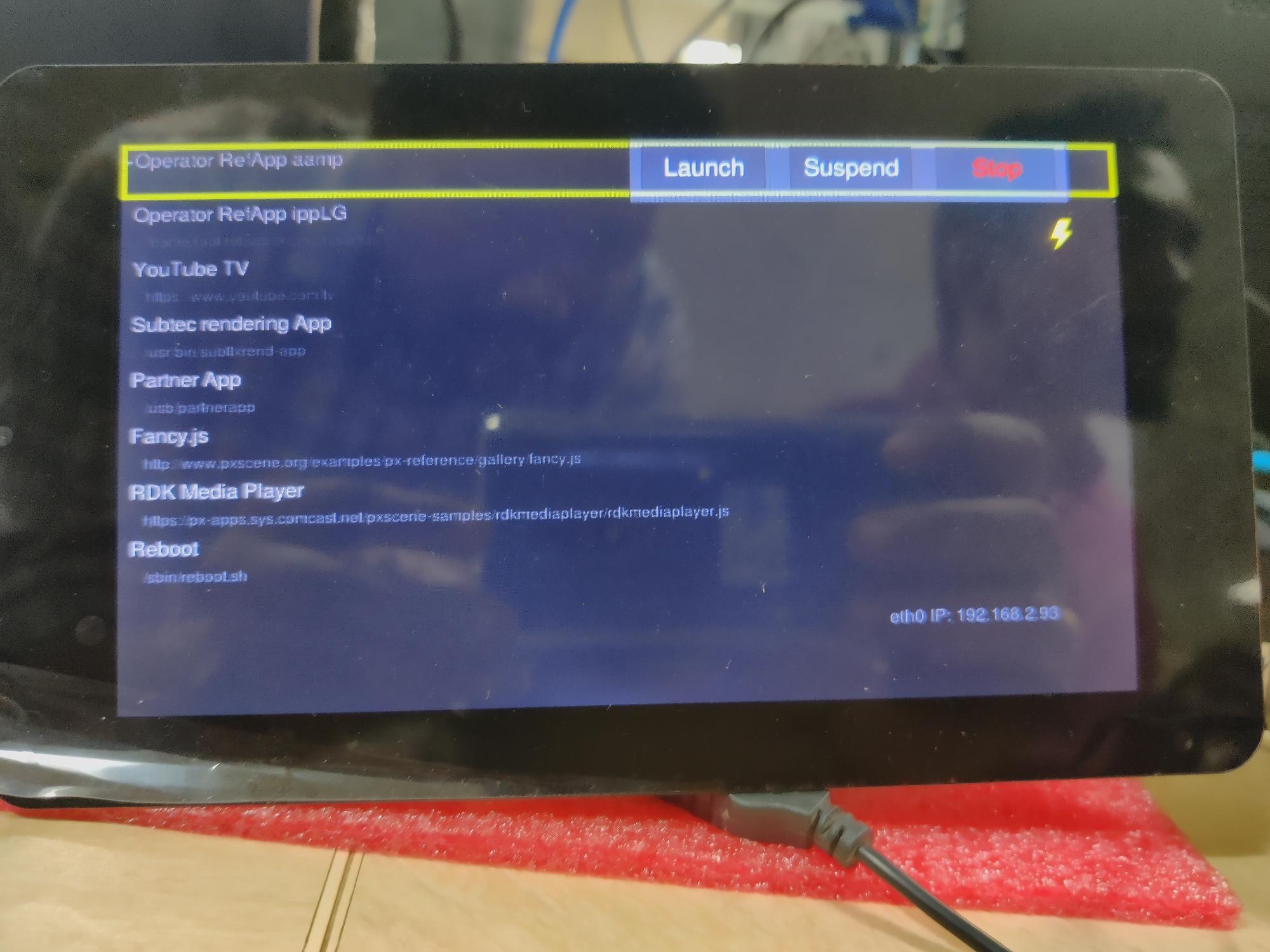Introduction
Raspberry Pi Official 7" lcd screen display will be working . The 7" touch screen monitor for Raspberry Pi gives users the ability to create all-in-one, integrated projects such as tablets, infotainment systems and embedded projects.
The 800x480 display connects via an adapter board which handles power and signal conversion.
We can plug keyboard and mouse to the raspberrypi for the userinteraction.
Screen resolution 800 x 480 pixels Connects to the Raspberry Pi board using a ribbon cable connected to the DSI port.
Adapter board is used to power the display and convert the parallel signals from the display to the serial (DSI) port on the Raspberry Pi.
The display works with all existing Raspberry Pi models with RDK images.
Hardware requirement
- Raspberry Pi 3 Model B+
- Raspberry Pi Touchscreen LCD Display (7-inch)
- MicroSDHC Class 10 98 MB/s (Sandisk ultra)
- Power adapter for raspberrypi
- Normal headset for connecting to raspberrypi 3.5mm jack
Note: Raspberry Pi Touchscreen LCD Display (7-inch) can be ordered from https://www.amazon.in/Raspberry-Pi-Touchscreen-Display-7-inch/dp/B0153R2A9
Hardware setup
- This LCD will connects to the Raspberry Pi board using a ribbon cable connected to the DSI port as shown below.
- LCD display will be powered using connected wires as shown below. From 7-inch lcd power 5v pin (pin1) needs to be connected to raspberrypi 5v (Pin2) and Gnd pin(pin5) needs to be connected to raspberrypi gnd pin (pin6).
- Connections to GPIO pins and DSI port.
- Headset connection to RPI 3.5mm jack for audio
Building procedure
- repo init -u https://code.rdkcentral.com/r/manifests -b rdk-next -m rdkv-nosrc.xml
- repo sync --no-tags
- source meta-cmf-raspberrypi/setup-environment
- select meta-cmf-raspberrypi/conf/machine/raspberrypirdkhybrefapp-seven-inch-lcd.conf
- bitbake rdk-generic-hybrid-refapp-image
Verification
- After boot-up we can verify that application(Ex:appmanager) will be fitted into 7-inch display resolution as shown below:
- We can verify inside refapp image also.
DEBUG Logs
- For confirming resolution user can see the logs by watching journalctl on particular service.
Example:
journalctl -x -u appmanager
- Also user can launch runAppmanager directly for observing console logs.
systemctl stop appmanager
sh /lib/rdk/runAppmanager
Test cases
- On 7-inch display we can verify all features like
- westeros_test(compositor test application)
- Browser applications like rdkbrowser2
- playback through gstreamer plugins
- rmfApp playback
- aamp playback
- spark applications, appmanager and refapp etc.
- Attached system test plan will covers all these test cases.
Reference
- https://thepihut.com/blogs/raspberry-pi-tutorials/45295044-raspberry-pi-7-touch-screen-assembly-guide
- https://www.raspberrypi.org/documentation/hardware/display/
- https://learn.pimoroni.com/tutorial/pi-lcd/getting-started-with-raspberry-pi-7-touchscreen-lcd