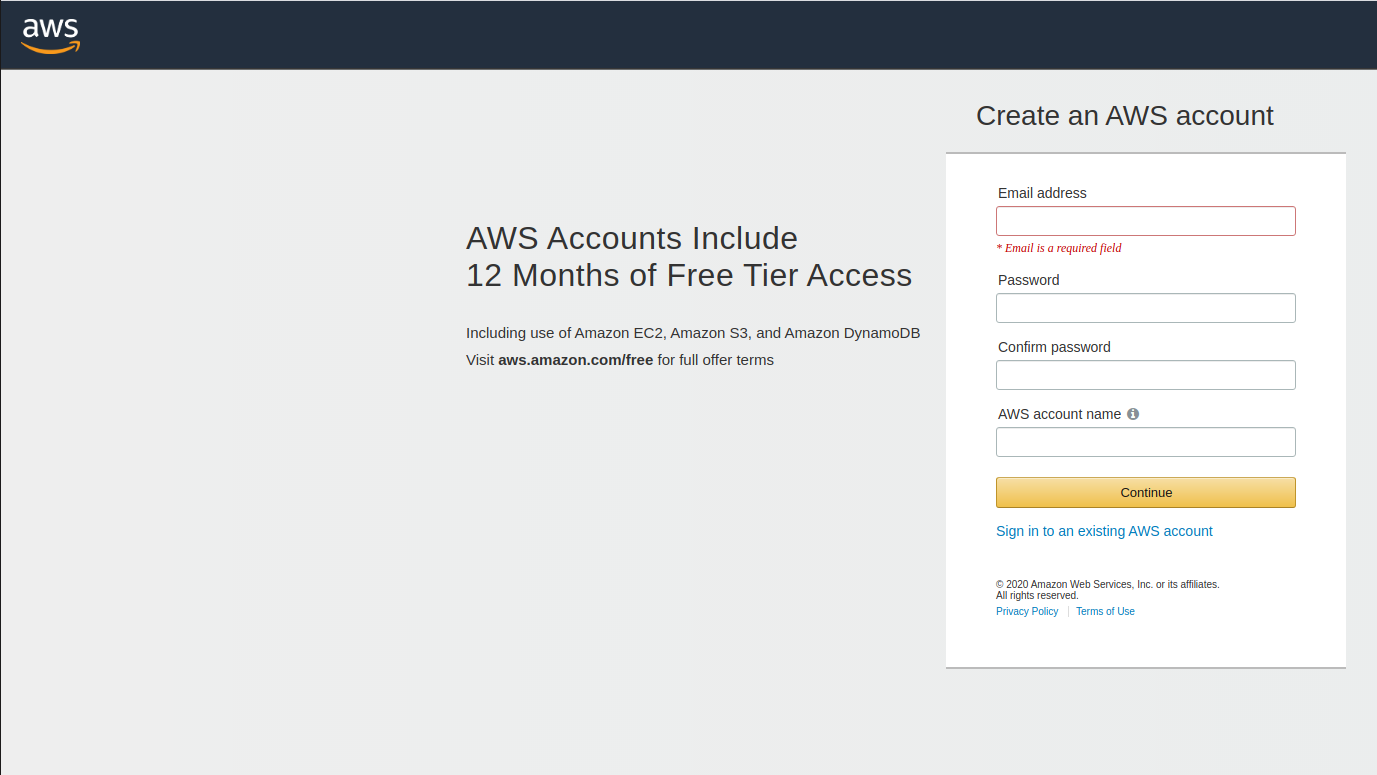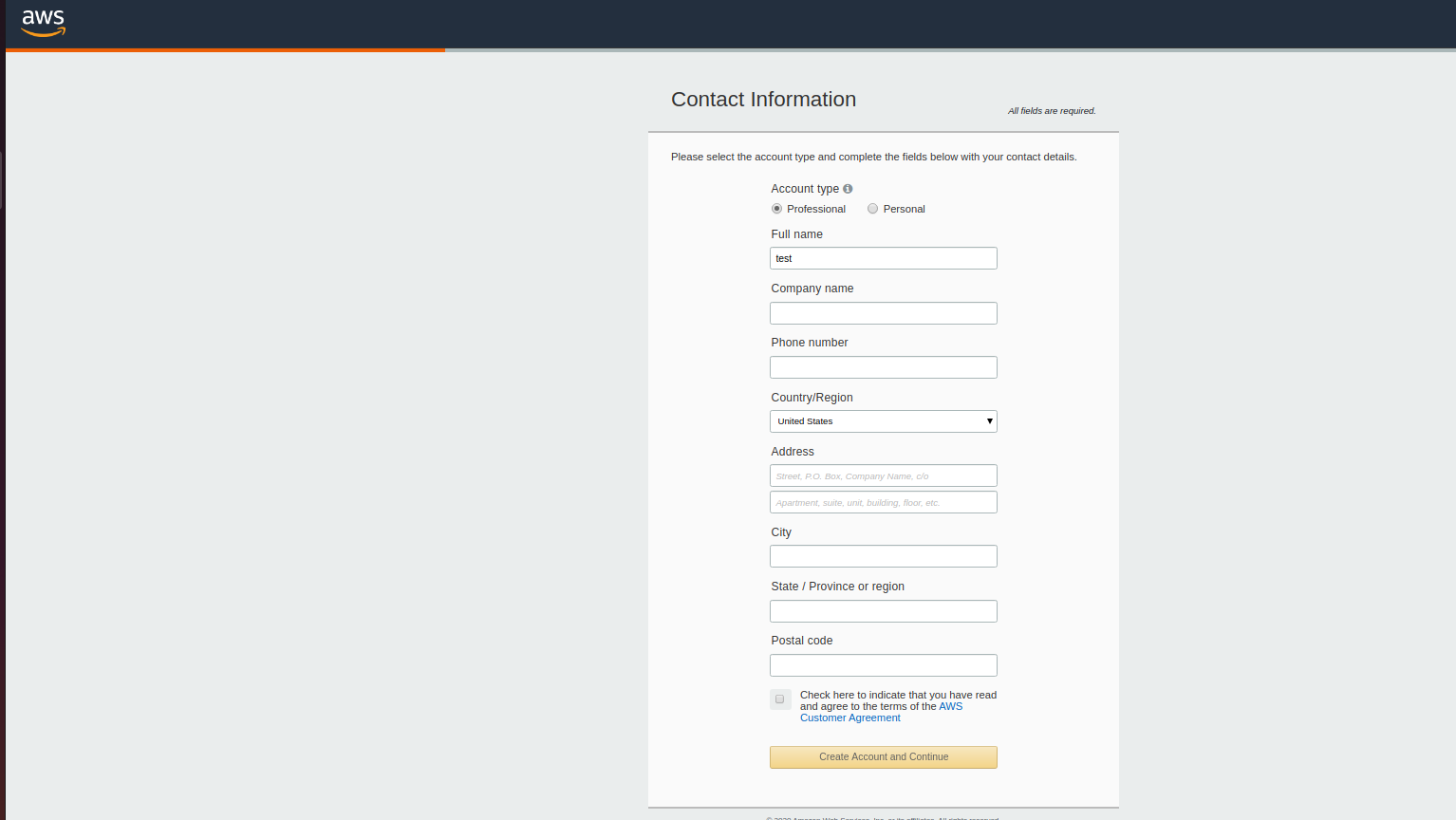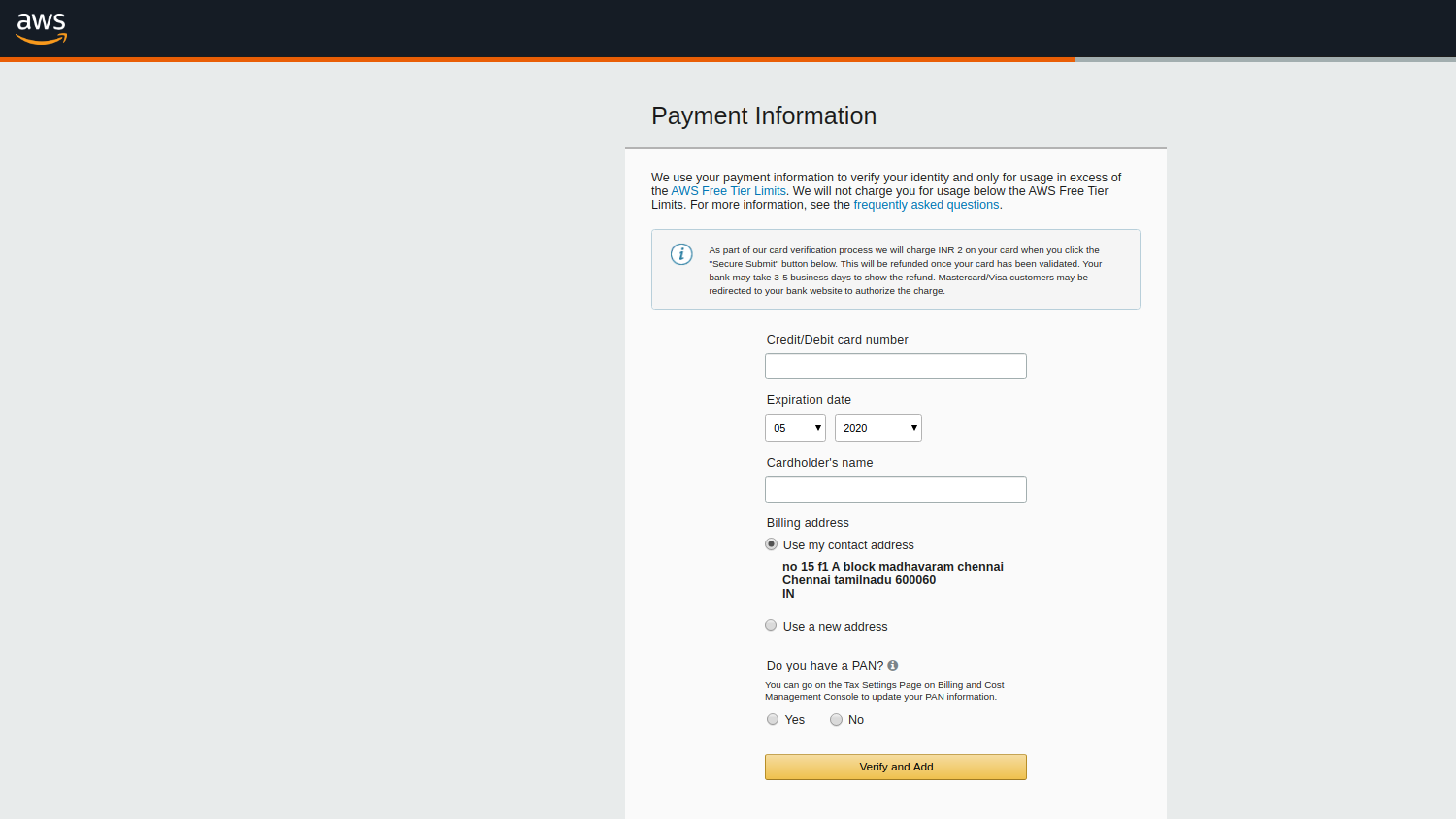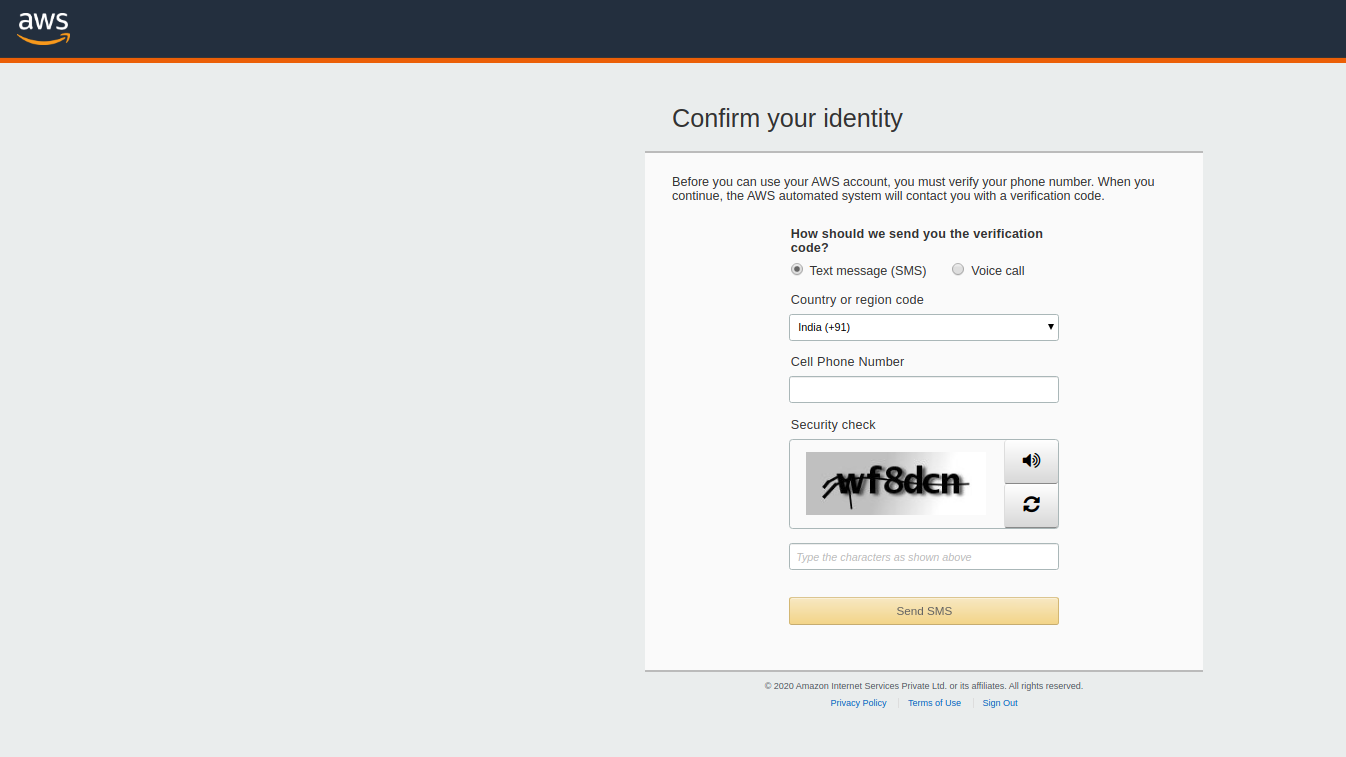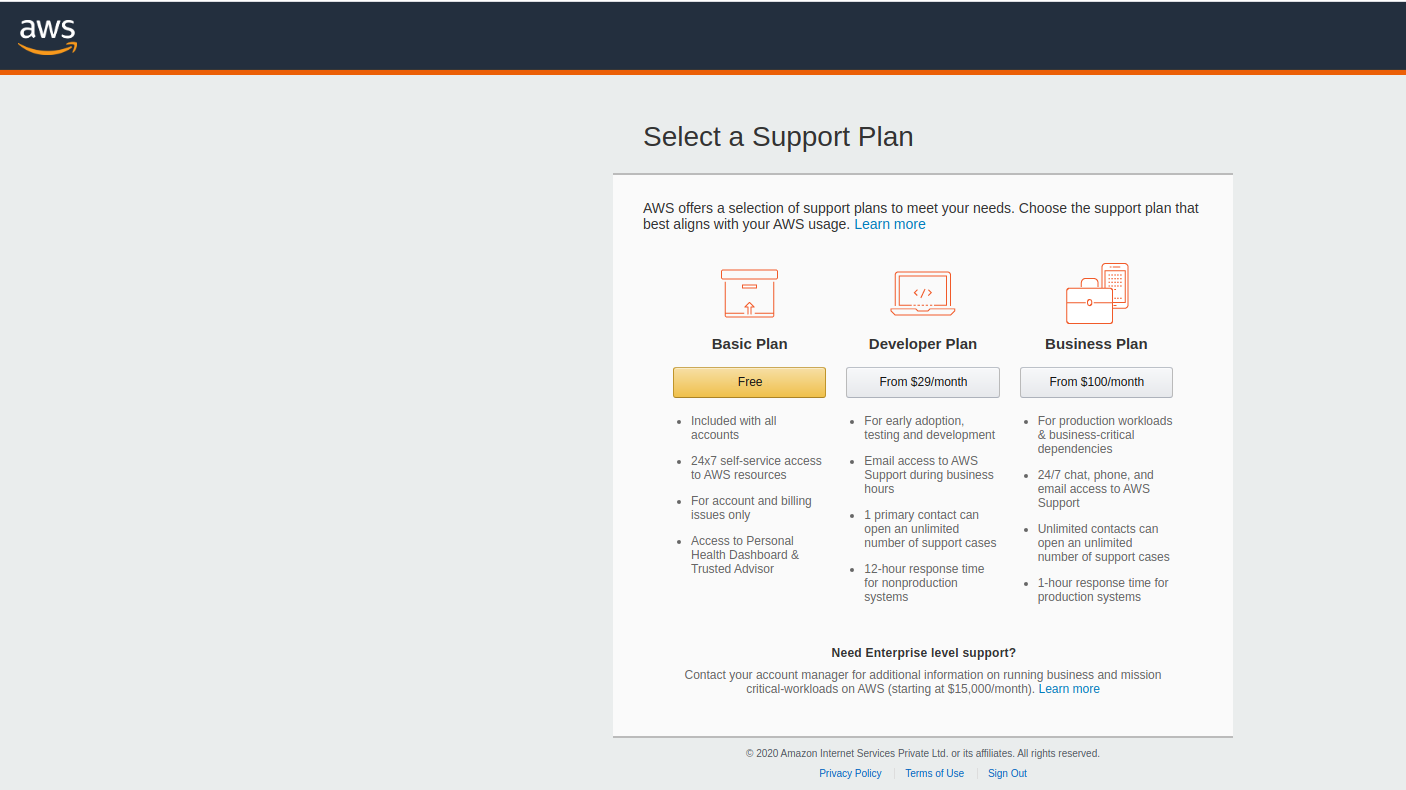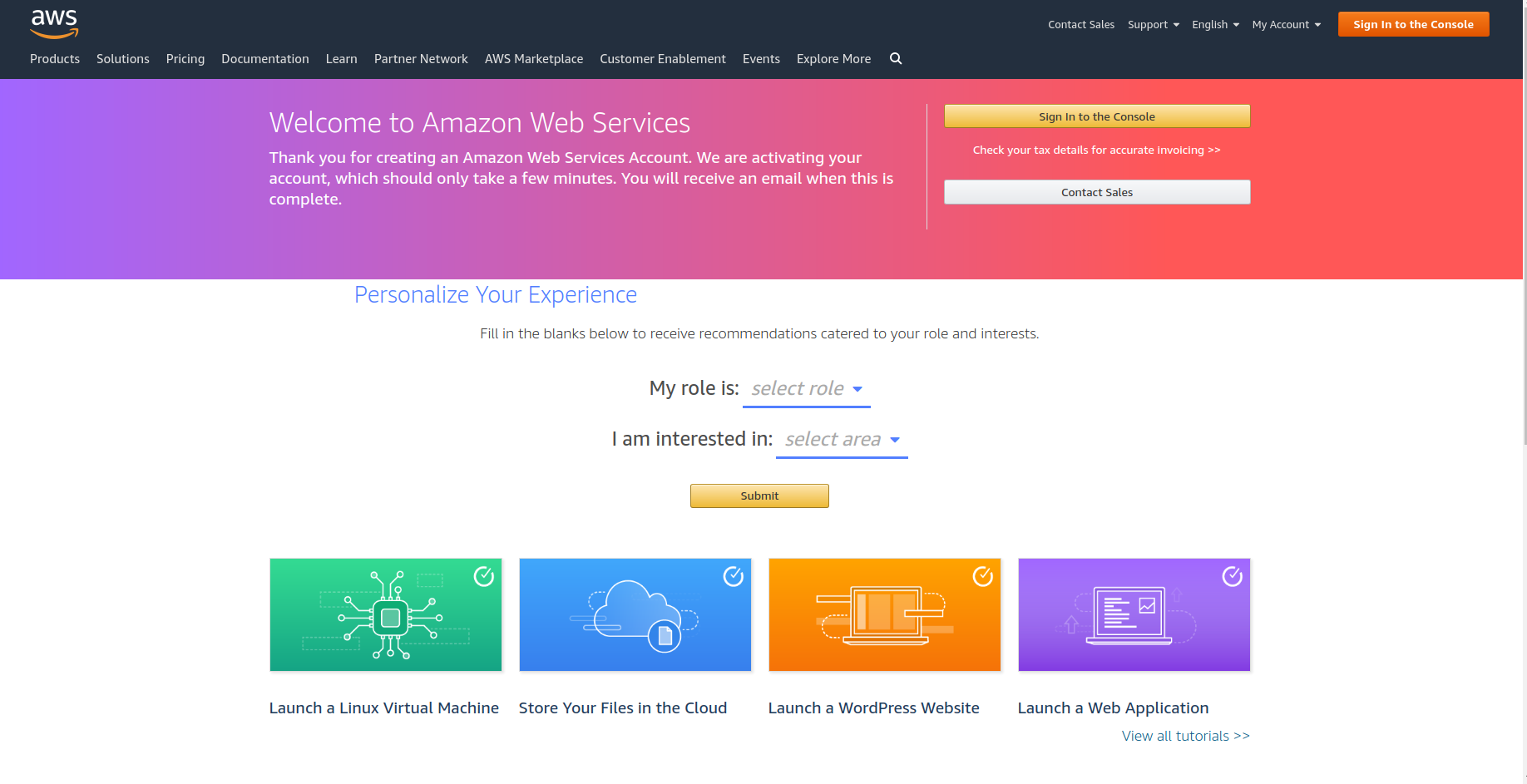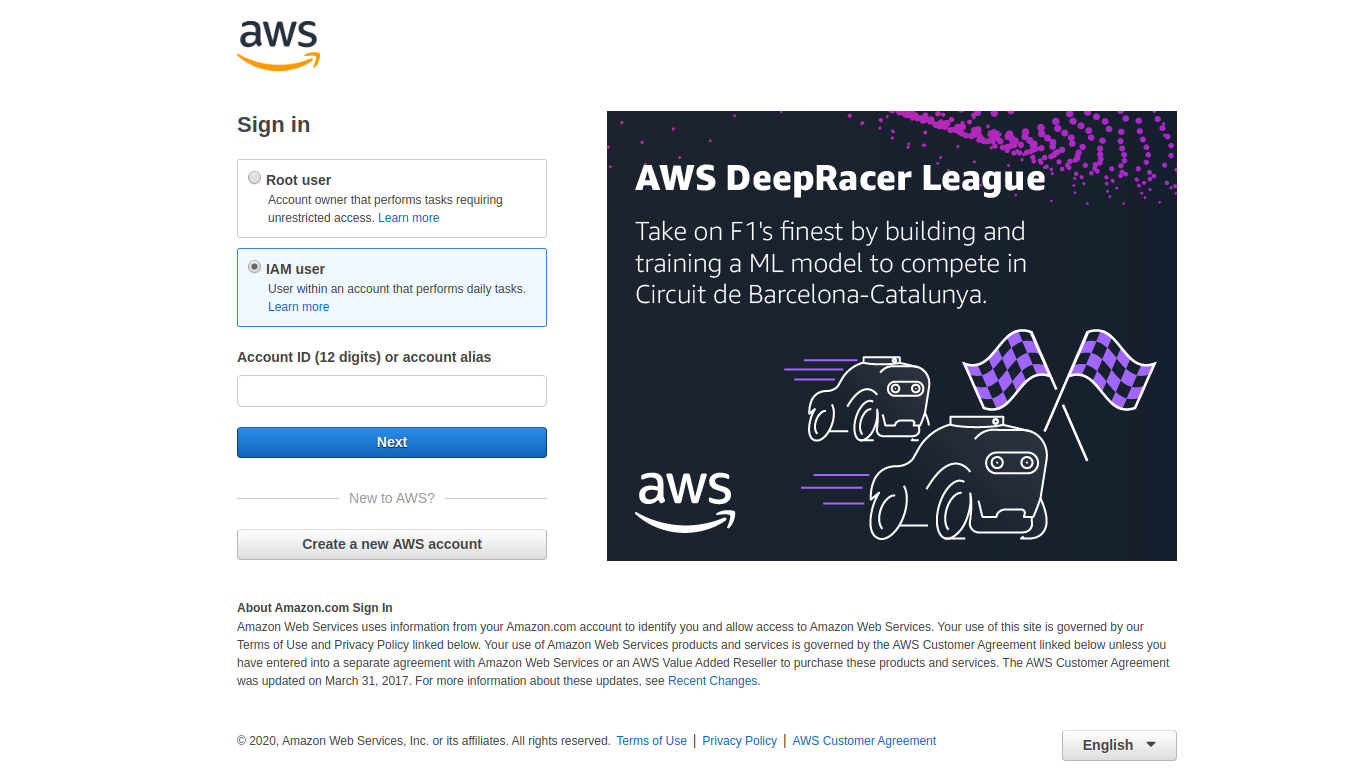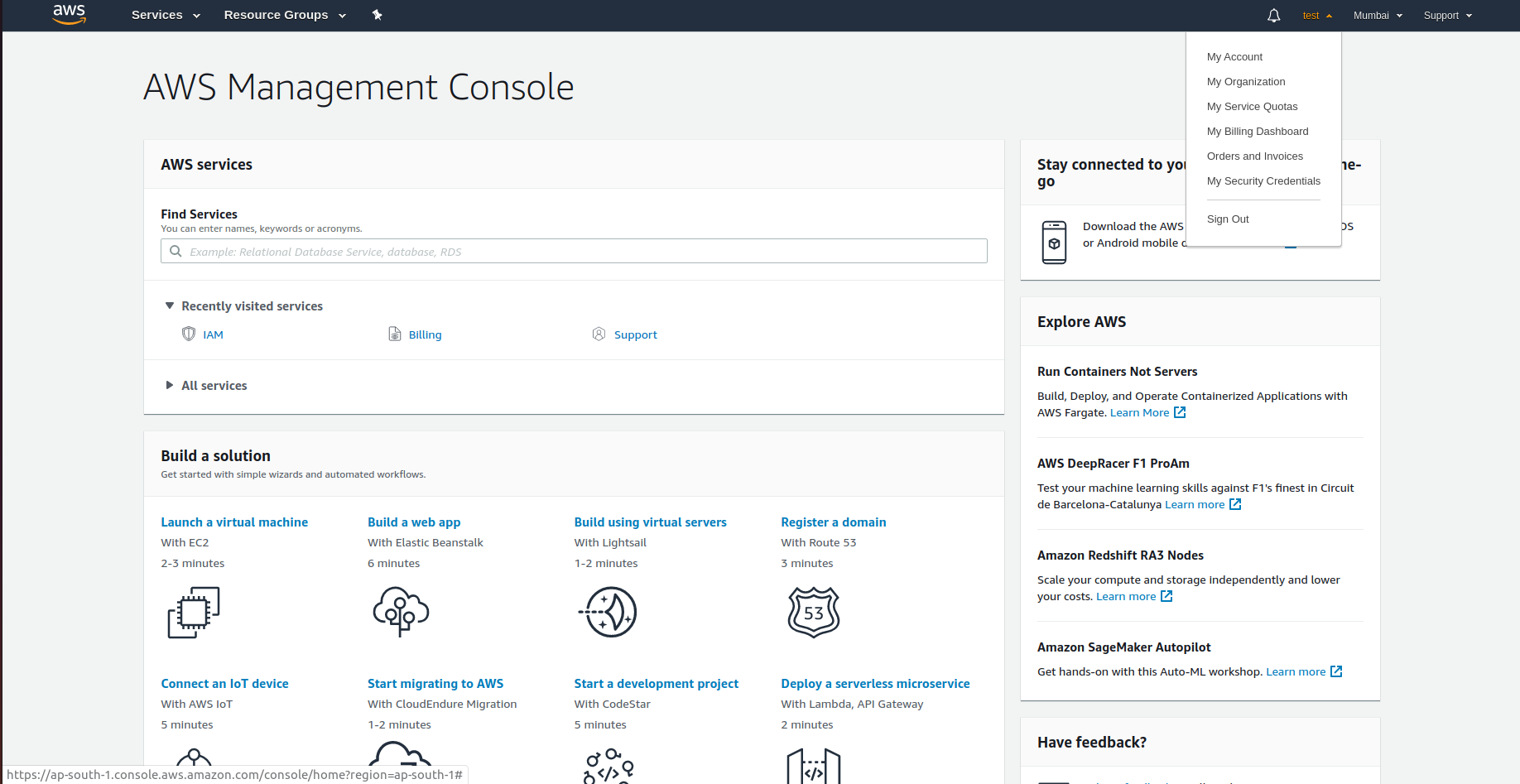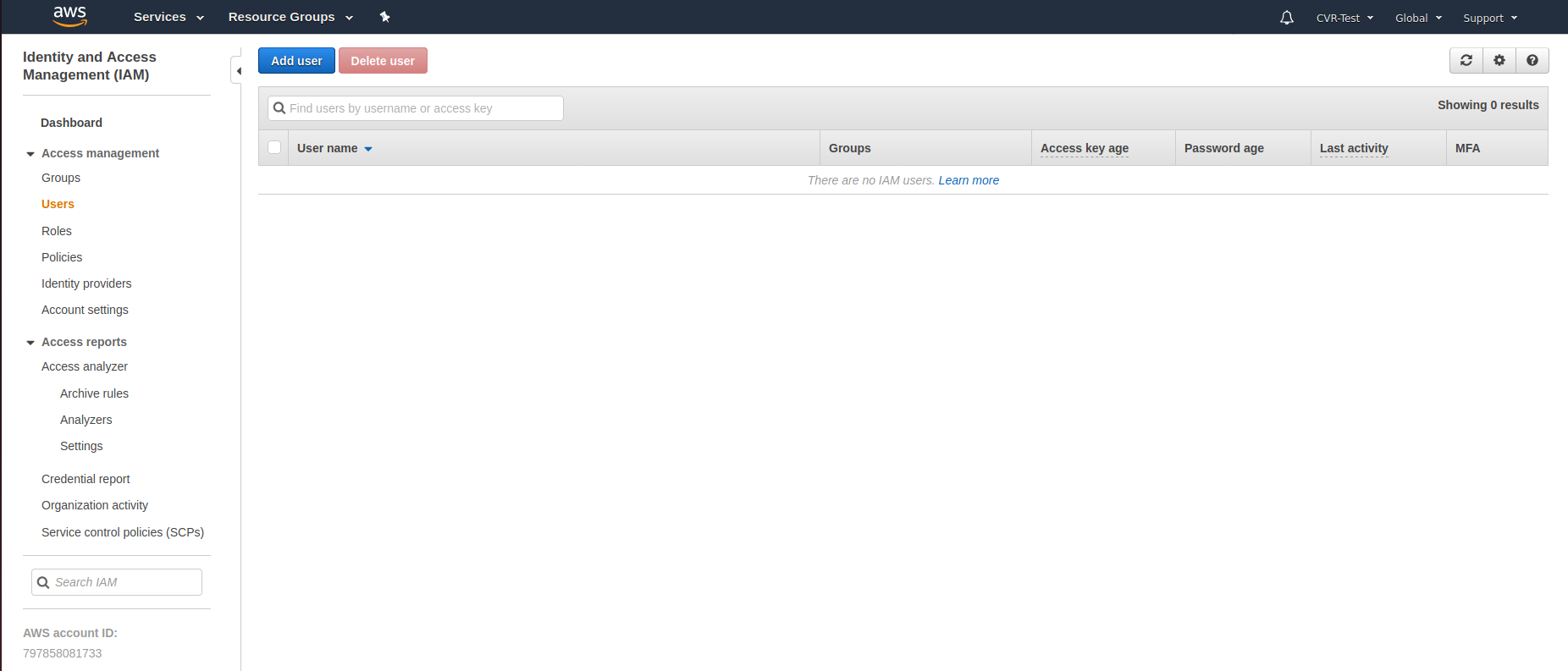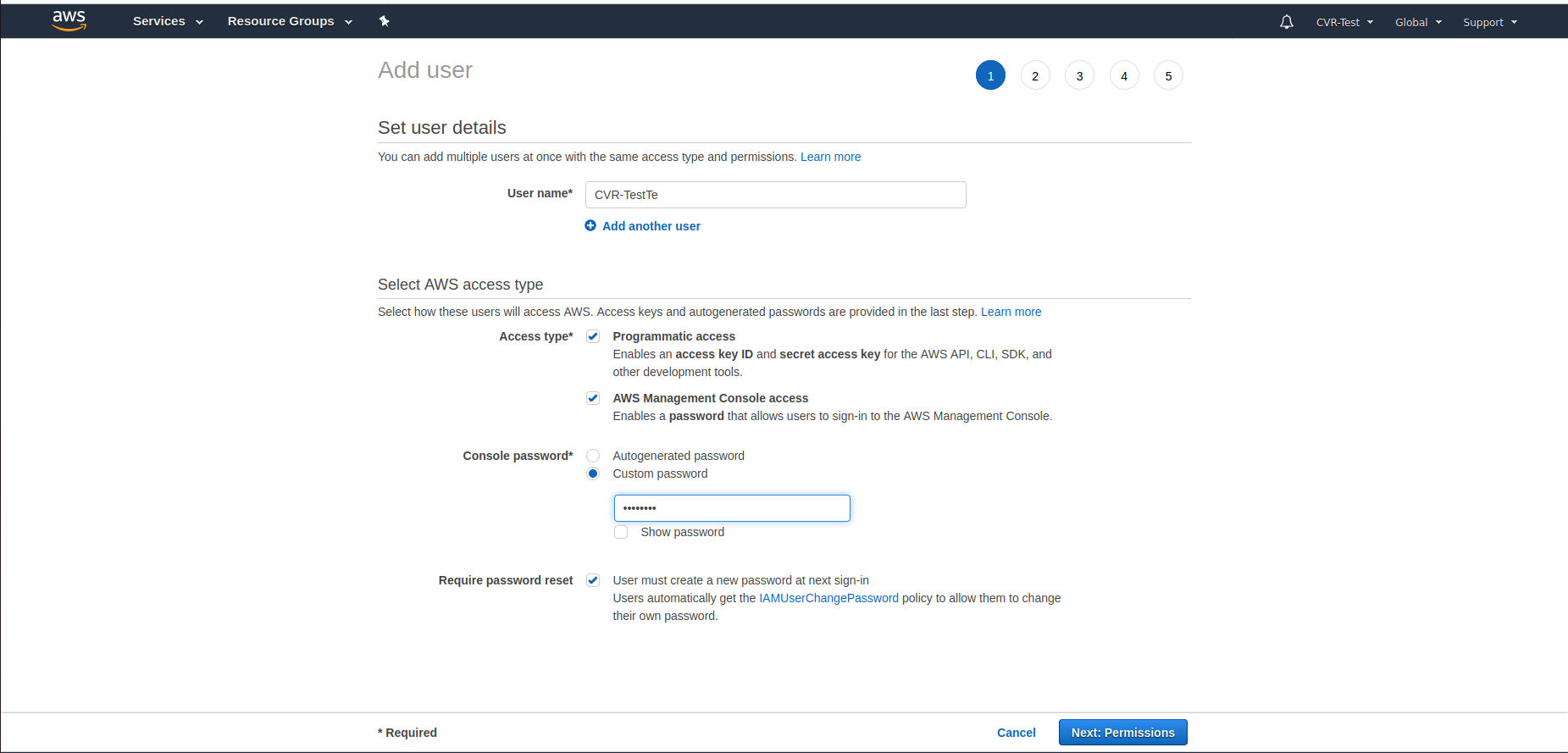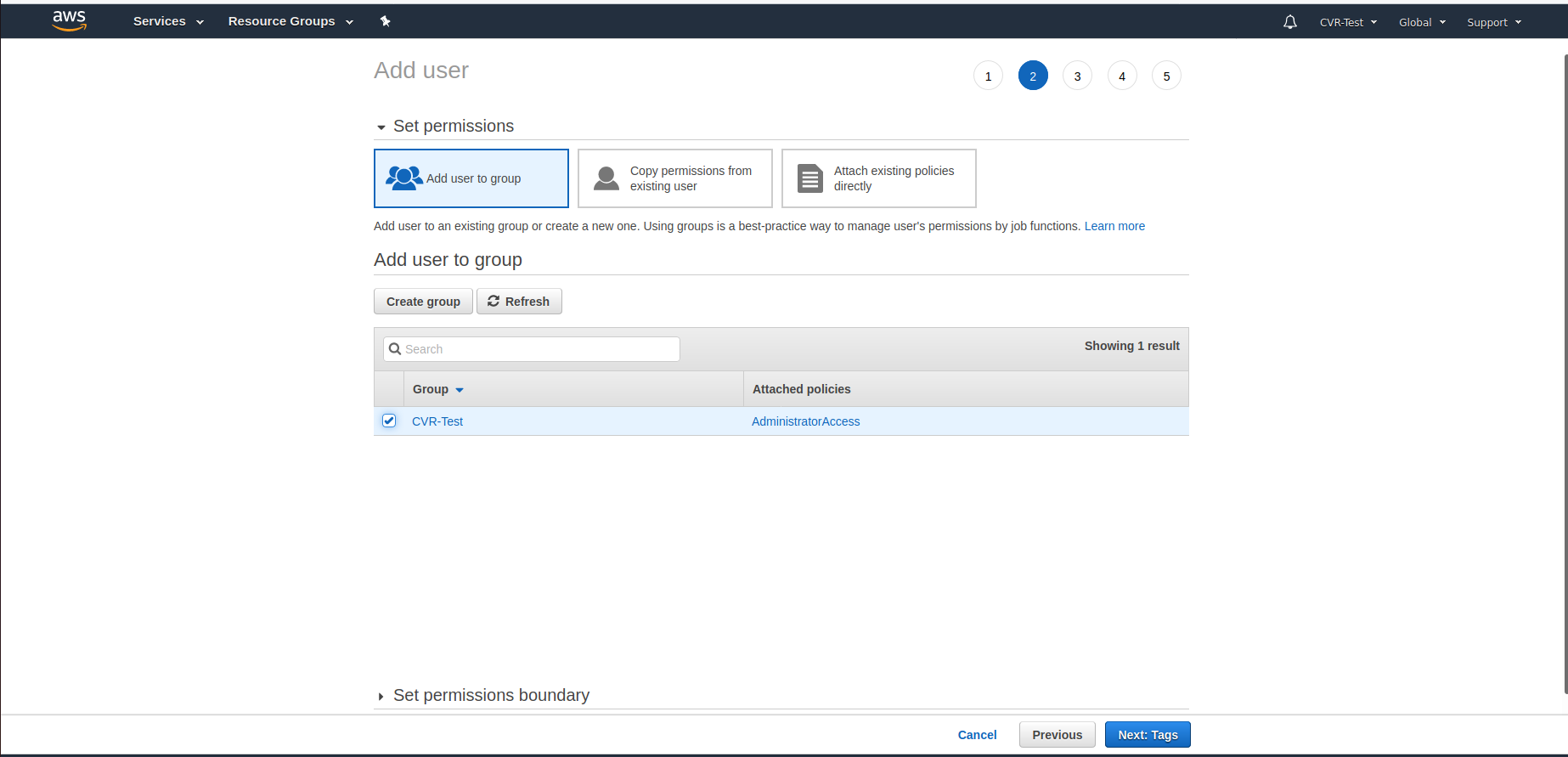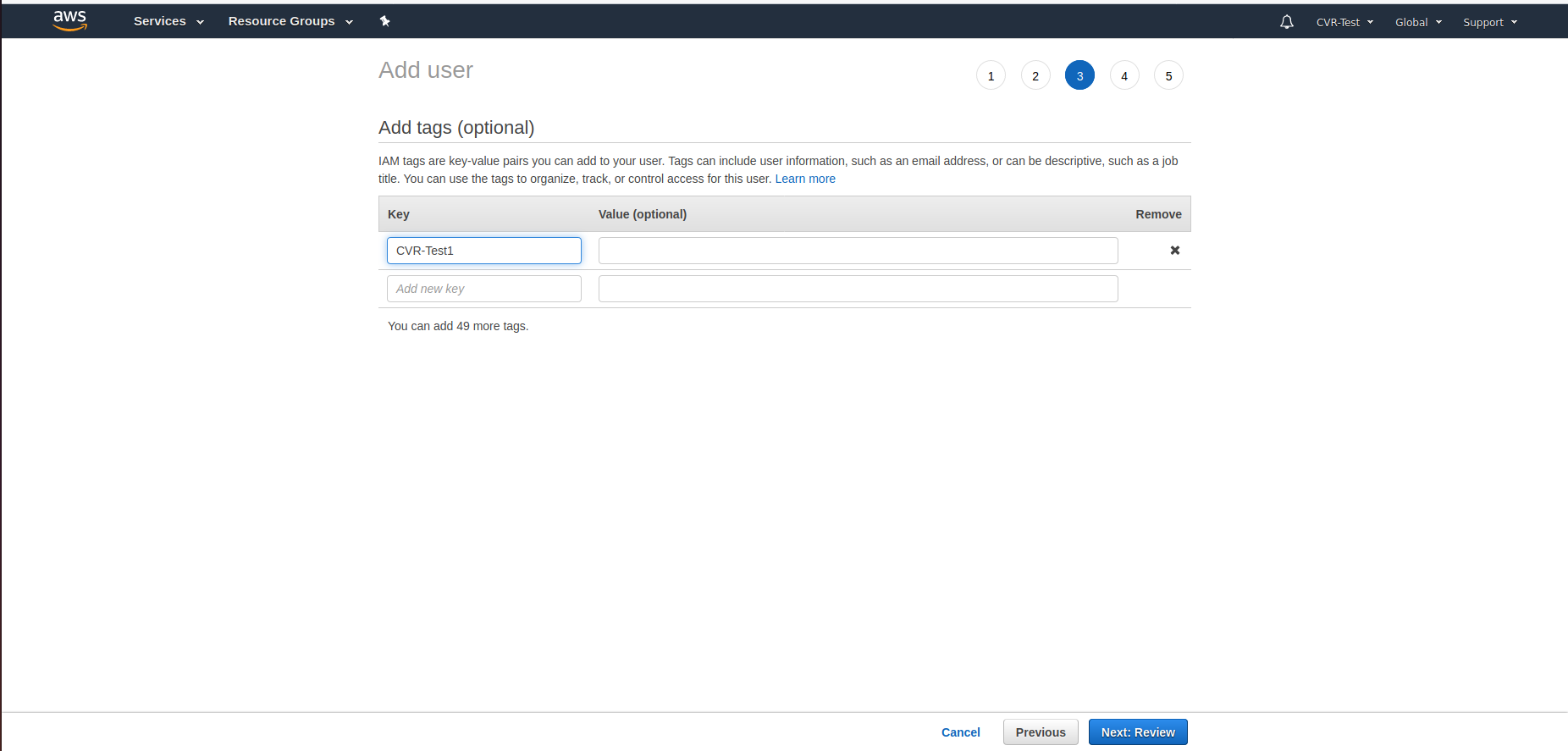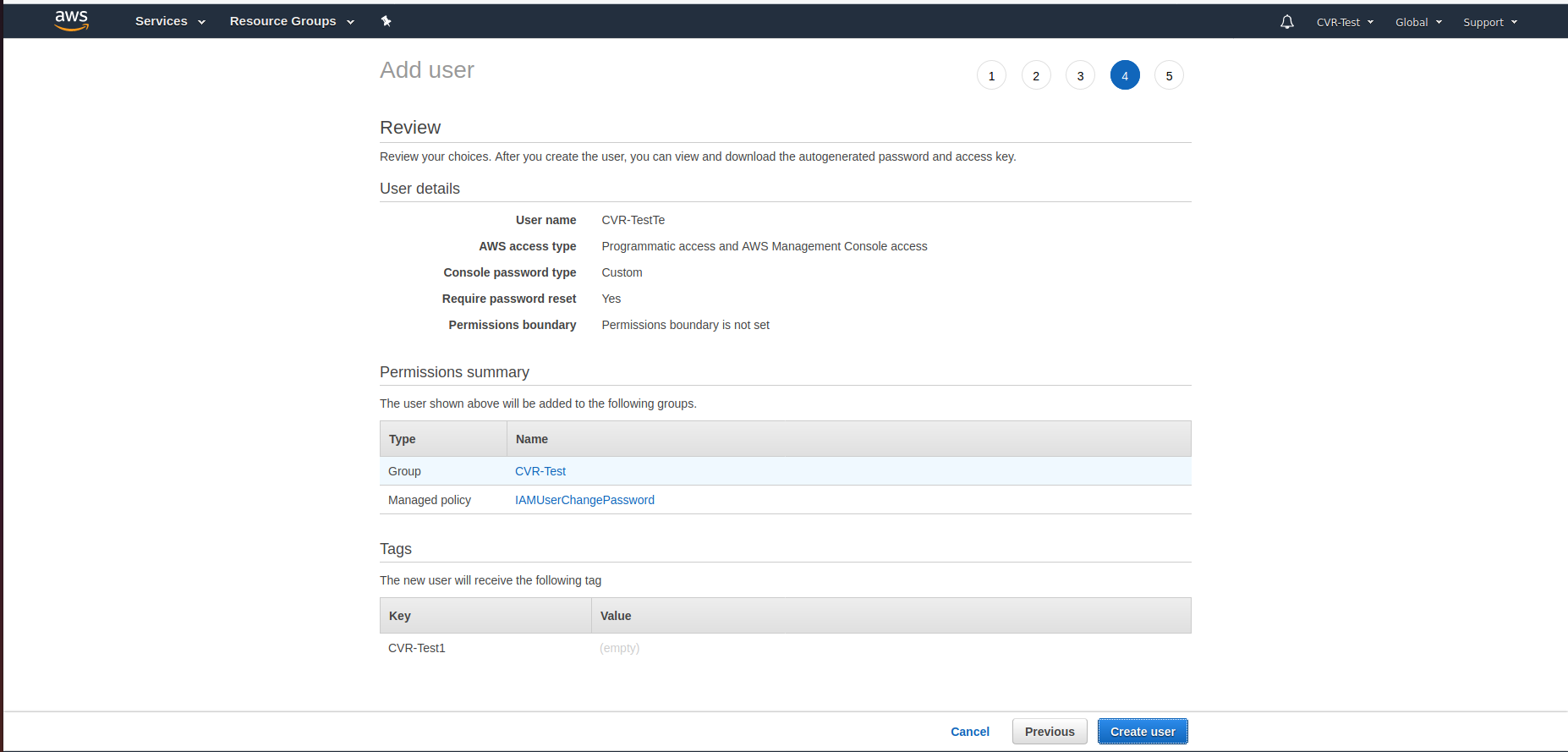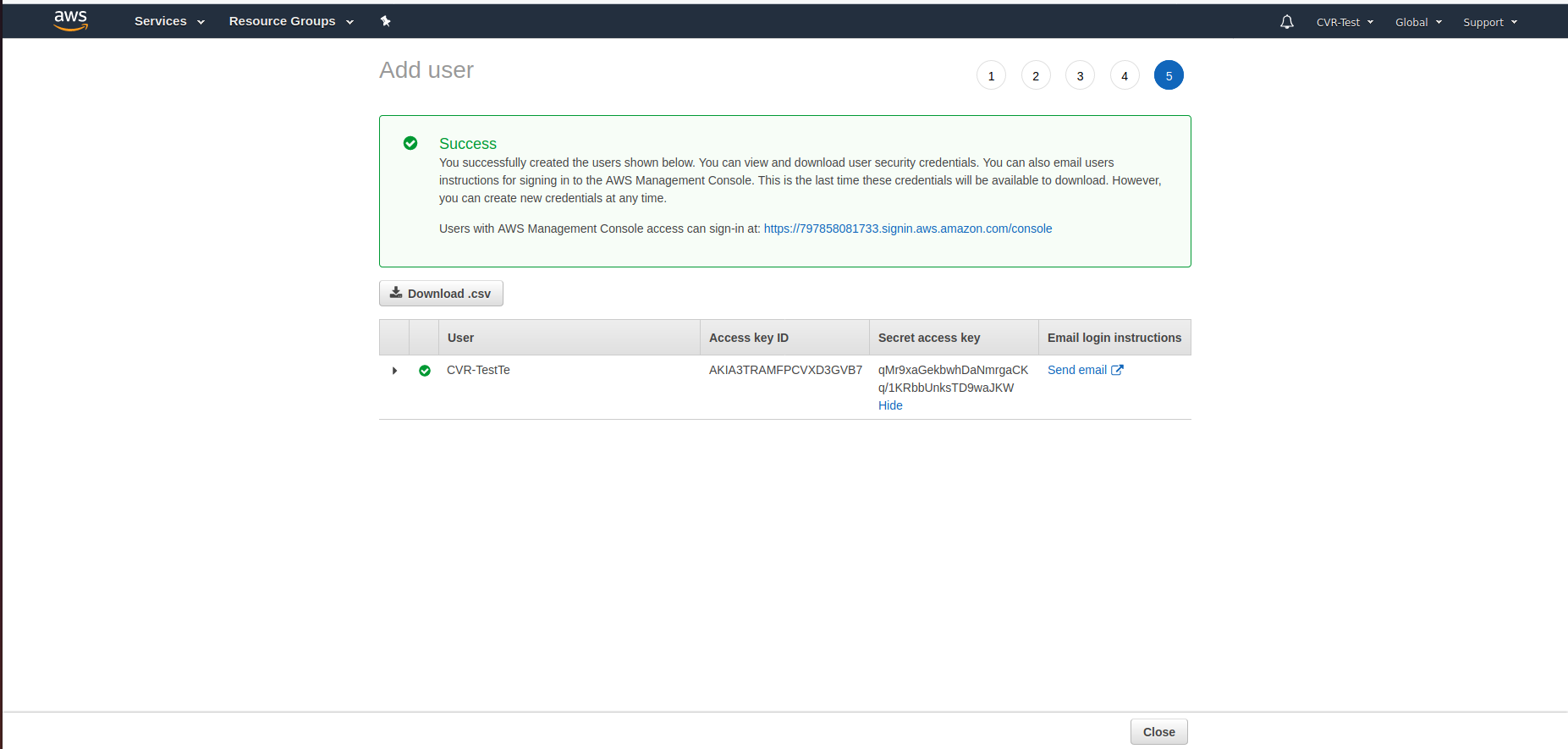1. Introduction:
This document helps to create an AWS & Administrator IAM user account to use the Kinesis Video Streams feature.
-
When you sign up for Amazon Web Services (AWS), your AWS account is automatically signed up for all services in AWS, including Kinesis Video Streams.
-
When you use Kinesis Video Streams, you are charged based on the amount of data ingested into, stored by, and consumed from the service.
-
If you are a new AWS customer, you can get started with Kinesis Video Streams for free and to use the Kinesis Video streams for that we should have an AWS account credentials and Administrator IAM user credentials.
2. Steps to create an AWS account and IAM user:
Step:1
-
Use the below link to launch the AWS account creation page,
https://portal.aws.amazon.com/billing/signup#/start
Step: 2
-
After open the above link , we need to provide all the manditaory deatils on below AWS account creation page,
Step: 3
-
Once we updated the AWS account page, we need to update our contact infomrations on the below page,
Step: 4
-
After updated the contact informations, it will move to next page as payment informations where we need to provide our card details. We need to update our card deatils and required details which they asked.
Step: 5
-
Once we have completed our payment process,AWS account will confirm our for that we need to provide our contact number. AWS will share the code which we need update on next page.
Step: 6
-
Once the identiy verfication was successfully completed,it will move to the below plan selection screen.Depends upon our requirement we need to choose the plan. For testing purpose we have choosed ‘Basic plan’.
Step: 7
-
After the plan selection, it will move to the below page where we can choose the ‘Sign in to the console’ option to enter into AWS account,
Step: 8
-
After we choosed the ‘Sign in to the console’ option, it will lauch the below AWS login page. Here we need to choose the sign in option as “IAM user”. In ‘Account ID” column we should enter the “email address & password” credentials which we provided in “STEP :2”.
Step: 9
-
Now have successfully created and launched into AWS account.Also we can ensure our account details and informations on “My Account option”.
3. Steps to get the Access & Secret Key from IAM user:
Step:1
• Use the below link to launch the IAM user page,
https://console.aws.amazon.com/iam/home?#/users
Step: 2
-
After login into the above link , “User” option will be highlighted and we need to select the “Add user” button to create new user to get the access & secret keys.
Step: 3
-
In below page, we need to update the user detail like “User name, Password and enable tick mark for all the options and move to next page where we need to provide permission for this user.
Step: 4
-
User will created successfully based our input,now we need to provide the permission to user. For that select the ‘Tick’ mark on left side of the user name
Step: 5
- After enable the permission it will move to below page to update the key tag informations,
Step: 6
-
After updated the user and permission details, review the updated informations in below page and click the create button to get the access and secret key.
Step: 7
-
Once the user details are created successfully we will get the access and secret key.
Please find below link for AWS IOT creation
https://docs.aws.amazon.com/kinesisvideostreams/latest/dg/how-iot.html