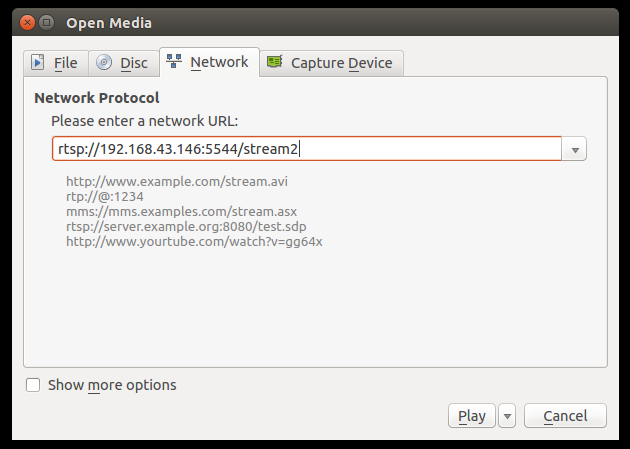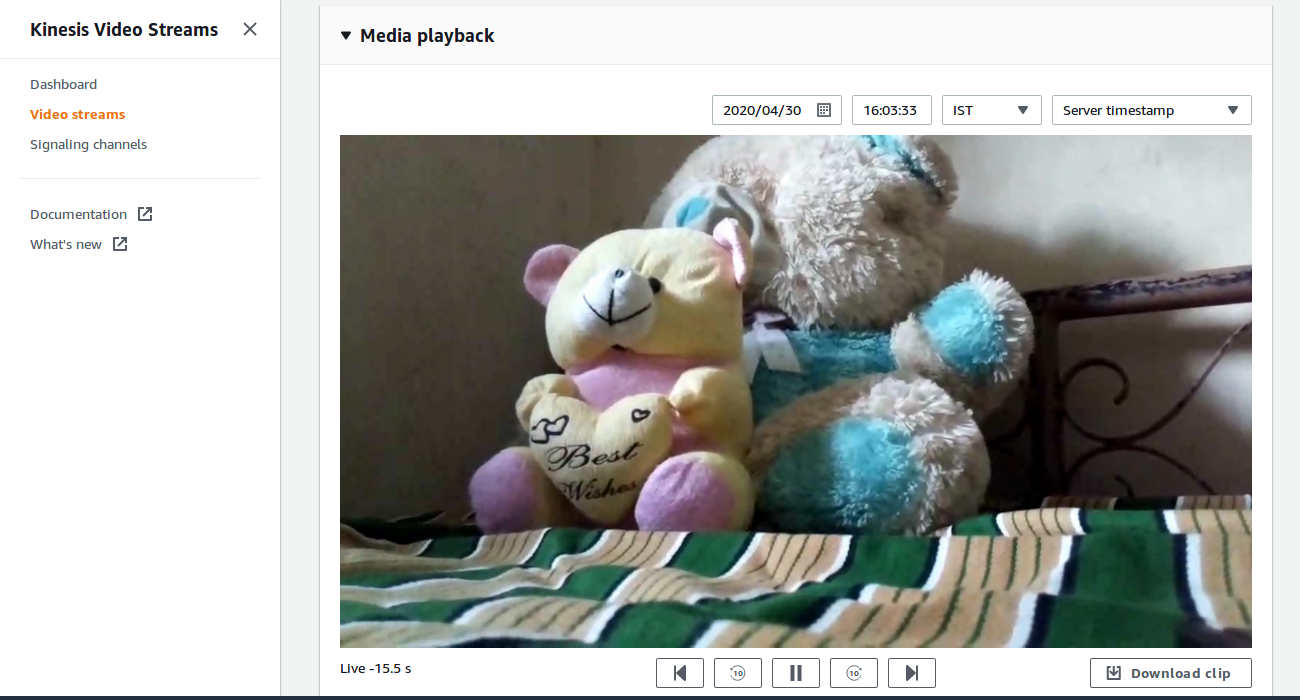Introduction
This page dedicated to bringing up and validation of RMS and CVR use case with PipeWire.
RMS: The RDKC Media Server is much more than a multi-format, multi-protocol server that delivers your media rich content across multiple screens and platforms. The RDK camera software runs on RPi-0/RPI-3 device. we can able to play live streaming content in VLC player or browser page or Mobile Application.
CVR: It using PipeWire callback to receive frames from v4l2 and also it's using AWS Kinesis Video Stream( KVS ) to perform 24/7 video recording with AWS IOT credential.
Build and Flash Procedure
Refer below link to build camera image
RDK-C rdk-next Yocto 3.1 dunfell build for Raspberrypi
Fresh Bootup Setup
STEP 1:
Can validate this use case with Ethernet network or WiFi network.
Below networking process is only applicable for WiFi network, For Ethernet network only need to connect Ethernet cable to RPI target.
Please add your WiFi network username and password to this SSID and PSK in /etc/wpa_supplicant.conf file like below format
network={
ssid="username"
psk="password"
}
ctrl_interface=/var/run/wpa_supplicant
ctrl_interface_group=0
update_config=1
network={
ssid="XXXX"
psk="YYYYYYYYY"
}
STEP 2:
AWS Account and IOT credential creation steps
1.AWS account is needed for to validate CVR use case. so, Refer below link to create AWS account.
Procedure To Create AWS Account
After the AWS account creation, Refer same link to create Access key ID ,Secret Access Key and Region Name of your AWS account.
2. After the AWS account creation, Need to create IOT credential with AWS CLI interface to validate CVR use case.
Refer below link to install AWS CLI interface package for to create AWS IOT credential.
Please install this AWS CLI package in your local linux pc. we can interact AWS account through our local linux pc with this AWS CLI interface.
https://docs.aws.amazon.com/cli/latest/userguide/install-cliv2-linux.html#cliv2-linux-install
Follow the below command to create config and credentials file in your local PC to interact AWS account
$ aws configure AWS Access Key ID [None]: XXXXXXXXX ( Give your AWS account Access Key ID ) AWS Secret Access Key [None]: YYYYYYYYYYYYY ( Give your AWS Secret Key ) Default region name [None]: ZZZZZZZZZZ ( Give your Region Name ) Default output format [None]: json
Once you done this aws configure in your local PC, then automatically below files will be create with below content. so, please cross check whether that is created or not.
vi ~/.aws/config [default] region = ZZZZZZZZZZ output = json
vi ~/.aws/credentials [default] aws_access_key_id = XXXXXXXXX aws_secret_access_key = YYYYYYYYYYYYY
Refer below link to create AWS IOT credential
https://docs.aws.amazon.com/kinesisvideostreams/latest/dg/how-iot.html
After creation of IOT credential, we can get below list of details
Stream Name, Default Region, IOT Credential Endpoint, Certificate key, Private Kay, Role Alias and certificate key
STEP 3:
Have to copy certificate.pem,private.pem.key and cacert.pem keys into your RPI /etc/ssl/certs/ directory
Update your AWS STREAM_NAME, AWS_DEFAULT_REGION, IOT_GET_CREDENTIAL_ENDPOINT and ROLE_ALIAS values in RPI /usr/local/cvr/cvr.conf file
STEP 4:
Reboot the Target
After Reboot no need to follow steps 1 to 4.
Note : Step 1 to 4 is only applicable for fresh target boot-up with new image.
RMS & CVR Validation
STEP 1:
Ethernet or WiFi ip's are must needed for this use case validation, So please confirm Ethernet/WiFi network ip's availability in RPI target with "ifconfig"command.
ifconfig
root@raspberrypi3-rdk-camera:~# ifconfig
eth0 Link encap:Ethernet HWaddr B8:27:EB:87:67:91
UP BROADCAST MULTICAST MTU:1500 Metric:1
RX packets:0 errors:0 dropped:0 overruns:0 frame:0
TX packets:0 errors:0 dropped:0 overruns:0 carrier:0
collisions:0 txqueuelen:1000
RX bytes:0 (0.0 B) TX bytes:0 (0.0 B)
lo Link encap:Local Loopback
inet addr:127.0.0.1 Mask:255.0.0.0
UP LOOPBACK RUNNING MTU:65536 Metric:1
RX packets:89842 errors:0 dropped:0 overruns:0 frame:0
TX packets:89842 errors:0 dropped:0 overruns:0 carrier:0
collisions:0 txqueuelen:1000
RX bytes:25639748 (24.4 MiB) TX bytes:25639748 (24.4 MiB)
wlan0 Link encap:Ethernet HWaddr B8:27:EB:D2:32:C4
inet addr:192.168.43.146 Bcast:192.168.43.255 Mask:255.255.255.0
UP BROADCAST RUNNING MULTICAST MTU:1500 Metric:1
RX packets:44 errors:0 dropped:0 overruns:0 frame:0
TX packets:103 errors:0 dropped:0 overruns:0 carrier:0
collisions:0 txqueuelen:1000
RX bytes:4484 (4.3 KiB) TX bytes:10216 (9.9 KiB)
Possible errors:
- If there is no Ip in etho or in wlan0, Then please confirm ethernet cable connectivity in RPI for etho IP or else follow up fresh bootup setup steps again and check wlan0 IP.
- Again if ip not generated, then check running status of wpa_supplicant service with below command
- systemctl status wpa_supplicant
STEP 2:
Please ensure loaded camera module bcm2835-v4l2 with "lsmod"
lsmod
root@raspberrypi3-rdk-camera:~# lsmod Module Size Used by bcm2835_v4l2 40563 0 v4l2_common 4809 1 bcm2835_v4l2 videobuf2_vmalloc 6264 1 bcm2835_v4l2 videobuf2_memops 1528 1 videobuf2_vmalloc videobuf2_v4l2 12640 1 bcm2835_v4l2 videobuf2_core 27389 2 bcm2835_v4l2,videobuf2_v4l2 videodev 154457 4 v4l2_common,videobuf2_core,bcm2835_v4l2,videobuf2_v4l2 media 23307 1 videodev brcmfmac 258239 0 brcmutil 7590 1 brcmfmac snd_bcm2835 21405 0 cfg80211 492836 1 brcmfmac snd_pcm 79872 1 snd_bcm2835 rfkill 19936 3 cfg80211 snd_timer 20294 1 snd_pcm snd 52949 3 snd_timer,snd_bcm2835,snd_pcm lirc_rpi 6840 0 lirc_dev 7533 1 lirc_rpi uio_pdrv_genirq 3469 0 uio 8703 1 uio_pdrv_genirq fixed 2876 0 sch_fq_codel 9662 2 ipv6 384101 18
Possible errors:
- If bcm2834-v4l2 camera module not loaded in RPI, then try to load this module with modprobe and then check "lsmod" status
- modprobe bcm2835-v4l2
STEP 3:
Please confirm camera device availability within /dev directory
ls /dev/video0
root@raspberrypi0-rdk-camera:~# ls /dev/video0 /dev/video0
Possible errors:
- If video0 device not there within /dev directory, Then please check camera connectivity in both RPI target end and RPI camera end.
- Reboot the system once you modified the camera connection.
STEP 4:
RMS Output
Can view RTSP live streaming in VLC player.
To view video in VLC player need to go to media→Open Network stream option in VLC and then need to give rtsp URL like below.
Example :rtsp://192.168.43.146:5544/stream2
We can able to see live stream content in VLC Player.
Note: VLC player running system and RPI target should be in same network.
STEP 5:
CVR Output
Please go to the AWS account and then select your video stream service and press "Media Playback" to view video frames.
Can view decoded video buffers in AWS