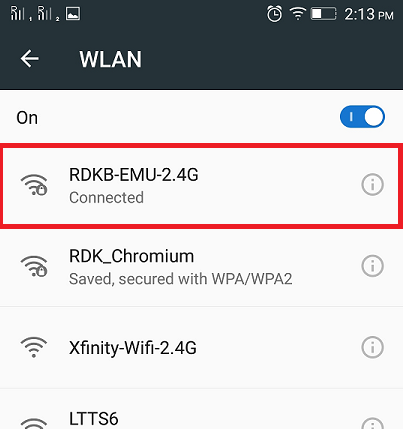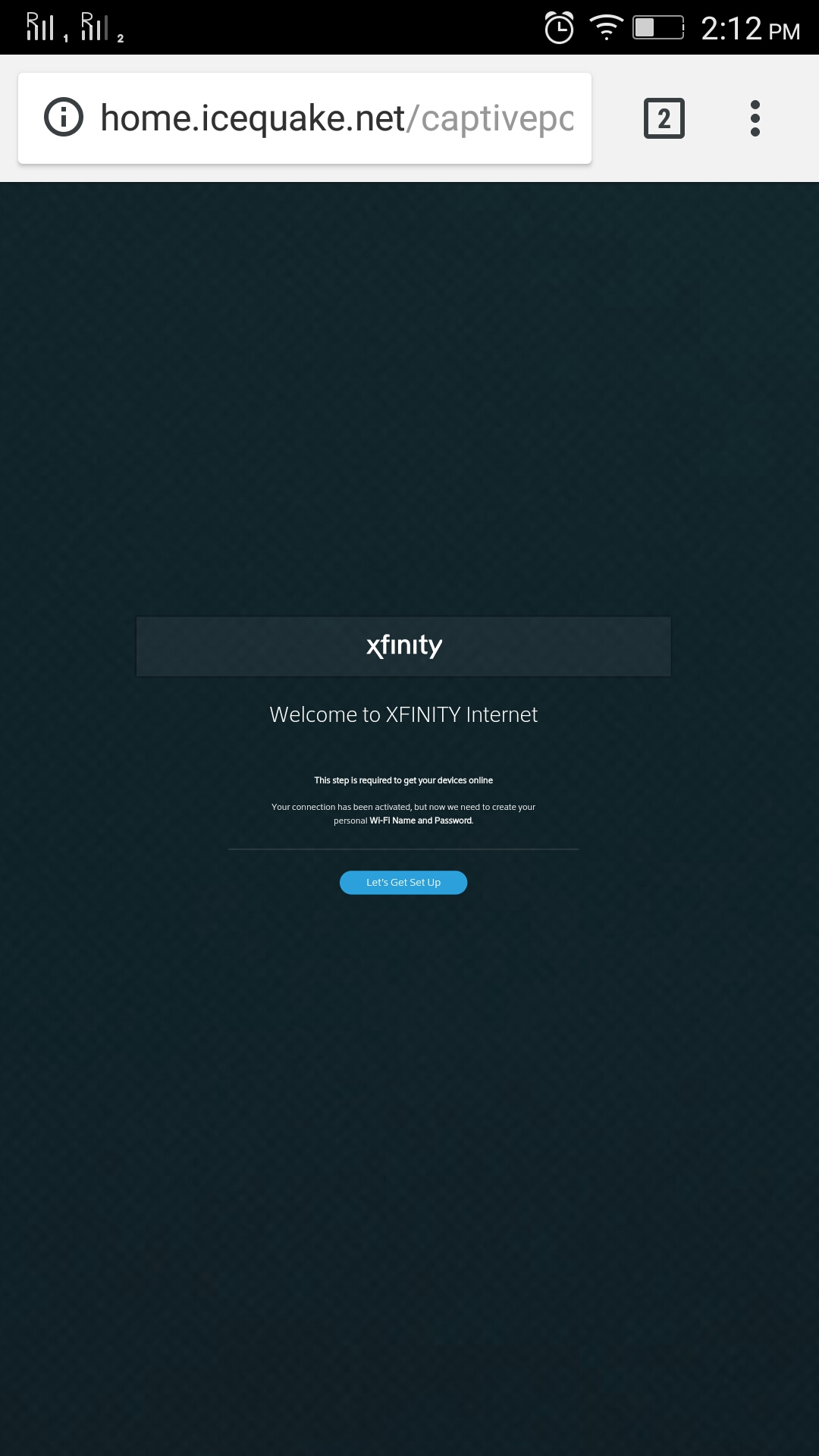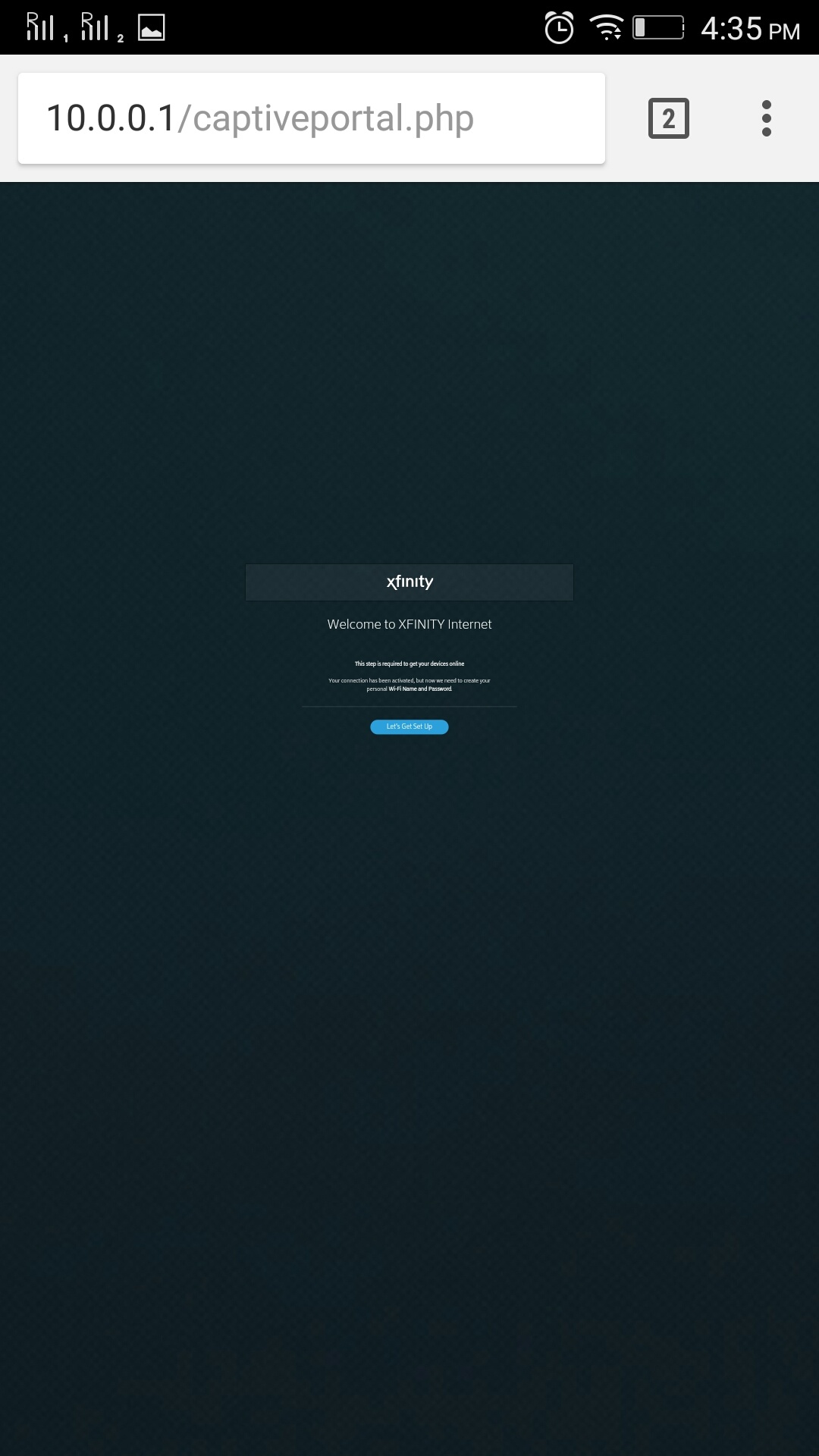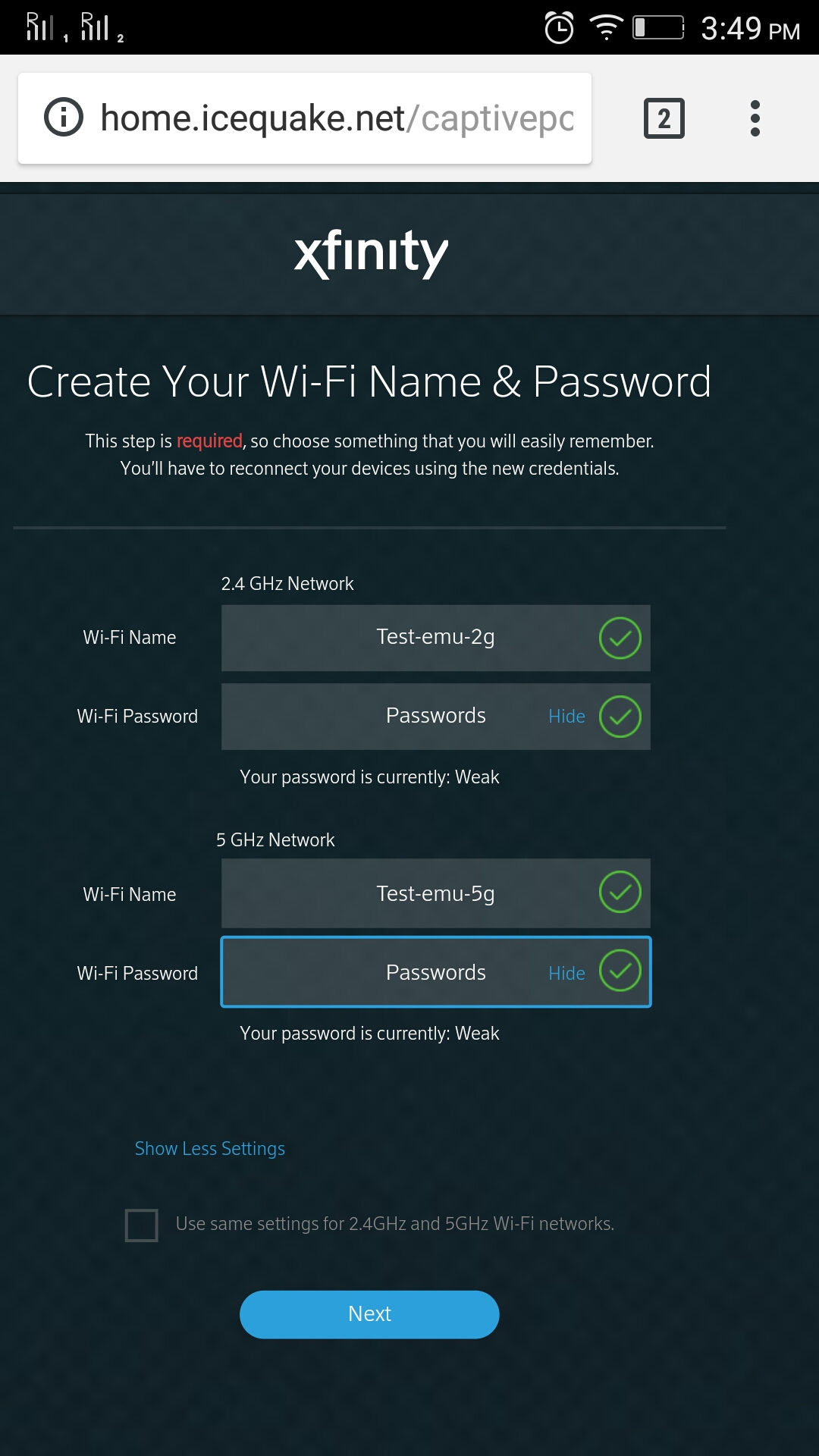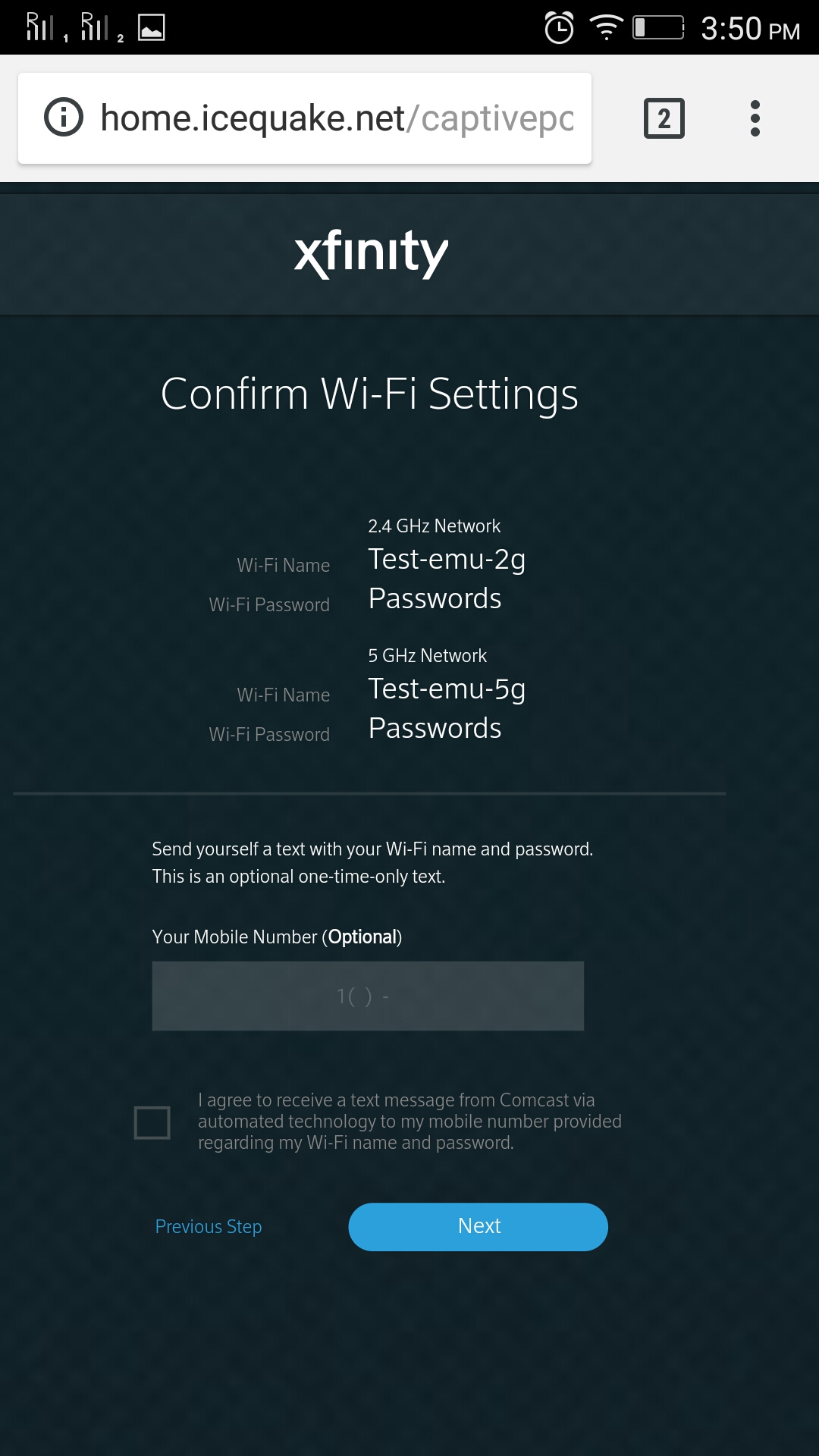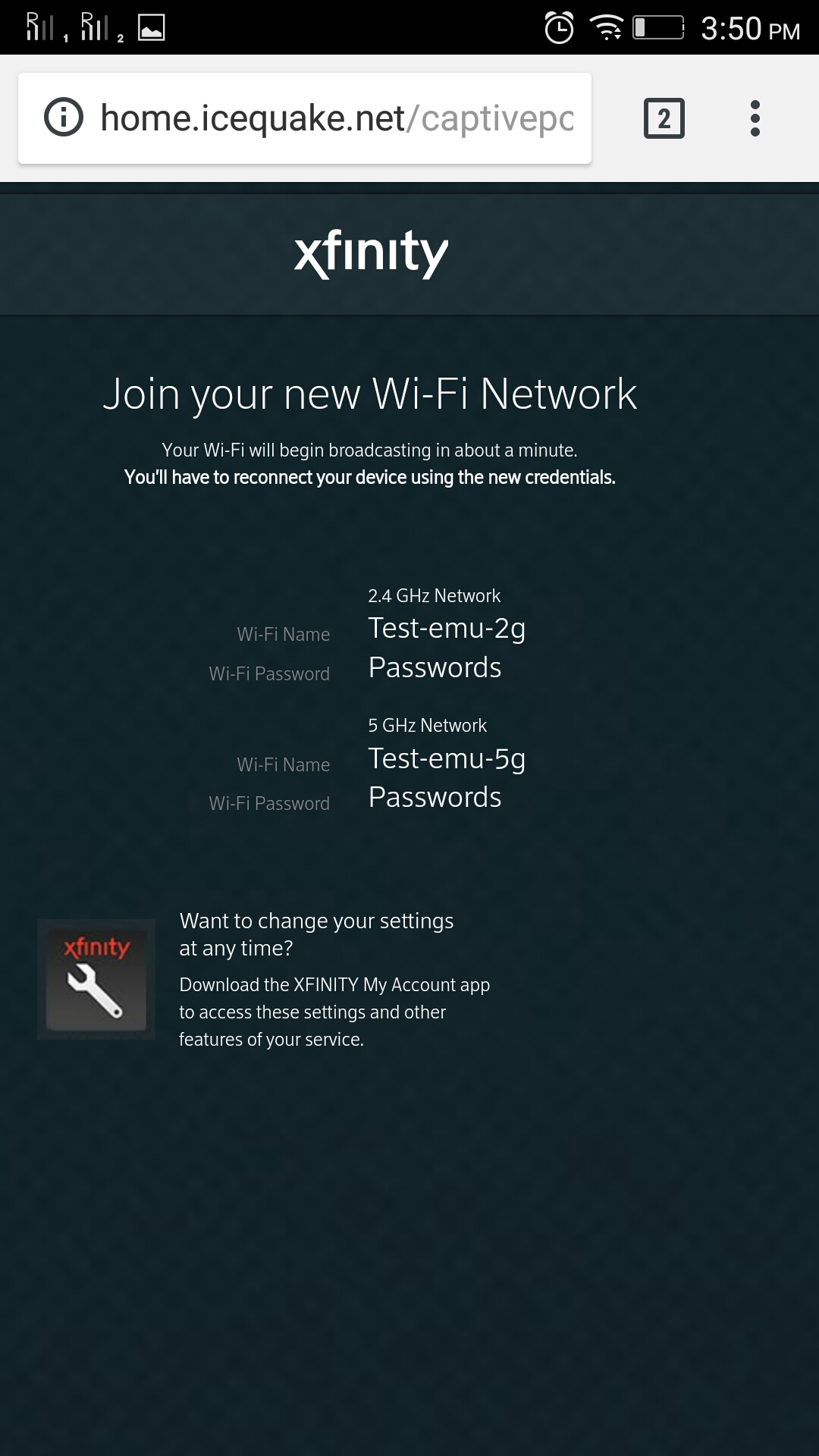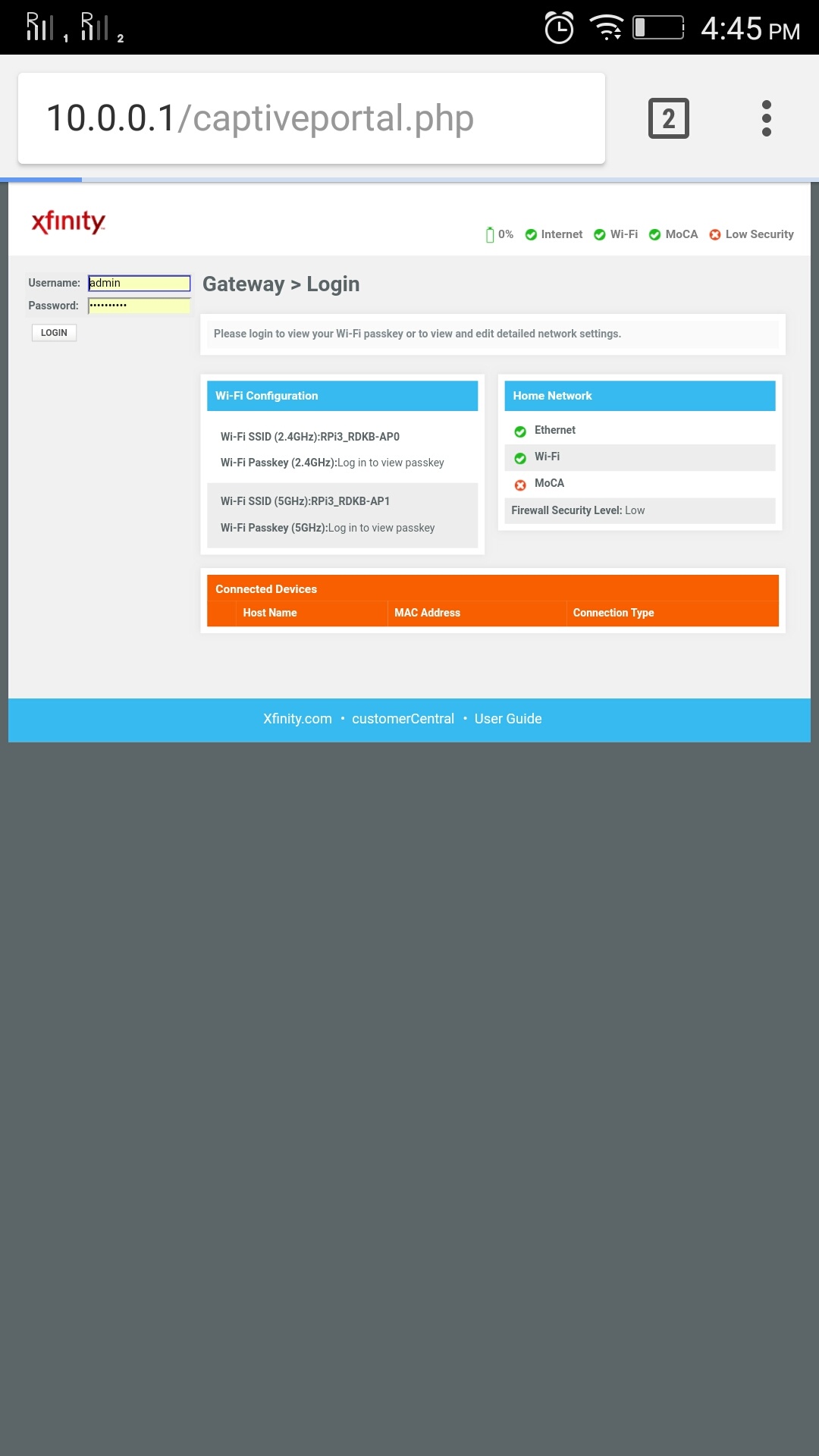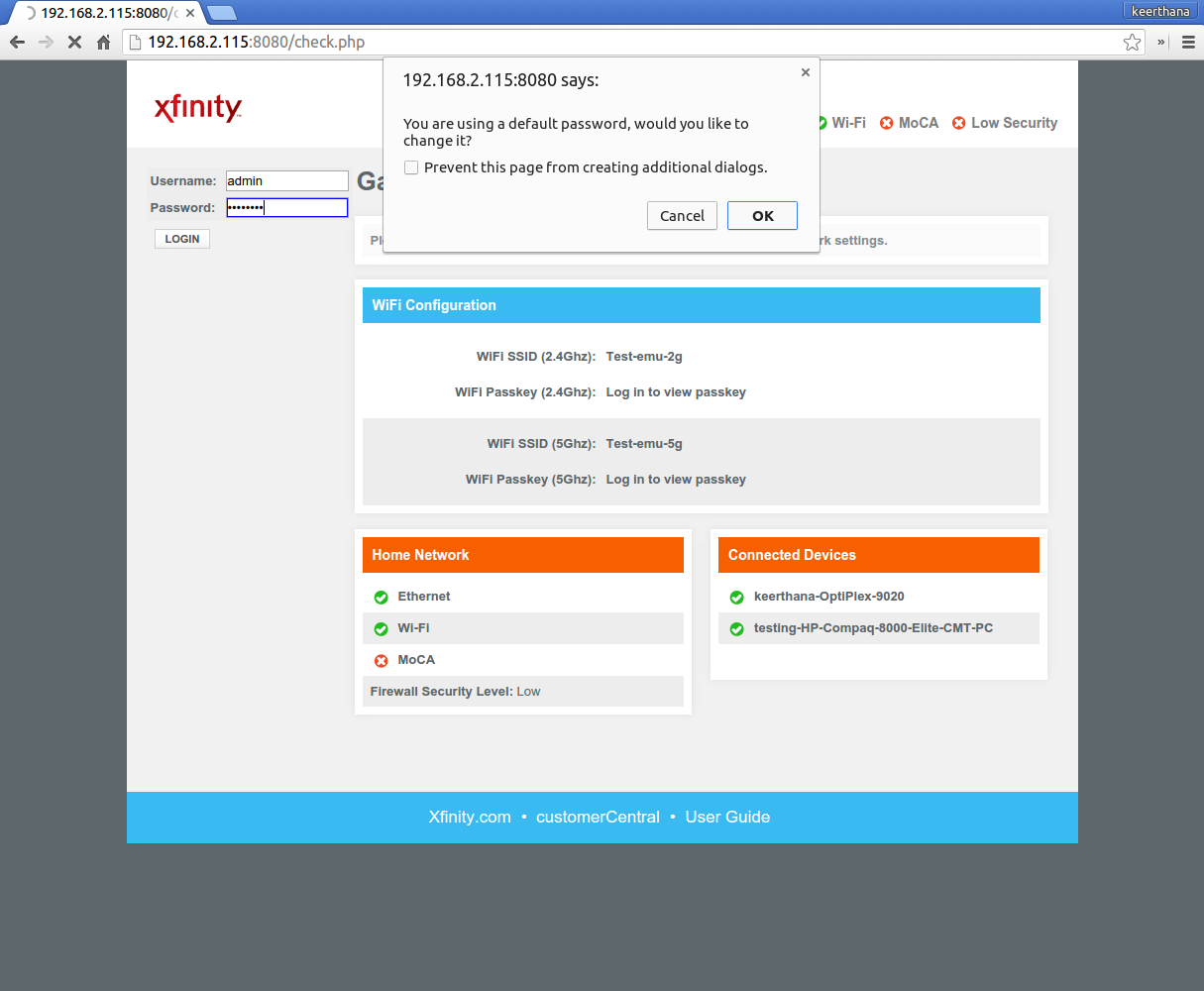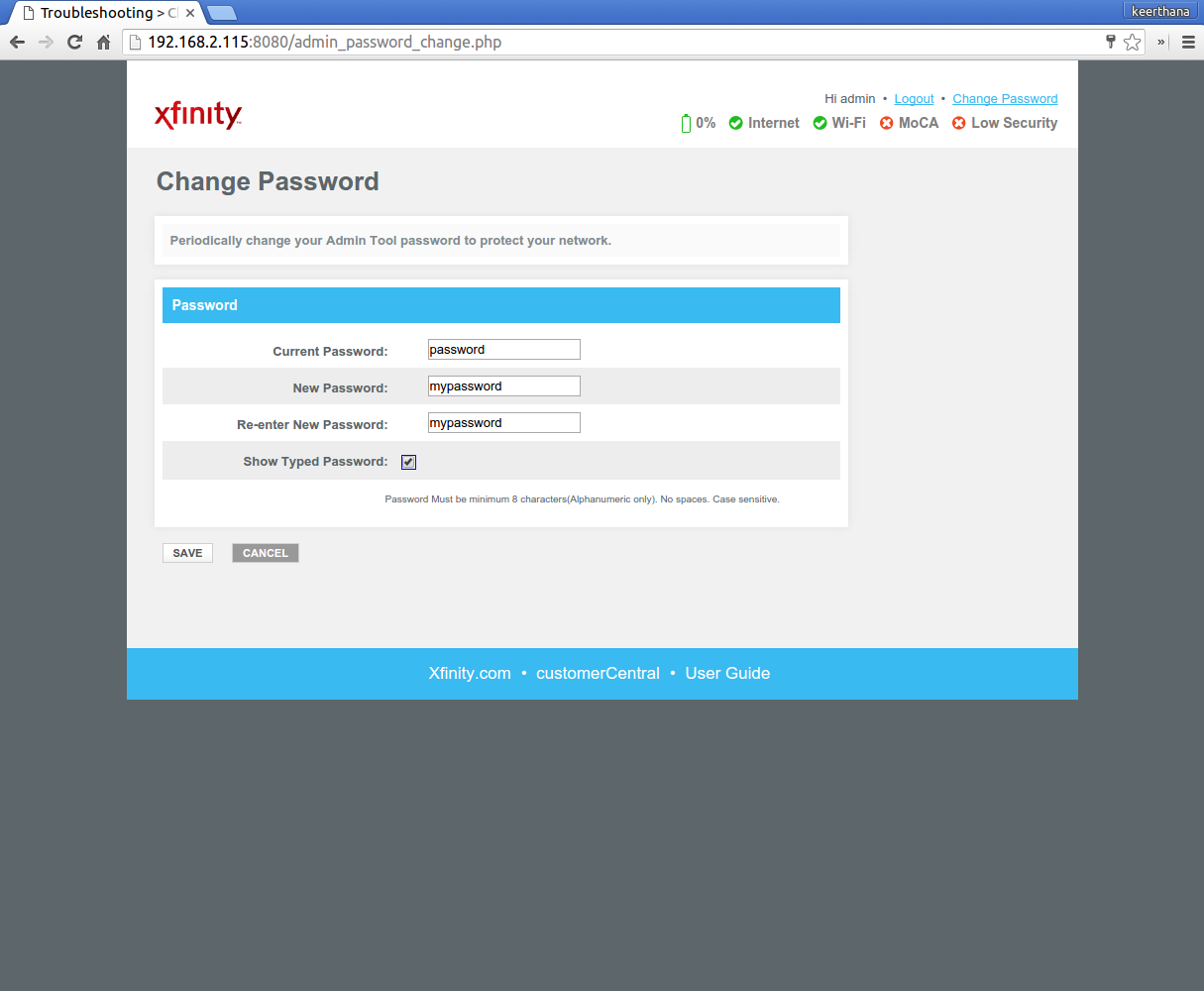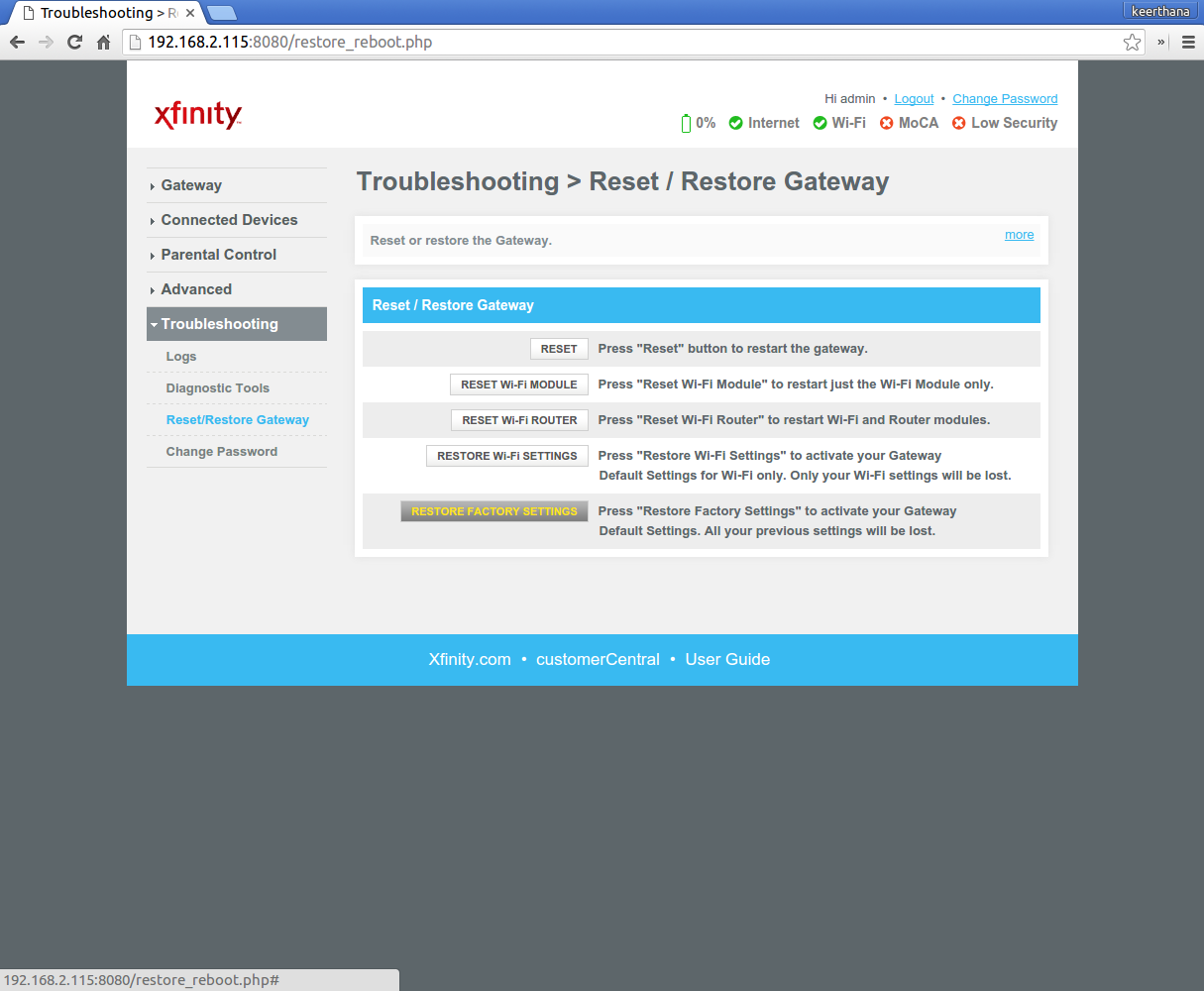Introduction
Captive portal provides user to configure their Wi-Fi SSID, credentials.On fresh boot-up and factory-reset, Captive Portal prompts to change the default ssid name and password for browsing a any url's on connected client's through Gateway network.
Captive Portal Working steps
Step : 1
On Fresh boot-up/Factor-Reset , User's associated with Emulator Gateway Network. Now Connect your Mobile devices to default Wi-Fi SSID and Passkey of Emulator Device.
Emulator Wireless Credentials ,
For 2g : SSID : RDKB-EMU-2.4G and Passkey : 2g-password
For 5g : SSID : RDKB-EMU-5G and passkey : 5g-password
Step : 2
Next open any web browser on connected client and then try to access any of the http site/WebUI . We observe that http url request gets redirected to default captive portal page as shown as below :
Screen shot : 1
For example : http://home.icequake.net
Type http://10.0.0.1:80 in browser
Screen shot : 2
Set your individual Wi-Fi SSID and Passkey for your Emulator device in the captive portal page. Click on Next.
Screen shot : 3
Click on Next . The New SSID and Passkey is set and then comes out from Captive Portal page.
Step : 3
Enabling and Disabling the captive portal page on fresh boot-up / factory-reset
root@qemux86broadband:~# dmcli simu getv Device.DeviceInfo.X_RDKCENTRAL-COM_CaptivePortalEnable
CR component name is: com.cisco.spvtg.ccsp.CR
subsystem_prefix .
getv from/to component(com.cisco.spvtg.ccsp.pam): Device.DeviceInfo.X_RDKCENTRAL-COM_CaptivePortalEnable
Execution succeed.
Parameter 1 name: Device.DeviceInfo.X_RDKCENTRAL-COM_CaptivePortalEnable
type: bool, value: false
root@qemux86broadband:~# dmcli simu setv Device.DeviceInfo.X_RDKCENTRAL-COM_CaptivePortalEnable bool false
CR component name is: com.cisco.spvtg.ccsp.CR
subsystem_prefix .
setv from/to component(com.cisco.spvtg.ccsp.pam): Device.DeviceInfo.X_RDKCENTRAL-COM_CaptivePortalEnable
Execution succeed.
If this Parameter "Device.DeviceInfo.X_RDKCENTRAL-COM_CaptivePortalEnable" gets disabled, WebUI should be UP instead of captiveportal.
If this parameter "Device.DeviceInfo.X_RDKCENTRAL-COM_CaptivePortalEnable" gets enabled, Captive Portal should be UP instead of WebUI.
Step : 4
Login to the device WebUI from your PC. Please follow the below steps,
URL : http://10.0.0.1(GatewayIP):80
Default login ID and Password : admin and password
Step : 5
If it's first time login , you are prompted to change your default password.Please login again using the New Password.
Step : 6
Bring the device to Factory Reset Mode :
- Go to Troubleshooting drop-down menu and select the Reset/Restore Gateway.
Click on Restore Factory Settings option, a confirmation window opens and then click 'OK'.