Description
This provides HTML diagnostic clients which can be used for Hybrid Gateway devices as well as IP clients. It also supports retrieving diagnostic values over a TR-069 interface for devices where snmp support is not present (IP client devices). Also additional diagnostic screens to monitor MOCA devices are available.
HTML based diagnostic screens will send a JSON request to the Lighttpd server. This request is converted to a corresponding SNMP trigger or a TR-69 request to retrieve the data and send it back as a JSON response to the HTML client.
Capabilities
- Handle HTTP gets from Diagnostics Application.
- Retrieve data from SNMP and/or TR-069 Clients.
Feature Summary
Application access to SNMP MIB objects
- Application access to TR-069 parameters
- Application access to RDK state variables
Diagnostic Parameters (example)
| Parameter | SNMP MIB | TR-069 Object |
|---|---|---|
| MoCA Enable/Disable Status | mocaIfEnable | Device.MoCA.Interface.{i}.Enable |
| Firmware Version | ocStbHostSoftwareFirmwareVersion | SoftwareVersion |
| LAN IP Address | Device.IP.Interface.{i}.IPv4Address.{i}.IPAddress |
State Variables
RDK will signal state variable transitions to application, and application will present the corresponding error messages to the user if necessary.
Diagnostics using SNMP
A glance on SNMP
- Simple Network Management Protocol (SNMP) is an Internet-standard protocol for collecting and organizing information about managed devices on IP networks and for modifying that information to change device behaviour.
- SNMP is the opensource component which is integrated with RDK.
- “snmpd” is the snmp agent which is running in the box.
- All MIBS are available in /usr/share/snmp/mibs/
SNMP MIB
SNMP agents maintains a database describing the managed device parameters.
Manager uses this database to request the agent to retrieve specific information and further translates the information as needed for the network mangement system .
Agent and Manager shares MIB
MIBs comprises of managed object identified by the name Object Identifier (OID).
SNMP mibs starts with 1.3.6.1.2.1
SNMP Diagnostics
- SNMP queries are used to fetch the details from the box which will be displayed in the “Diagnostics” page
- SNMP is used only in “hybrid” box types and not in client boxes.
- Client boxes use TR069 protocol for fetching diagnostic details.
Steps to display Diagnostics page in PC Browser
- Step 1:
Copy lighttpd config file from /etc to /opt
cp /etc/lighttpd.conf /opt/
- Step 2 :
Modify config file to show the page in browser.
vi /opt/lighttpd.conf
Comment below line
server.bind = "127.0.0.1"
- Step 3:
Execute below command
ps -ef| grep "/usr/sbin/lighttpd" | grep -v "grep" | awk '{print $2}' | xargs kill -9 >& /dev/null;/usr/sbin/lighttpd -D -f /opt/lighttpd.conf &
- Step 4:
Use below url in the browser to see diagnostics page
http://<hybrid box lan ip address>:50050/htmldiag/summary_info.html
eg: http://192.168.160.83:50050/htmldiag/summary_info.html
Note: Use TAB, SHIFT+TAB and ENTER keys to browse through this page
SNMP queries through command line
- SNMP queries can be executed command line to fetch the details
- Execute below commands in the box console to see the output of the query
Example 1: Querying card binding status
snmpwalk -OQ -v 2c -c public 127.0.0.1 OC-STB-HOST-MIB::ocStbHostCardBindingStatus.0
Expected Output :
It shows that card is not authenticated for paid channels
Example 2: To check signal strength
snmpwalk -v 2c -c public 127.0.0.1 OC-STB-HOST-MIB::ocStbHostInBandTunerTable
Example 3: For HDMI status returned by TV
snmpwalk -OQ -v 2c -c public 127.0.0.1 OC-STB-HOST-MIB::ocStbHostDVIHDMITable
Diagnostics using TR069
- TR069 queries are used to fetch the details from the box which will be displayed in the “Diagnostics” page
- TR069 is used only in “client” box types and not in hybrid boxes.
- Hybrid boxes use SNMP protocol for fetching diagnostic details.
Steps to display Diagnostics page in PC Browser
- Step 1:
Copy lighttpd config file from /etc to /opt
cp /etc/lighttpd.conf /opt/
- Step 2 :
Modify config file to show the page in browser.
vi /opt/lighttpd.conf
Comment below line
server.bind = "127.0.0.1"
- Step 3:
Execute below command
ps -ef| grep "/usr/sbin/lighttpd" | grep -v "grep" | awk '{print $2}' | xargs kill -9 >& /dev/null;/usr/sbin/lighttpd -D -f /opt/lighttpd.conf &
- Step 4:
Use below url in the browser to see diagnostics page
http://<client box lan ip address>:50050/htmldiag/summary_info.html
eg: http://192.168.160.34:50050/htmldiag/summary_info.html
TR-069 queries through command line
TR 060 queries can be executed command line to fetch the details using curl to query tr69Hostif
Execute below commands in the box console to see the output of the query
Example 1: To fetch number of entries in the HDMI table
curl -d '{"paramList" : [{"name" : "Device.Services.STBService.1.Components.HDMI.1.Status"}]}' http://127.0.0.1:10999
Example 2: To fetch Human-readable name associated with this video decoder
curl -d '{"paramList" : [{"name" : "Device.Services.STBService.1.Components.VideoDecoder.1.Name"}]}' http://127.0.0.1:10999
Example 3: To fetch the device total cpu usage
curl -d '{"paramList" : [{"name" : "Device.DeviceInfo.ProcessStatus.CPUUsage"}]}' http://127.0.0.1:10999
Steps to display Diagnostics page in PC Browser


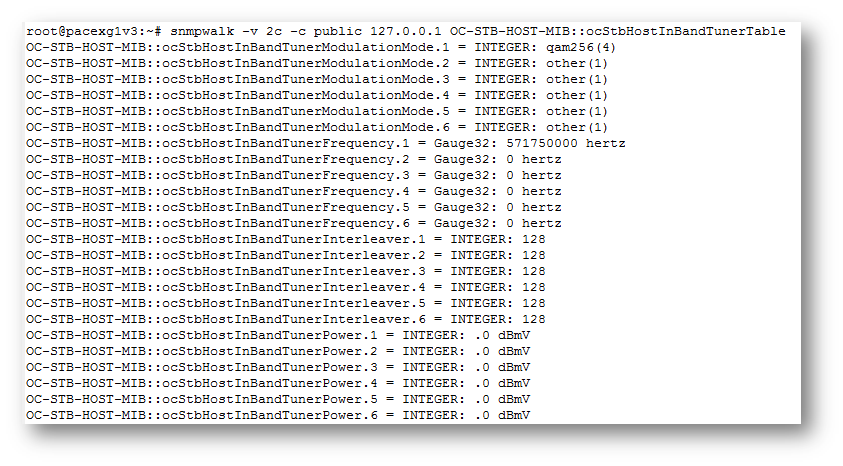





2 Comments
Unknown User (s.bakkanagari)
Jul 18, 2020Hi
For building RDK-B for emulator we are creating environment using
source meta-cmf-bsp-emulator/setupenvironment script we are calling, Similarly for Rasberrypi also.
If we want to create for other BSP how we can create setup environment.
Can anyone suggest me to build for other BSP's
Unknown User (karthika.a)
Jul 22, 2020Hi Unknown User (s.bakkanagari),
Please find the steps to create your own bsp layer as below:
1.Manually create a folder of your bsp layer . The string "meta-" is prepended to the machine or platform name for which the bsp layer is created.
Eg: meta-cmf-raspberrypi
2.Create a conf/layer.conf file which identifies the file structure as a layer, identifies the contents of the layer, and contains information about how the build system should use it.
Example : meta-cmf-raspberrypi/conf/layer.conf
BBPATH .= ":${LAYERDIR}"
BBFILES += "\
${LAYERDIR}/recipes-*/*/*.bb \
${LAYERDIR}/recipes-*/*/*.bbappend \
"
BBFILE_COLLECTIONS += "cmf-raspberrypi"
BBFILE_PATTERN_cmf-raspberrypi := "^${LAYERDIR}/"
#BBFILE_PRIORITY_cmf-raspberrypi = "24"
# do not error out on bbappends for missing recipes (mysql5)
#BB_DANGLINGAPPENDS_WARNONLY = "true"
LAYERDEPENDS_cmf-raspberrypi = "cmf-rdkb"
require conf/include/rdk-bbmasks-rdkb-platform.inc
Similary add the corresponding license files,README file and other binaries to the BSP layer .
3. Add machine files for your BSP layer.Each BSP Layer requires at least one machine file. However, you can supply more than one file.
This configuration file could also include a hardware "tuning" file that is commonly used to define the package architecture and specify optimization flags, which are carefully chosen to give best performance on a given processor.
Tuning files are found in the meta/conf/machine/include directory within the BSP layer.
For example, the tune-cortexa53.inc file resides in the meta-cmf-raspberrypi/conf/machine/include directory.
To use an include file, you simply include them in the machine configuration file.
4.Add the recipe files for your BSP layer . For example : recipes-kernel,recipes-graphics,recipes-core,recipes-ccsp etc..
5.Write the setup-environment script for your corresponding BSP layer.
Refer the intial checkin of meta-cmf-raspberrypi BSP layer: https://code.rdkcentral.com/r/plugins/gitiles/components/generic/rdk-oe/meta-cmf-raspberrypi/+/742b8a49281c017418701dc77599a7753b590d02
Regards
Karthika