...
On voice input through remote wave will be displayed on the screen and mic icon will be focused as per below shown in the image
→ On pressing Mic key from remote , Mic icon will be highlighted and voice bar shownwill be displayed (animated wave) instead of search text.
...
Steps to enable USB on box 1)
- Connect USB/external HDD to
...
- box/device
- Launching controller UI
- $ <BOXIP>:9998
- Enable UsbAccess Plugin
...
- Login to box using below command:
...
...
ex: ssh root@192.168.1.7
...
- Mount usb on box with 'mount' command on box
...
- Create soft link using below command:
...
- $ ln -sf /usb /opt/www/usbdrive
Note: 1)
- while creating Soft link use the path where the USB content are mounted for example in above case usb contents are mounted in /usb path
...
...
- USB access plugin should be enabled from controller UI
...
...
- On selection of USB tab , an enable/disable button will be
...
...
- Enable/disable button added to control retrieve of USB data once USB connected to Box
...
...
- Enable only if USB/HDD connected to box
...
...
- USB data are aggregated into three Types:
...
...
...
...
- For each type item custom folders are shown in setting screen when we enable USB
...
...
- Separate screen are shown for each type of data
...
...
- Data are listed horizontally along with there name
...
...
- Preview is shown for focused item
...
...
- Custom image are used to show Audio/Video item default preview
...
...
- Actual image on USB are shown in preview
...
...
- On selecting Video items , Video will be played in Full Screen
...
...
- Audio playback is not yet implemented
...
...
- For each screen Video/Audio/Images, there are headers showing back button and IP
...
...
- On Navigating Back button and enter, will land in setting screen and Focus is on USB folders
...

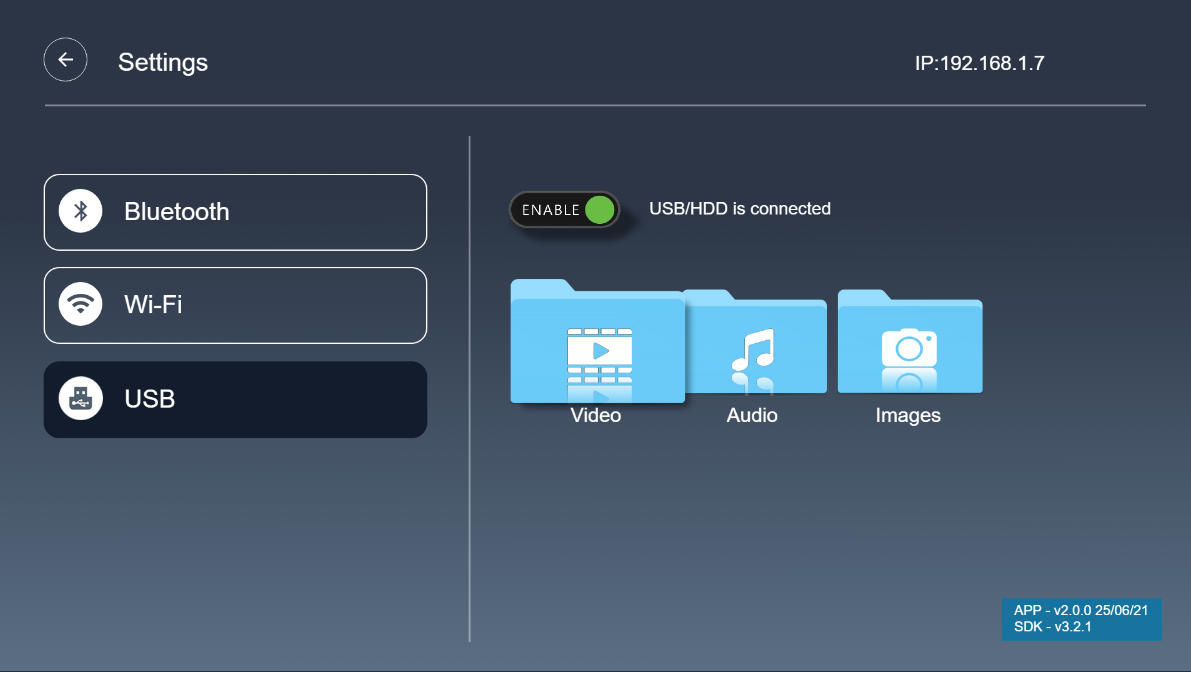
USB Video Screen
- All mp4 files are listed in row and focused Item preview shown.
- On pressing Enter video will play in Full screen.
- On pressing key 'M' will exit from Full screen video to Video files screen.
...
Enable UsbAccess Plugin

...
USB Access Plugin interaction using the
...
console
User can also interact with 'UsbAccess' plugins using JSON-RPC
...
- Method: curl -d '{"jsonrpc":"2.0","id":"3","method":"org.rdk.UsbAccess.1.getFileList","params":{"path":"www"}}' http://127.0.0.1:9998/jsonrpcCalling Methods:
- Response: {"jsonrpc":"2.0","id":3,"result":{"contents":[{"name":"var","t":"f"},{"name":"..","t":"d"},{"name":"pages","t":"d"},{"name":"logs","t":"f"},{"name":".","t":"d"}],"success":true}}
...
![]()