...
- Xconf server login page can be accessed from https://xconf.rdkcentral.com:19093/admin/ux/loginForm
- Xconf authorization works through servlet filter, the login page will be intercepted by the servlet filter. After successful login, backend API will be called to retrieve all the matching user information and permissions.
- The permissions can be admin permission-permitAll or list of permissions for each page like –read/write common, ‘read-dcm-stb’ etc. Each page has a permission verification on each access. There is permission verification in the UI action elements also. For example, if you want to edit or write a firmware rule, the user should have write firmware permission.
- For accessing the XCONF server, refer this section Xconf Reference Setup Credentials
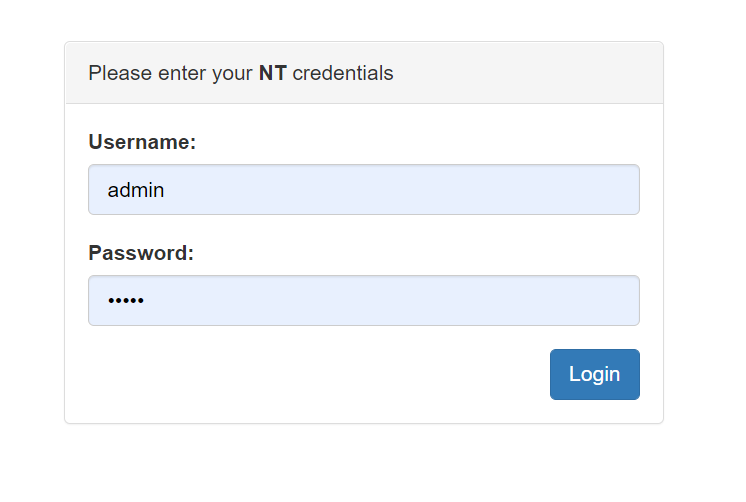 Image Modified
Image Modified
Create Environment
- Select Environments option within common list to enter Environments page.
- After entered Environments page press create button to add your device environment detail.
- Give ID and Description to setup Environment for your device and save those details in Xconf server
 Image Modified
Image Modified
Create Model
- Select Models option within common list to enter Models page.
- After entered Models page press create button to add your device model detail.
- Give ID and Description to setup Model for your device and save those details in Xconf server.
 Image Modified
Image Modified
Create Mac List
- Select MAC Lists option within common list to enter MAC Lists page.
- After entered MAC Lists page press create button to add your device MAC detail.
- Give Name and Data to set MAC detail for your device and save those details in Xconf server.
 Image Modified
Image Modified
Create Firmware Config
...
- Select Firmware Configs option within common list to enter Firmware Configs page.
- After entered Firmware Configs page press create button to add your device firmware configuration detail.
- Give Description, File name ( Upgrading image name ), Version( Upgrading image name) and select your model name and save the details in Xconf server.
 Image Modified
Image Modified
Create Firmware Rules
- Select Firmware Rule option within common list to enter Firmware Rule page.
- After entered Firmware Rule page press create button to add your device firmware Rule detail.
- After entered firmware Rule page you can see list of default templates(ENV_MODEL_RULE, IP_RULE, MAC_RULE etc.)
Note: If we need to create new custom template, go to Firmware → Firmware templates. Enter the ID name. Select priority from the 'Priority' drop down menu. Add conditions. Once saved select the new template to create firmware rule - Choose MAC_RULE(any required template) in this list of Template to add your device MAC list in Firmware Configuration.
- After we select the required template, 'Add firmware Rule' page will be displayed. Here the build conditions will be present from the 'template' that we added and in addition to that we can add additional Build Conditions also.
- Add your device specific eStbMac under build condition option.
- Select your firmware config under Action option and save your Firmware rule in XConf server.
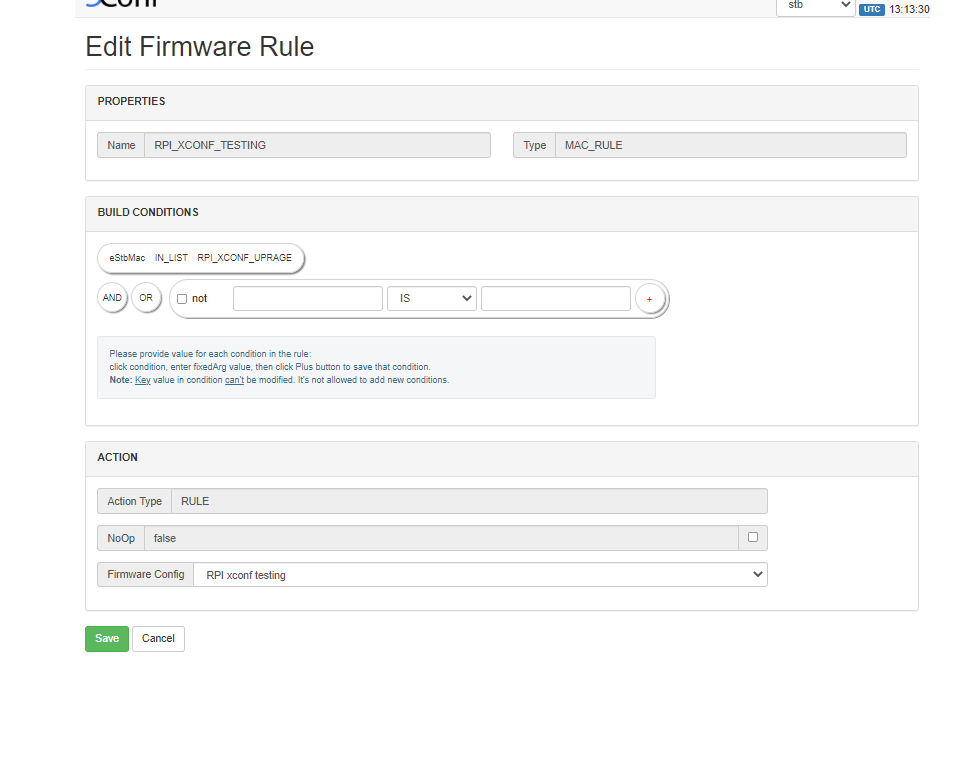 Image Modified
Image Modified
Edit Download Location Round Robin Filter
...
Add the firmwareDownloadProtocol and copied link address as the firmwareLocation in Xconf server.
 Image Modified
Image Modified
Validation Steps
...
After creating the Firmware configs and Firmware rules, go to Firmware->Test page and give a parameter that will match the one of the rules that you have created. Then matched rule will be displayed like below.
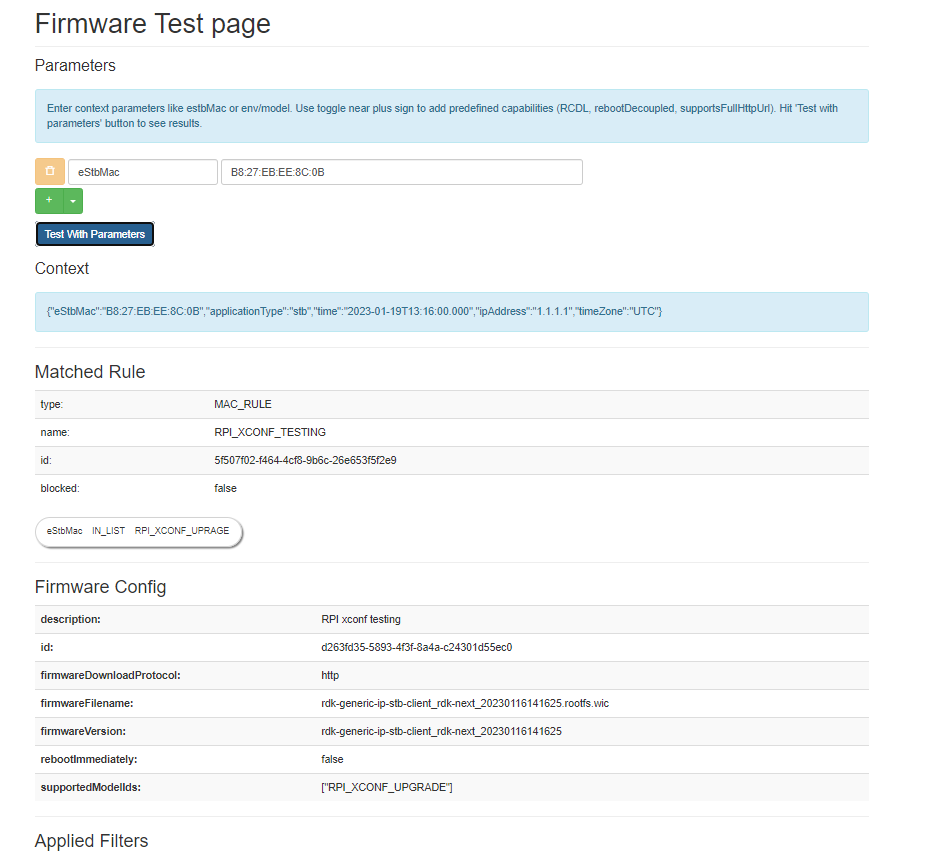 Image Modified
Image Modified
How to upgrade the Firmware
RDKUI has the option to upgrade the firmware. User can go to the option
Settings->Other Settings->Advanced Settings-> Device -> Firmware Update
Select Check for Update

Validations
Validation performed in two devices. Amlogic skyworth and Sercomm realtek. Attaching the specific screenshots of those .Amlogic skyworthduring the Validation
Amlogic skyworth
Initial screen
 Image Added
Image Added
After clicking Check for Update the state will change to Downloading
 Image Added
Image Added
| Note |
|---|
| Other state changes are not visible in the current screen, you need to go to the previous page and has to come back to see the state changes |
 Image Added
Image Added
Sercomm Realtek
Initial screen
 Image Added
Image Added
 Image Added
Image Added
After clicking Check for Update the state will change to Downloading
| Note |
|---|
| Other state changes are not visible in the current screen, you need to go to the previous page and has to come back to see the state changes |
 Image Added
Image Added
![]()