...
For more info and queries, please refer the below FAQs.
| Expand |
|---|
| title | 1. How to login existing RDK Central account user after SSO Migration |
|---|
|
- Current RDK Central user account has been onboarded by RDK Central admin. User will receive an activation link email. The activation link will expires in 7 days.
 Image Added Image Added
- Click on Activate RDKM SSO Account. It will redirect to page to setup the password.
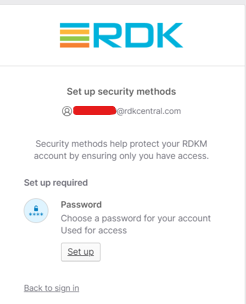 Image Added Image Added
- Click on setup to set your password as per the requirements.
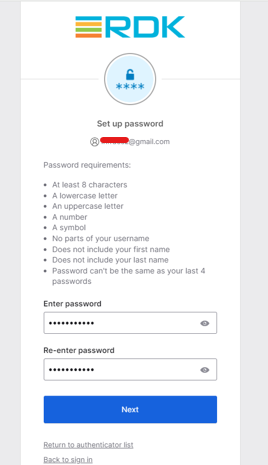 Image Added Image Added
- Click on Next. It will redirect to setup security method for MFA.
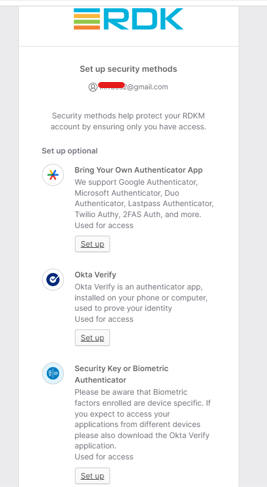 Image Added Image Added
- Click on first option - Bring your own Authenticator App
- Click on setup.
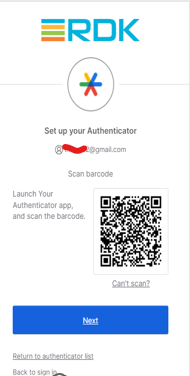 Image Added Image Added
- Scan the barcode and enter the code from the Authenticator app.
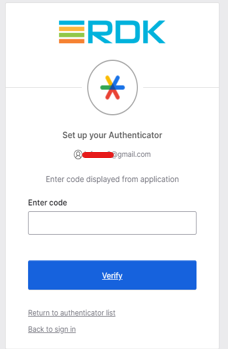 Image Added Image Added
- Once setup, click Continue
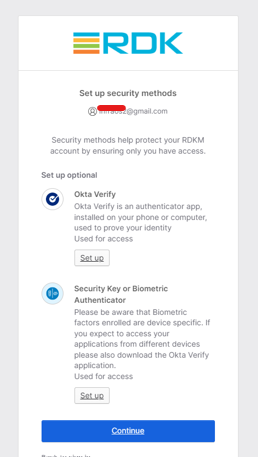 Image Added Image Added
- It will redirect to the login page. Click on Login.
- Select Option as RDKM SSO.
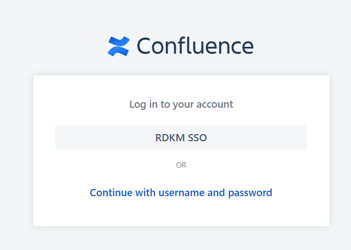 Image Added Image Added
- Now you will be logged in to the wiki application.
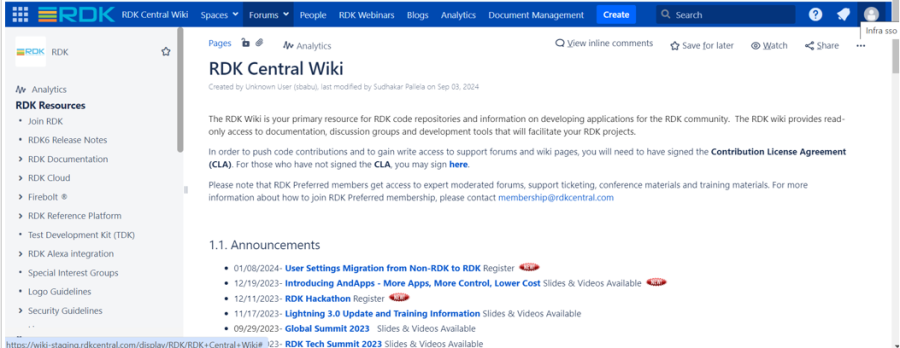 Image Added Image Added
|
| Expand |
|---|
| title | 2. How to signup Wiki after SSO Migration |
|---|
|
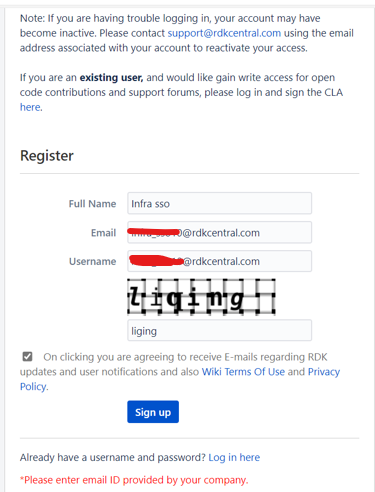
- Click on Signup button. It will redirect to the CLA agreement page as below
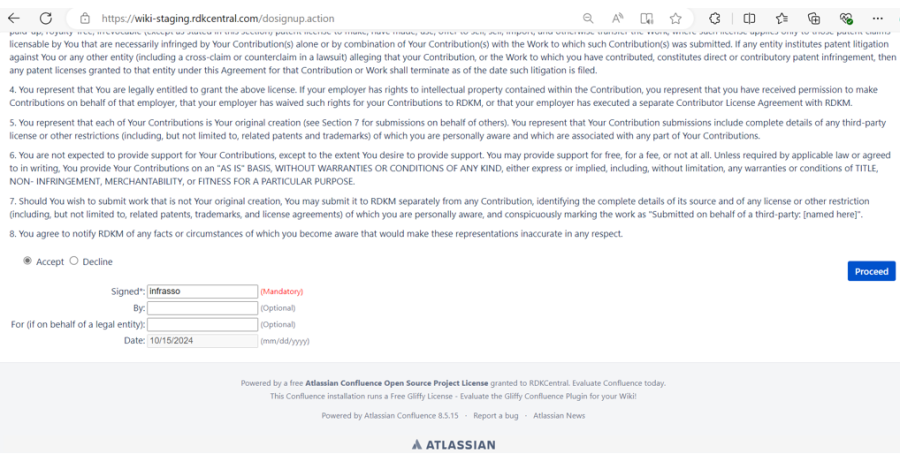
- Once clicked on proceed, we will receive a mail for activation.

- Click on Activate RDKM SSO Account. It will redirect to page to setup the password.
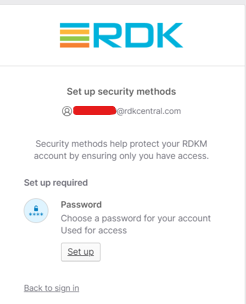
- Click on setup to set your password as per the requirements.
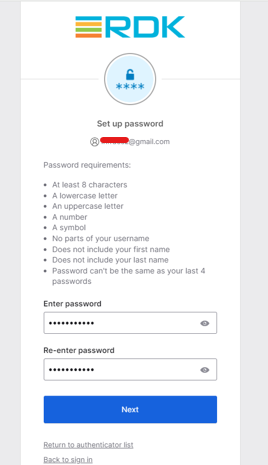
- Click on Next. It will redirect to setup security method for MFA.
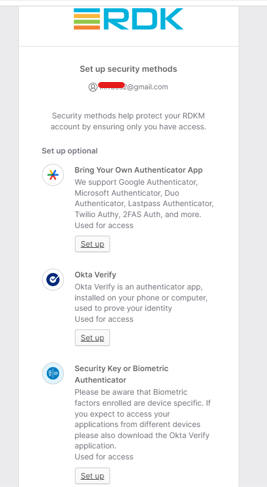
- Click on first option - Bring your own Authenticator App
- Click on setup.
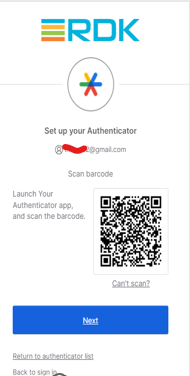
- Scan the barcode and enter the code from the Authenticator app.
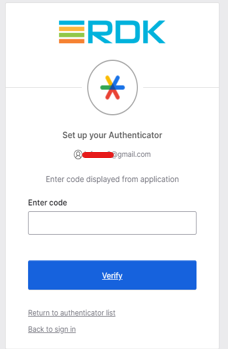
- Once setup, click Continue
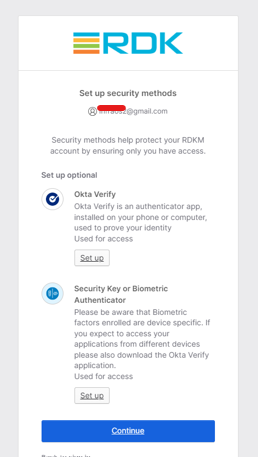
- It will redirect to the login page. Click on Login.
- Select Option as RDKM SSO.
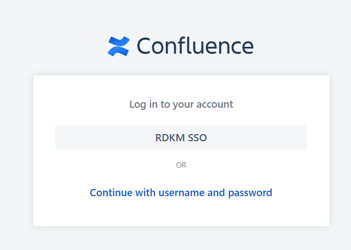
- Now you will be logged in to the wiki application.
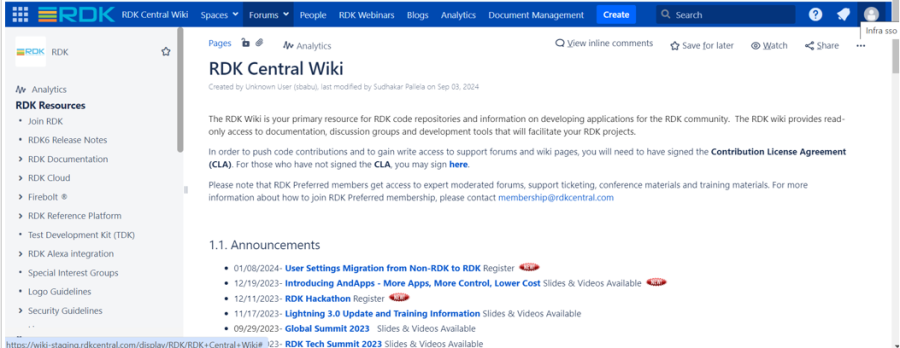
|
| Expand |
|---|
| title | 23. How to reset your password via Okta |
|---|
|
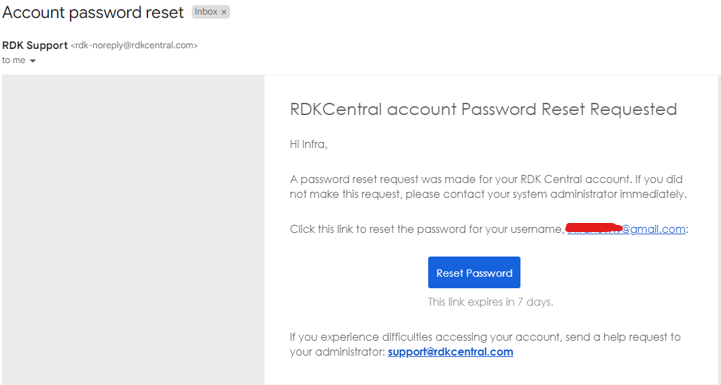
- Reset the password as below following the password requirements

- Once reset, you will be able to login to wiki.
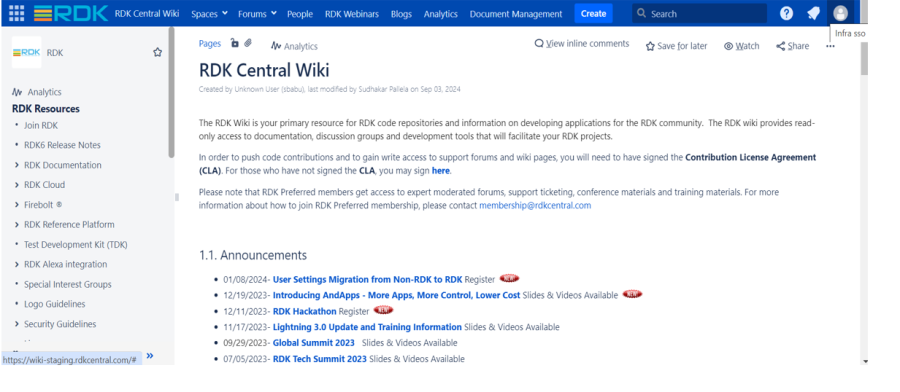
- You will receive a mail also stating that your password was reset.
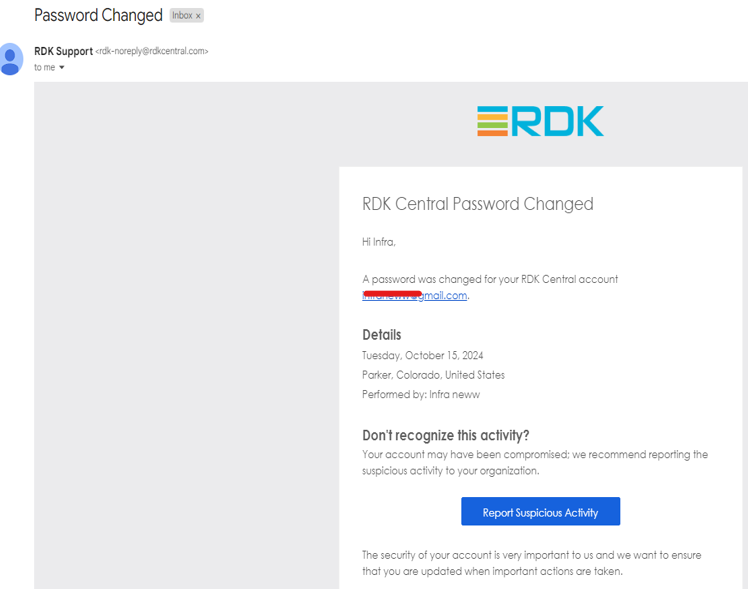
|
| Expand |
|---|
| title | 34.For existing users, current password is not working |
|---|
|
As we are migrating to Okta, we cannot transfer the encrypted passwords of existing users from LDAP to Okta. Therefore, existing users will need to create a new password in Okta. Please follow the instructions above on "How to reset your password via okta" |
...
![]()