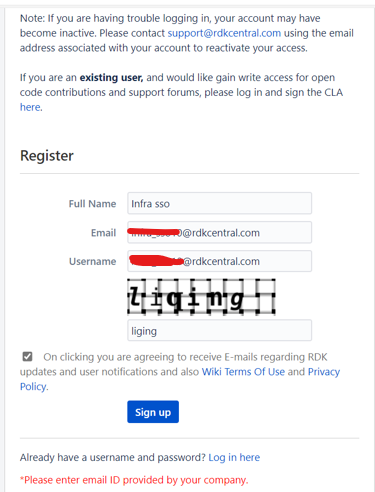
- Click on Signup button. It will redirect to the CLA agreement page as below
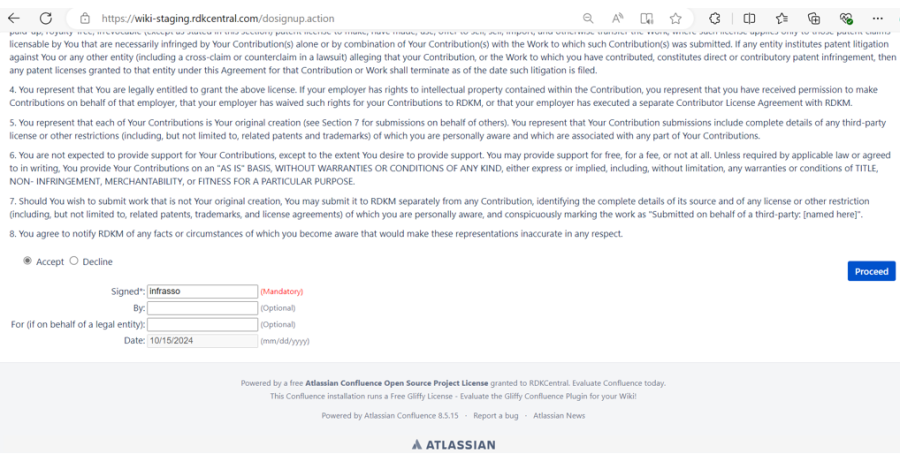
- Once clicked on proceed, we will receive a mail for activation.

- Click on Activate RDKM SSO Account. It will redirect to page to setup the password.
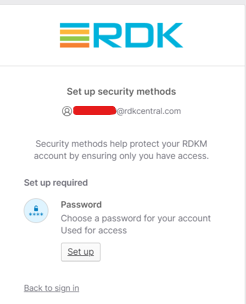
- Click on setup to set your password as per the requirements.
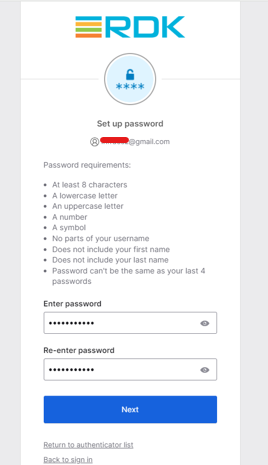
- Click on Next. It will redirect to setup security method for MFA.
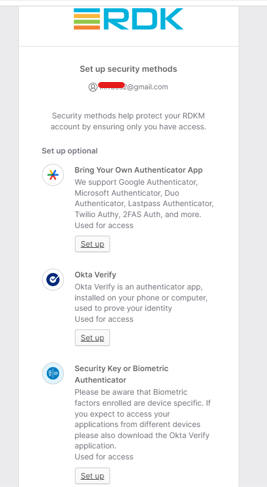
- Click on first option - Bring your own Authenticator App
- Click on setup.
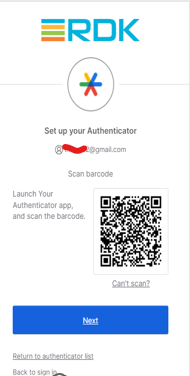
- Scan the barcode and enter the code from the Authenticator app.
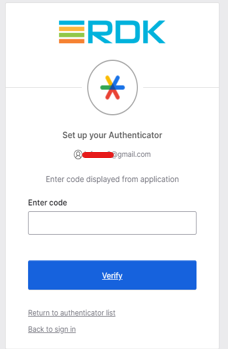
- Once setup, click Continue
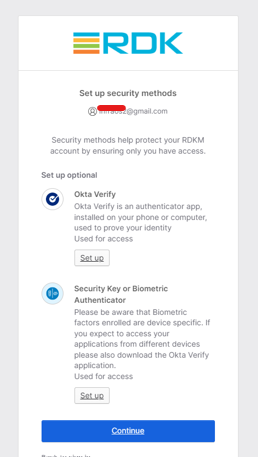
- It will redirect to the login page. Click on Login.
- Select Option as RDKM SSO.
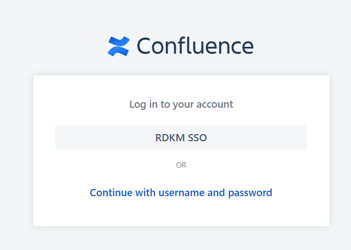
- Now you will be logged in to the wiki application.
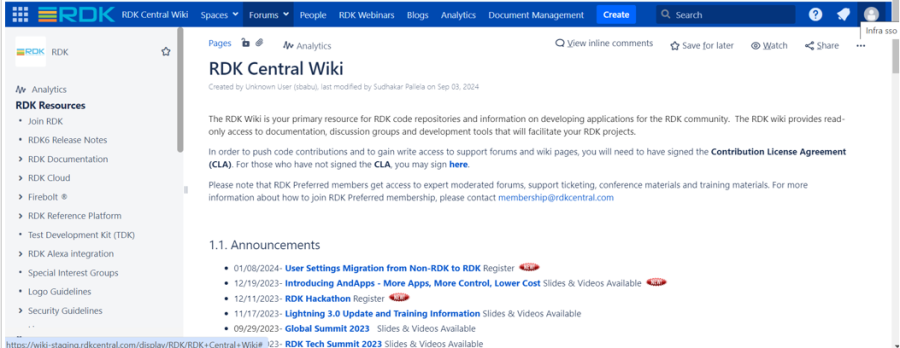
|
![]()