...
BPI-R4 build instruction
| Code Block |
|---|
|
repo init -u https://code.rdkcentral.com/r/manifests -b kirkstone -m rdkb-bpi-extsrc.xml
repo sync -j`nproc` --no-clone-bundle
cd ~/meta-cmf-broadband
git fetch https://code.rdkcentral.com/r/rdk/components/generic/rdk-oe/meta-cmf-broadband refs/changes/13/115613/1 && git cherry-pick FETCH_HEAD
git fetch https://code.rdkcentral.com/r/rdk/components/generic/rdk-oe/meta-cmf-broadband refs/changes/97/114997/2 && git cherry-pick FETCH_HEAD
MACHINE=bananapi4-rdk-broadband FEATURE_TYPE=EasyMesh source meta-cmf-bananapi/setup-environment-refboard-rdkb
bitbake rdk-generic-broadband-image |
Test EM on BPI R4
Note: Currently in our bpi build private vaps configured.
...
- Setup mysql in BPI controller (One time process)
| Panel |
|---|
| borderColor | black |
|---|
| borderStyle | dashed |
|---|
| title | DB Setup |
|---|
|
→ Input command mysql in prompt, enter into mariadb console
→ CREATE USER 'bpi'@'localhost' IDENTIFIED BY 'root';
→ ALTER USER 'bpi'@'localhost' IDENTIFIED BY 'root';
→ GRANT ALL PRIVILEGES ON *.* TO 'bpi'@'localhost' IDENTIFIED BY 'root';
→ FLUSH PRIVILEGES;
→ SELECT User, Host, plugin FROM mysql.user;
→ Exit from mysql |
- Once user is added in mysql, enter into prompt with root access.
| Panel |
|---|
| borderColor | black |
|---|
| borderStyle | dashed |
|---|
| title | bpi root |
|---|
|
→ Input command mysql -u bpi -p, password is root |
- Create OneWifiMesh table in mariadb
| Panel |
|---|
| borderColor | black |
|---|
| borderStyle | dashed |
|---|
| title | Creating database |
|---|
|
→ create database OneWifiMesh;
→ use OneWifiMesh;
→ show tables; ==> should show no tables
|
- Start onewifi easymesh controller in new tab
In Ctrl colocated mode should be always 1
/usr/ccsp/EasyMesh# ./onewifi_em_ctrl bpi@root (Here bpi is the user and root is the password)
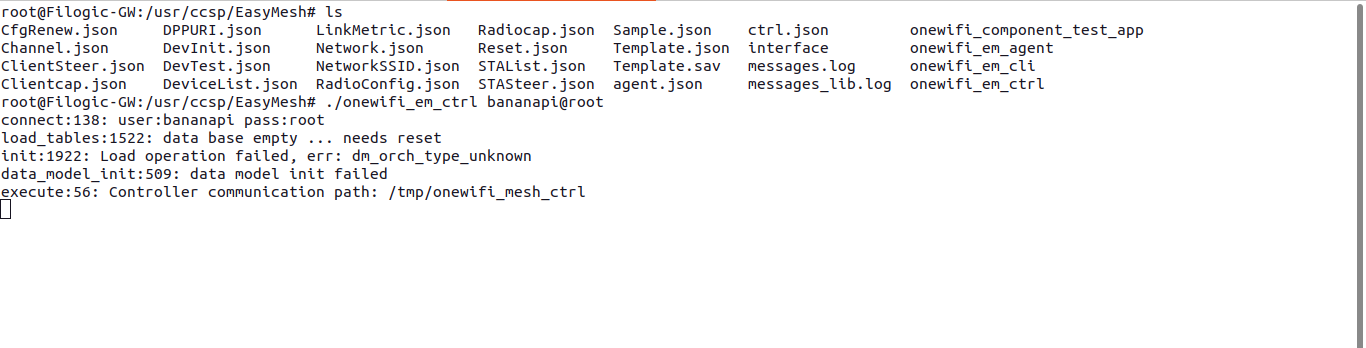
Reset database, resetting can be done from cli (see log: data base empty ... needs reset)
- Start onewifi easymesh cli in a new tab
/usr/ccsp/EasyMesh# ./onewifi_em_cli bpi
| Panel |
|---|
| borderColor | black |
|---|
| borderStyle | dashed |
|---|
| title | onewifi_em_cli bpi |
|---|
|
→ In the cli use "Tab" to move between Update, Apply and Cancel button in the cli, use keys "j" and "k" to scroll up and down
→ Select "Wifi Reset" and then select Update to update the window.
→ In the CollocatedAgentID update the Mac address of the interface which needs to be treated as AL MAC. In case of using wireless backhaul, use the appropriate "wlan" interface as CollocatedAgentID.
→ Select Apply to reset the database. |
Sample cli response given below:
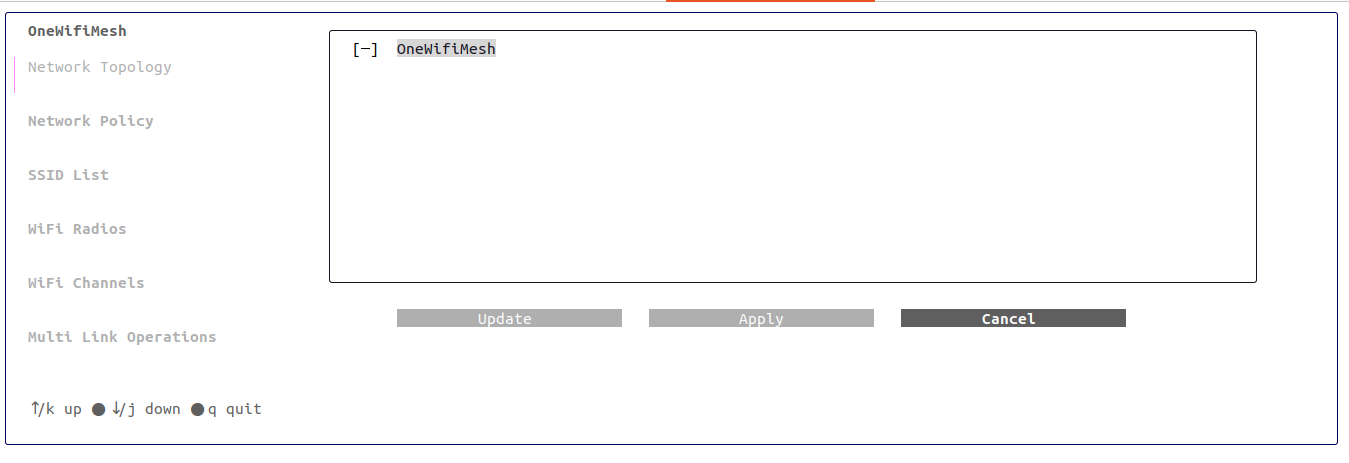
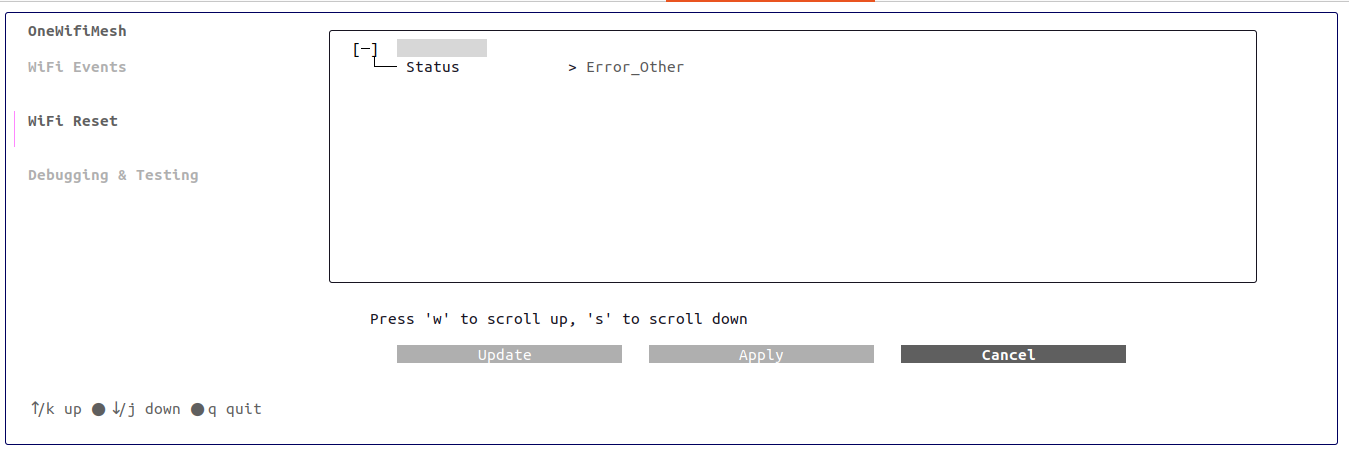
 Image Removed
Image Removed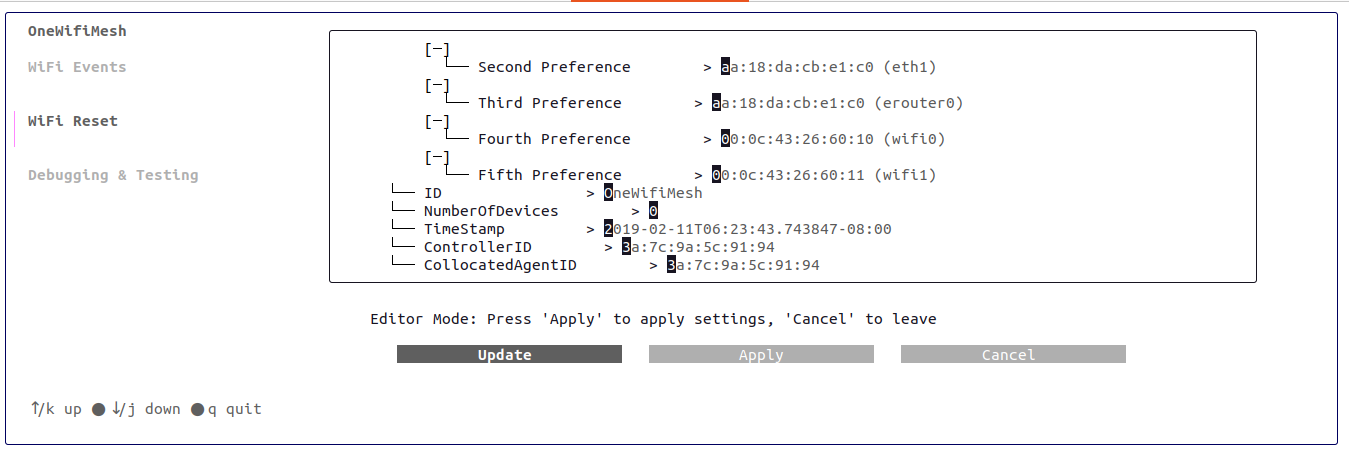
Change colocatedAgentID mac addr to interface which needs to be treated as AL MAC
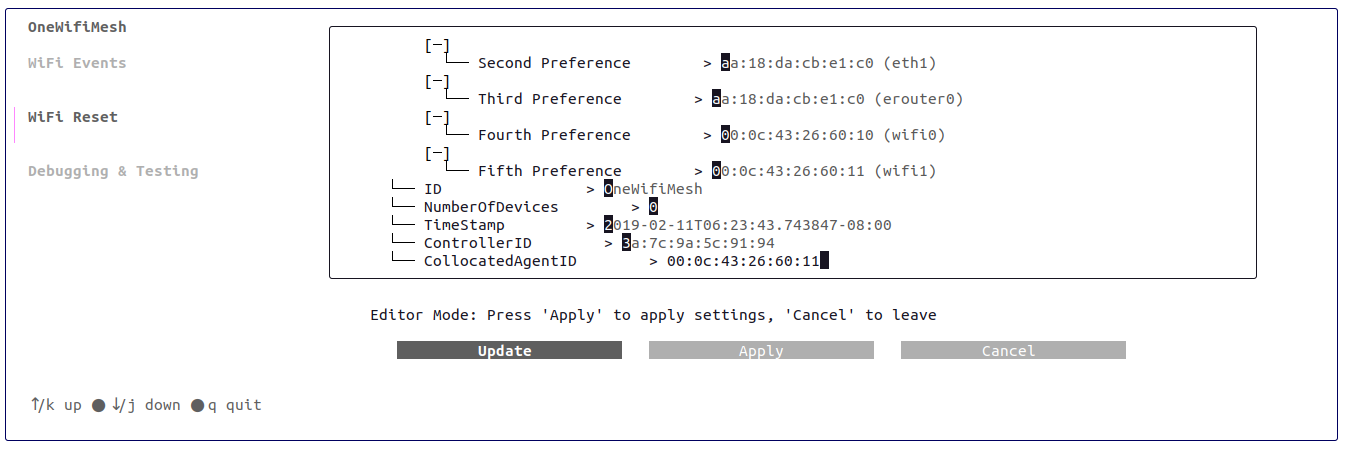
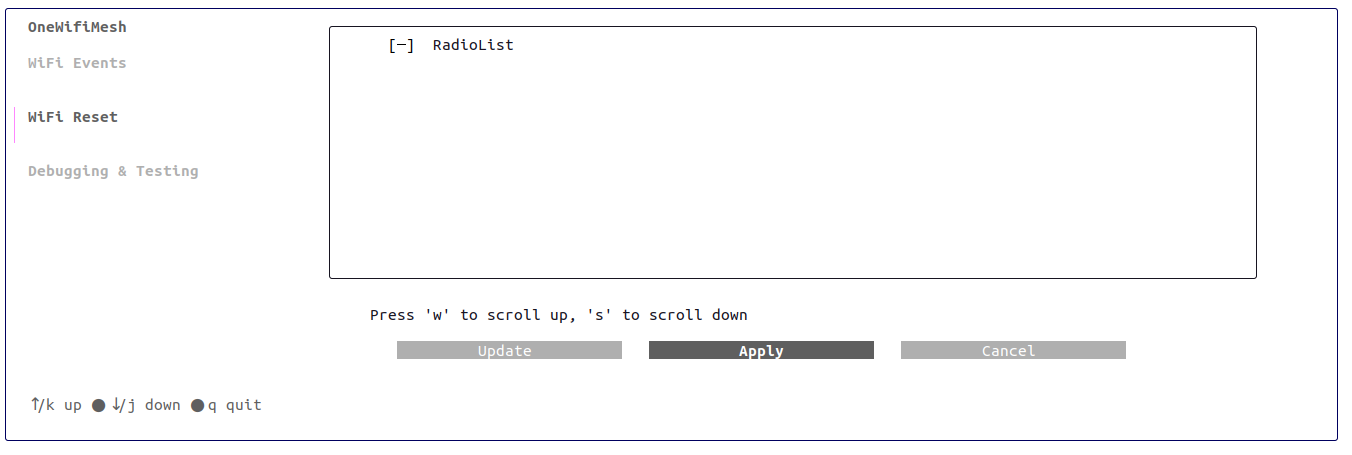
- Once AL MAC is set check the ctrl prompt whether database reset happened
Observe outputs deleting all datamodels and database insert to verify successful reset
Sample response in ctrl:
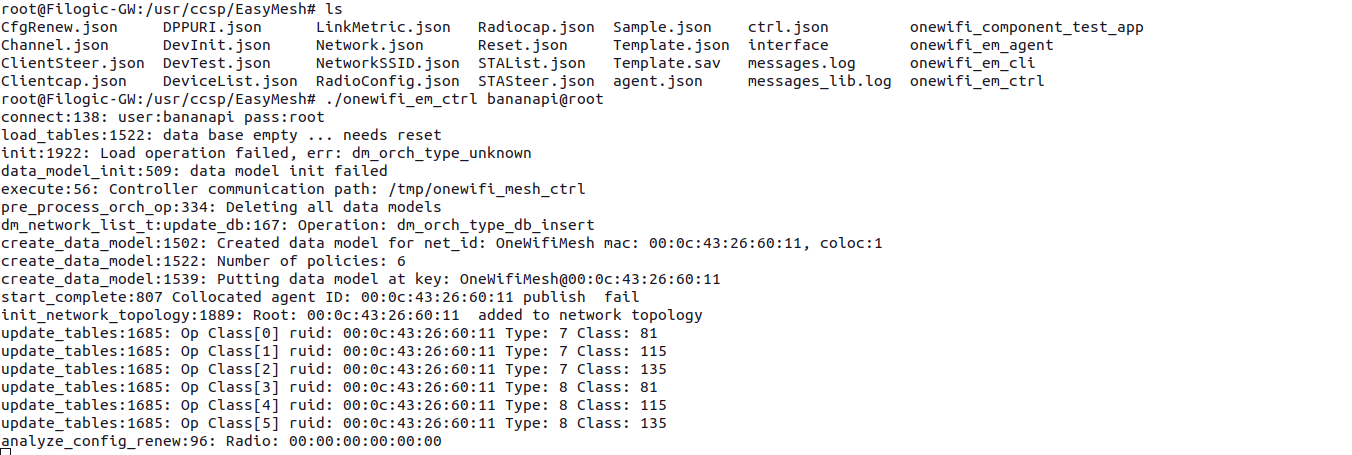
Response in database: Respective rows will be updated in db
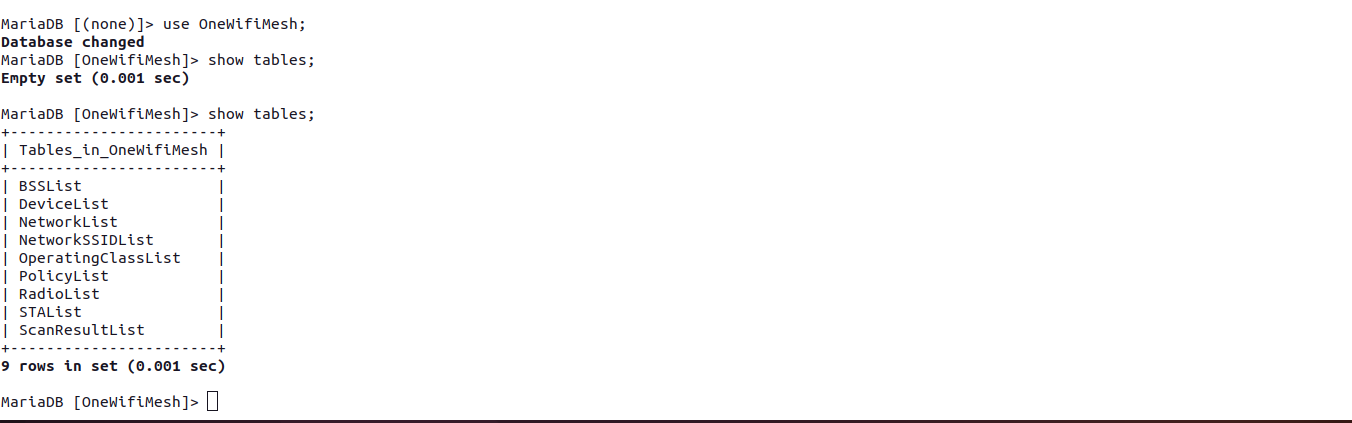
- Restart onewifi_em_ctrl
Observe private_ssid are broadcasting
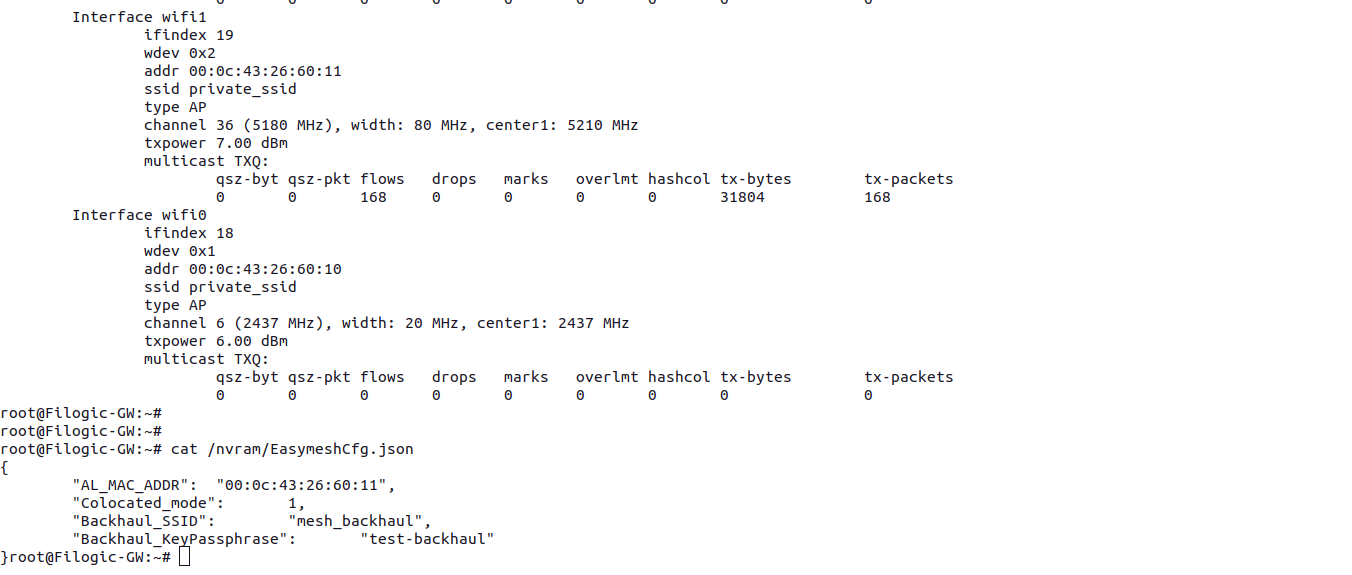
- After restart run the agent
...
![]()