...
By the end of December 2024, all RDKM members will need to use SSO authentication to access these applications. This migration will introduce email-based authentication, meaning custom usernames will no longer be used. Instead, your email address used for registering RDK Central account will serve as your login identifier.
...
This improves user convenience and enhances security by reducing the number of passwords that need to be managed. SSO is commonly used in enterprise environments for secure application authentication
The SSO migration will take place in two phases:
Phase 1: Initial Rollout for Wiki and Jira
- Date: November 9
- Details: Starting November 9, both Wiki and Jira will require SSO, meaning you’ll need to log in using your email address.
Interim Period (November 9-29)
During this time, Gerrit, Artifactory, and Jenkins will still be accessible using the current custom username and password setup.
Phase 2: Full Migration for All Applications
- Date: November 30
- Details: Beginning November 30, we will expand SSO to Gerrit, Artifactory, and Jenkins, completing the migration for all RDKM applications. From this date onward, email-based authentication will be required to access all RDKM applications.
For more info and queries, please refer the below FAQs.
| Expand |
|---|
| title | 1. When are we planning to switch from LDAP to SSO authentication? |
|---|
|
Migration will happen in two phases. First phase will happen on Nov 9th and second phase will happen on Nov 23rd. First phase will cover only RDK Wiki and Jira applications. Second phase will cover the rest of the applications like CMF, Artifactory and Jenkins. |
| Expand |
|---|
| title | 2. When are we supposed to set our password and MFA for SSO authentication in RDKM applications? |
|---|
|
In Phase 1 of the migration, only Jira and Wiki will transition to SSO. Starting November 9th, when you access Jira or Wiki, you'll be required to set up an new password and enable MFA. For other applications, including CMF, Jenkins, and Artifactory, you will still use your LDAP password until Phase 2, which is scheduled for completion by November 23rd |
| Expand |
|---|
| title | 3. How will we know when to set up our password and MFA in Okta? |
|---|
|
No worries—we’ll notify all existing users! After the SSO migration, we will send an email with a link to set up your password and MFA. Detailed steps on how to complete the setup will be available in the following questions. |
| Expand |
|---|
| title | 4. Is there any prerequisite setup or application required to setup the password and MFA in Okta? |
|---|
|
Yes, you’ll need an authenticator app on your mobile device. If you already have an app like Microsoft Authenticator or Google Authenticator, you can use it—there’s no need to install a new one. If you don’t have an authenticator app yet, simply download one of the commonly used options, such as Microsoft Authenticator or Google Authenticator, to get started. |
| Expand |
|---|
| title | 5. How to login existing RDK Central account user after SSO Migration |
|---|
|
- The current RDK Central user account has been onboarded at okta platform by the RDK Central admin. The user will receive an activation email with a link, which will expire in 7 days.

- Click on Activate RDKM SSO Account. It will redirect to page to setup the password.
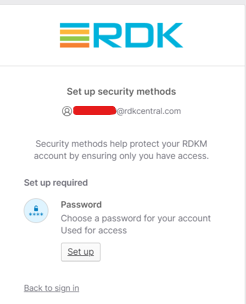
- Click on setup to set your password as per the requirements.
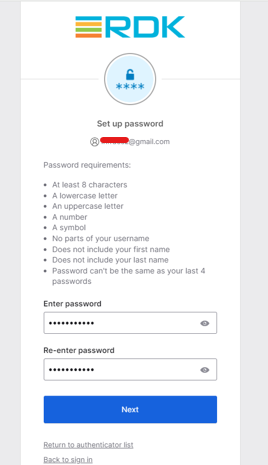
- Click on Next. It will redirect to setup security method for MFA.
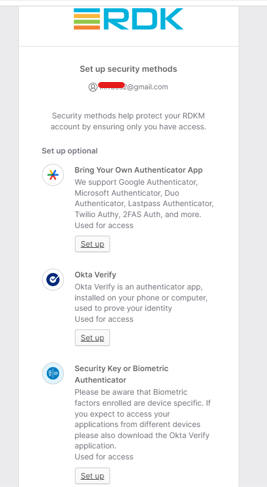
- Click on first option - Bring your own Authenticator App
- Click on setup.
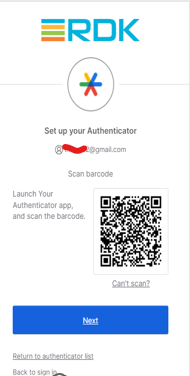
- Scan the barcode and enter the code from the Authenticator app.
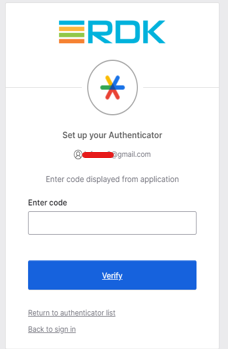
- Once setup, click Continue
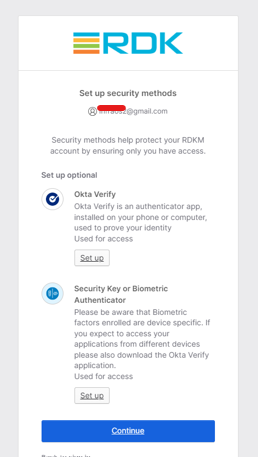
- It will redirect to the login page. Click on Login.
- Select Option as RDKM SSO.
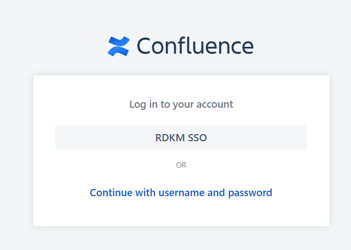 Image Removed Image Removed
- Now you will be logged in to the wiki application.
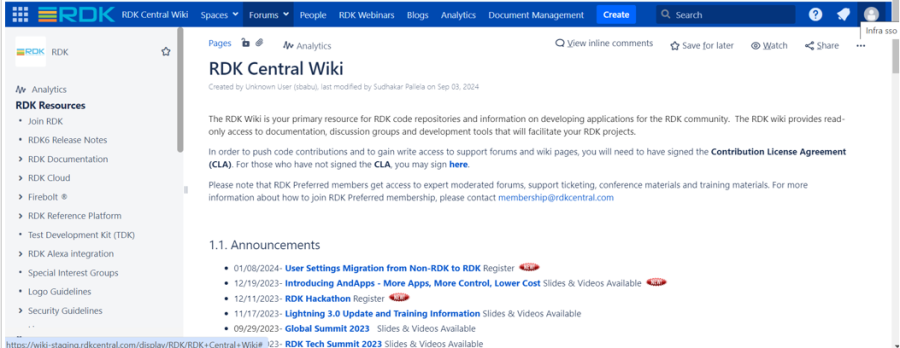
|
| Expand |
|---|
| title | 26. How to signup Wiki after SSO Migration |
|---|
|
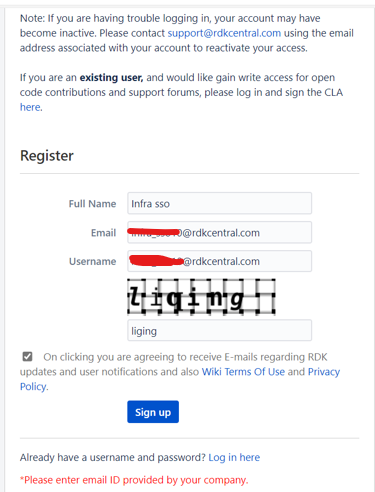
- Click on Signup button. It will redirect to the CLA agreement page as below
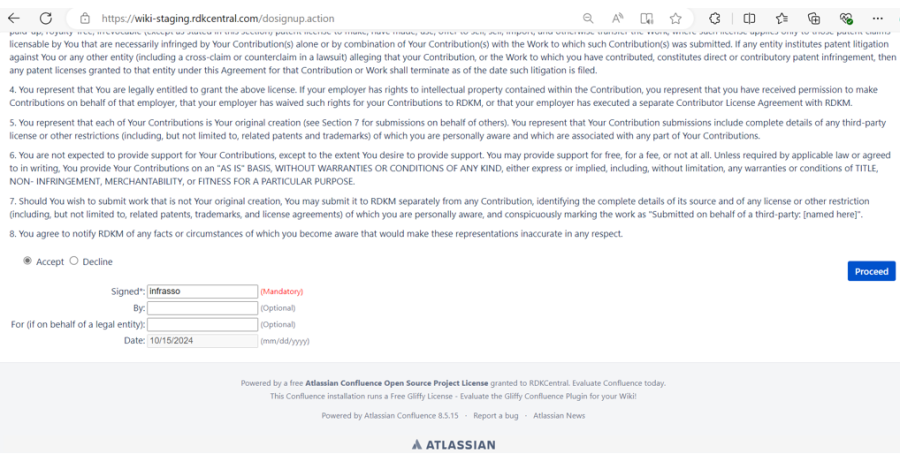
- Once clicked on proceed, we will receive a mail for activation.

- Click on Activate RDKM SSO Account. It will redirect to page to setup the password.
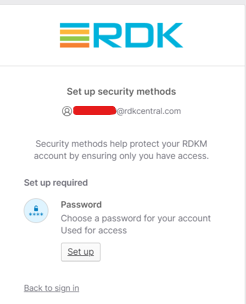
- Click on setup to set your password as per the requirements.
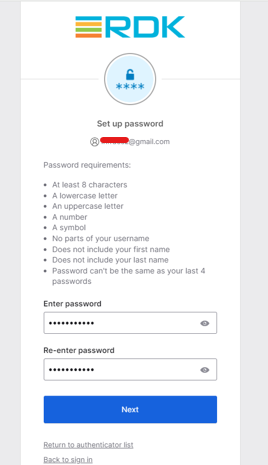
- Click on Next. It will redirect to setup security method for MFA.
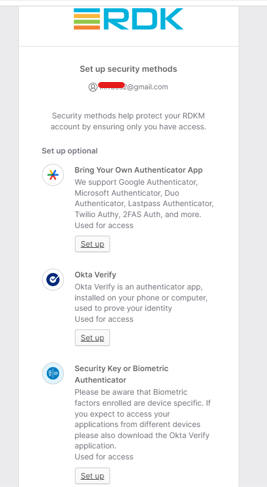
- Click on first option - Bring your own Authenticator App
- Click on setup.
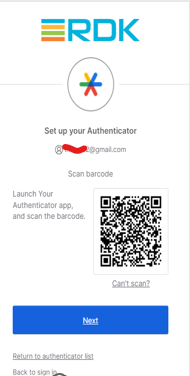
- Scan the barcode and enter the code from the Authenticator app.
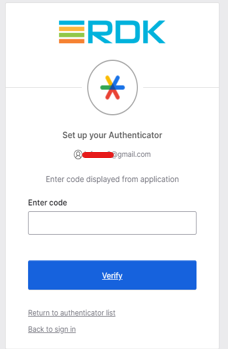
- Once setup, click Continue
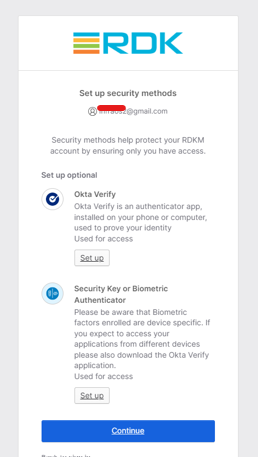
- It will redirect to the login page. Click on Login.
- Select Option as RDKM SSO.
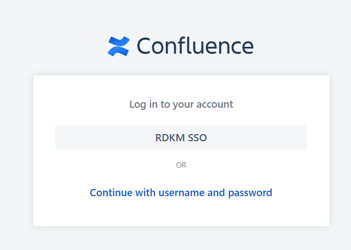 Image Removed Image Removed
- Now you will be logged in to the wiki application.
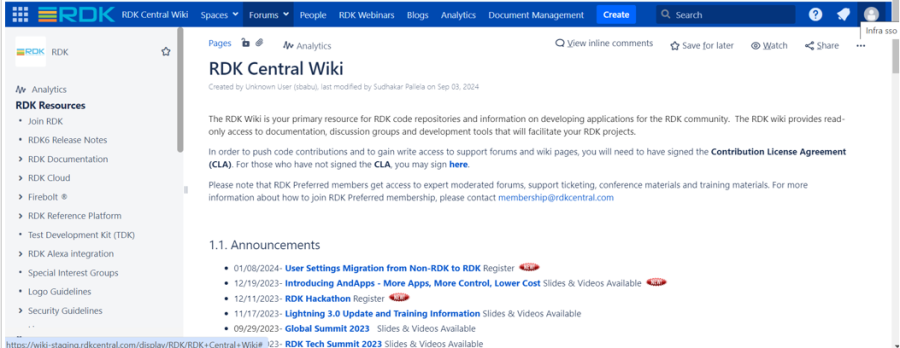
|
| Expand |
|---|
| title | 37. How to reset your password via Okta |
|---|
|
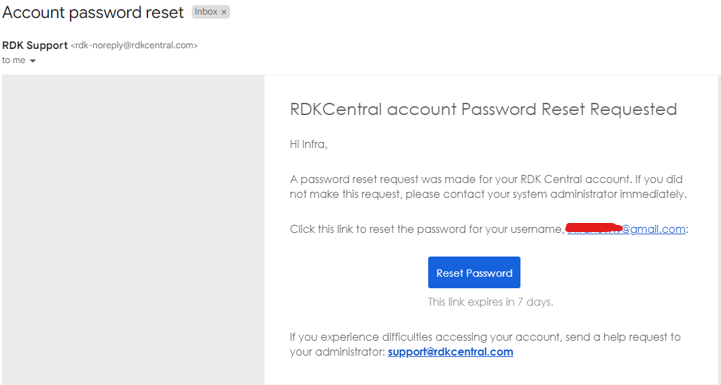
- Reset the password as below following the password requirements

- Once reset, you will be able to login to wiki.
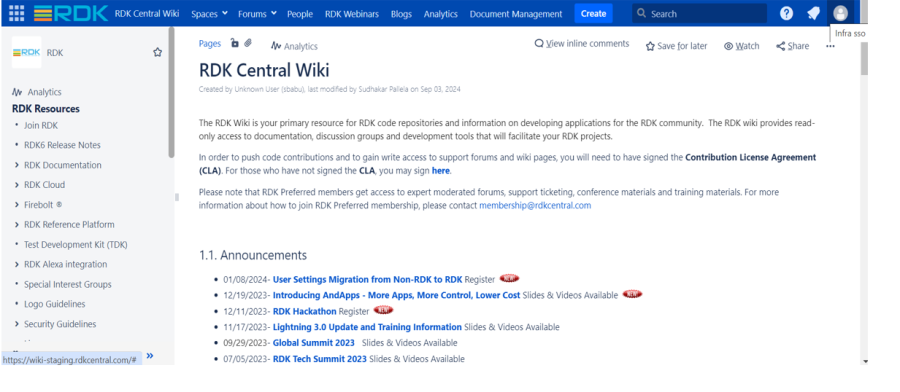
- You will receive a mail also stating that your password was reset.
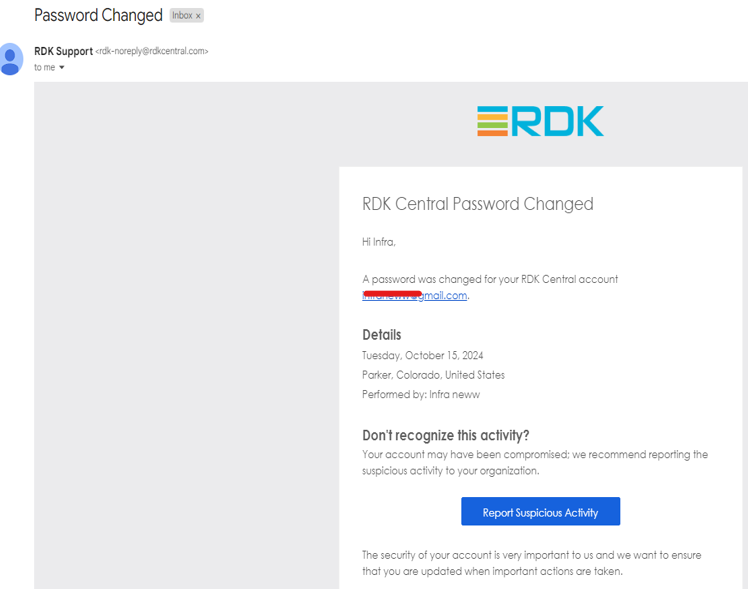
|
| Expand |
|---|
| title | 48. For existing users, current password is not working |
|---|
|
As we are migrating to Okta, we cannot transfer the encrypted passwords of existing users from LDAP to Okta. Therefore, existing users will need to create a new password in Okta. Please follow the instructions above on "How to reset your password via oktaOkta". |
| Expand |
|---|
| title | 9. Is it mandatory to set new password in Okta for existing users |
|---|
|
Yes, It is mandatory to set new password in Okta as Okta does not recognise existing LDAP password. Please follow the above queries for setting up a new password in Okta. |
| Expand |
|---|
| title | 10. Is it mandatory to set MFA in Okta for existing users |
|---|
|
Yes, It is mandatory to set MFA in Okta as we are migrating from the LDAP based login to Okta. Please follow the above queries on how to setup MFA in Okta. |
| Expand |
|---|
| title | 11. What if an existing user is not able to setup password and MFA within the activation mail expiry of 7 days? |
|---|
|
Don't worry. Just send a mail to support@rdkcentral.com and we will be sending out a new activation link to your email id. |
| Expand |
|---|
| title | 12. What should be done if I lose access to the mobile phone where MFA is configured? |
|---|
|
Don't worry. Just send a mail to support@rdkcentral.com with the details and we will take care of it. |
Phase 2 - Migration Support
| Expand |
|---|
| title | 13. Is it Mandatory to set up Gerrit HTTP credentials ? |
|---|
|
Yes |
| Expand |
|---|
| title | 15. How to setup Artifactory API key |
|---|
|
- To Sync up your RDK Central SSO account ID in Artifactory. Please login to Artifactory portal.
- Login to https://artifactory.rdkcentral.com
- After logging in, click on the Profile name → Edit Profile at the right side top corner.
 Image Added Image Added- Click on the gear icon here to generate a new API key
- Once successfully generated , it would look like this.
 Image Added Image Added- Update netrc with the new API key instead of old password
- eg: machine artifactory.rdkcentral.com login useremail@company.com password API_KEY
|
For any issues with SSO migration
...
![]()