Demo setup
| draw.io Diagram |
|---|
| border | true |
|---|
| |
|---|
| diagramName | emtecdemo |
|---|
| simpleViewer | false |
|---|
| width | |
|---|
| links | auto |
|---|
| tbstyle | top |
|---|
| lbox | true |
|---|
| diagramWidth | 891 |
|---|
| height | 401 |
|---|
| revision | 5 |
|---|
|
- Topologies
- Daisy chain
- Star
Backhaul combination for daisy chain
...
- 5G-5G
| draw.io Diagram |
|---|
| border | true |
|---|
| |
|---|
| diagramName | 5g5g |
|---|
| simpleViewer | false |
|---|
| width | |
|---|
| links | auto |
|---|
| tbstyle | top |
|---|
| lbox | true |
|---|
| diagramWidth | 920 |
|---|
| height | 2720 |
|---|
| revision | 2 |
|---|
|
- 5G-2G
| draw.io Diagram |
|---|
| border | true |
|---|
| |
|---|
| diagramName | 5g2g |
|---|
| simpleViewer | false |
|---|
| width | |
|---|
| links | auto |
|---|
| tbstyle | top |
|---|
| lbox | true |
|---|
| diagramWidth | 1310 |
|---|
| height | 2850 |
|---|
| revision | 3 |
|---|
|
Key insights to follow
- Dedicate serial cable for each banana pi device.Never remove serial cable when the device is running
- Make sure you remove the case when performing EM testing
- Make sure we connect all antennas
- Never leave board in Power on condition if you are not there with device or make sure you check the board status through camera.
Validation stages
Stage 1 (gateway + colocated Agent)
Test results (If any of the test case case fails.then we are not allowed to goto stage 2)
| stage # | Test case # | Test case Name | Priority | Test case Description | Status |
|---|
| 1 | 0 | - Boot the device and wait until all radios are up and running
- configure DB and mesh configuration in nvram
- remove wifi db /opt/secure/wifi/*
- Need to have updated one_wifi_prestart.sh
- need to have aishwarya Mac address changes
- restart onewifi
- wifi reset in DB using cli and update brlan0 mac address in colocated agent
| stage 2 blocker |
|
|
| 1 | 1 | - Bringup controller and colocated agent
- start em controller
- start em agent
- restart em controller
- restart em agent
| stage 2 blocker |
|
|
| 1 | 2 | - Make sure onewifi is up and running
| stage 2 blocker |
|
|
| 1 | 3 | - Make sure em_ctrl is up and running
| stage 2 blocker |
|
|
| 1 | 4 | |
us up and runningchanges ssid | stage 2 blocker |
|
|
| 1 | 5 | - All wifi interfaces/VAP's should have standard mac address using aishwarya change
| stage 2 blocker |
|
|
| 1 | 6 | - Reboot the device and onewifi/ctrl/agent should be up and running with persistent configuration in EasyMeshconfig.json and InterfaceMap.json & standard serial number
- No DB crash should observe
- Cli should not crash
- play around with cli without changing any values
| stage 2 blocker |
|
|
| 1 | 7 | - changes ssid from cli and check iw dev after 2mins
- New ssid should reflect in all 3 radios
- No crash of controller/agent/Onewifi should happen
- No kernel panic
| stage 2 blocker |
|
|
| 1 | 8.1 | - Wait for 3 mins
- New ssid should persistent in all 3 radios
- No crash of controller/agent/Onewifi should happen
- No kernel panic
| stage 2 blocker |
|
|
| 1 | 8.2 | - Wait for 3 mins
- New ssid should persistent in all 3 radios
- No crash of controller/agent/Onewifi should happen
- No kernel panic
| stage 2 blocker |
|
|
| 1 | 8.3 | - Wait for 3 mins
- New ssid should persistent in all 3 radios
- No crash of controller/agent/Onewifi should happen
- No kernel panic
| stage 2 blocker |
|
|
| 1 | 8.4 | - Wait for 3 mins
- New ssid should persistent in all 3 radios
- No crash of controller/agent/Onewifi should happen
- No kernel panic
| stage 2 blocker |
|
|
| 1 | 8.5 | - Wait for 3 mins
- New ssid should persistent in all 3 radios
- No crash of controller/agent/Onewifi should happen
- No kernel panic
| stage 2 blocker |
|
|
| 1 | 9 | - connect Mobile phone to private ssid's (Try with 2.4Ghz first)
- connection should be successful
- Internet browsing should work
- No crash of controller/agent/Onewifi should happen
- No kernel panic
| stage 2 blocker |
|
|
| 1 | 10 | - connect Mobile phone to private ssid's (Try with 5Ghz)
- connection should be successful
- Internet browsing should work
- No crash of controller/agent/Onewifi should happen
- No kernel panic
| stage 2 blocker |
|
|
| 1 | 11 | - connect Mobile phone to private ssid's (Try with 6Ghz)
- connection should be successful
- Internet browsing should work
- No crash of controller/agent/Onewifi should happen
- No kernel panic
| stage 2 blocker |
|
|
| 1 | 12 | - Disconnect all client and keep device idle for 15 mins
| stage 2 blocker |
|
|
| 1 | 13 | - Check iw dev after 15 mins and all radios should have the same ssid
| stage 2 blocker |
|
|
| 1 | 14 | - Try connecting to 2.4ghz/5ghz/6ghz individually and verify internet connection.
- connection should be successful
- Internet browsing should work
- No crash of controller/agent/Onewifi should happen
- No kernel panic
| stage 2 blocker |
|
|
| 1 | 15 | - Reboot the device & Try test case 14 & No issues should observe
| stage 2 blocker |
|
|
| 1 | 16 | - Repeat test case 15 for 15 times with a time interval
- Reboot command from terminal.
- Hard reset
| stage 2 blocker |
|
|
| 1 | 17 | Factory reset the device | Future | TBD |
|
| 1 | 18 | Repeat from test case 7 till test case 16 with passcode change and channel change | Future |
|
|
|
|
|
|
|
|
Stage 2 - Onboard Remote Agent 1
- Prerequisite for stage 2
- There should not be any issues in stage 1.
Test results (If any of the test case case fails.then we are not allowed to goto stage 3)
| stage # | Test case # | Test case Name | Priority | Test case Description | Status |
|---|
| 2 | 0 |
- Boot the device and wait until all radios are up and running
- remove dnsmasq from /usr/bin
- ifconfig erouter0 down
- Do mesh configuration in nvram ----- make sure you make colocated mode 0
- remove wifi db /opt/secure/wifi/* (till Agent profile is up and running by Akhil P )
- Need to have updated one_wifi_prestart.sh
- need to have aishwarya Mac address changes
- restart onewifi
| stage 3 blocker |
|
|
| 2 | 1 | - Make sure onewifi is up and running
| stage 3 blocker |
|
|
| 2 | 2 | validate - iw dev wifi1.1 info in Extender 1
- iw dev wifi1.1.sta1 info in ctrl
- iw dev wifi1.1.sta1 station dump in ctrl
Agent 1 device should communicate with gateway all the time | stage 3 blocker |
|
|
| 2 | 3 | - Bringup Easymesh agent
- check iw dev
- Agent 1 should show all ssid details for all radios
- set brlan0 with static ip
- Perform ping test/wget http://10.0.0.1
| stage 3 blocker |
|
|
| 2 | 4 | - Disable all private VAP's in gateway side & disable 5Ghz and 6Ghz radio in agent 1 device
- connect Mobile phone to private ssid's (Try with 2Ghz)
- connection should be successful
- Internet browsing should work
- No crash of agent/Onewifi should happen
- No kernel panic
| stage 3 blocker |
|
|
| 2 | 5 | - Disable all private VAP's in gateway side & disable 2.4Ghz and 6Ghz radio in agent 1 device
- connect Mobile phone to private ssid's (Try with 5Ghz)
- connection should be successful
- Internet browsing should work
- No crash of agent/Onewifi should happen
- No kernel panic
| stage 3 blocker |
|
|
| 2 | 6 | - Disable all private VAP's in gateway side & disable 2.4Ghz and 5Ghz radio in agent 1 device
- connect Mobile phone to private ssid's (Try with 6Ghz)
- connection should be successful
- Internet browsing should work
- No crash of agent/Onewifi should happen
- No kernel panic
| stage 3 blocker |
|
|
| 2 | 7 | Leave the device idle for 5 mins & check Agent 1 connectivity with gateway.there should not be any disconnection over BH | stage 3 blocker |
|
|
| 2 | 8 | - Reboot the agent 1 & check if agent 1 connect to controller and stable
- Monitor for 5 mins and see if BH connection is stable
| stage 3 blocker |
|
|
| 2 | 9 | Repeat test case 4,5,6 | stage 3 blocker |
|
|
| 2 | 10 | Reboot the device and Agent1 should automatically connect to gateway & client connectivity and internet browsing should happen & no kernel crash/EM agent/onewifi crash | stage 3 blocker |
|
|
| 2 | 11 | Power off the gateway and wait for gateway to up and running and check if Agent 1 onboards to controller via BH without any issues | stage 3 blocker |
|
|
| 2 | 12 | Repeat test case 4,5,6 | Stage 3 blocker |
|
|
| 2 | 13 | Change ssid in gateway using cli and wait for 2 to 3 mins and check if same is reflected in agent 1 .if its reflected
| Stage 3 blocker |
|
|
Stage 3 - Onboard Remote Agent 2 to Remote Agent 1 (Daisy chain)
- Prerequisite for stage 3
- There should not be any issues in stage 2.
| stage # | Test case # | Test case Name | Priority | Test case Description | Status |
|---|
| 3 | 0 |
- Boot the device and wait until all radios are up and running
- remove dnsmasq from /usr/bin
- ifconfig erouter0 down
- Do mesh configuration in nvram ---------- make sure you make colocated mode 0
- remove wifi db /opt/secure/wifi/* (till Agent profile is up and running by Akhil P )
- Need to have updated one_wifi_prestart.sh
- need to have aishwarya Mac address changes
- restart onewifi
| stage 4 blocker |
|
|
| 3 | 1 | - Make sure onewifi is up and running
| stage 4 blocker |
|
|
| 3 | 2 | validate - iw dev wifi0.1 info in Agent 2
- iw dev wifi0.1.sta1 info in Agent 1
- iw dev wifi0.1.sta1 station dump in Agent 1
Agent 2 device should communicate with Agent 1 all the time | stage 4 blocker |
|
|
| 3 | 3 | - Bringup Easymesh agent
- check iw dev
- Agent 2 should show all ssid details for all radios which is common across gateway/agent1 and agent2
- set brlan0 with static ip
- Perform ping test/wget http://10.0.0.1
| stage 4 blocker |
|
|
| 3 | 4 | - Disable all private VAP's in gateway side & Agent 1 & disable 5Ghz and 6Ghz radio in agent 2 device
- connect Mobile phone to private ssid's (Try with 2Ghz)
- connection should be successful
- Internet browsing should work
- No crash of agent/Onewifi should happen
- No kernel panic
| stage 4 blocker |
|
|
| 3 | 5 | - Disable all private VAP's in gateway side & Agent 1 & disable 2.4Ghz and 6Ghz radio in agent 2 device
- connect Mobile phone to private ssid's (Try with 5Ghz)
- connection should be successful
- Internet browsing should work
- No crash of agent/Onewifi should happen
- No kernel panic
| stage 4 blocker |
|
|
| 3 | 6 | - Disable all private VAP's in gateway side & Agent 1 & disable 2.4Ghz and 5Ghz radio in agent 2 device
- connect Mobile phone to private ssid's (Try with 6Ghz)
- connection should be successful
- Internet browsing should work
- No crash of agent/Onewifi should happen
- No kernel panic
| stage 4 blocker |
|
|
| 3 | 7 | Leave the device idle for 5 mins & check Agent 2 connectivity with Agent 1.there should not be any disconnection over BH | stage 4 blocker |
|
|
| 3 | 8 | - Reboot the agent 2 & check if agent 2 connect to Agent 1 and stable
- Monitor for 5 mins and see if BH connection is stable
| stage 4 blocker |
|
|
| 3 | 9 | Repeat test case 4,5,6 | stage 4 blocker |
|
|
| 3 | 10 | Reboot the device and Agent2 should automatically connect to Agent 1 & client connectivity and internet browsing should happen & no kernel crash/EM agent/onewifi crash | stage 4 blocker |
|
|
| 3 | 11 | Power off the agent 1 and wait for agent 1 to up & running and let it onboard to gateway and check if Agent 2 onboards to Agent 2 via BH without any issues | stage 4 blocker |
|
|
| 3 | 12 | Repeat test case 4,5,6 | Stage 4 blocker |
|
|
| 3 | 13 | Change ssid in gateway using cli and wait for 2 to 3 mins and check if same is reflected in agent 2 .if its reflected
| Stage 4 blocker |
|
|
Stage 4 - Onboard Remote Agent 3 to Gateway(star)
- Prerequisite for stage 4
- There should not be any issues in stage 3 .
Test results (If any of the test case case fails.then we are not allowed to goto stage 5)
| stage # | Test case # | Test case Name | Priority | Test case Description | Status |
|---|
| 4 | 0 |
- Boot the device and wait until all radios are up and running
- remove dnsmasq from /usr/bin
- ifconfig erouter0 down
- Do mesh configuration in nvram ---------- make sure you make colocated mode 0
- remove wifi db /opt/secure/wifi/* (till Agent profile is up and running by Akhil P )
- Need to have updated one_wifi_prestart.sh
- need to have aishwarya Mac address changes
- restart onewifi
| stage 5 blocker |
|
|
| 4 | 1 | - Make sure onewifi is up and running
| stage 5 blocker |
|
|
| 4 | 2 | validate - iw dev wifi1.1 info in Extender 3
- iw dev wifi1.1.sta2 info in ctrl
- iw dev wifi1.1.sta2 station dump in ctrl
Agent 3 device should communicate with gateway all the time | stage 5 blocker |
|
|
| 4 | 3 | - Bringup Easymesh agent
- check iw dev
- Agent 3 should show all ssid details for all radios
- set brlan0 with static ip
- Perform ping test/wget http://10.0.0.1
| stage 5 blocker |
|
|
| 4 | 4 | - Disable all private VAP's in gateway side & disable 5Ghz and 6Ghz radio in agent 3 device
- connect Mobile phone to private ssid's (Try with 2Ghz)
- connection should be successful
- Internet browsing should work
- No crash of agent/Onewifi should happen
- No kernel panic
| stage 5 blocker |
|
|
| 4 | 5 | - Disable all private VAP's in gateway side & disable 2.4Ghz and 6Ghz radio in agent 3 device
- connect Mobile phone to private ssid's (Try with 5Ghz)
- connection should be successful
- Internet browsing should work
- No crash of agent/Onewifi should happen
- No kernel panic
| stage 5 blocker |
|
|
| 4 | 6 | - Disable all private VAP's in gateway side & disable 2.4Ghz and 5Ghz radio in agent 3 device
- connect Mobile phone to private ssid's (Try with 6Ghz)
- connection should be successful
- Internet browsing should work
- No crash of agent/Onewifi should happen
- No kernel panic
| stage 5 blocker |
|
|
| 4 | 7 | Leave the device idle for 5 mins & check Agent 3 connectivity with gateway.there should not be any disconnection over BH | stage 5 blocker |
|
|
| 4 | 8 | - Reboot the agent 3 & check if agent 3 connect to controller and stable
- Monitor for 5 mins and see if BH connection is stable
| stage 5 blocker |
|
|
| 4 | 9 | Repeat test case 4,5,6 | stage 5 blocker |
|
|
| 4 | 10 | Reboot the device and Agent3 should automatically connect to gateway & client connectivity and internet browsing should happen & no kernel crash/EM agent/onewifi crash | stage 5 blocker |
|
|
| 4 | 11 | Power off the gateway and wait for gateway to up and running and check if Agent 3 onboards to controller via BH without any issues | stage 5 blocker |
|
|
| 4 | 12 | Repeat test case 4,5,6 | Stage 5 blocker |
|
|
| 4 | 13 | Change ssid in gateway using cli and wait for 2 to 3 mins and check if same is reflected in agent 3 .if its reflected
| Stage 5 blocker |
|
|
Stage 5 (For RDK-B Operators,OEM's,SoC vendors and Third party App companies and system integrators)
Tag the code base
- Banana pi Base build
- unified-wifi-mesh
- Onewifi
- rdk-wifi-hal
- rdk-wifi-libhostap
- halinterface
Sanity Test cases
Follow the below build steps to generate the ctrl and extender images ,
https://wiki.rdkcentral.com/display/ASP/EasyMesh%28unified-wifi-mesh%29+Build+instructions+and+Validation+steps+-+Kirkstone
Test cases to be verify,
ctrl:
1. Ensure below processes are running properly.
systemctl status onewifi
systemctl status ieee1905_em_ctrl
systemctl status em_ctrl
systemctl status ieee1905_em_agent
systemctl status em_agent
2. check default db is updated in mariadb or not
3. no core should be generated in /tmp (with respect to above process) folder
4. EasyMesh and ieee1905 logs files should be generated in /tmp folder
5. All configured VAPs(fronthaul,backhaul,iot) should be UP and Running - to be confirm by iw dev command
6. VAPs should be broadcasting EasyMesh default SSIDs(eg, private_ssid, mesh_backhaul)
7. Able to connect clients(fronthaul) and get internet as well.
8. mld0 interface should be created - to confirm by iw dev
9. mld0 interface should have link of 5g (as per the current setup)
Ext:
1. Ensure belwo processes are running properly
systemctl status onewifi
systemctl status ieee1905_em_agent
systemctl status em_agent
2. no core should be generated in /tmp (with respect to above process) folder
3. EasyMesh and ieee1905 logs files should be generated in /tmp folder
4. Ensure mesh backhaul connectivity is established over 5G through wifi1.1 interface.
iw dev wifi1.3 info
5. Verify mesh backhaul connection in EM-Contrller side as well.
iw dev wifi1.1.sta<i> info
iw dev wifi1.1.sta<i> station dump ## This command gives information on connected client ie Extender1.
6. All configured VAPs(fronthaul,backhaul,iot) should be UP and Running - to be confirm by iw dev command
7. VAPs should be broadcasting EasyMesh default SSIDs(eg, private_ssid, mesh_backhaul)
9. Able to connect clients(fronthaul) and get internet as well.
9. mld0 interface should be created - to confirm by iw dev
10.mld0 interface should have link of 5g (as per the current setup)
11.Test the connectivity to EM-Controller through backhaul
ping 10.0.0.1 -c 5
Note : Ensure the below steps are made to make the daisy chain ,
1. Extender 1 is running properly with configured vap's of FH ,iot and BH.
2. Make atleast 7 feet distance from Ext1 to Ext2
fynecli:
Build:
1. Follow the below steps to build the fynecli in ubuntu pc,
i) Sync the unified-easy-mesh to prashant's branch
(fork: https://github.com/prashant-singh1/unified-wifi-mesh.git branch: fyecli_topo)
ii) Just build the fyne cli only in unified-wifi-mesh/build/fynecli
fynecli test cases:
1.Goto unified-wifi-mesh/install/bin and run the cli as ./onewifi_em_cli
2.Once you run that under settings->connection, connect to the controller IP address and port.
3.Network topology should be displayed under HOME page in cli GUI(based on bpi setup)
4.change any of the ssids(i,e FH,iot) in cli GUI
5.updated ssids should be impacted in cli, ctrl and extender devices
6.updated ssids should be broadcasted and able to connect as well
7.connected clients info should be displayed in cli
Also, need to check multiple reboot scenarios for all bpi connected devices.
Test app for testers
- https://github.com/cpokuru/testutils-broadband
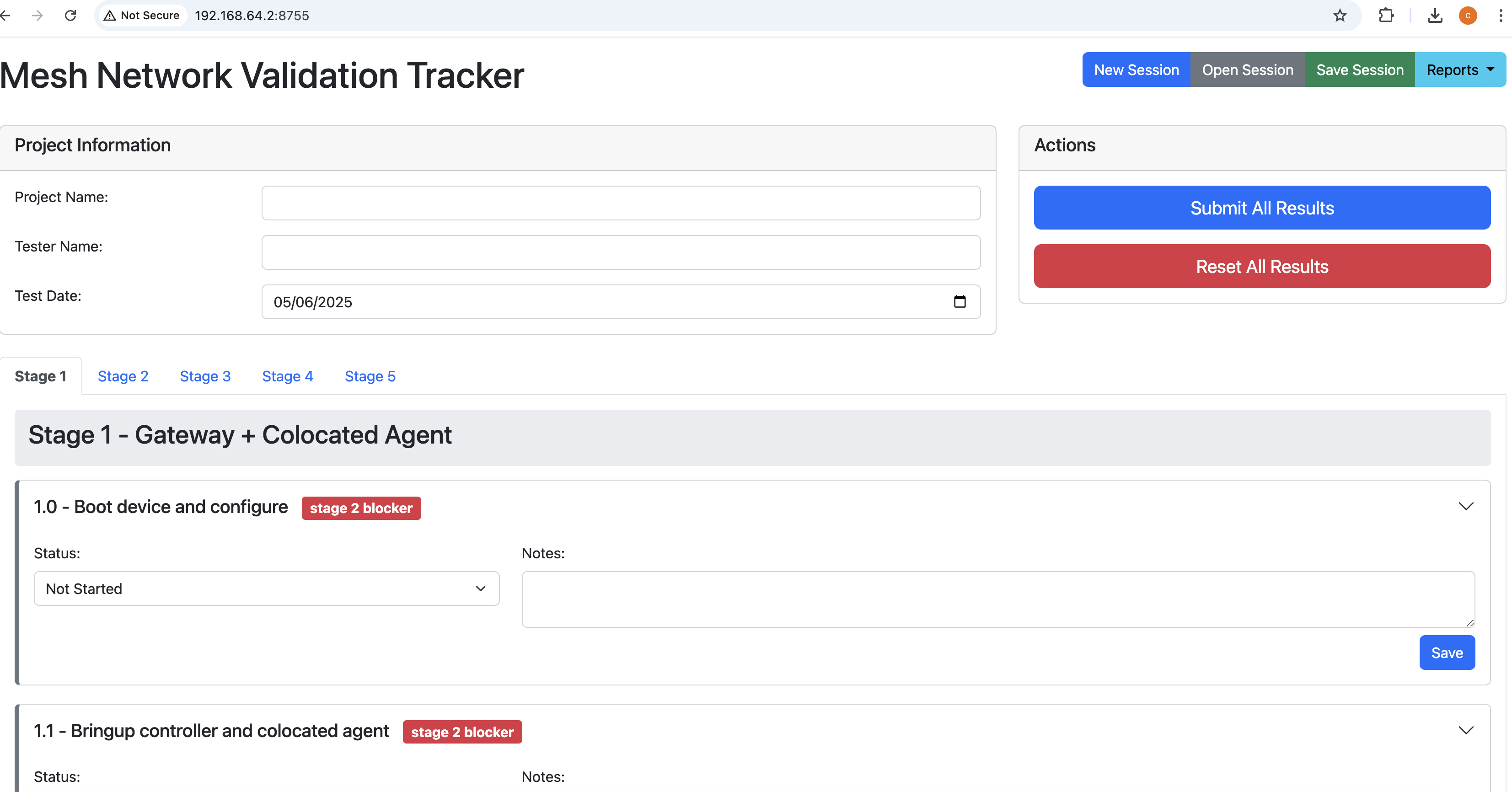 Image Added
Image Added- test results stored in db
| View file |
|---|
| name | mesh_validation_20250506182024.db |
|---|
| height | 250 |
|---|
|
- test summary can be saved in text file
| View file |
|---|
| name | mesh_report_20250506185754.txt |
|---|
| height | 250 |
|---|
|
![]()