...
| Expand |
|---|
| title | 5. How to login existing RDK Central account user after SSO Migration |
|---|
|
- The current RDK Central user account has been onboarded at okta platform by the RDK Central admin. The user will receive an activation email with a link, which will expire in 7 days.

- Click on Activate RDKM SSO Account. It will redirect to page to setup the password.
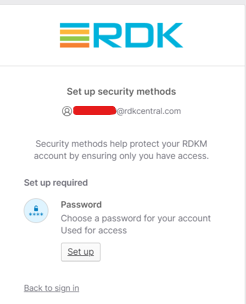
- Click on setup to set your password as per the requirements.
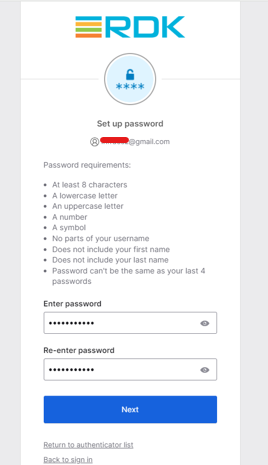
- Click on Next. It will redirect to setup security method for MFA.
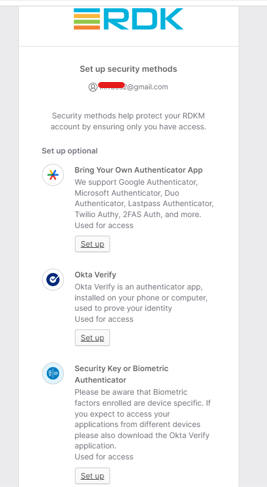
- Click on first option - Bring your own Authenticator App
- Click on setup.
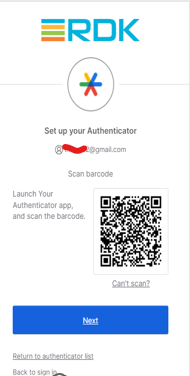
- Scan the barcode and enter the code from the Authenticator app.
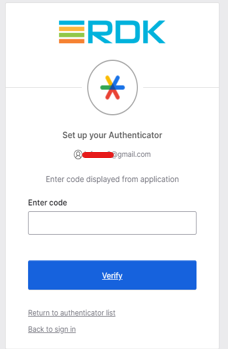
- Once setup, click Continue
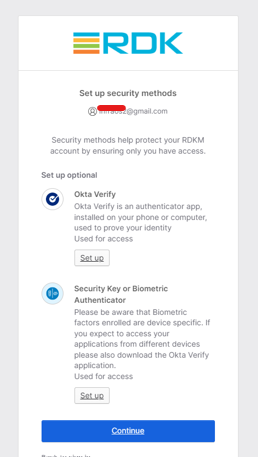
- It will redirect to the login page. Click on Login.
- Select Option as RDKM SSO.
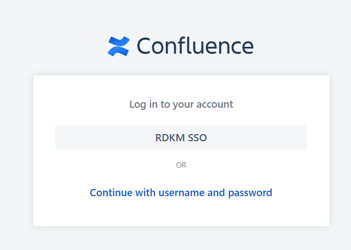 Image Removed Image Removed
- Now you will be logged in to the wiki application.
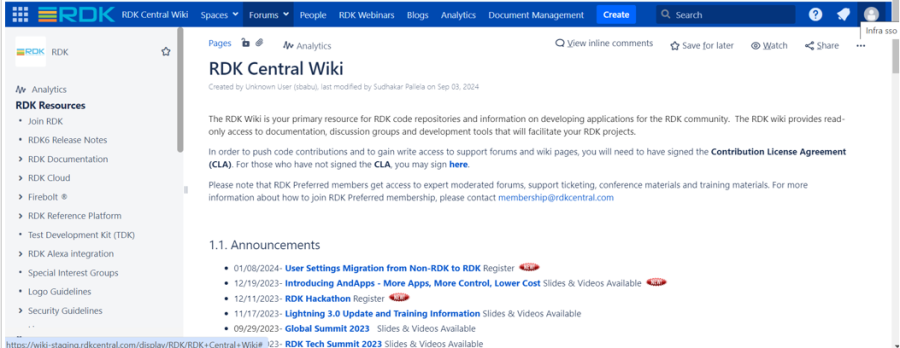
|
| Expand |
|---|
| title | 6. How to signup Wiki after SSO Migration |
|---|
|
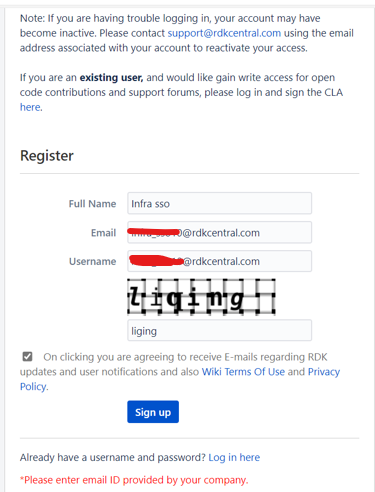
- Click on Signup button. It will redirect to the CLA agreement page as below
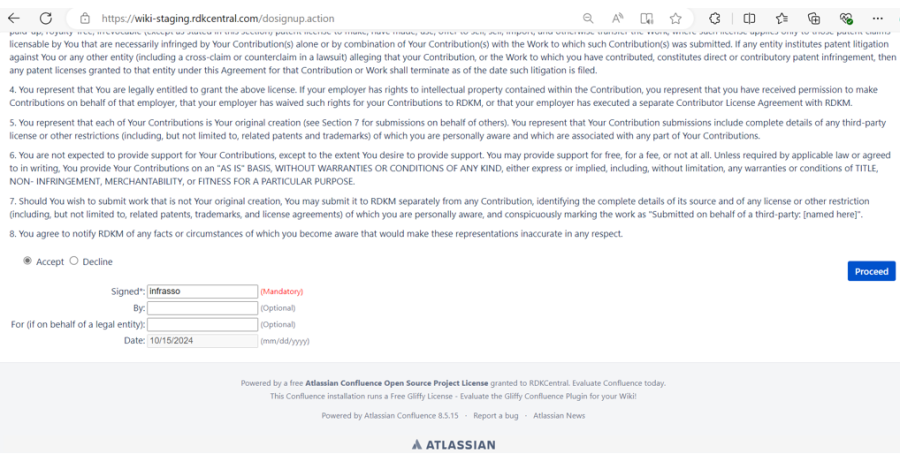
- Once clicked on proceed, we will receive a mail for activation.

- Click on Activate RDKM SSO Account. It will redirect to page to setup the password.
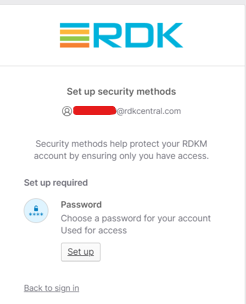
- Click on setup to set your password as per the requirements.
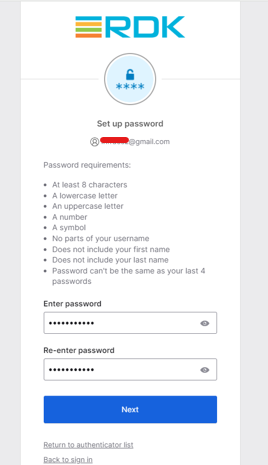
- Click on Next. It will redirect to setup security method for MFA.
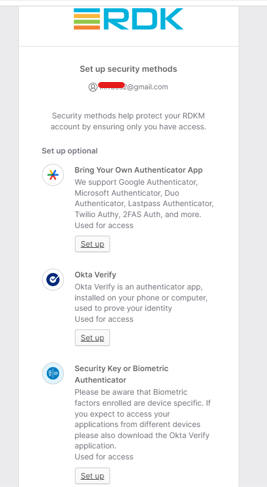
- Click on first option - Bring your own Authenticator App
- Click on setup.
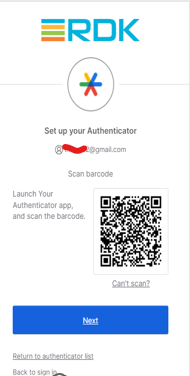
- Scan the barcode and enter the code from the Authenticator app.
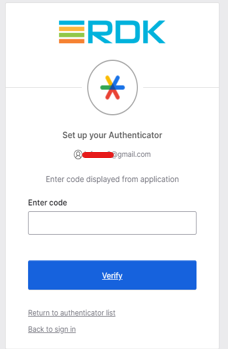
- Once setup, click Continue
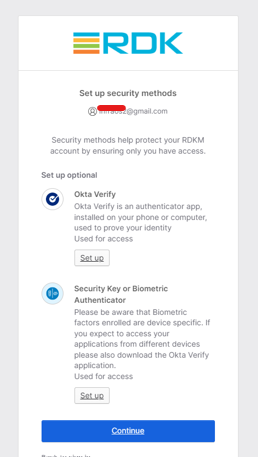
- It will redirect to the login page. Click on Login.
- Select Option as RDKM SSO.
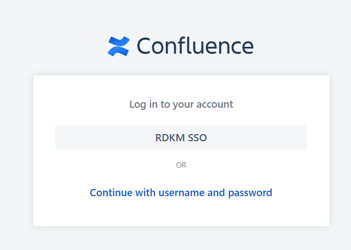 Image Removed Image Removed
- Now you will be logged in to the wiki application.
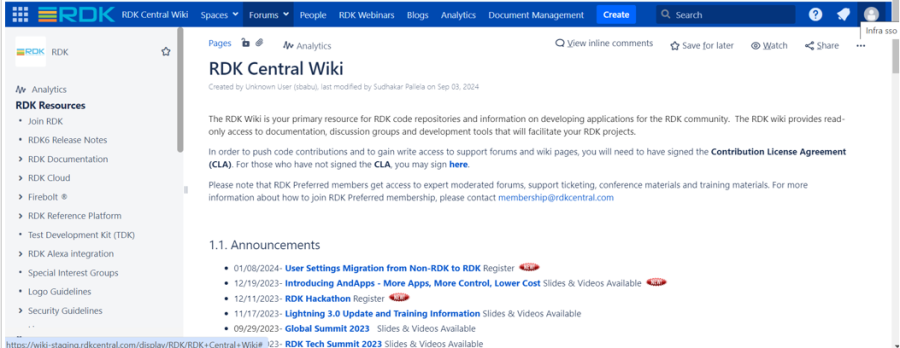
|
...
| Expand |
|---|
| title | 7. How to reset your password via Okta |
|---|
|
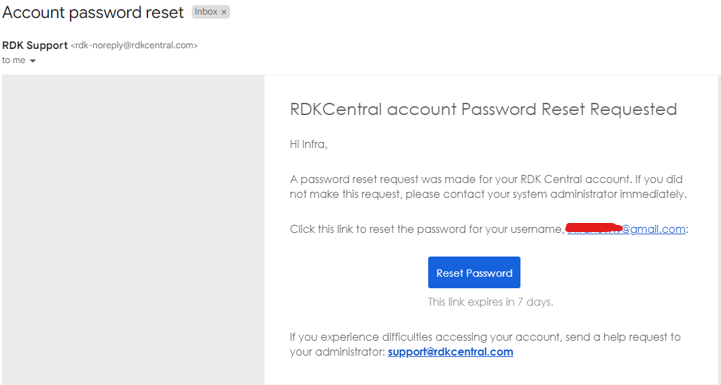
- Reset the password as below following the password requirements

- Once reset, you will be able to login to wiki.
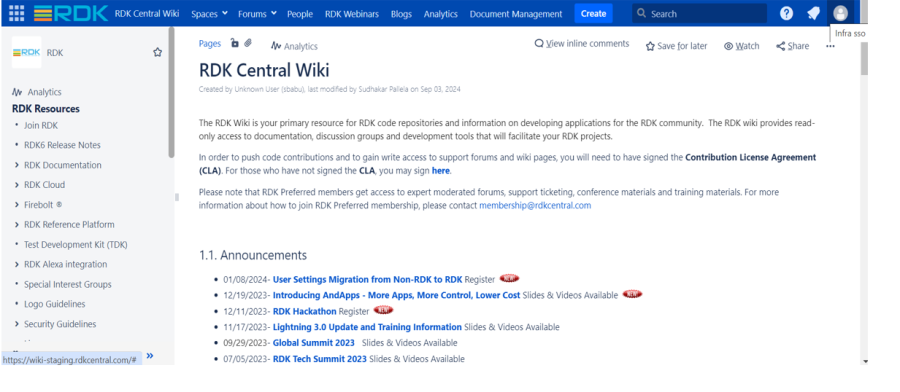
- You will receive a mail also stating that your password was reset.
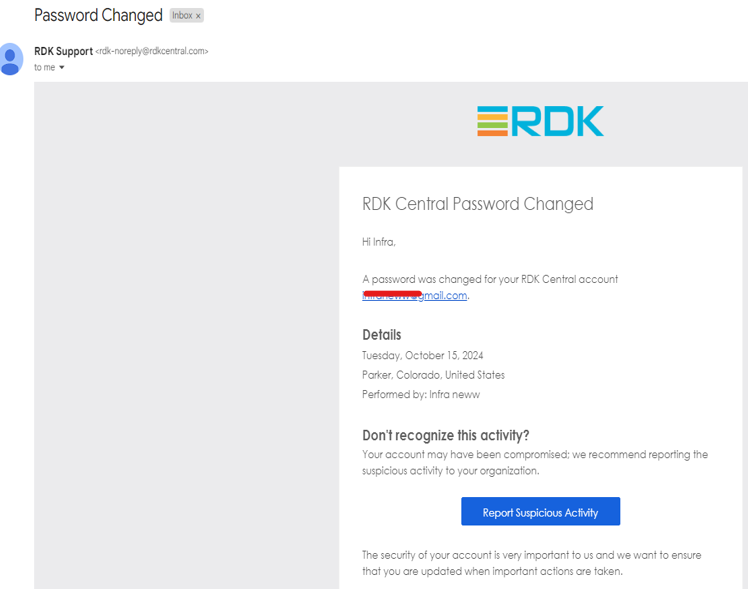
|
...
| Expand |
|---|
| title | 11. Reset password to connect RDK Central LDAP Based applications for New user |
|---|
|
- Newly signed up users should create their LDAP password to access the below RDK LDAP Based Applications.
RDK Code
RDK Artifactory
RDK Jenkins
- Click on https://wiki.rdkcentral.com/forgotuserpassword-ldap.action link and provide the RDK Central account details.
 Image Removed Image Removed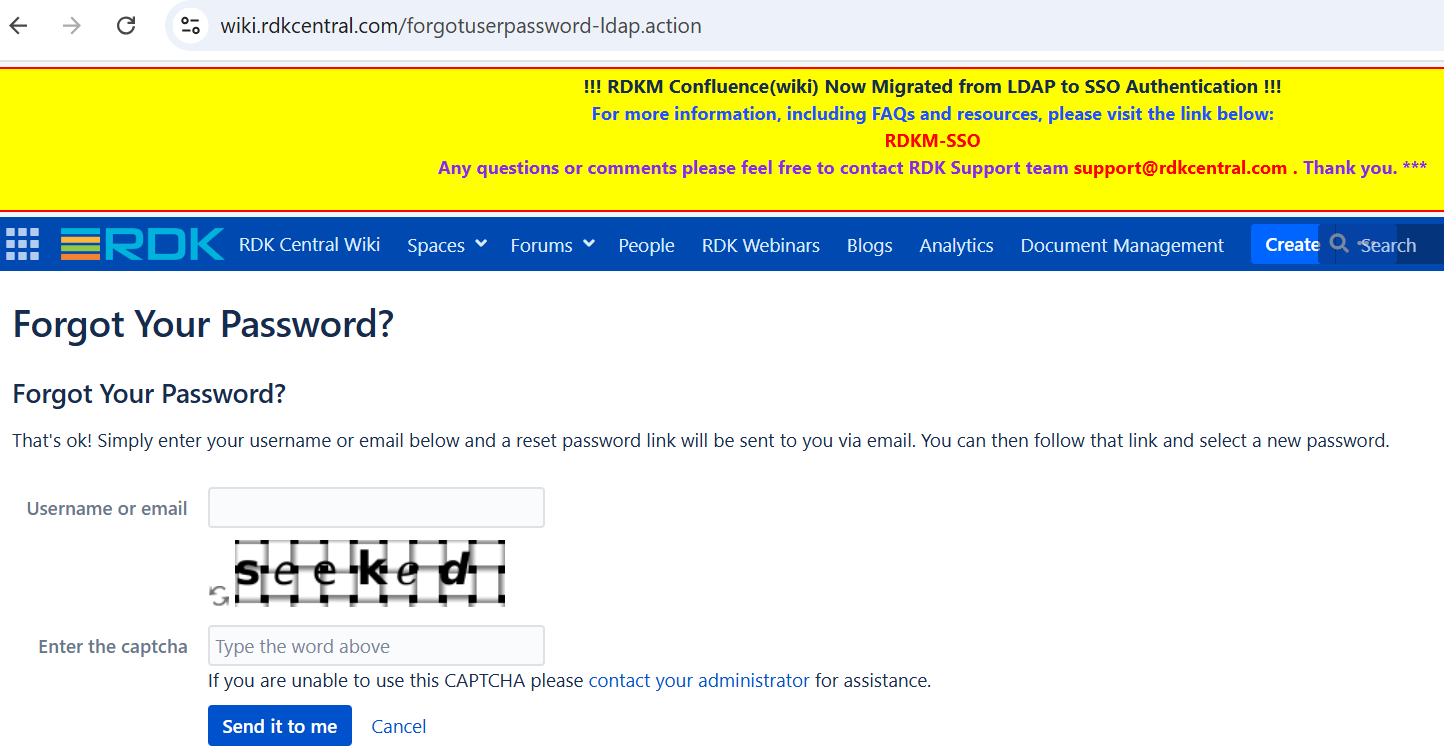 Image Added Image Added - You should have received an email once click on "Send it to me"
 - You can find Reset Password link in your mail inbox.
 Image Removed Image Removed Image Added Image Added
- Once you click on link, You will be redirected to set new password. Set the new password and confirm password.
If you don't find the Captcha, Please click on reload button next to Captcha, get loaded new Captcha.

- Once you click on reset, Your password will set successfully.

- You can use the newly set password for connecting the RDK Applications which are still running LDAP based authentication.
RDK Code
RDK Artifactory
RDK Jenkins
|
...
| Expand |
|---|
| title | 15. How to setup Gerrit HTTP Credentials ? |
|---|
|
- Update netrc with new http credentials
 Image Removed Image Removed
| Code Block |
|---|
machine code.rdkcentral.com login usermail@company.com password HTTP_CREDENTIALS |
|
| Expand |
|---|
| title | 16. How to setup Artifactory API key |
|---|
|
- To Sync up your RDK Central SSO account ID in Artifactory. Please login to Artifactory portal.
- Login to https://artifactory.rdkcentral.com
- After logging in, click on the Profile name → Edit Profile at the right side top corner.
 Image Added Image Added- Click on the gear icon here to generate a new API key
- Once successfully generated , it would look like this.
 Image Added Image Added- Update netrc with the new API key instead of old password
- eg: machine artifactory.rdkcentral.com login useremail@company.com password API_KEY
|
For any issues with SSO migration
...
![]()