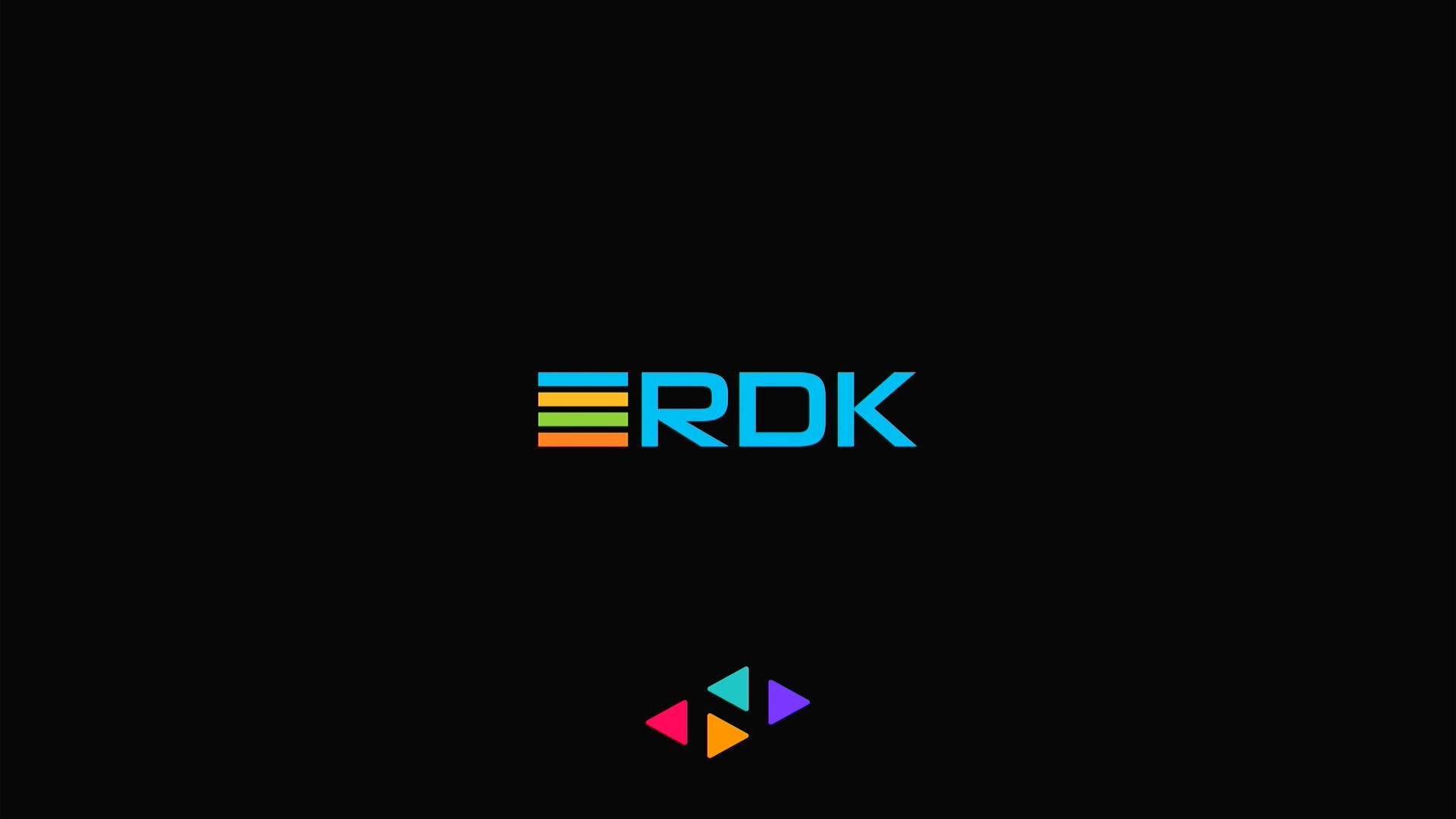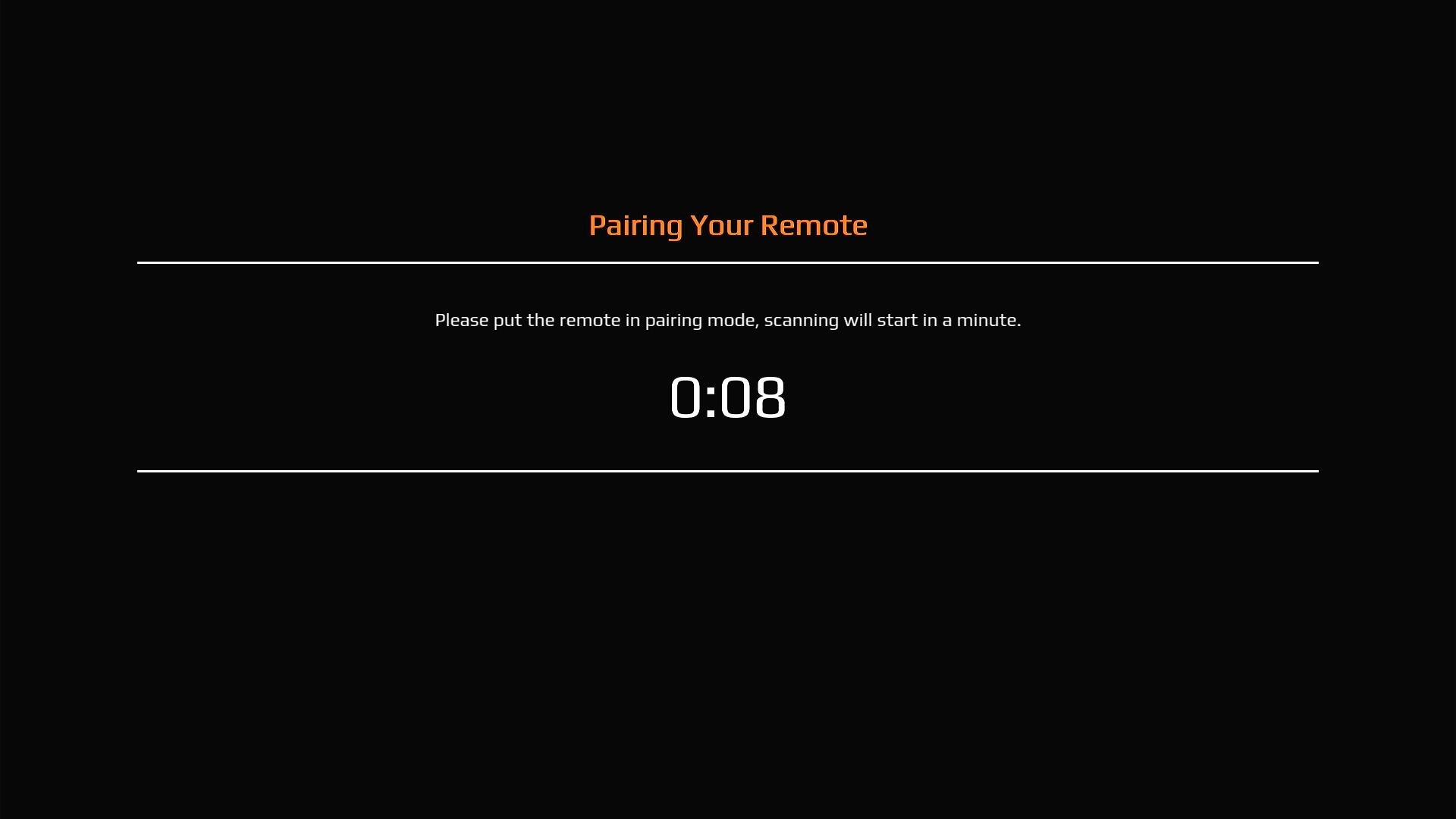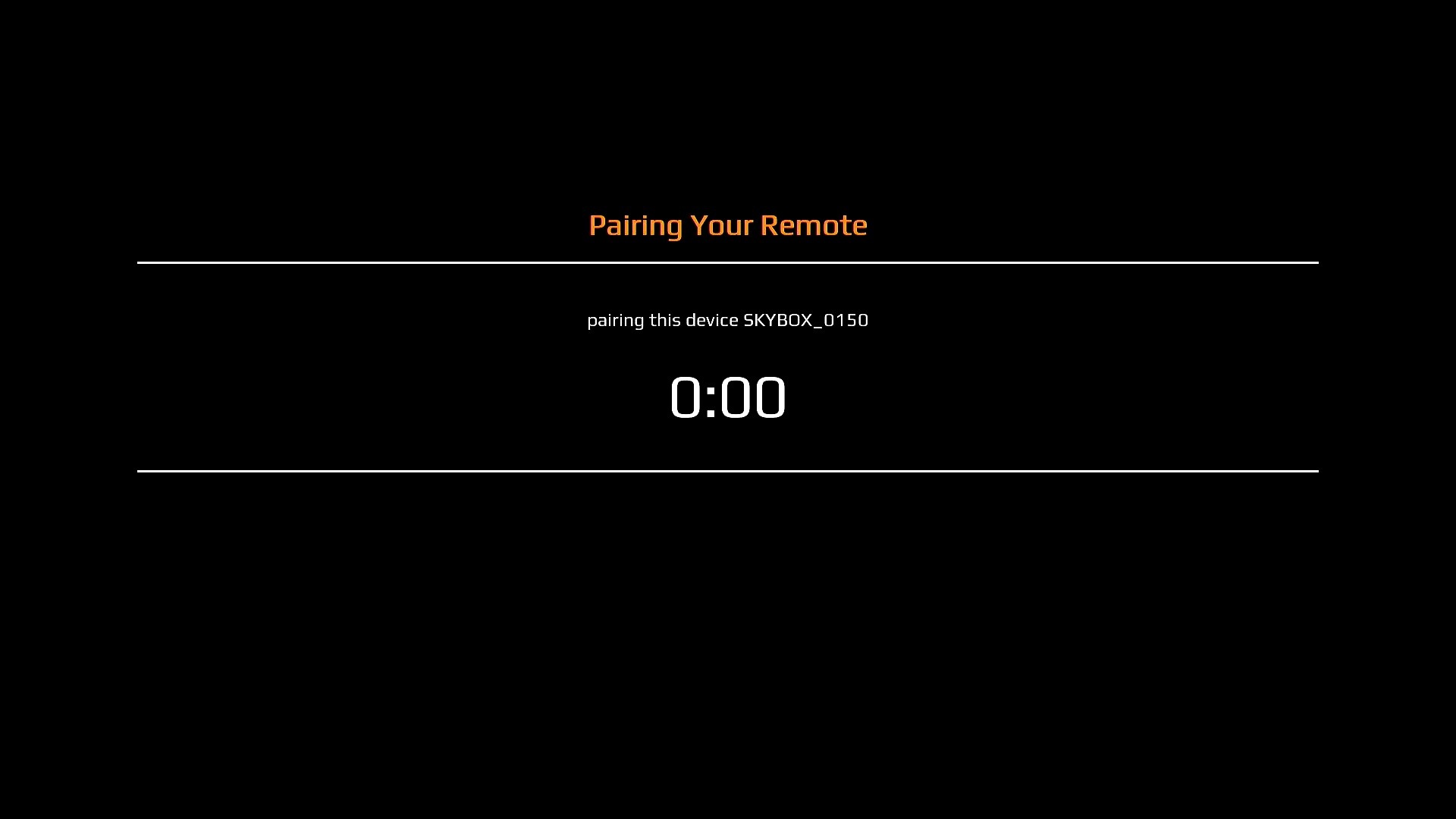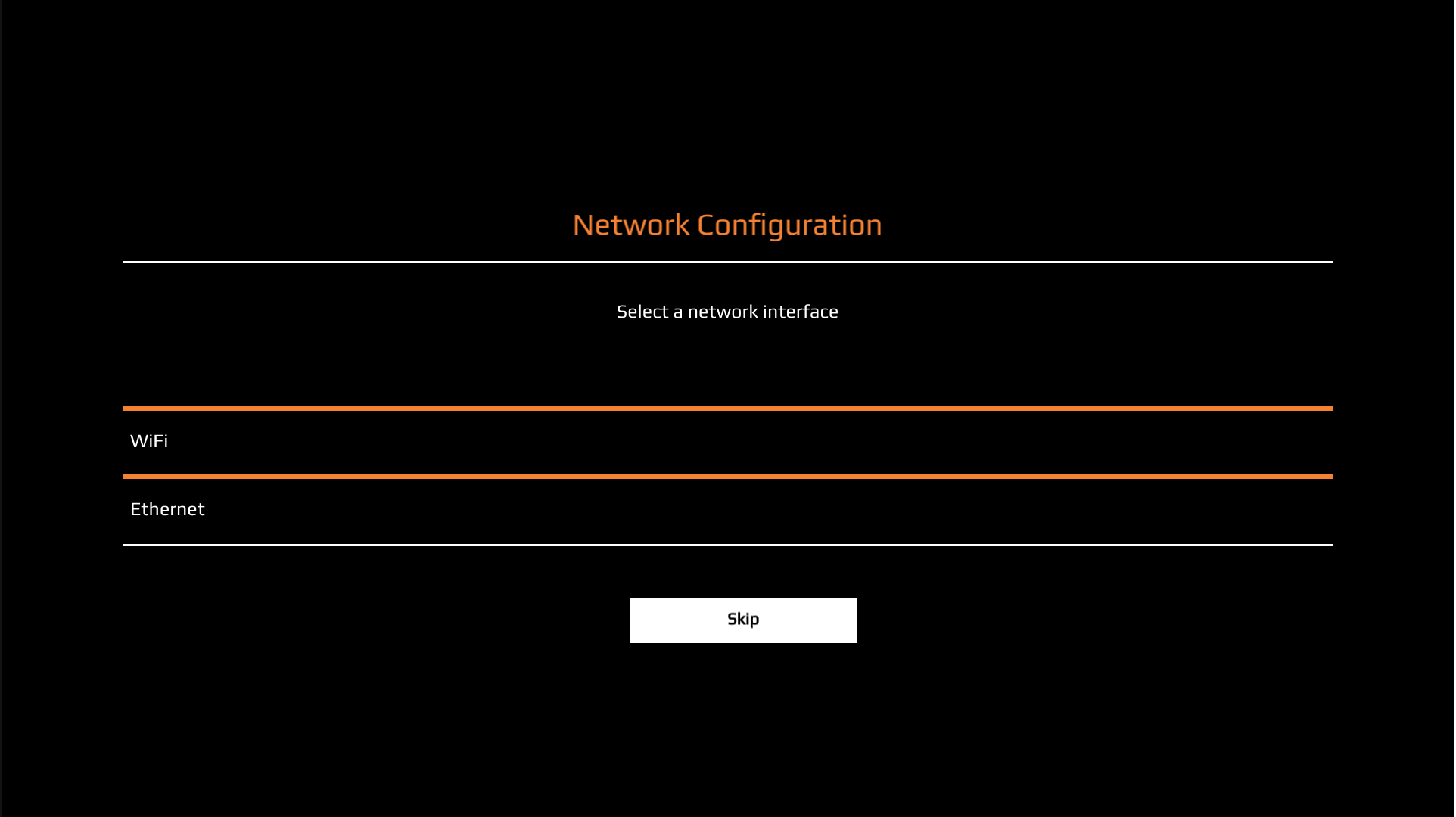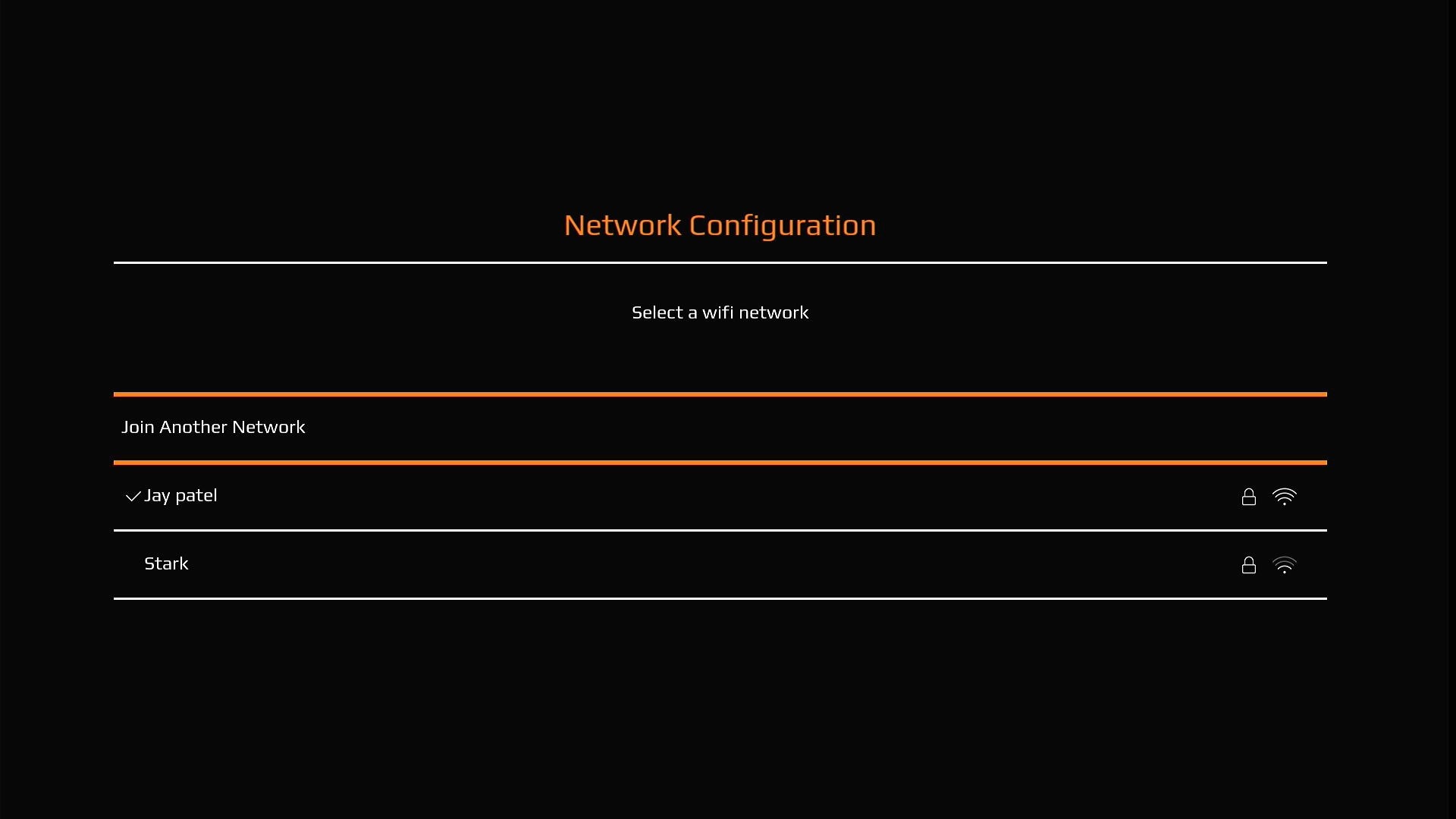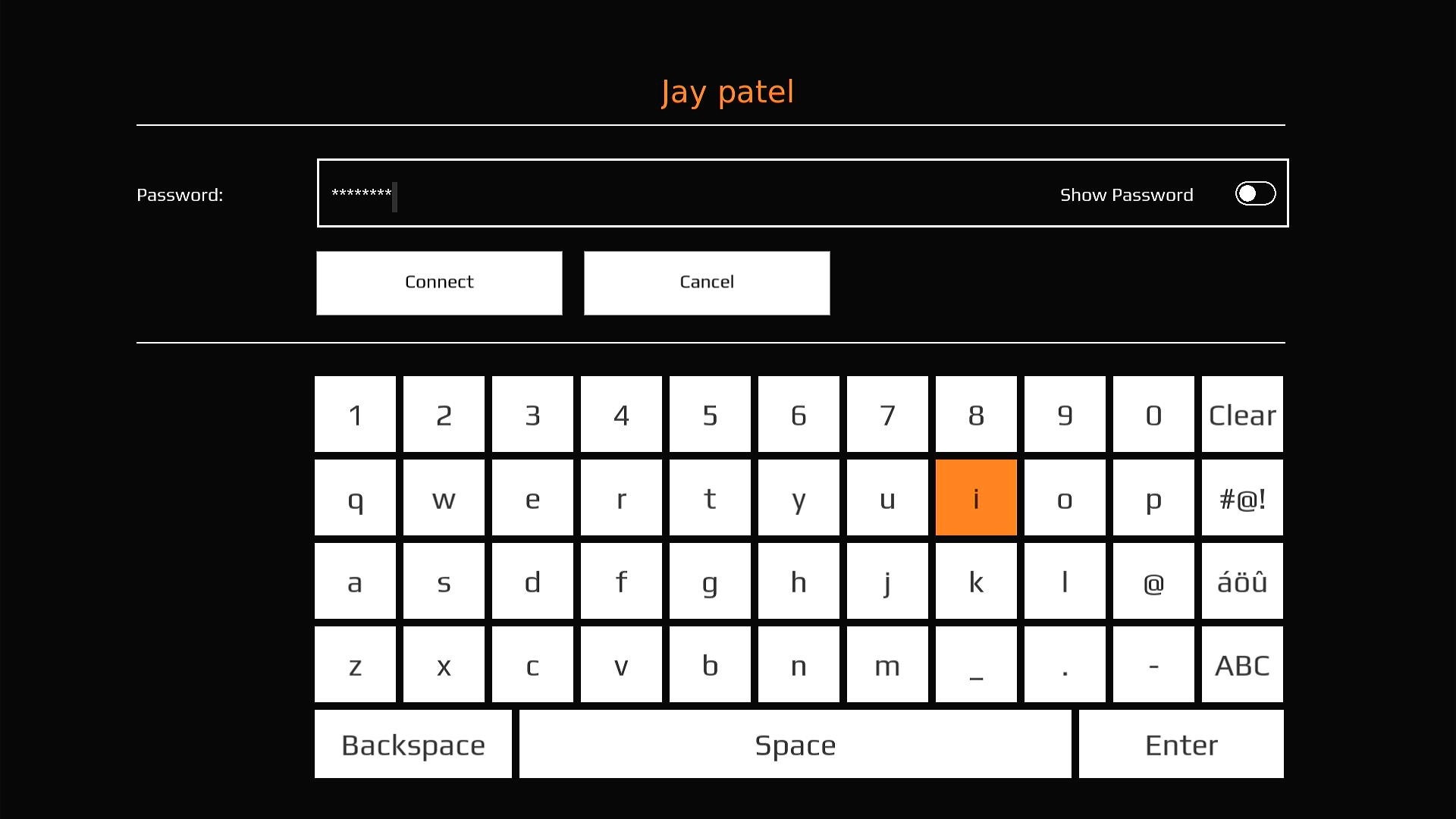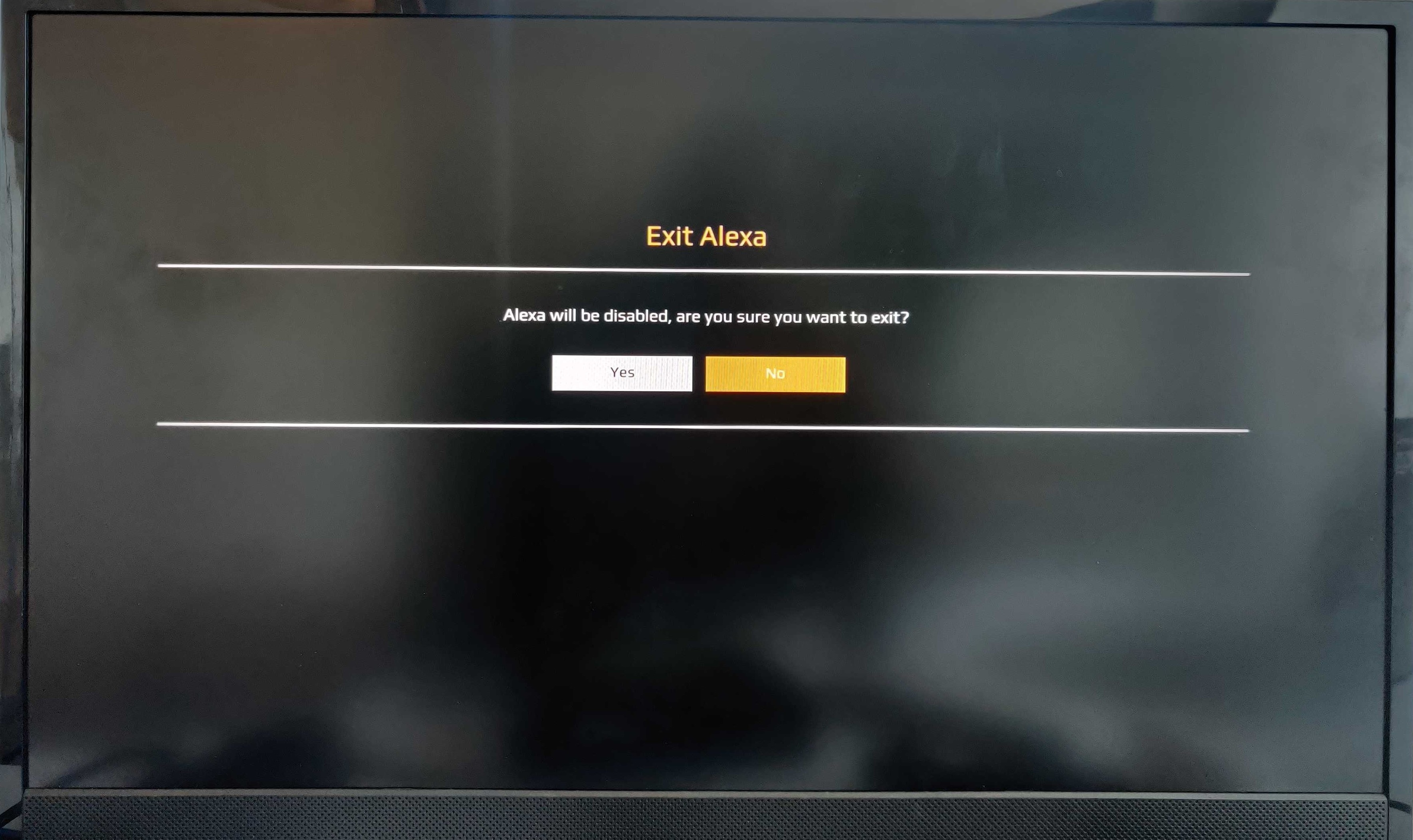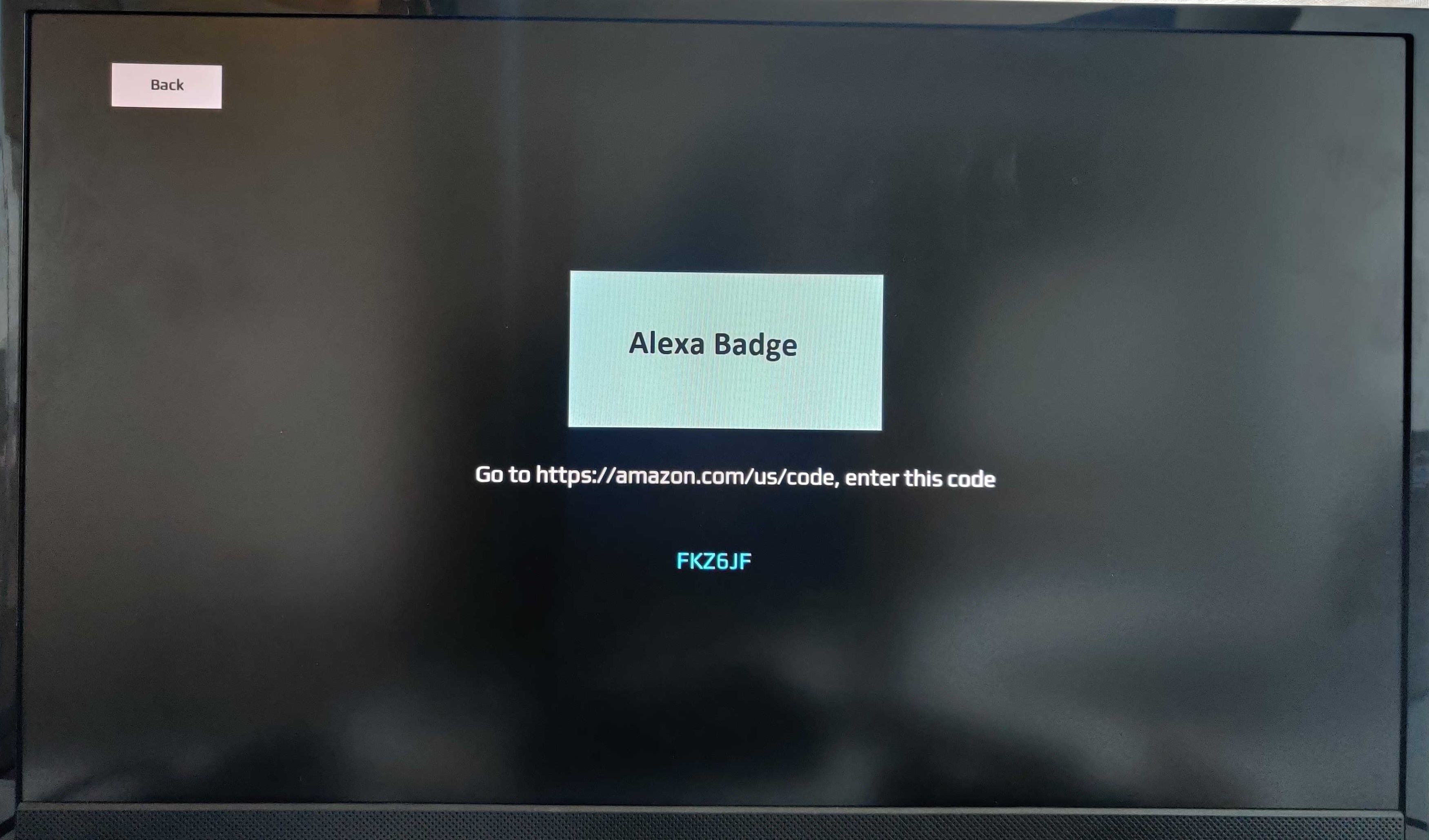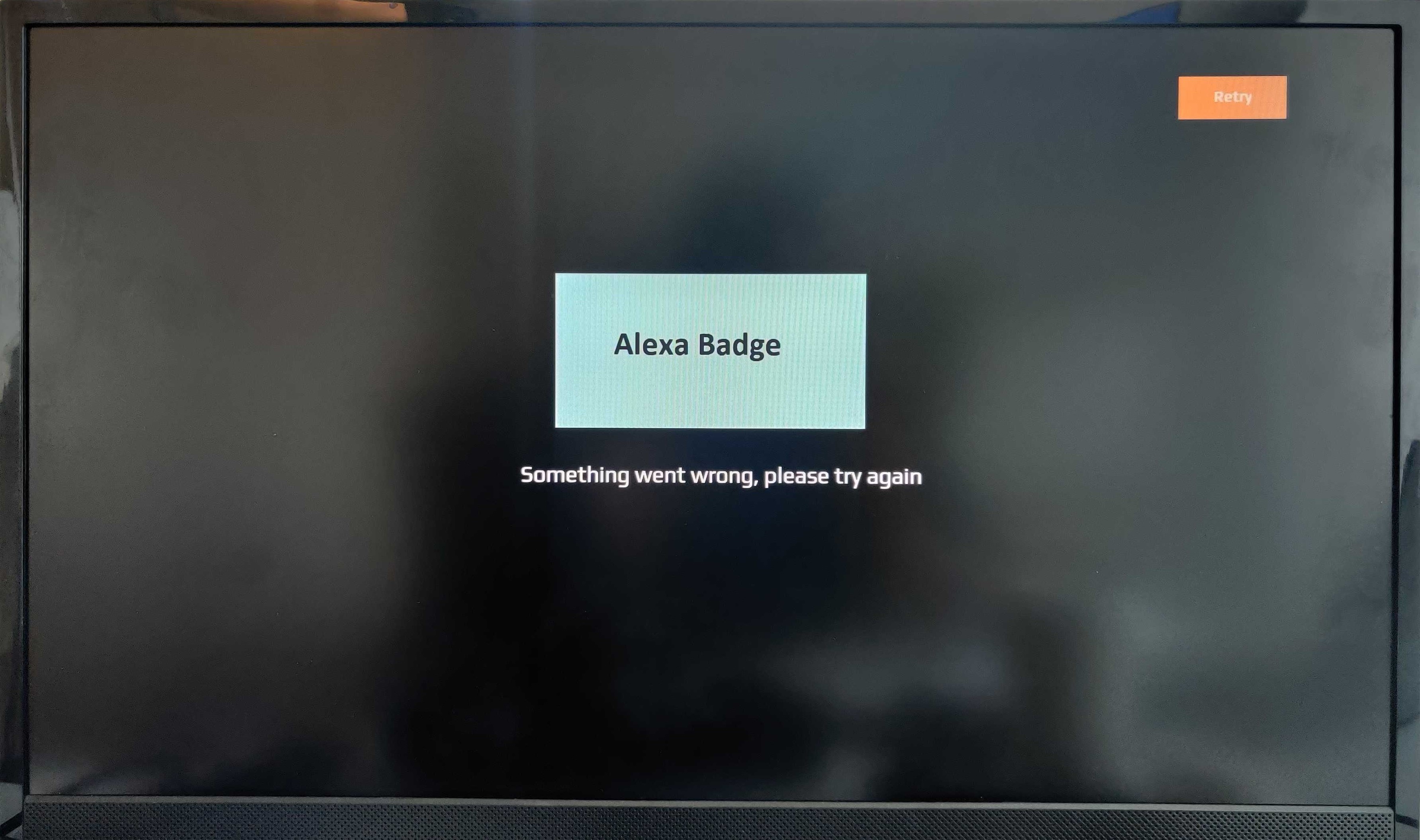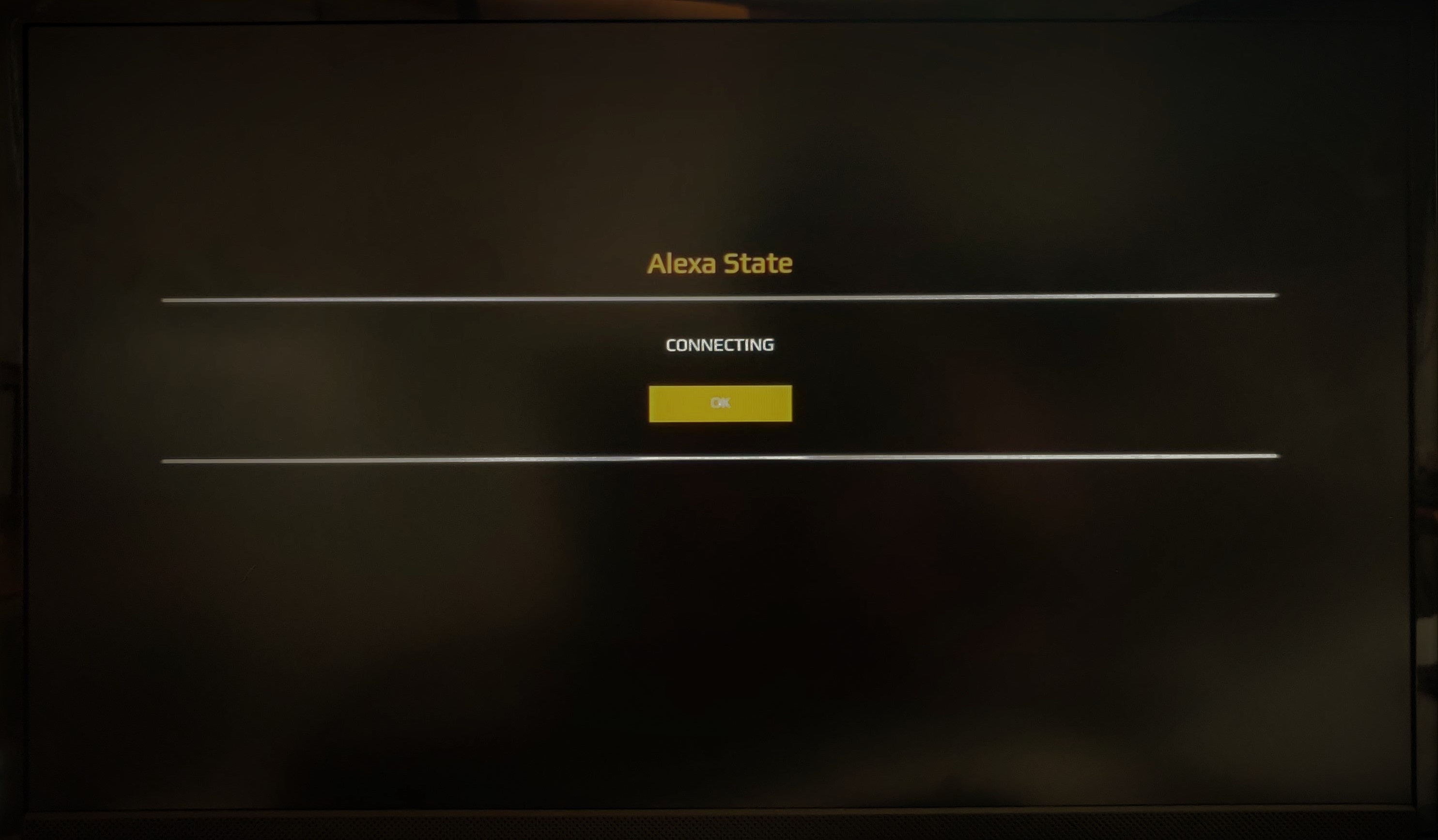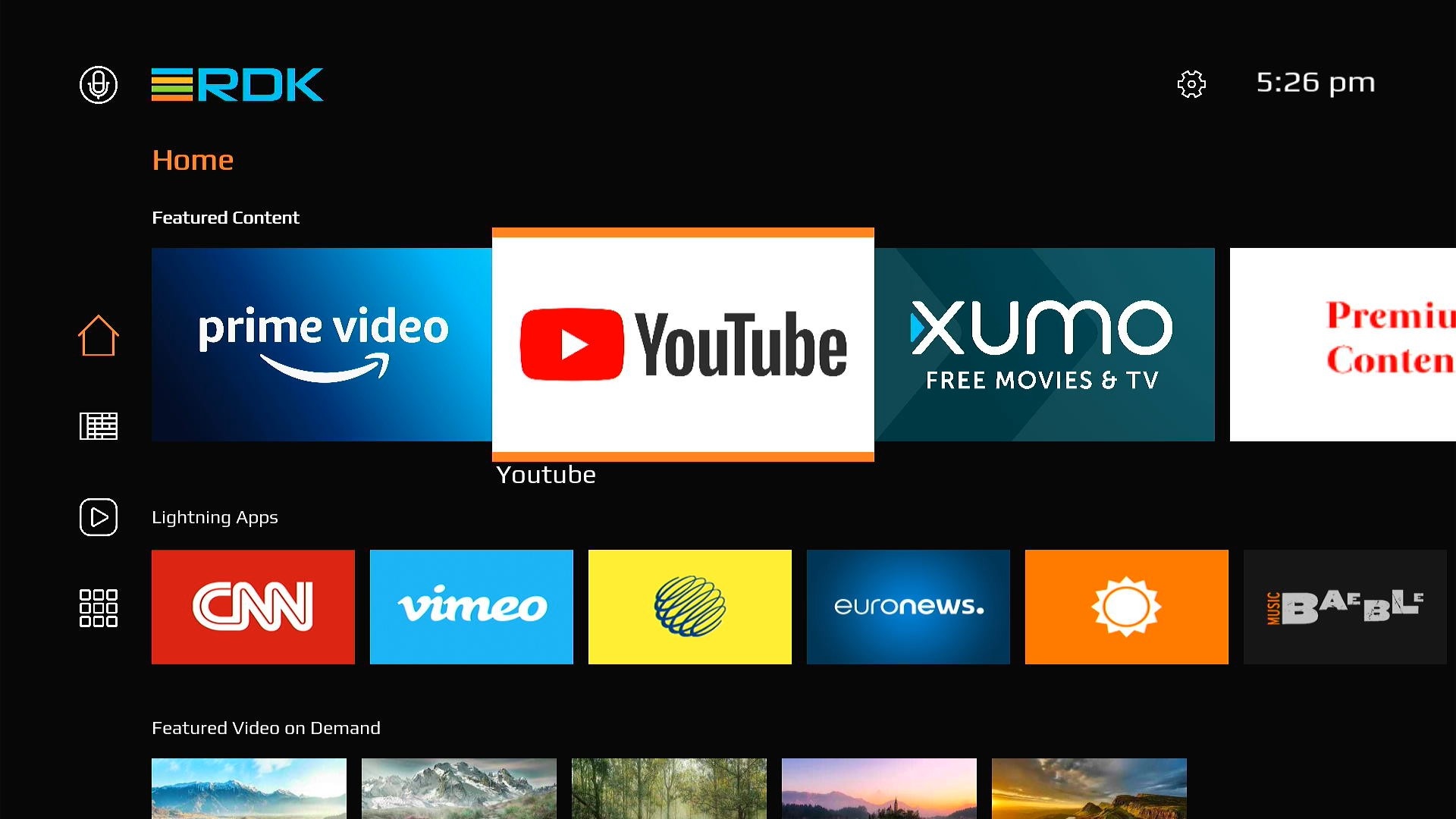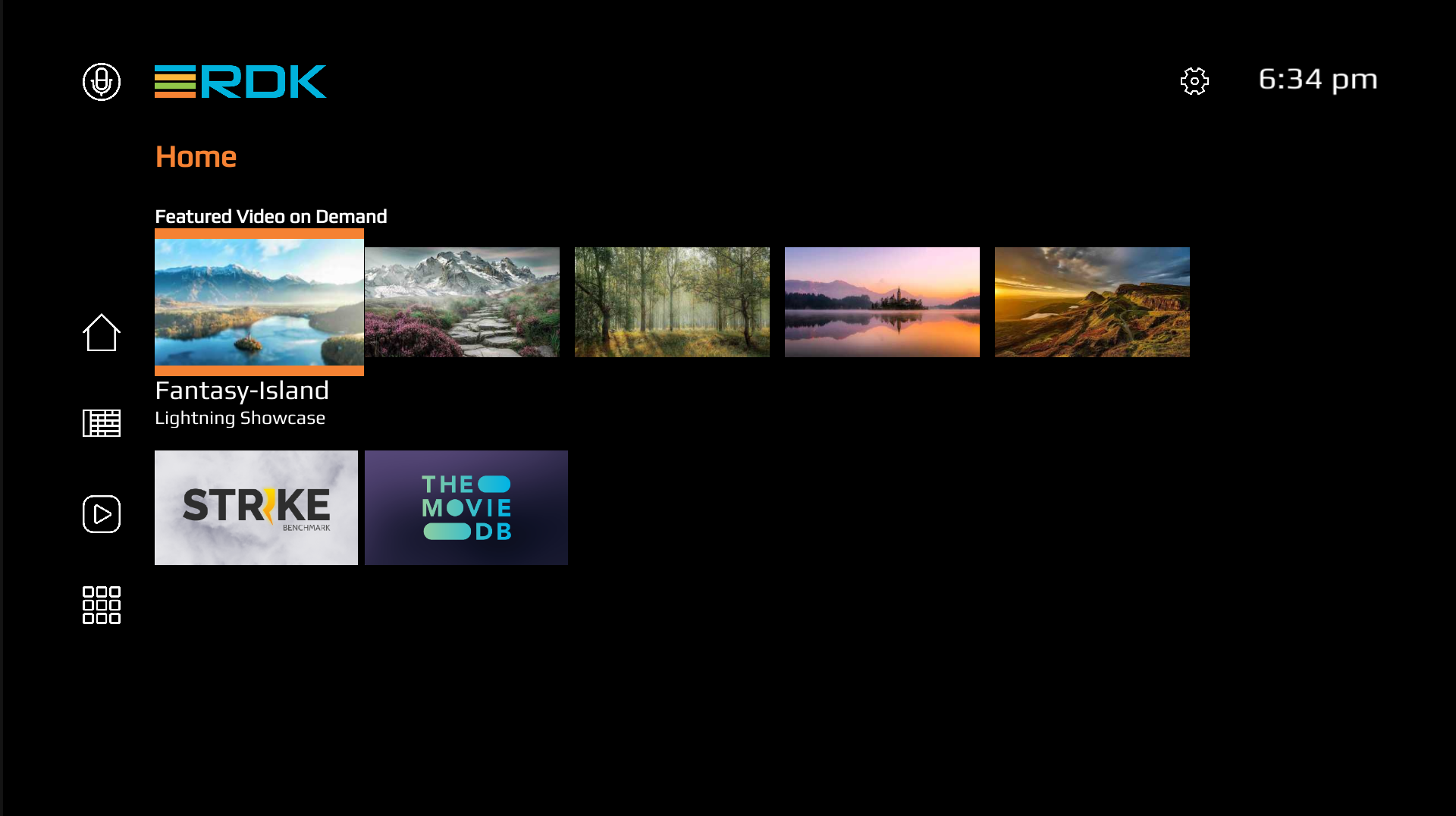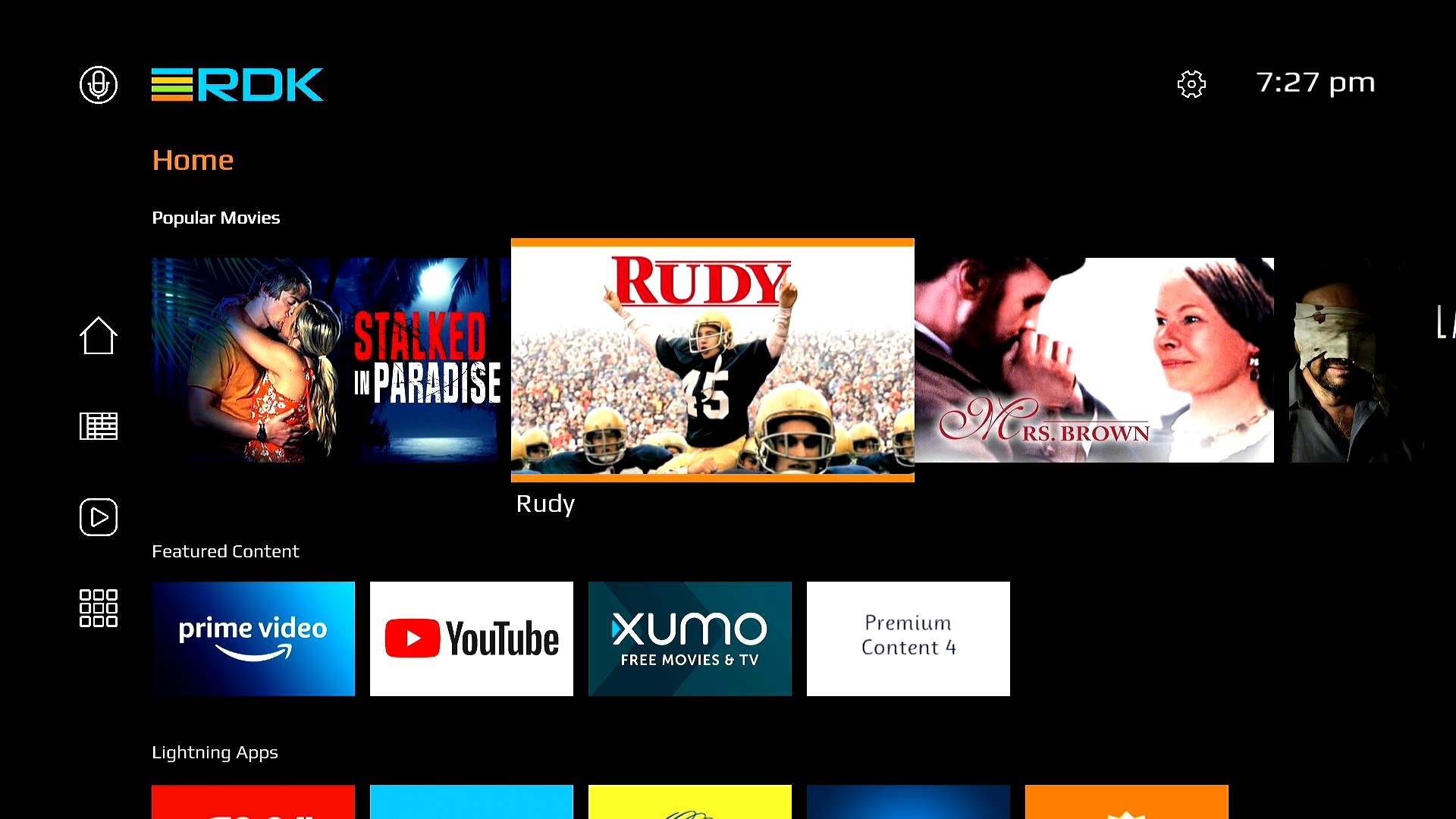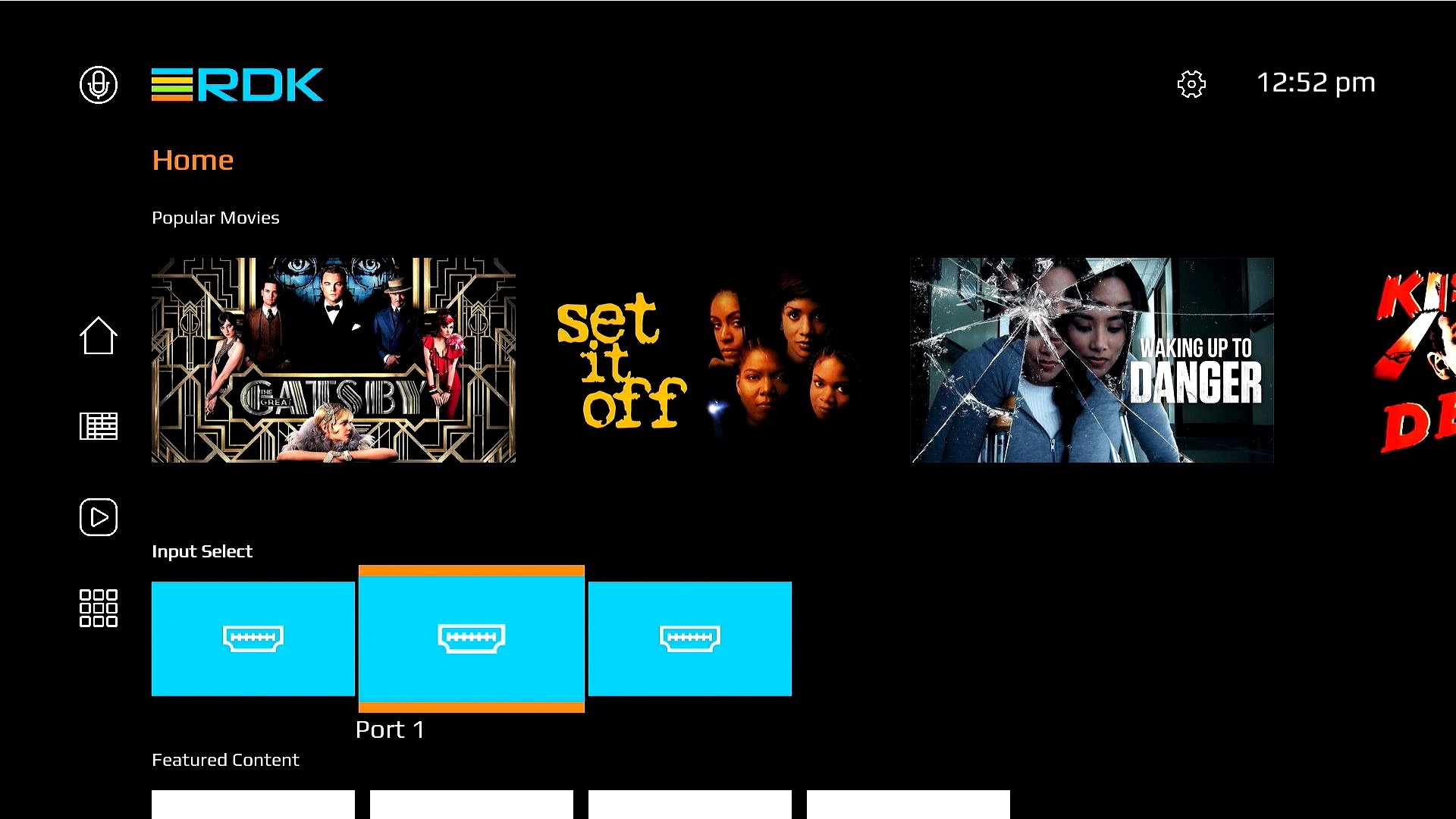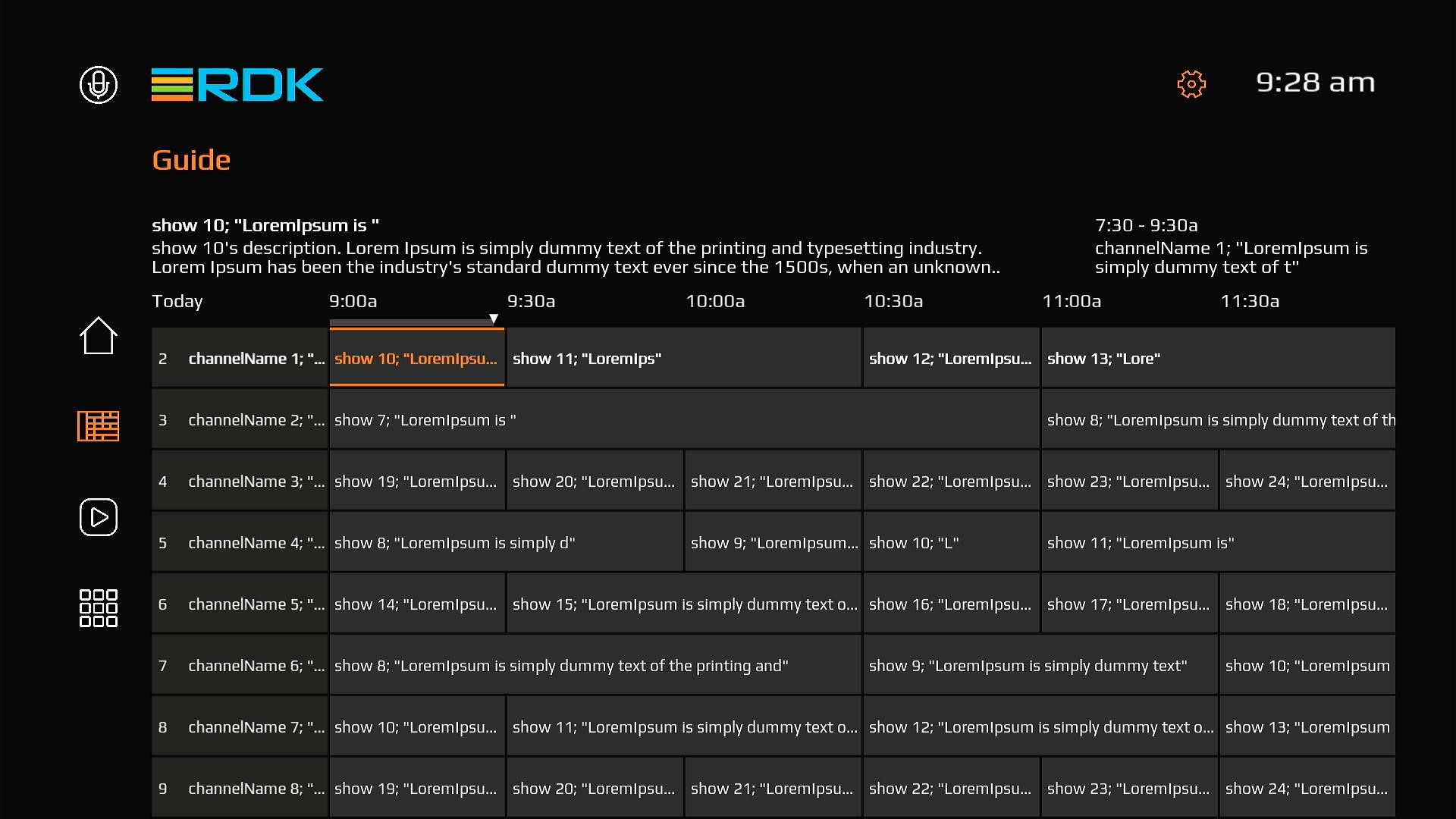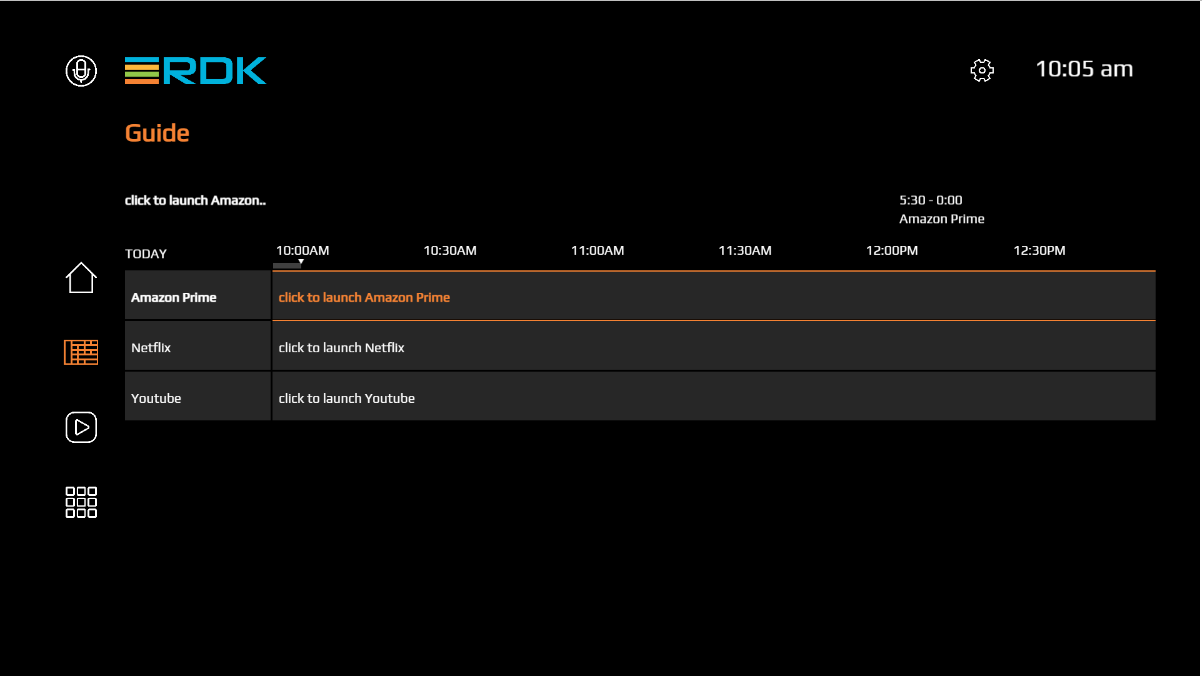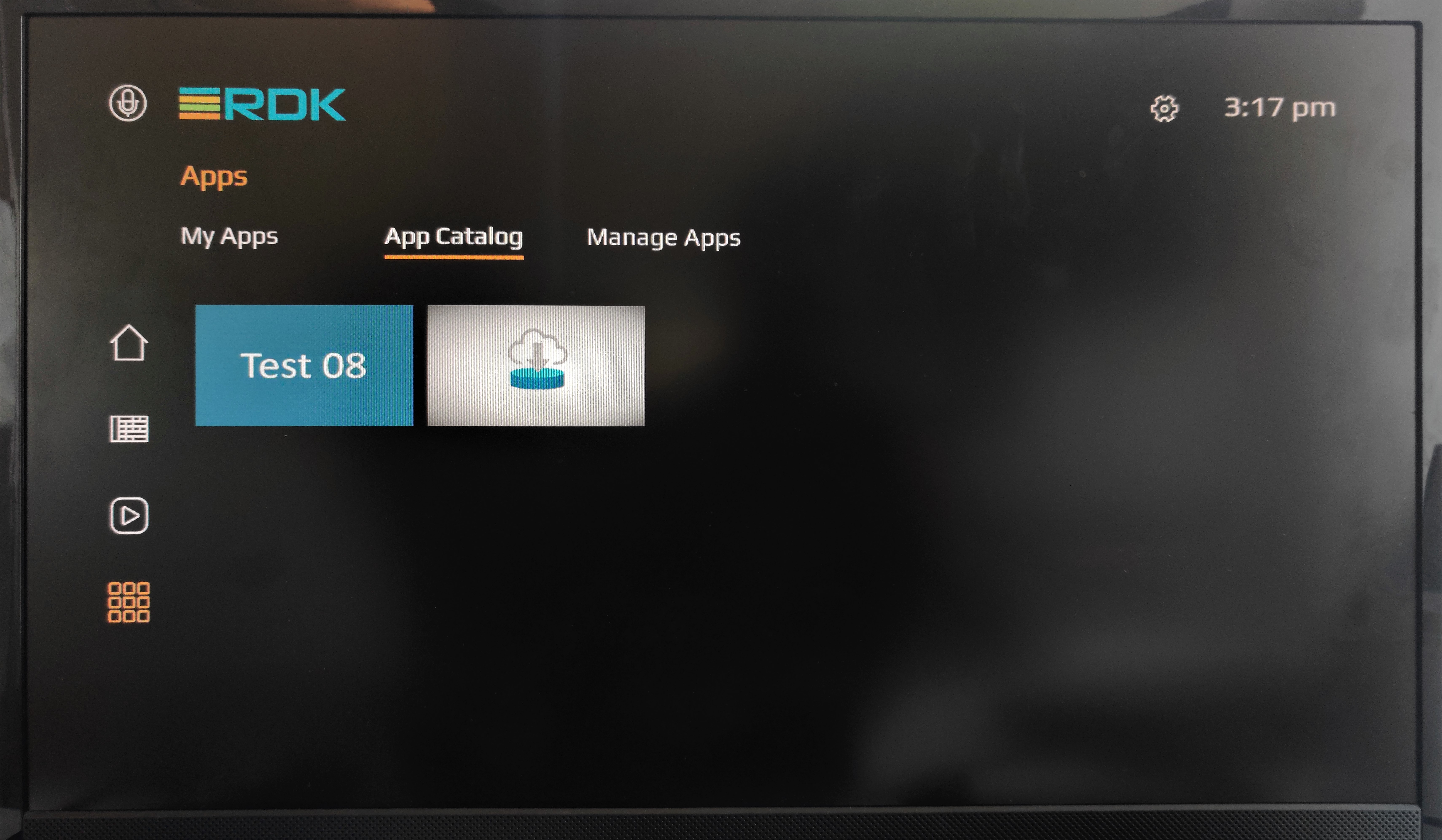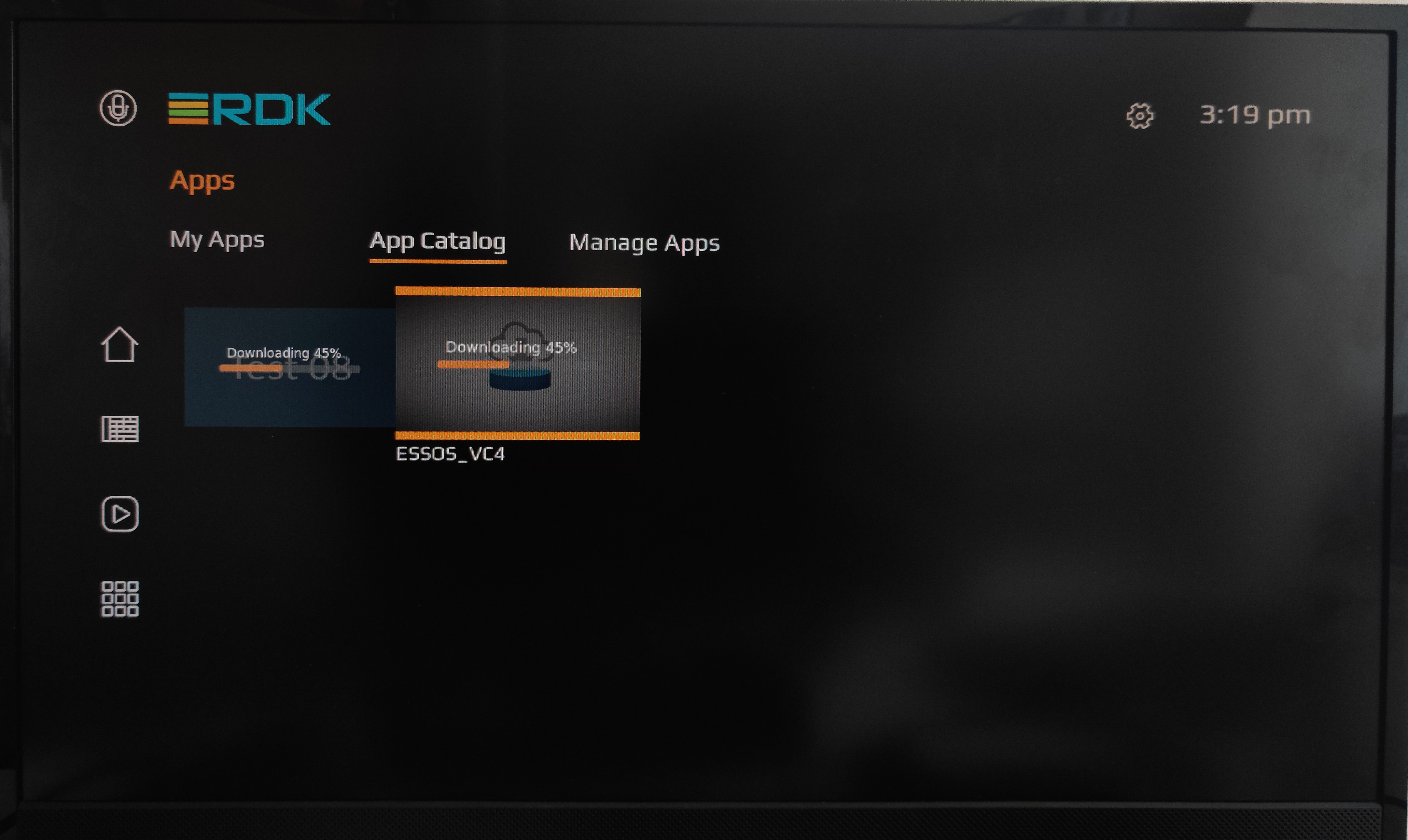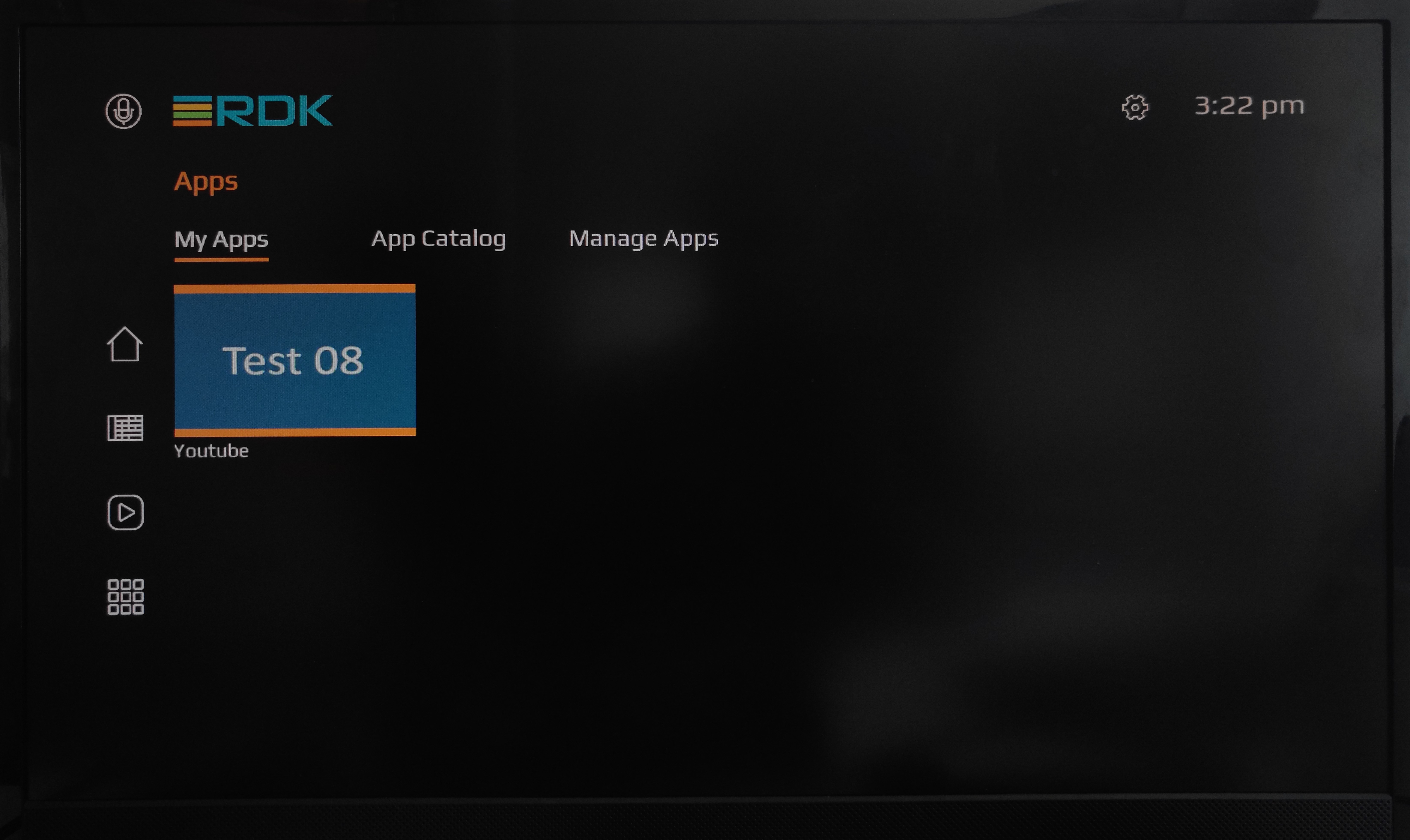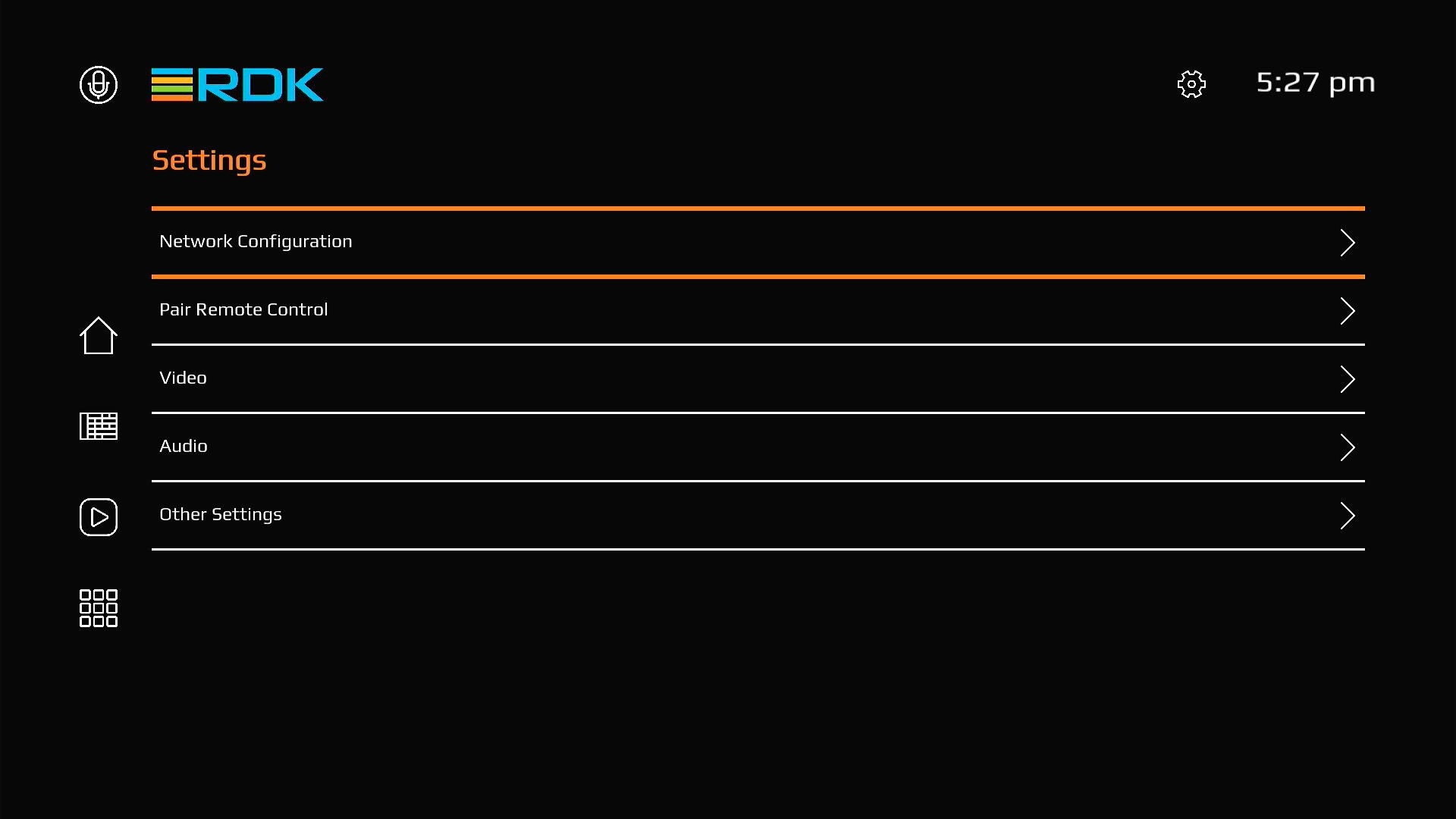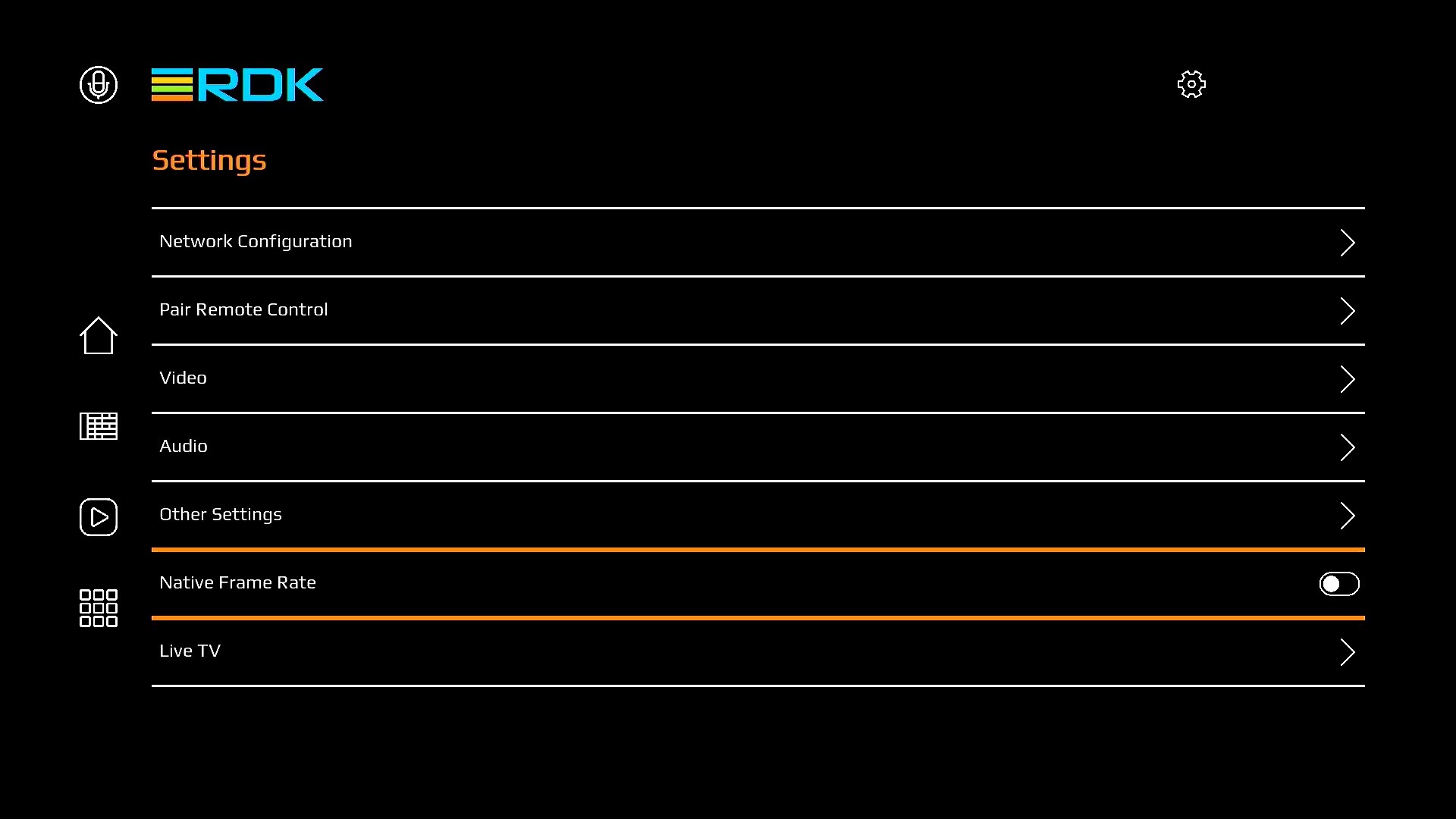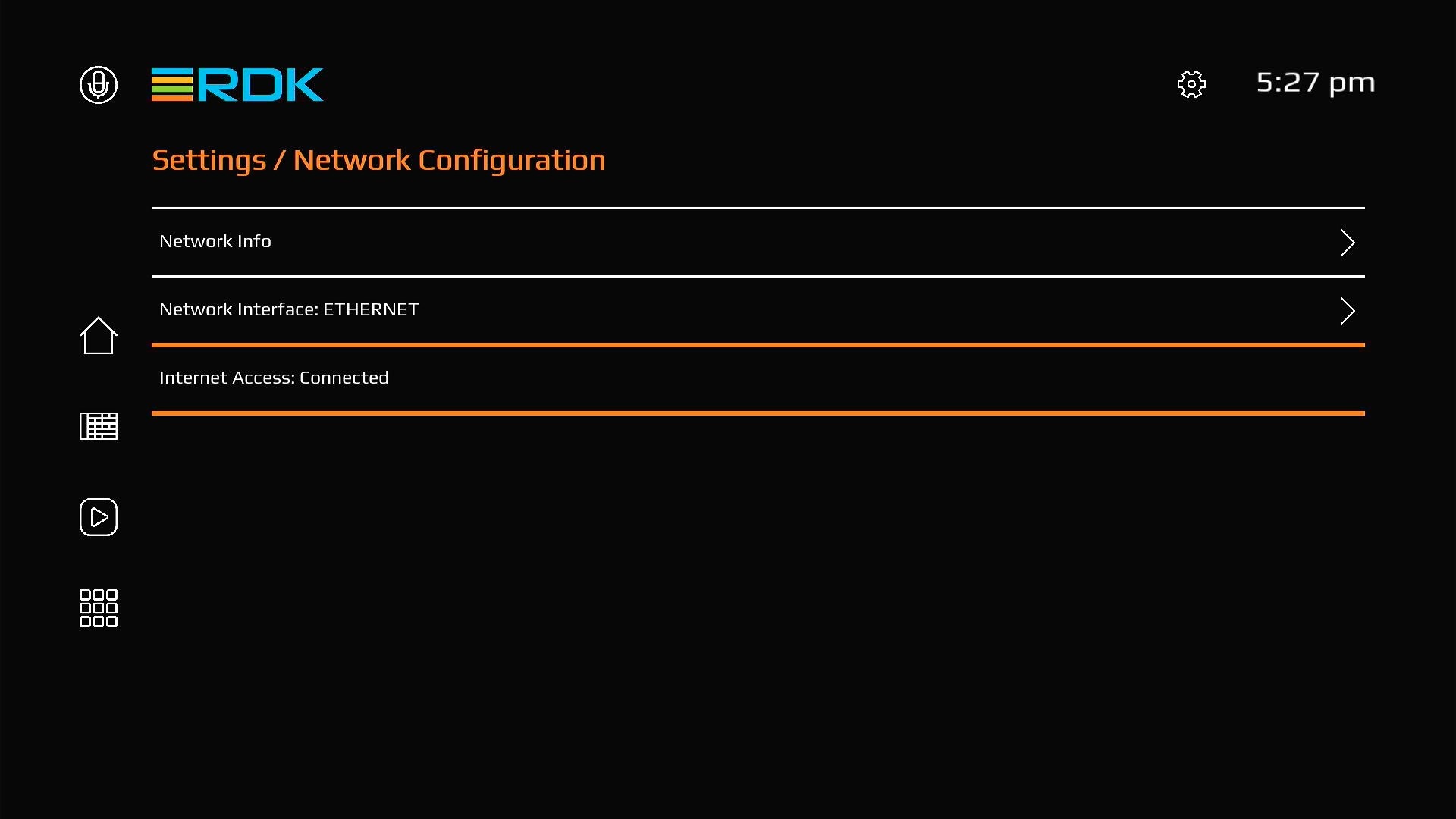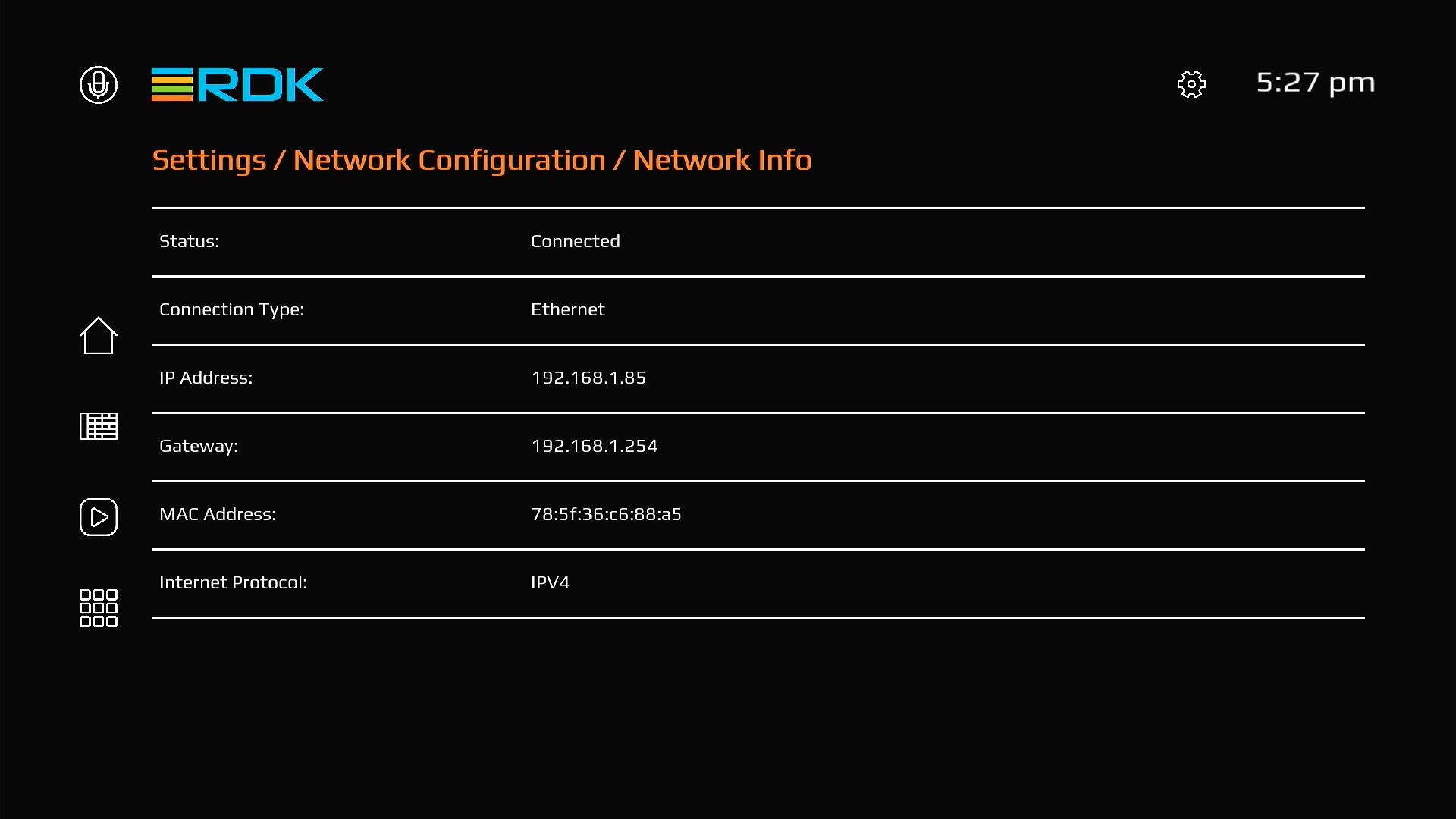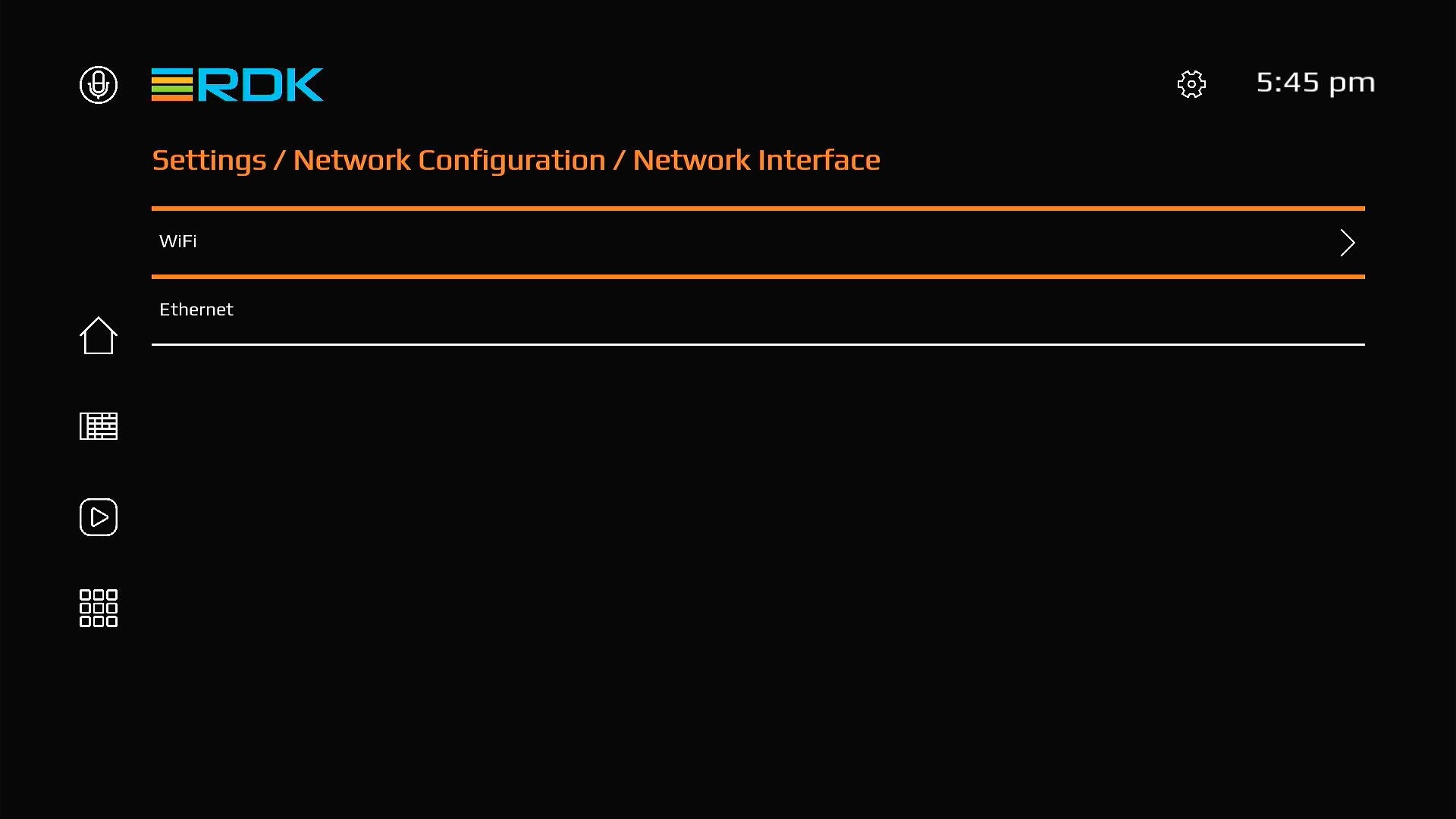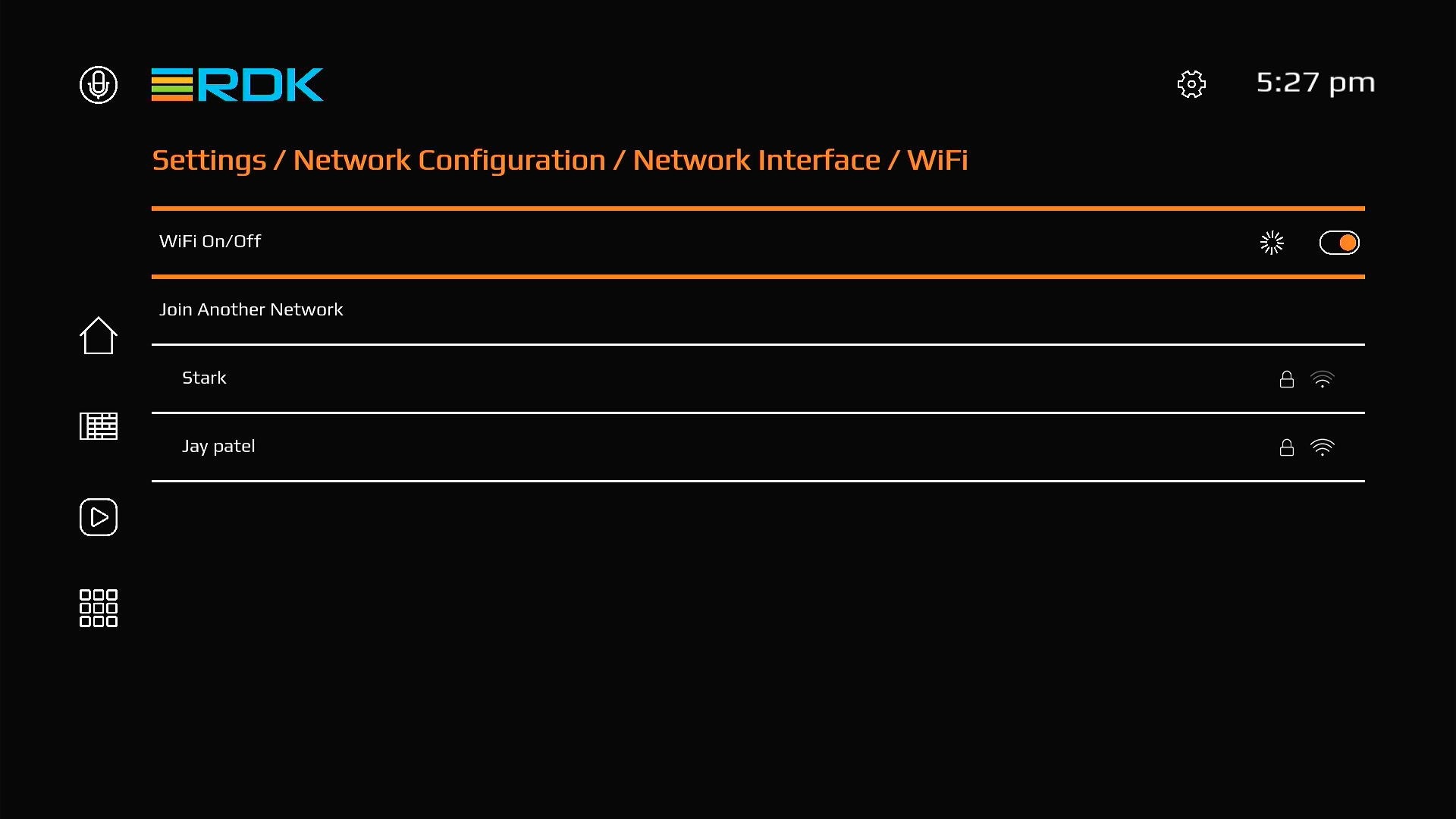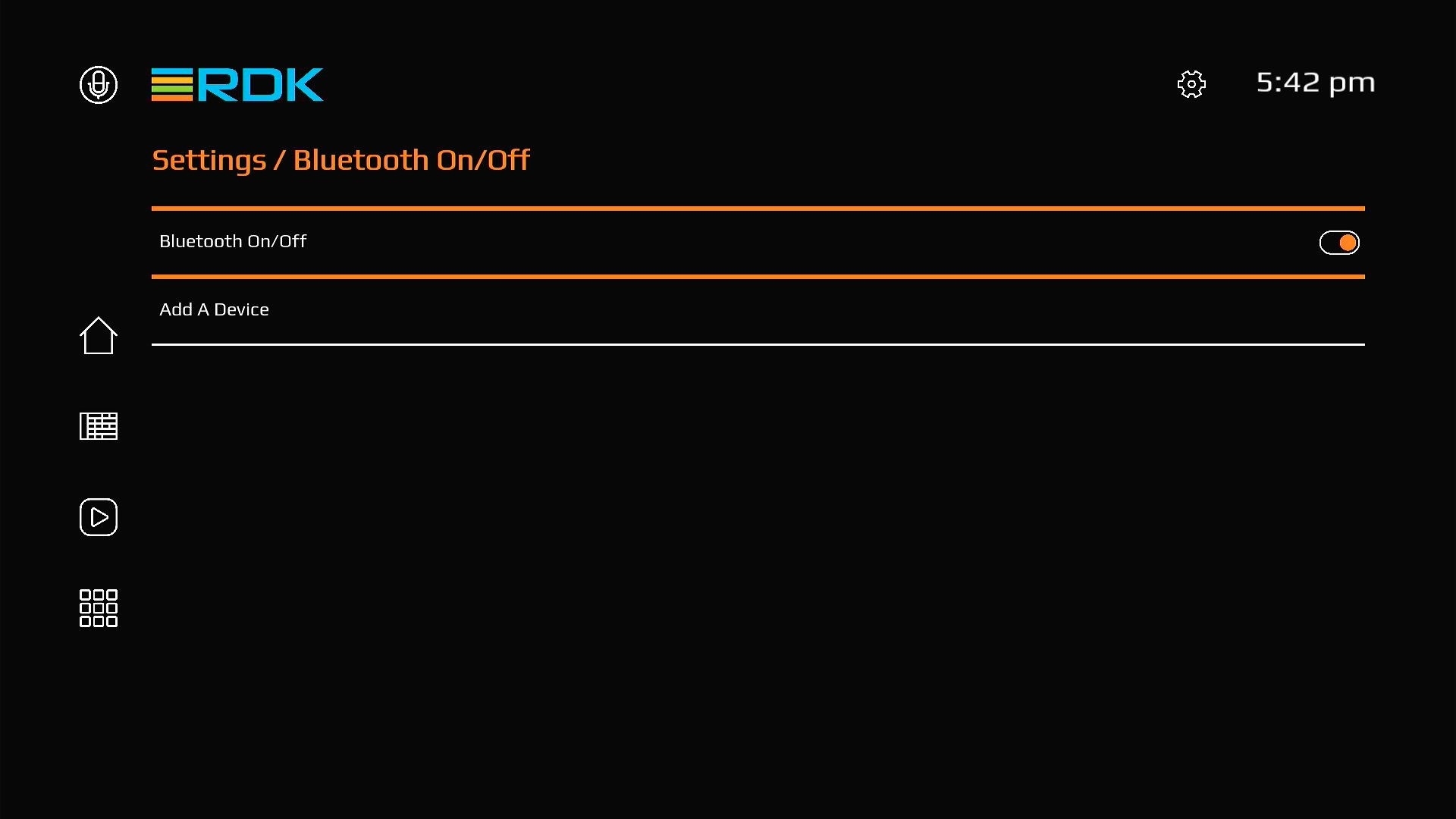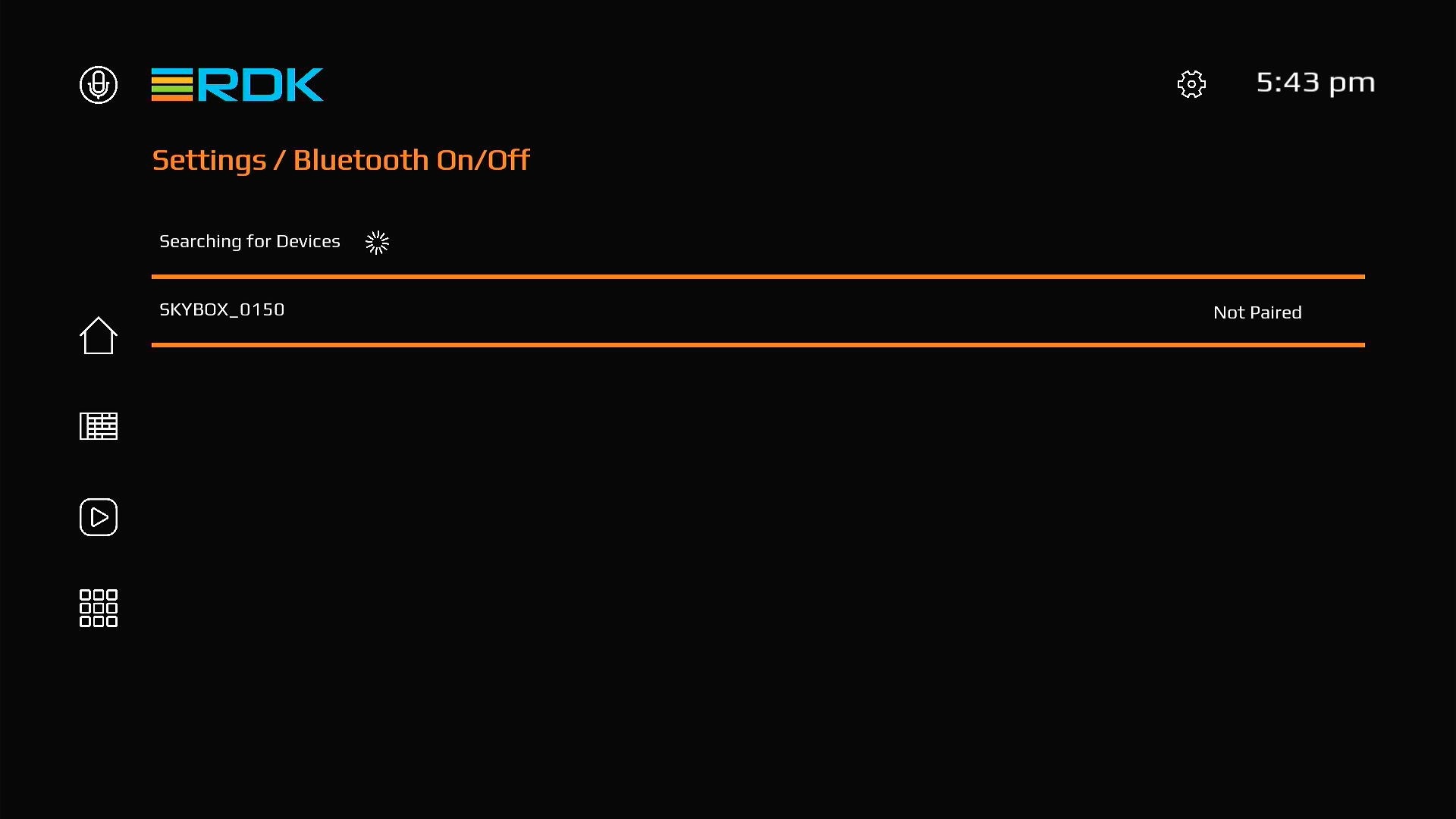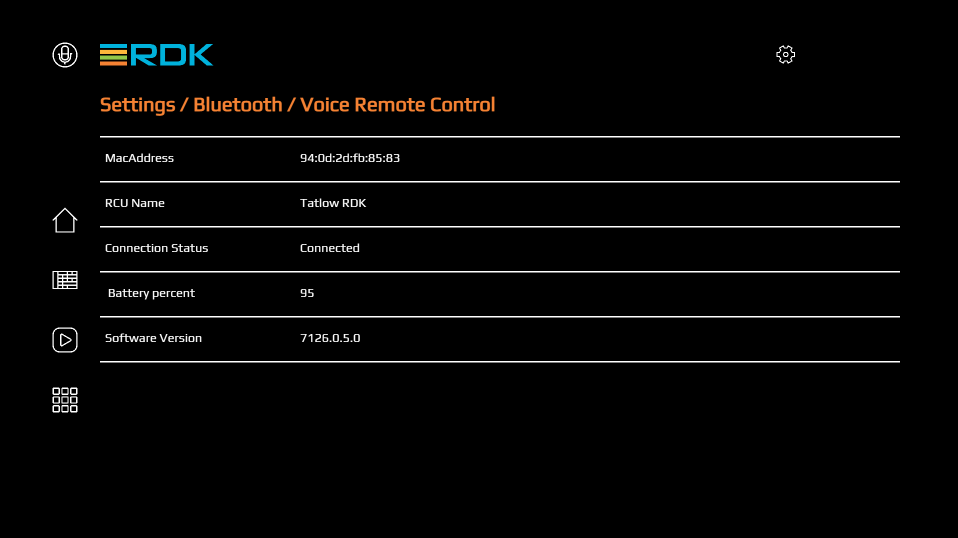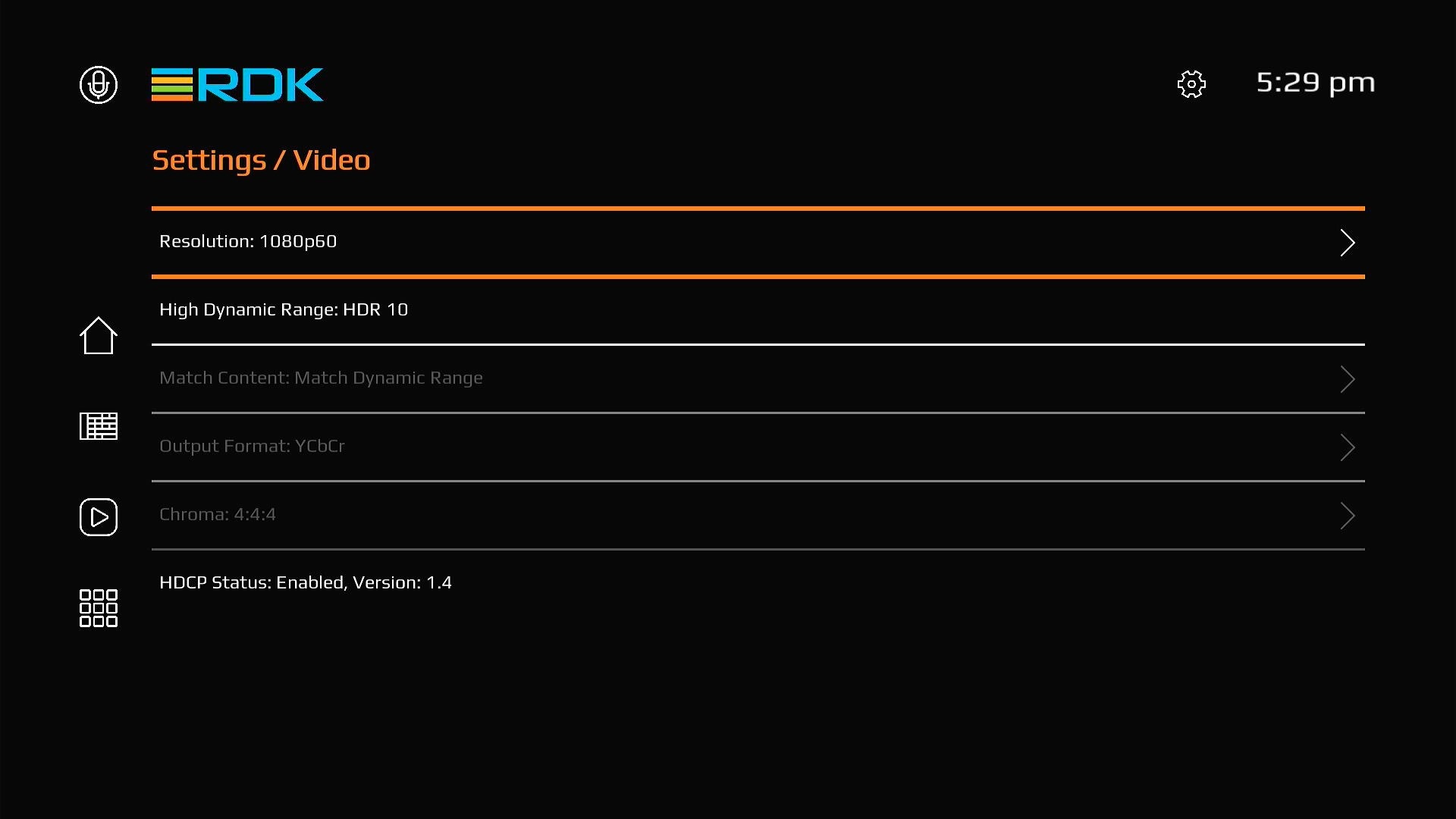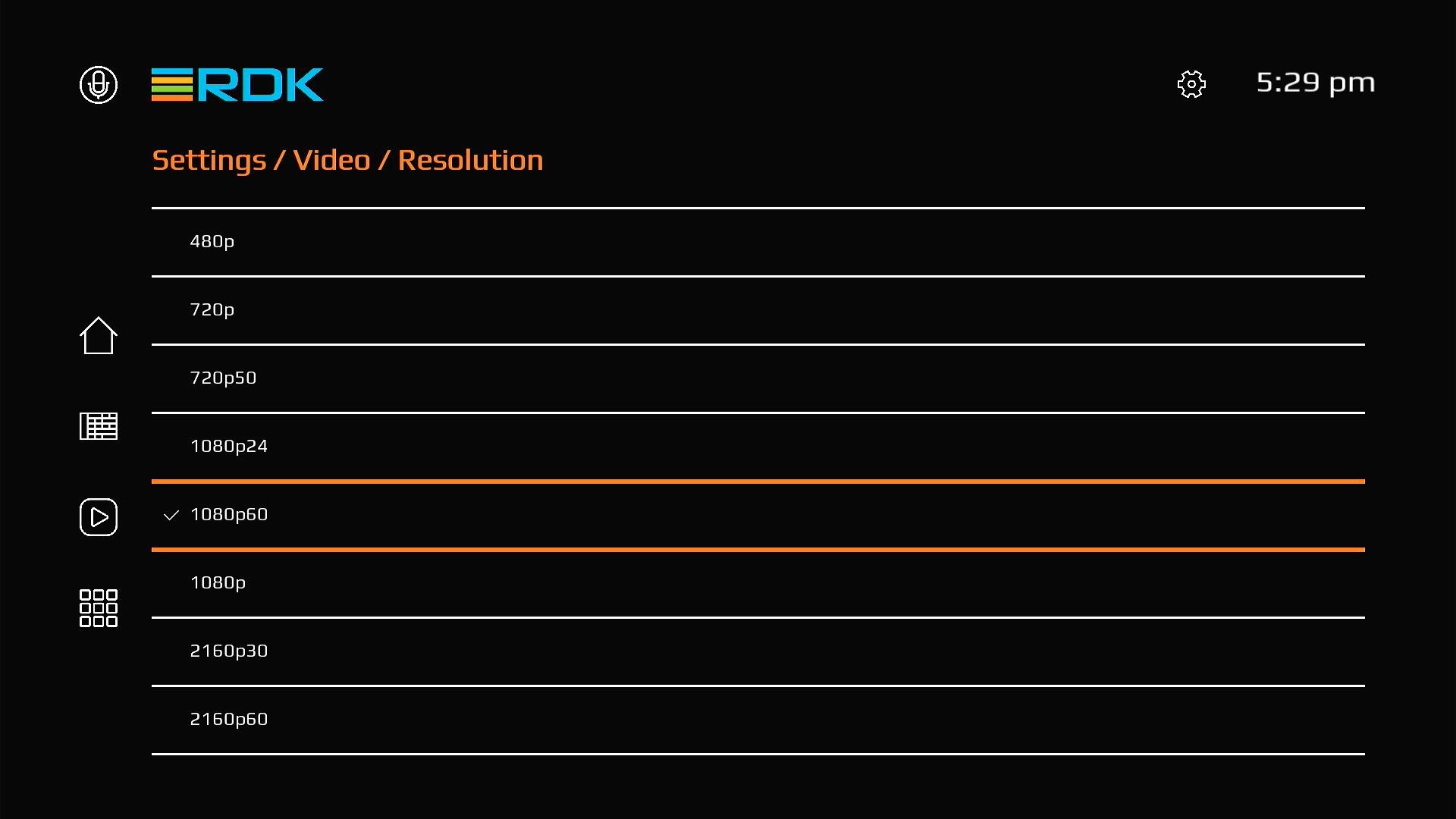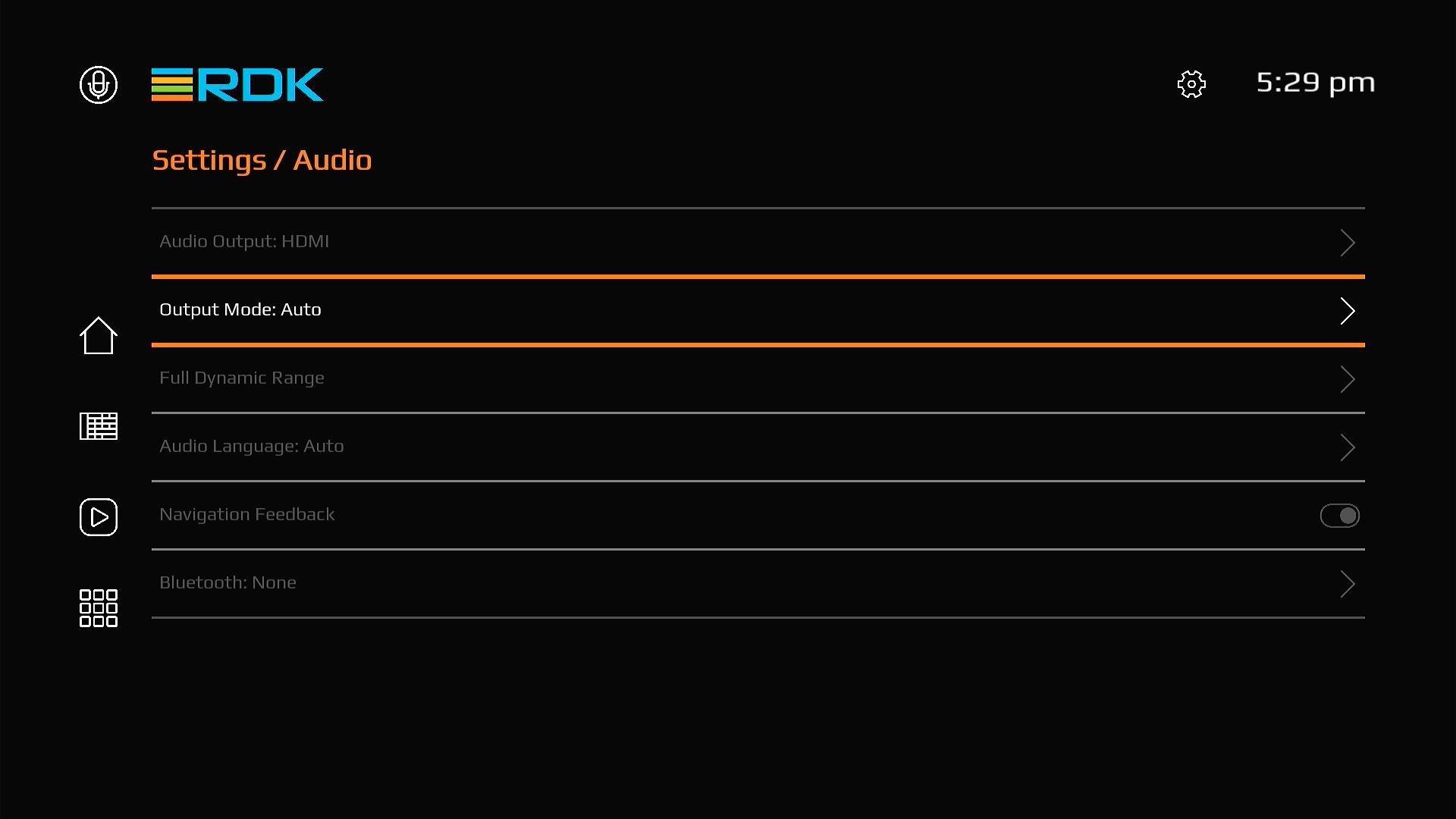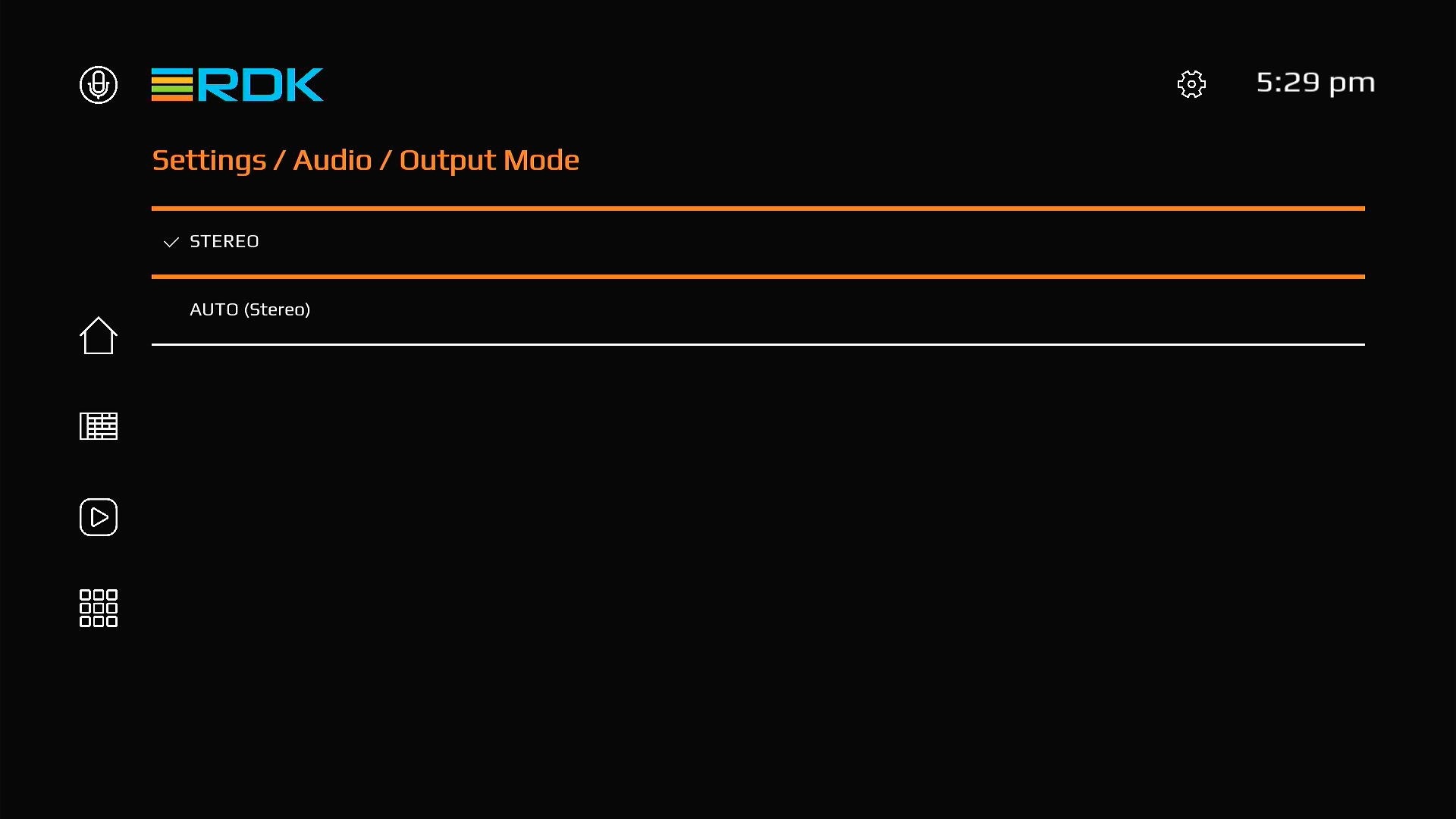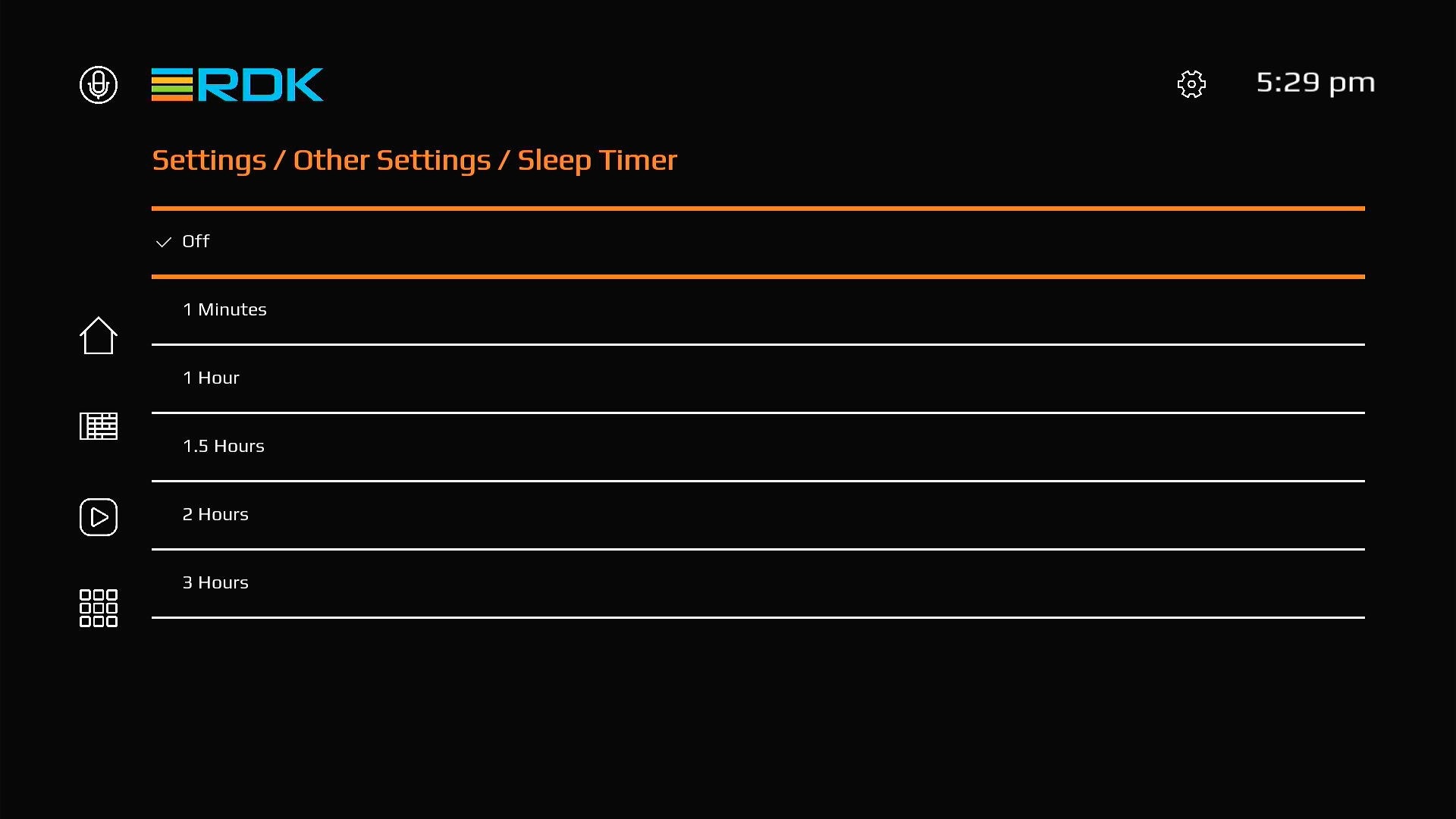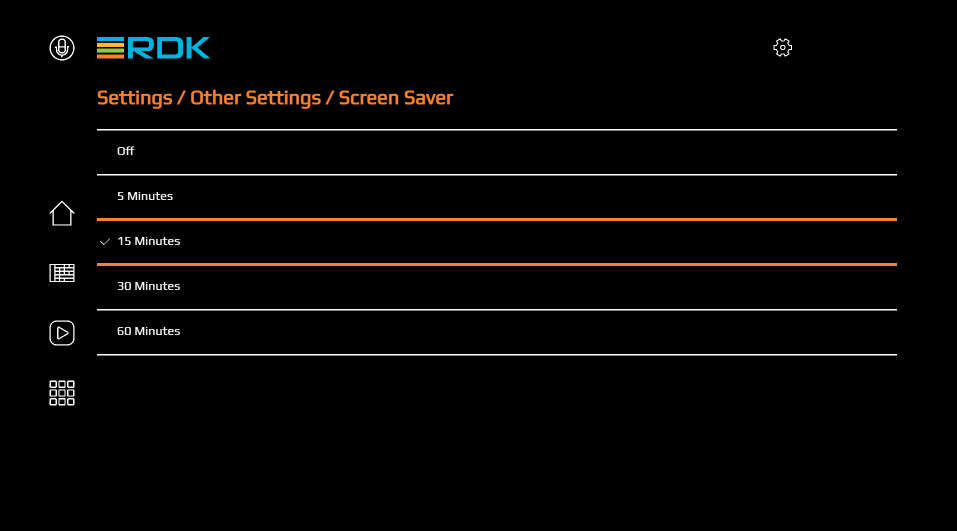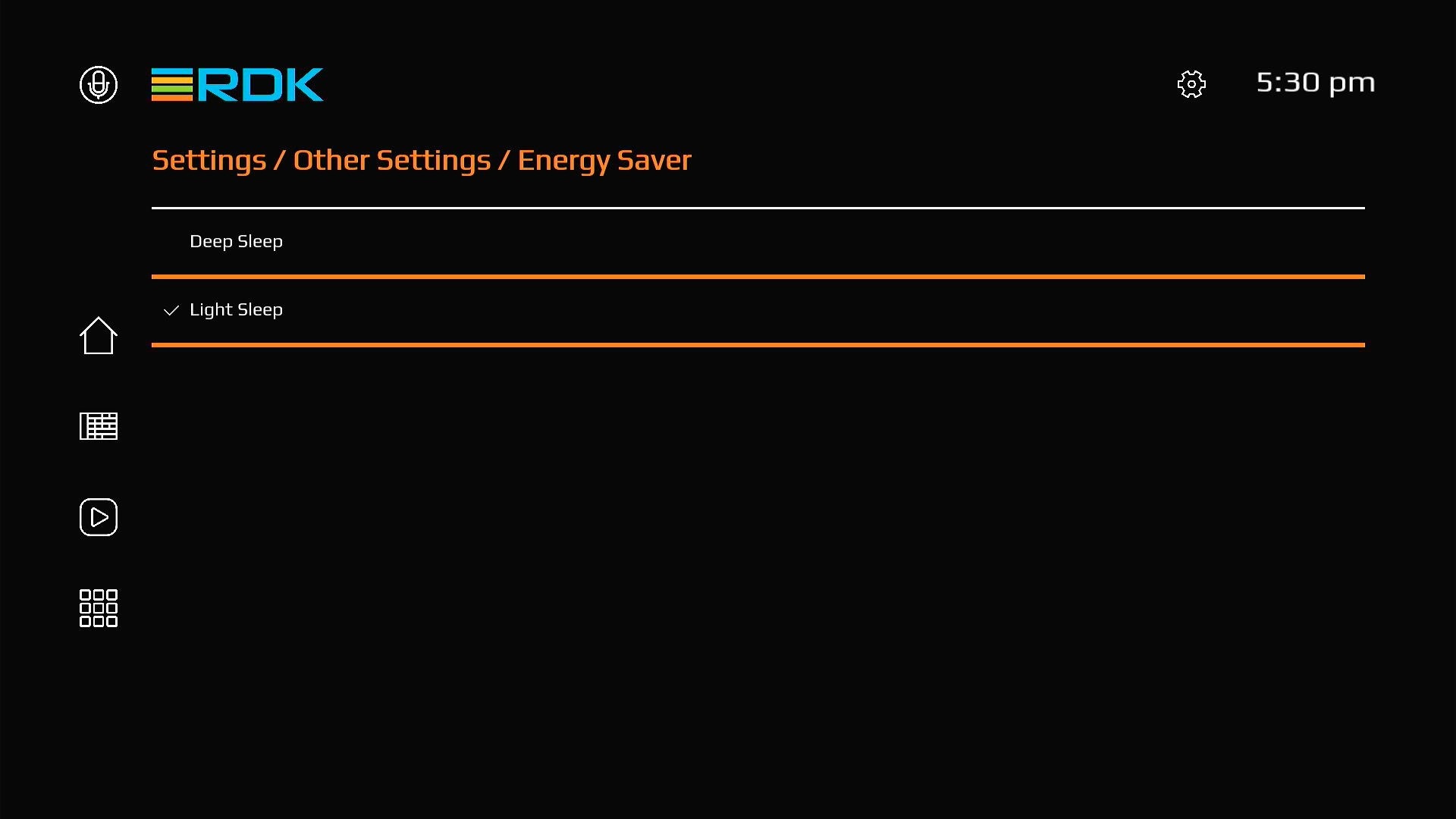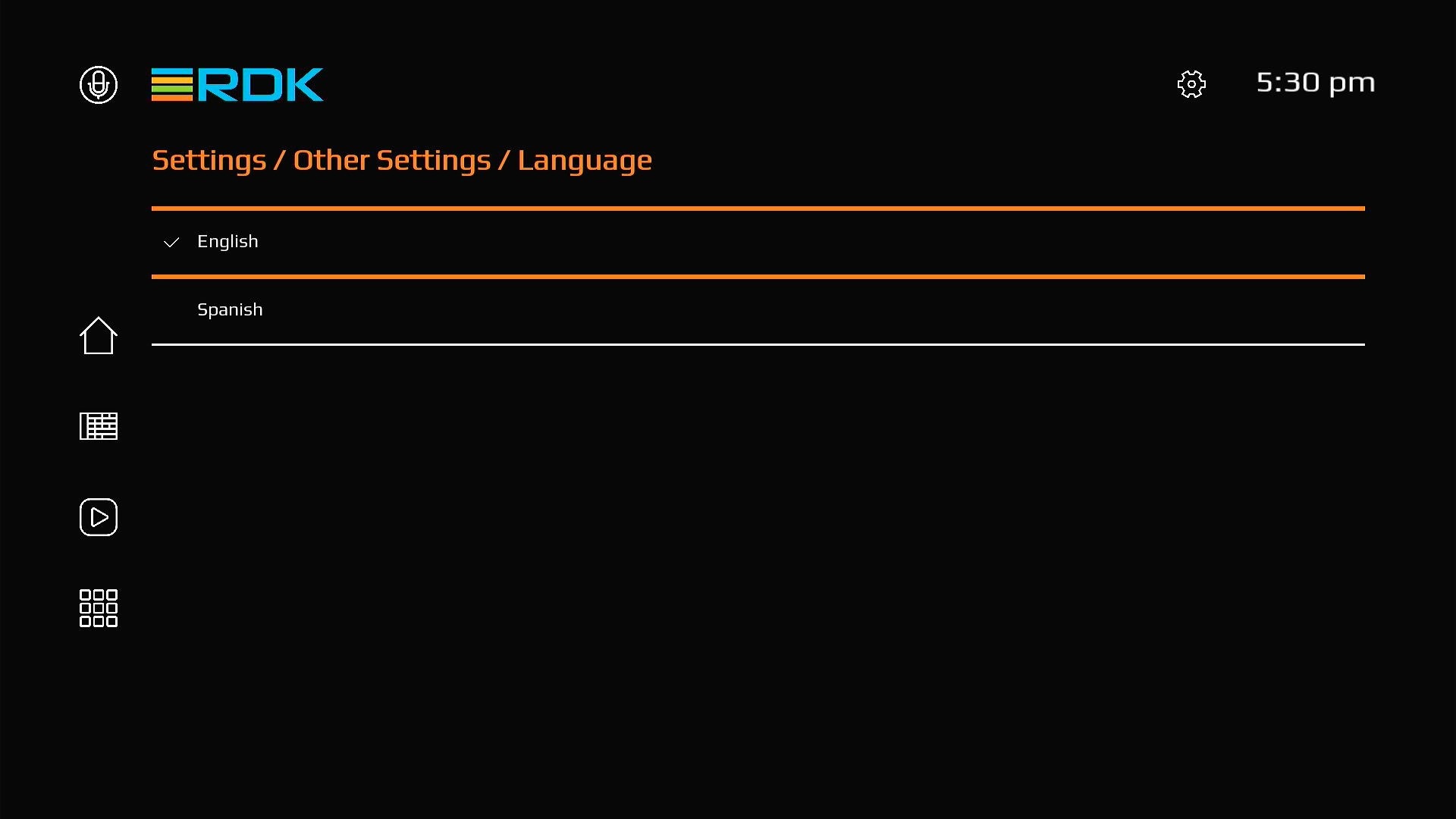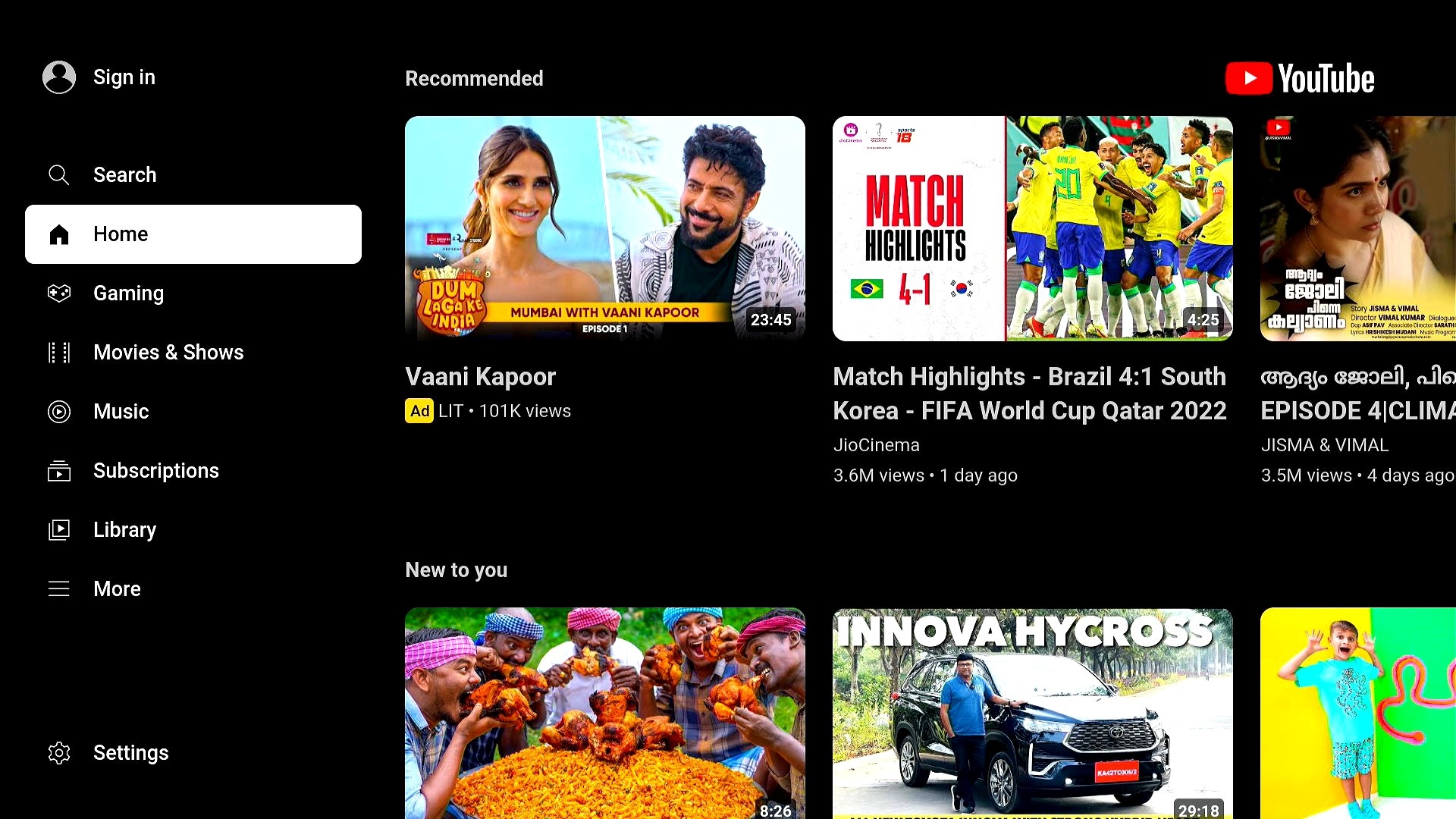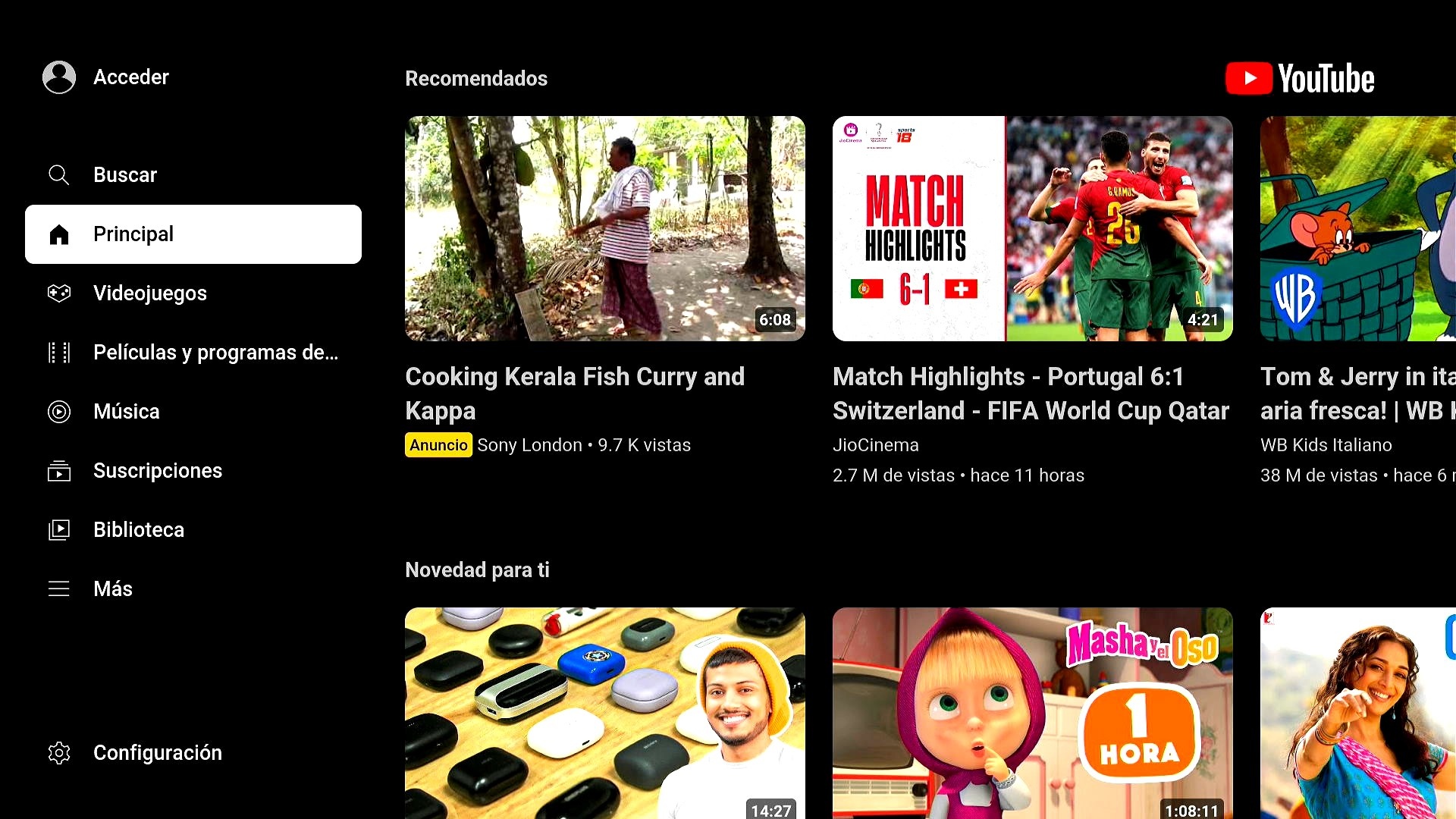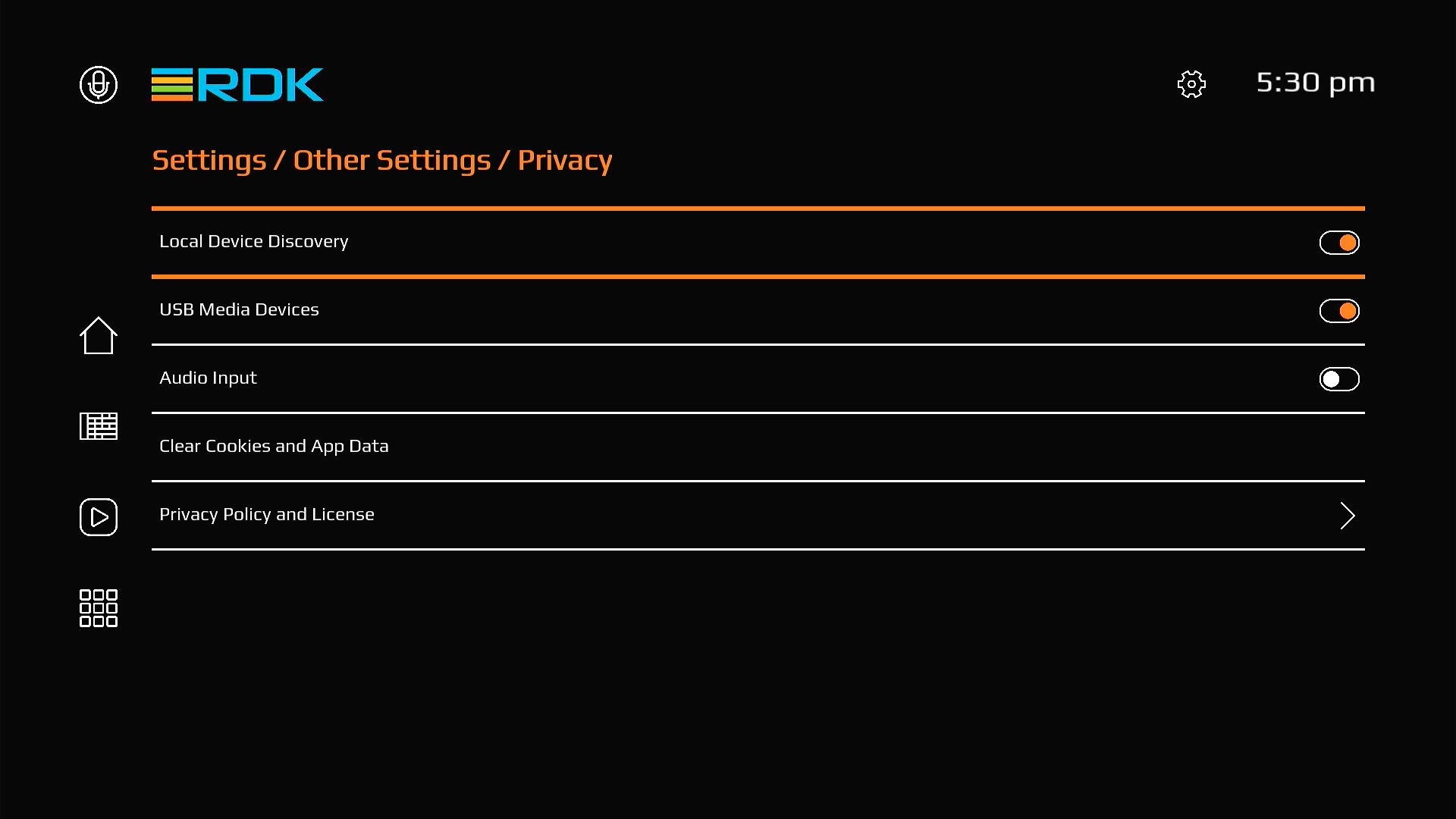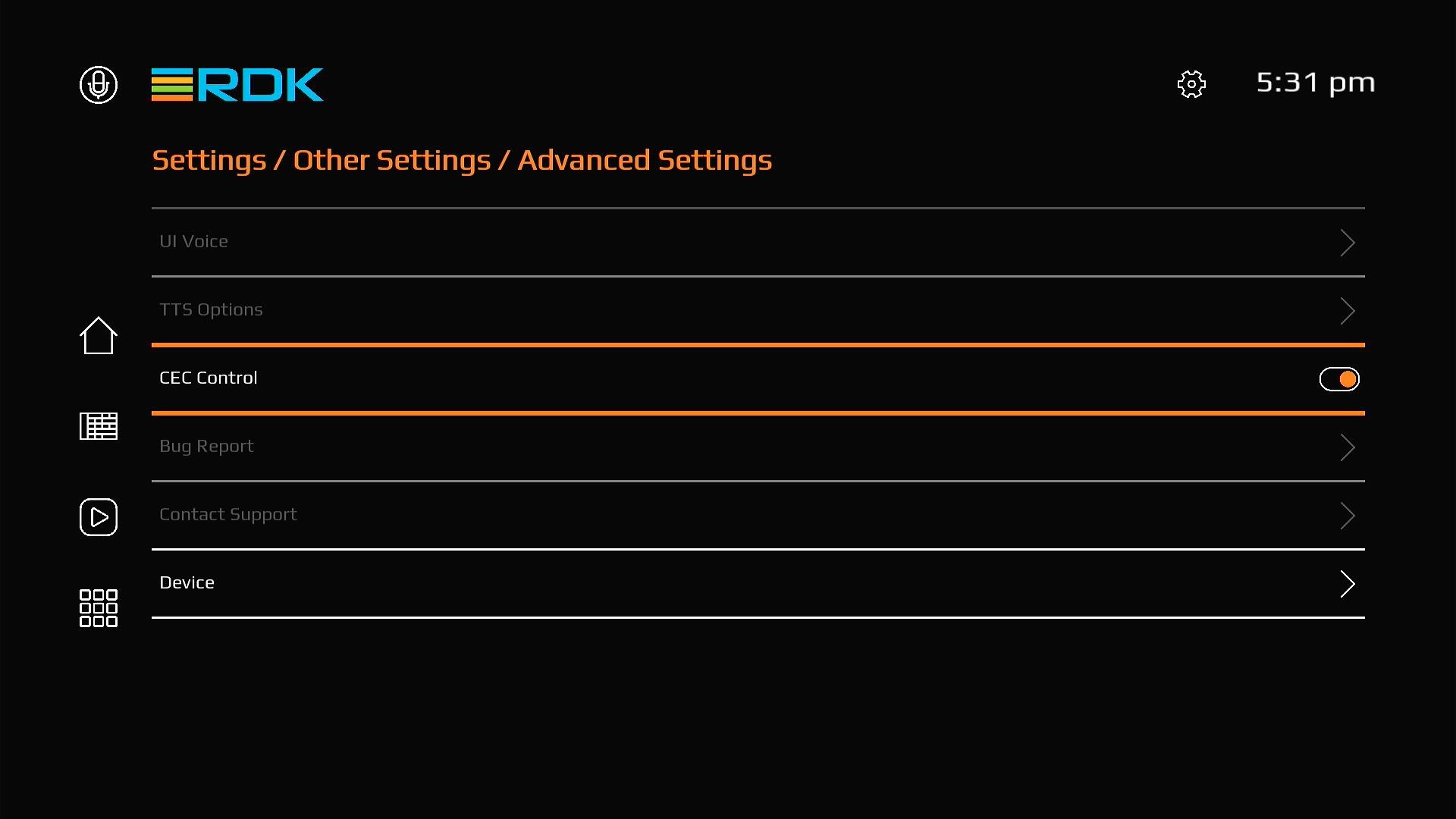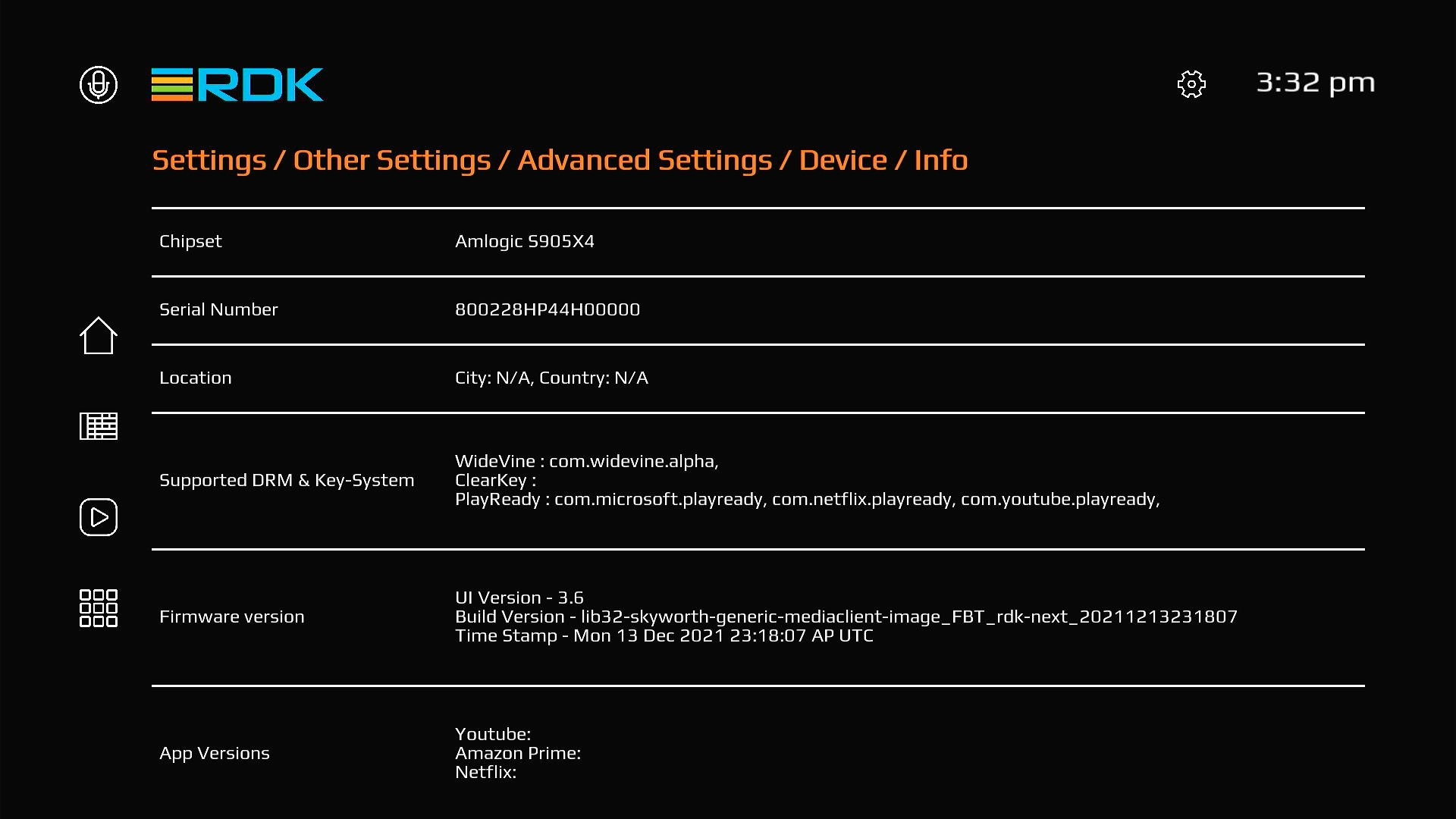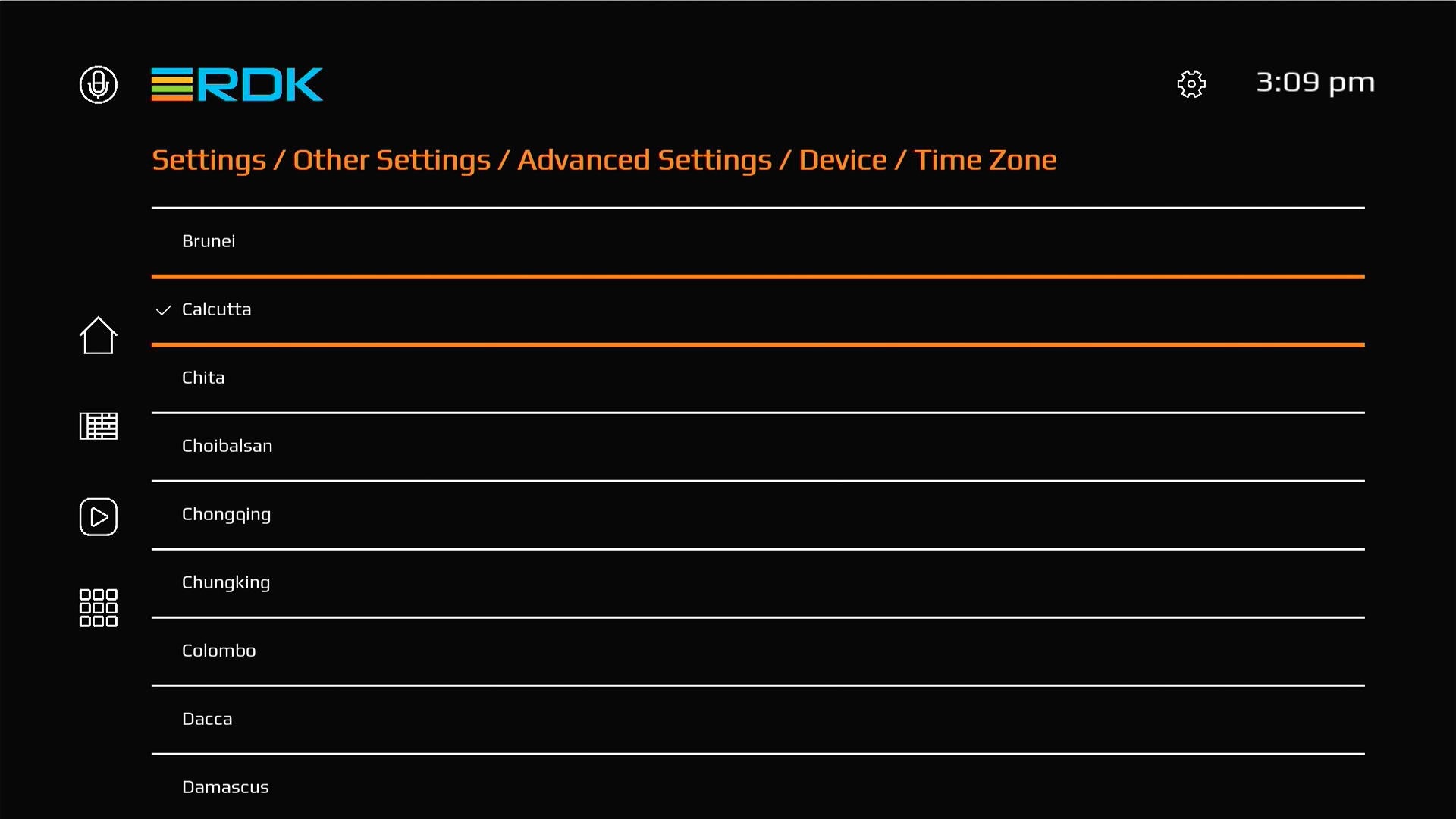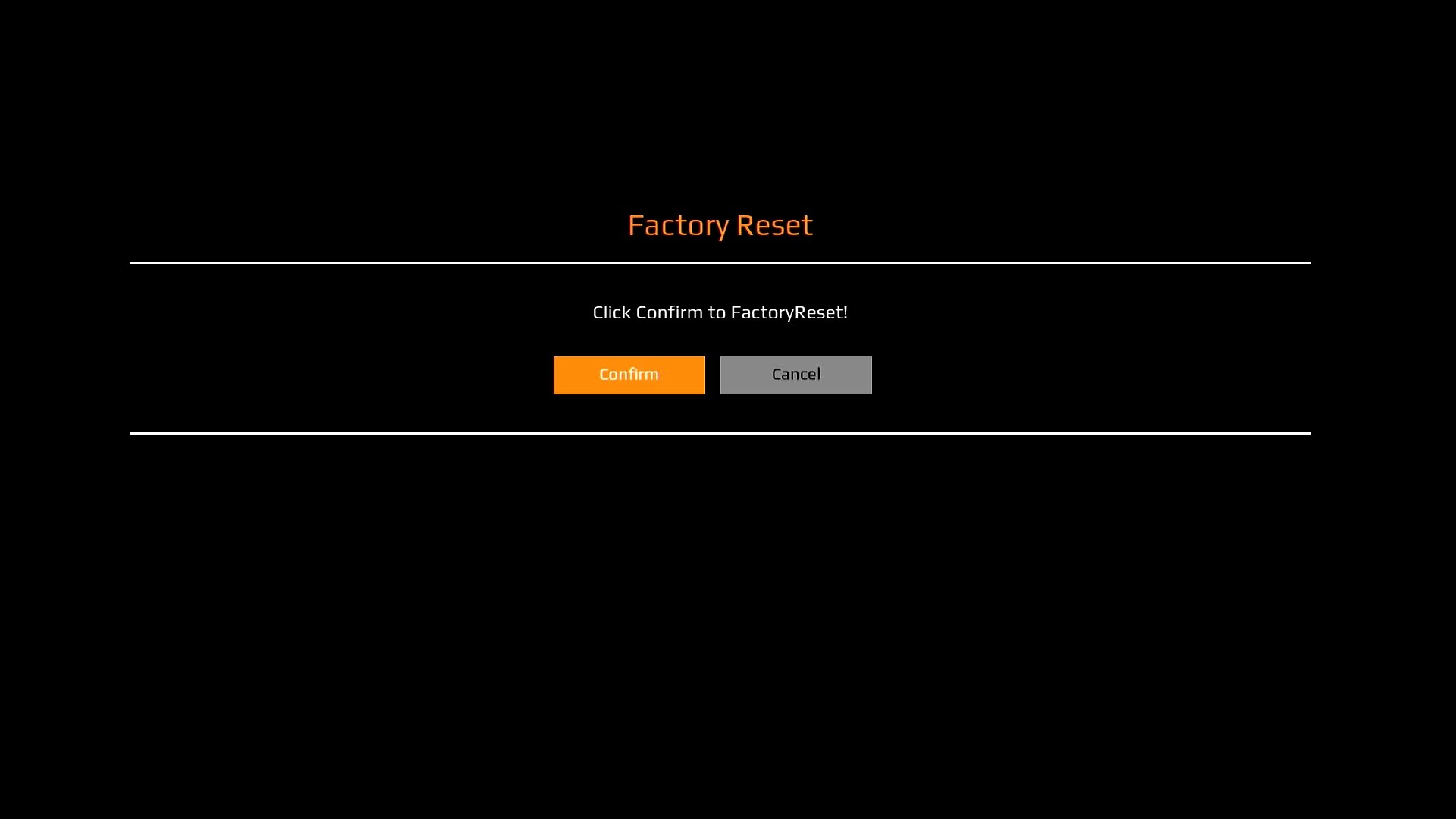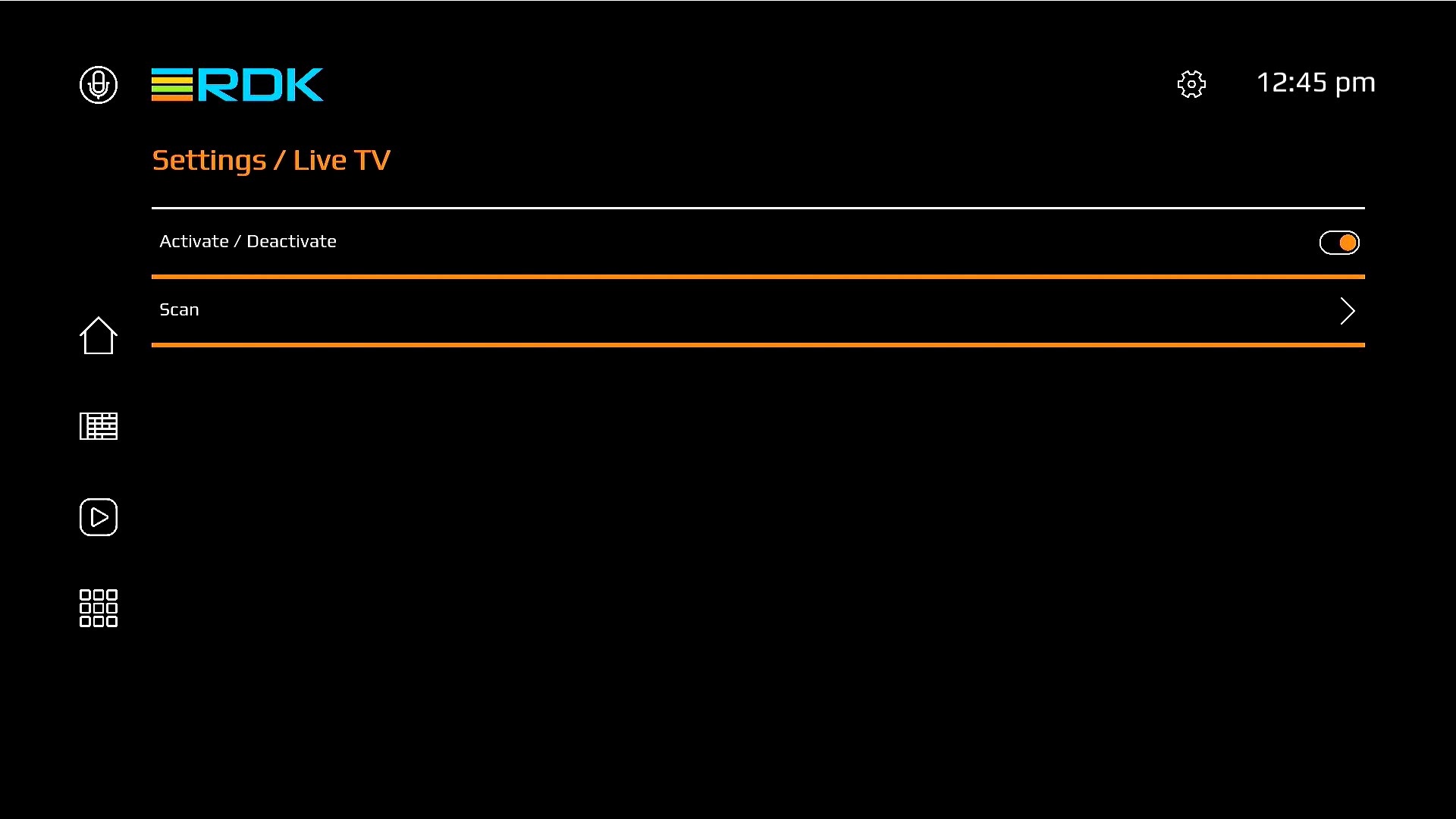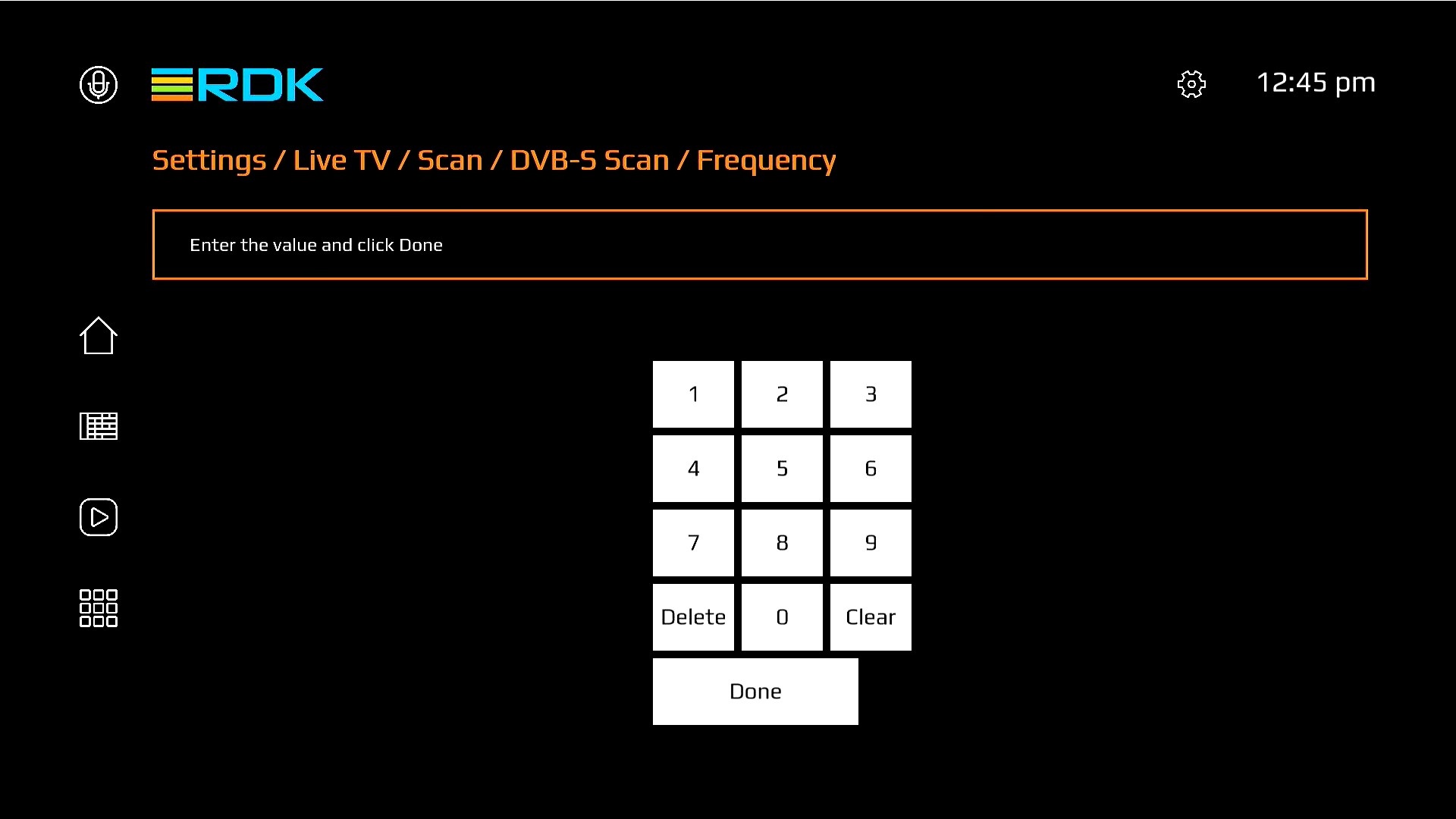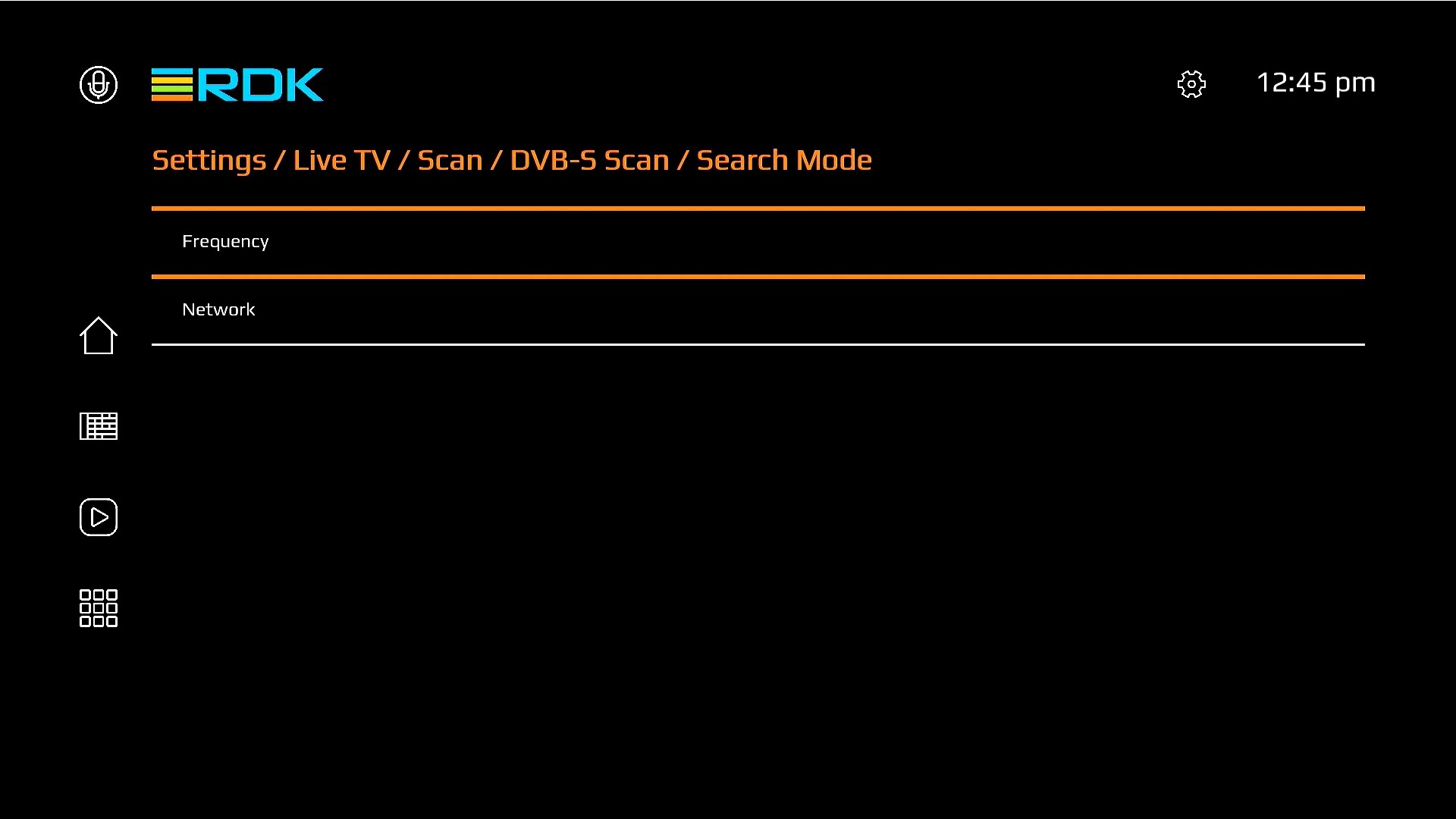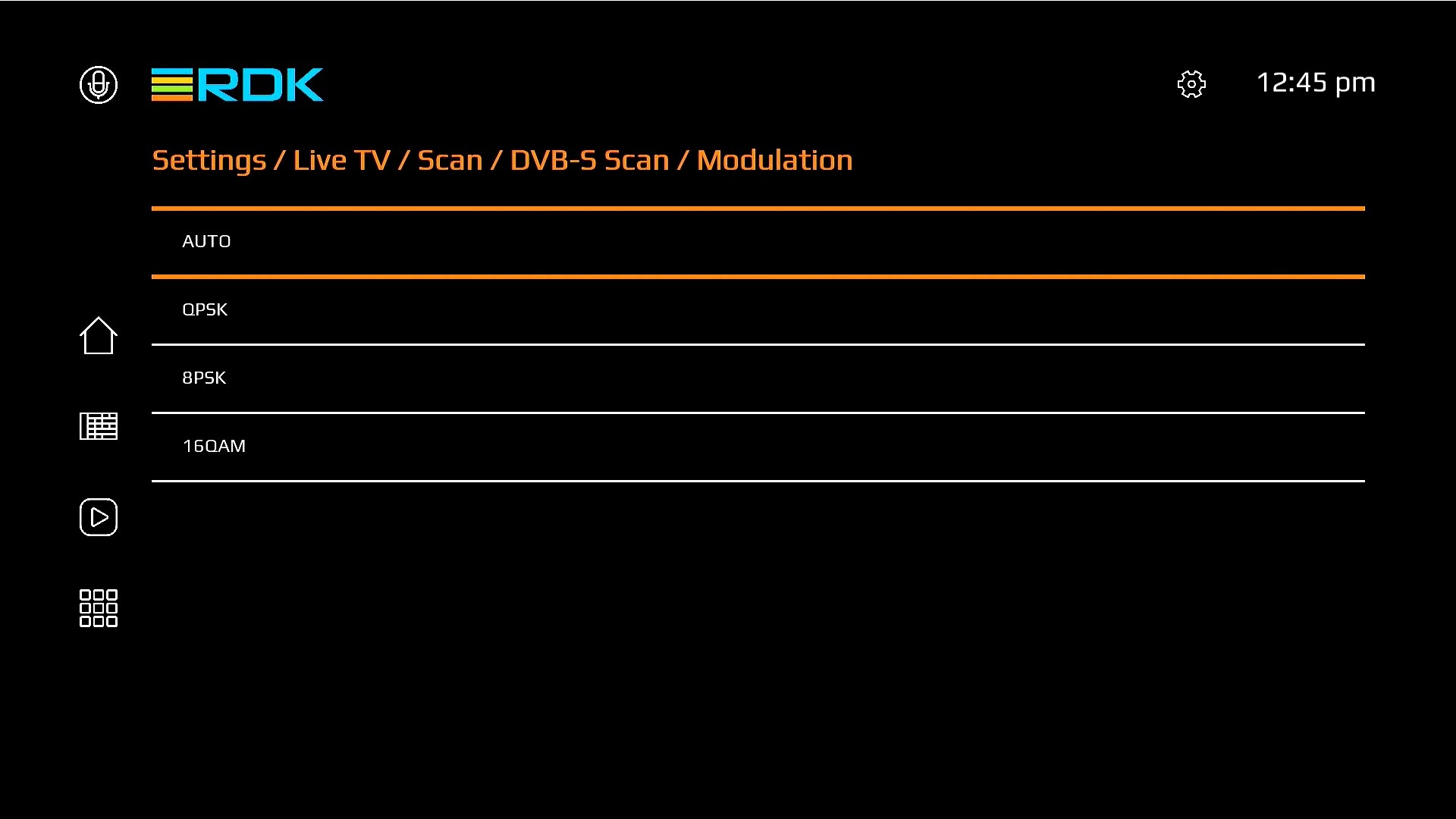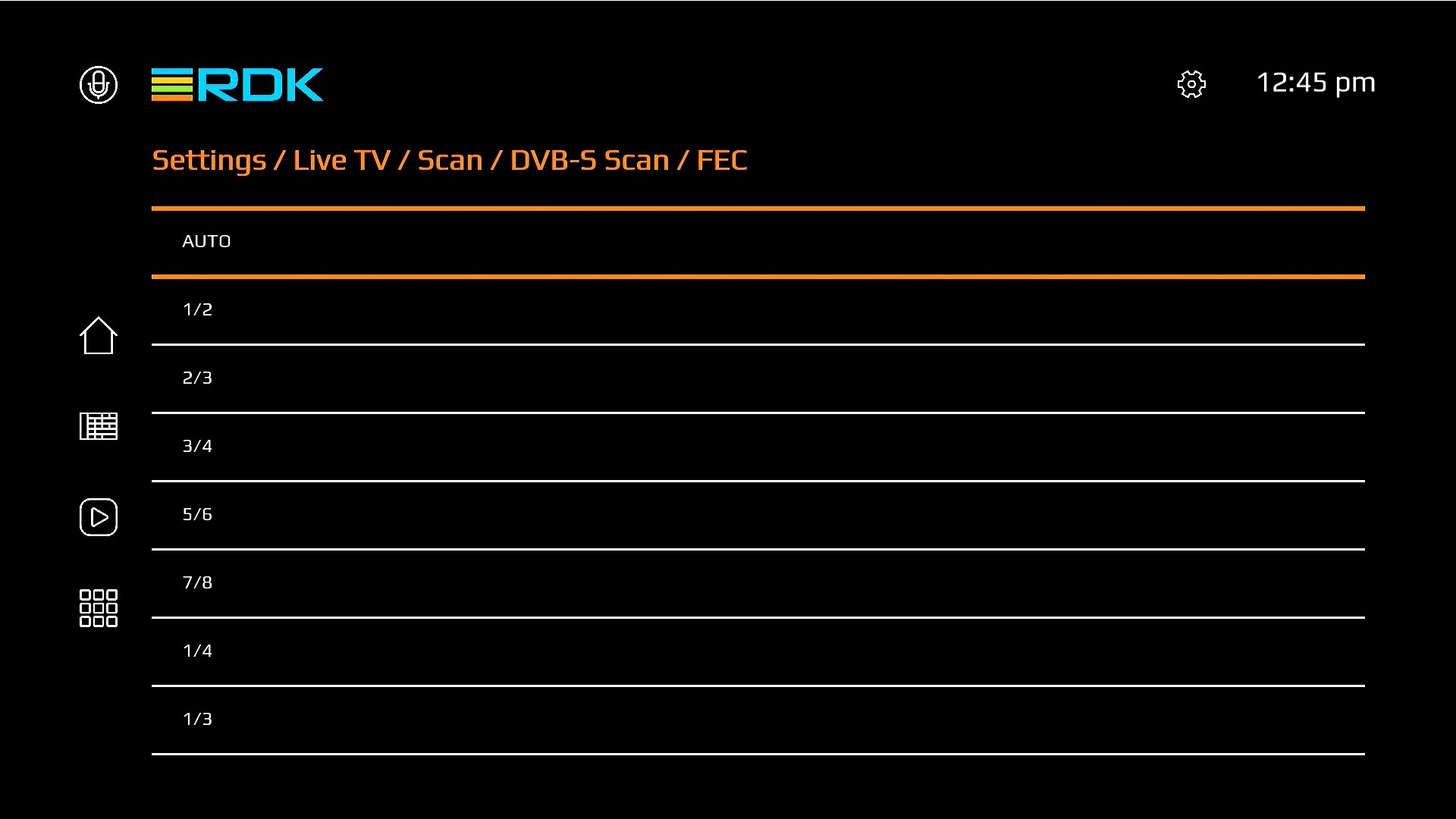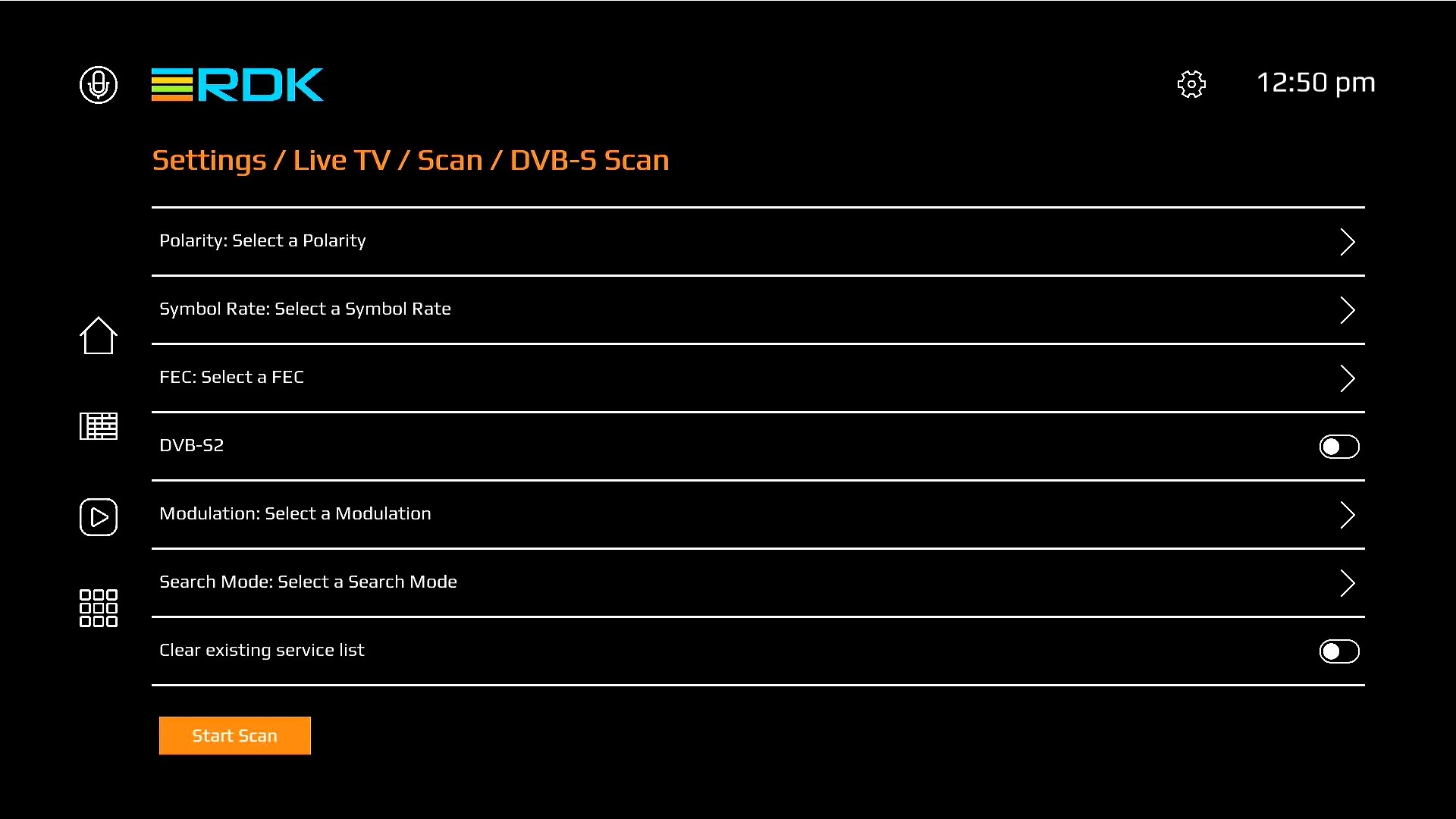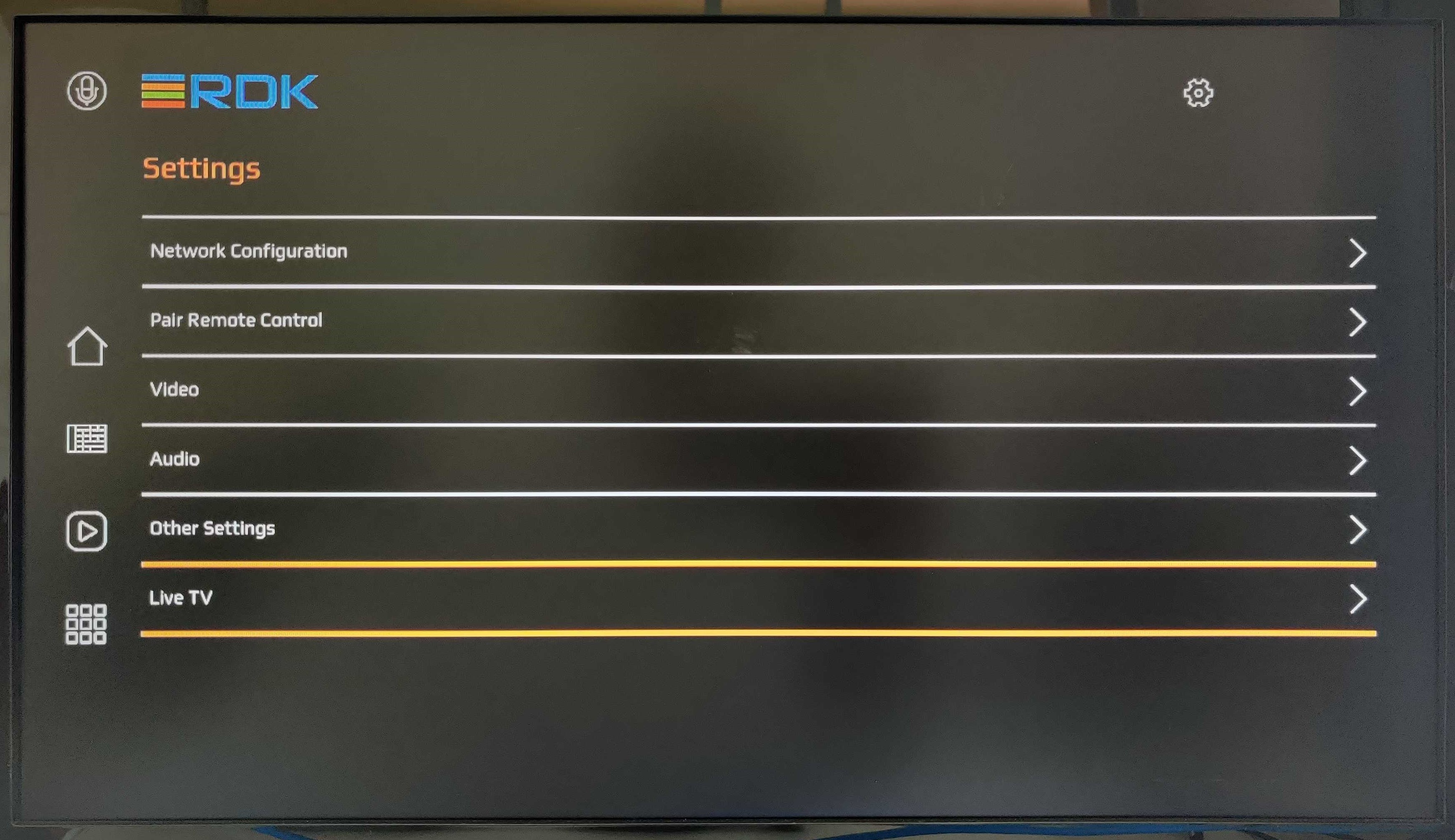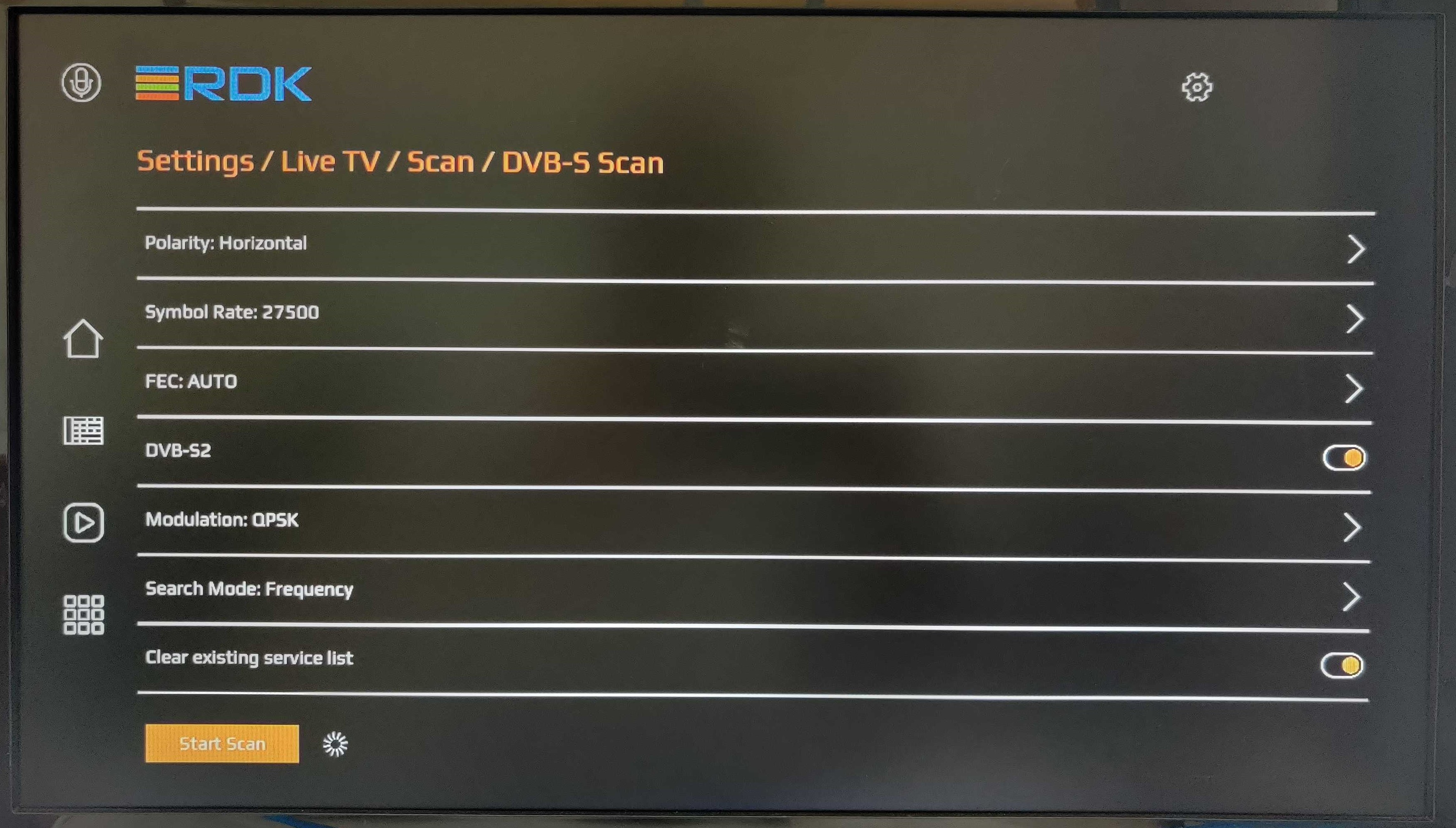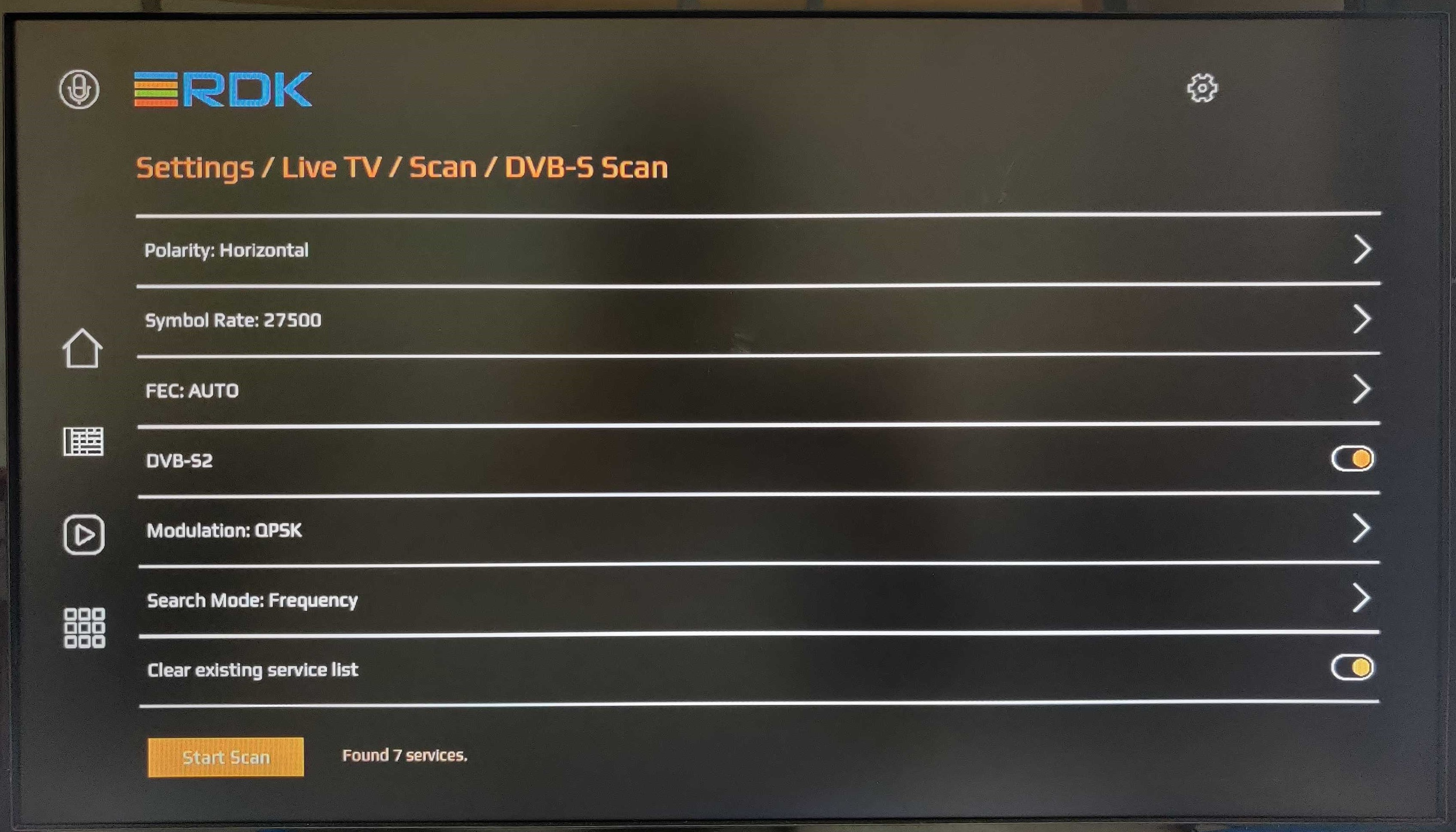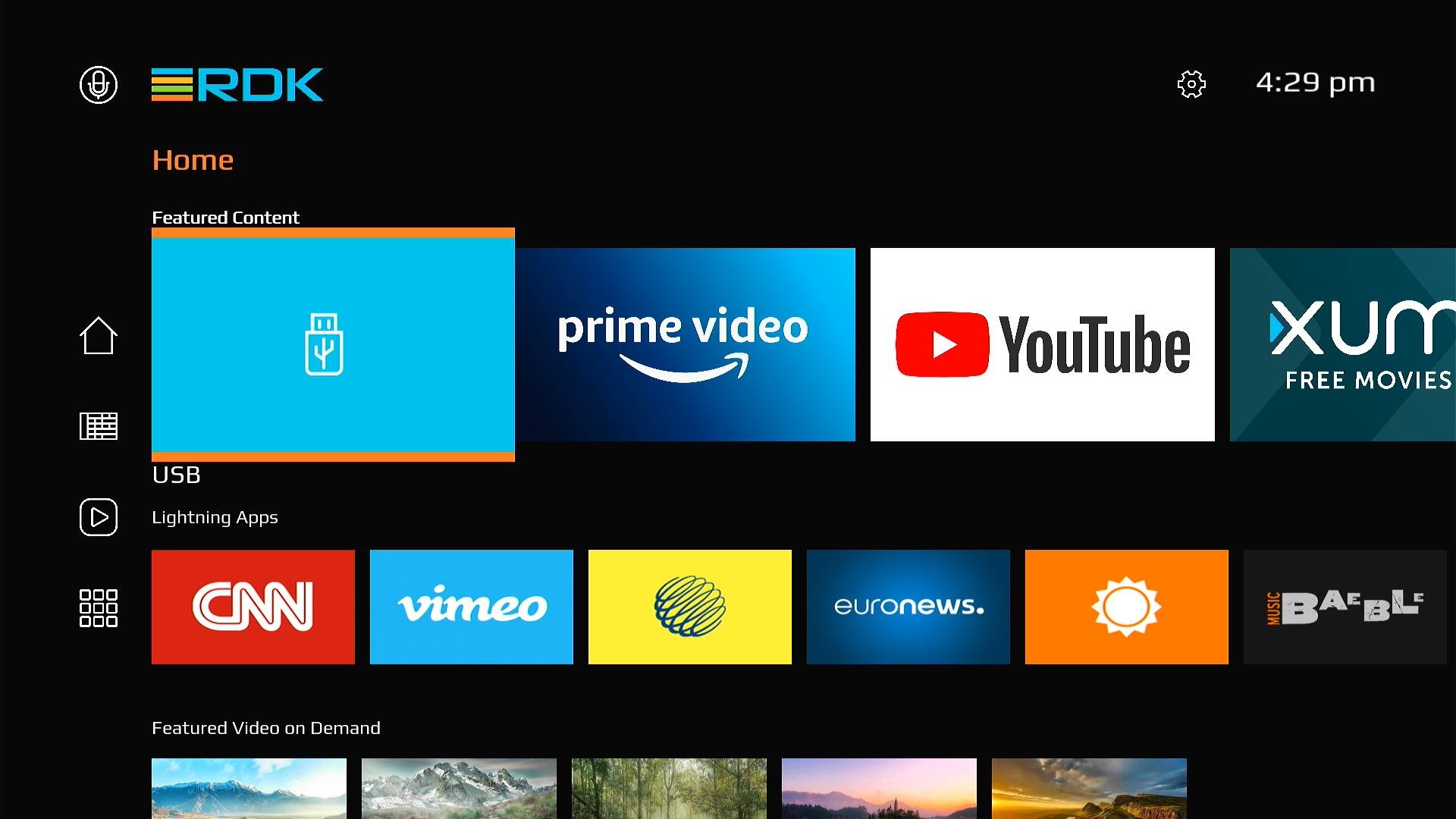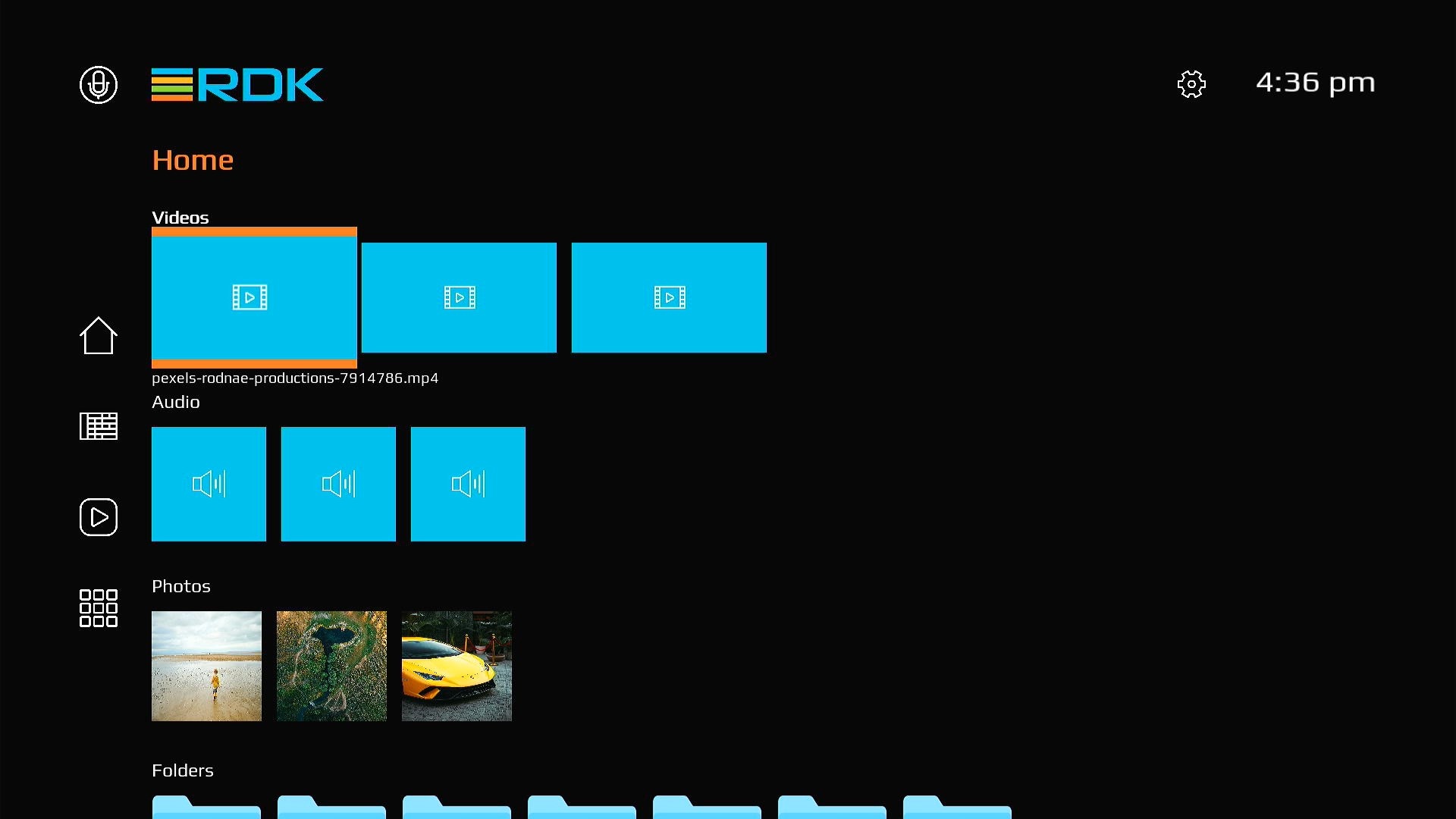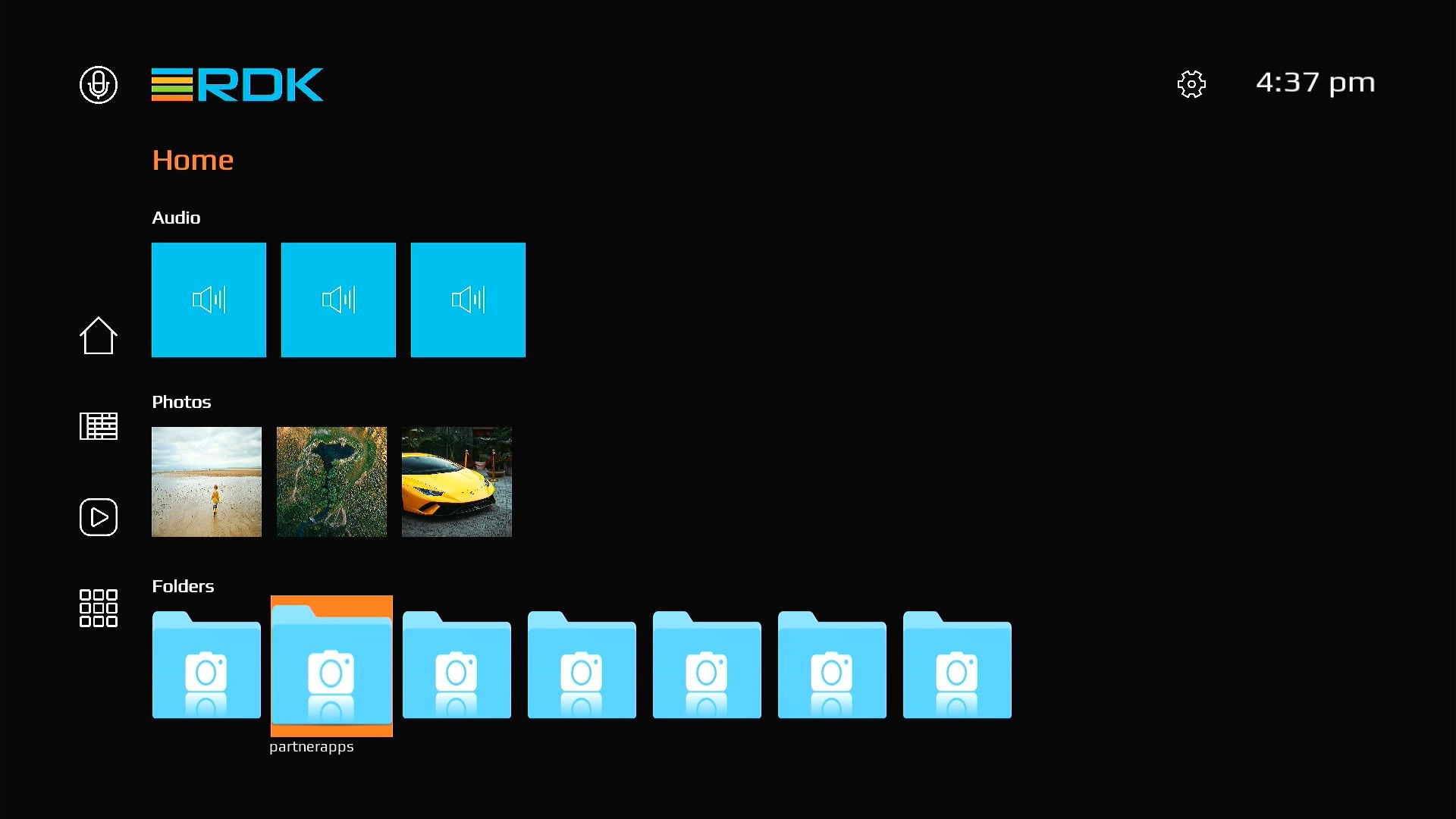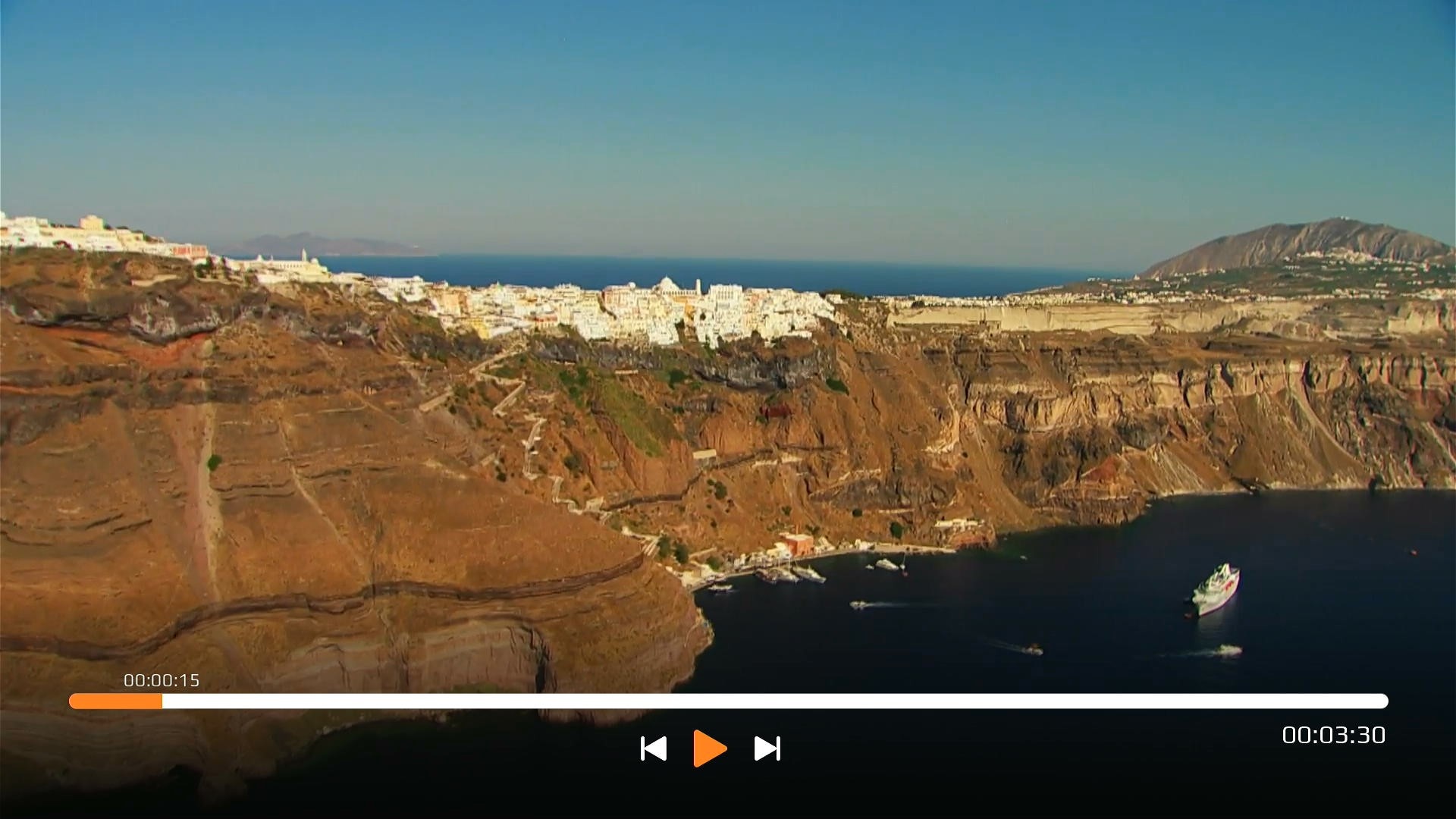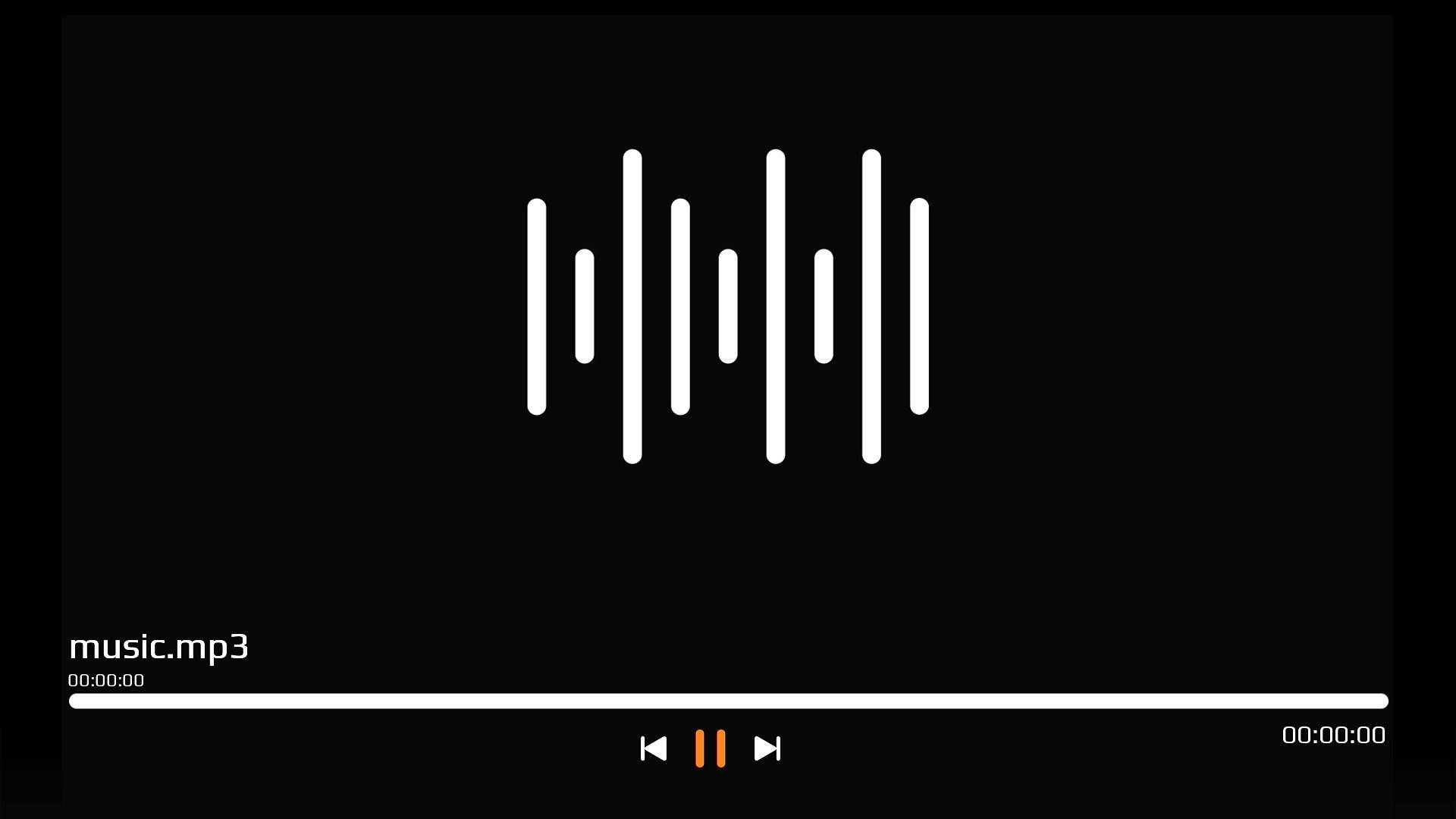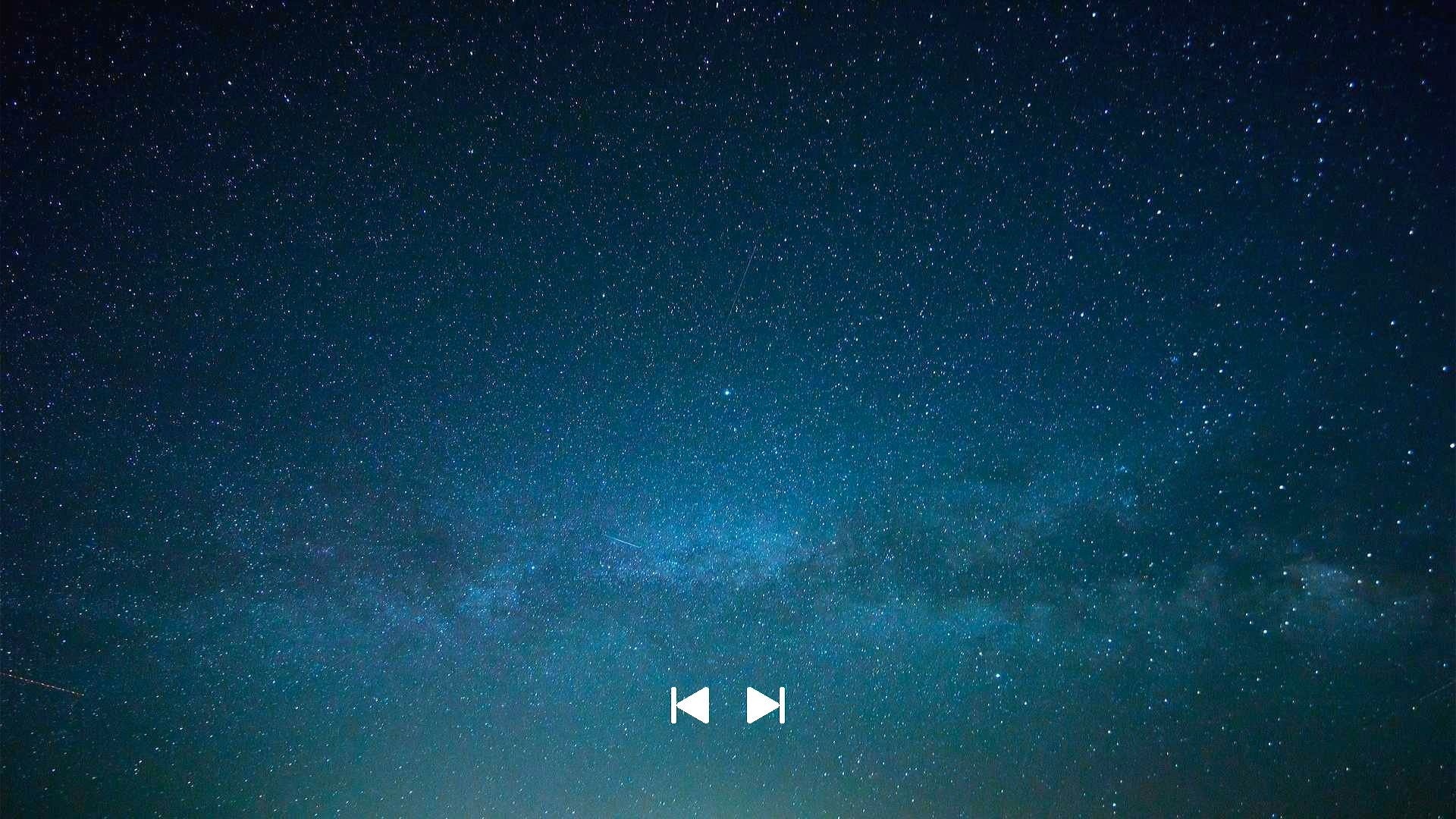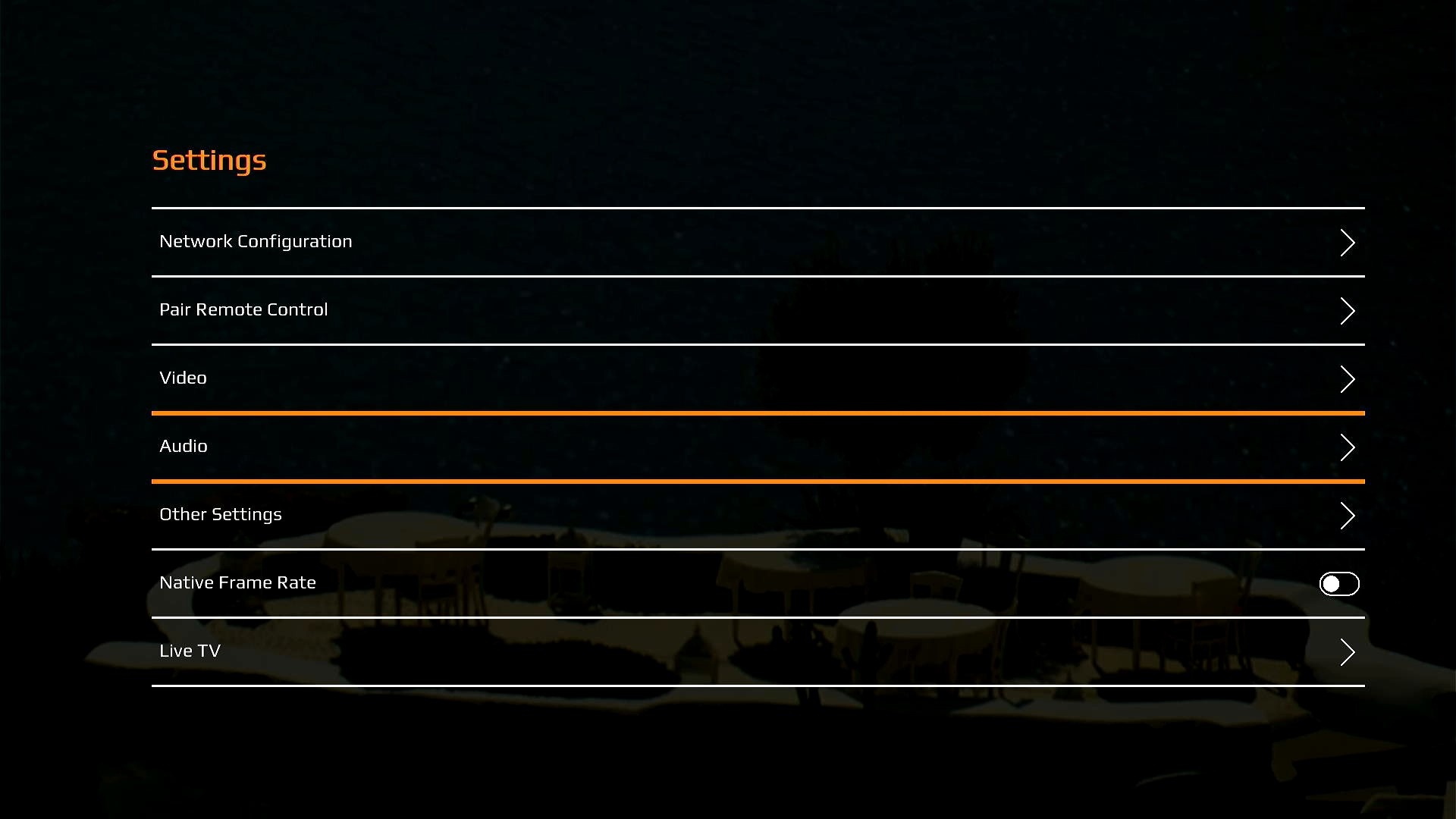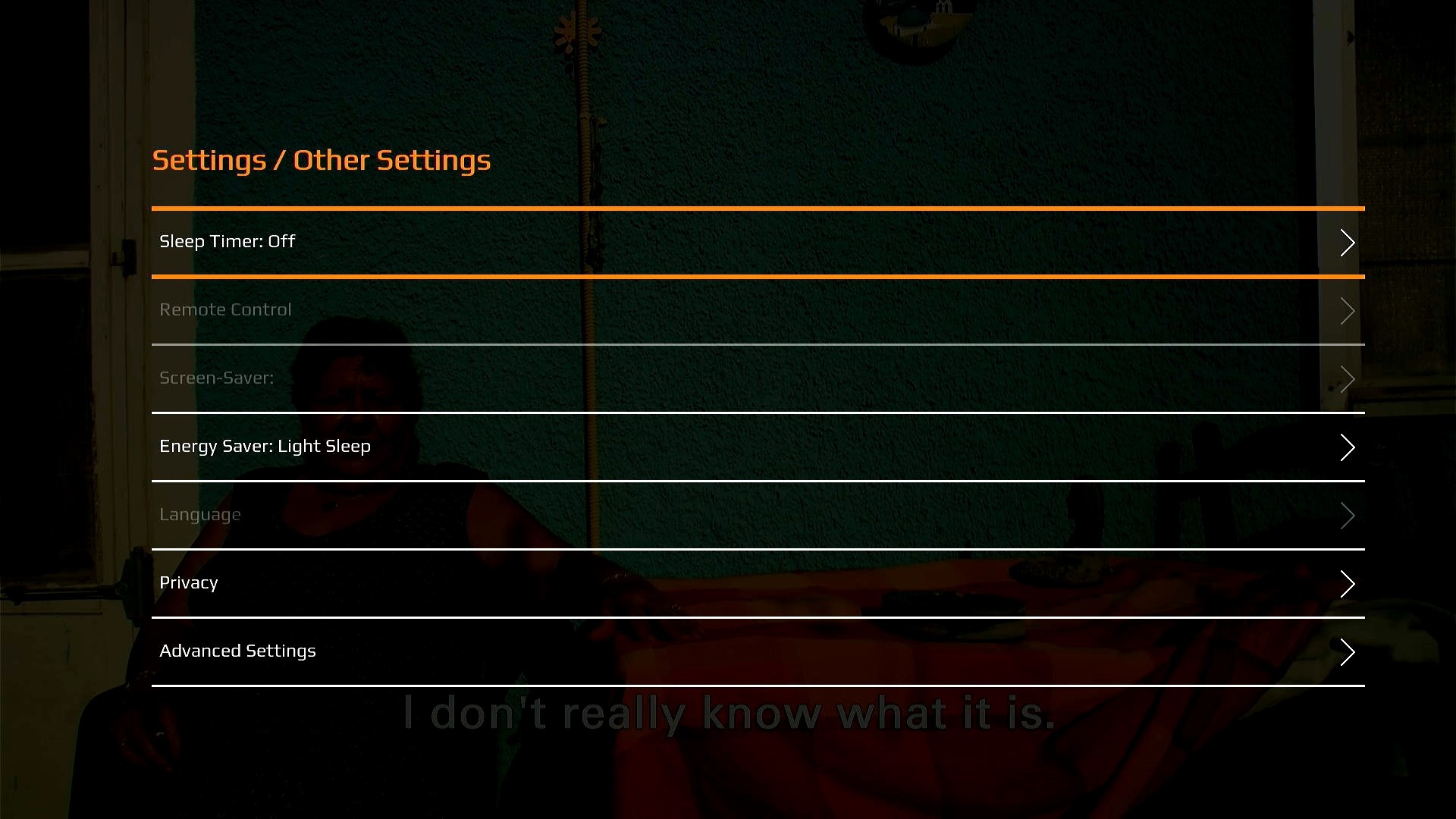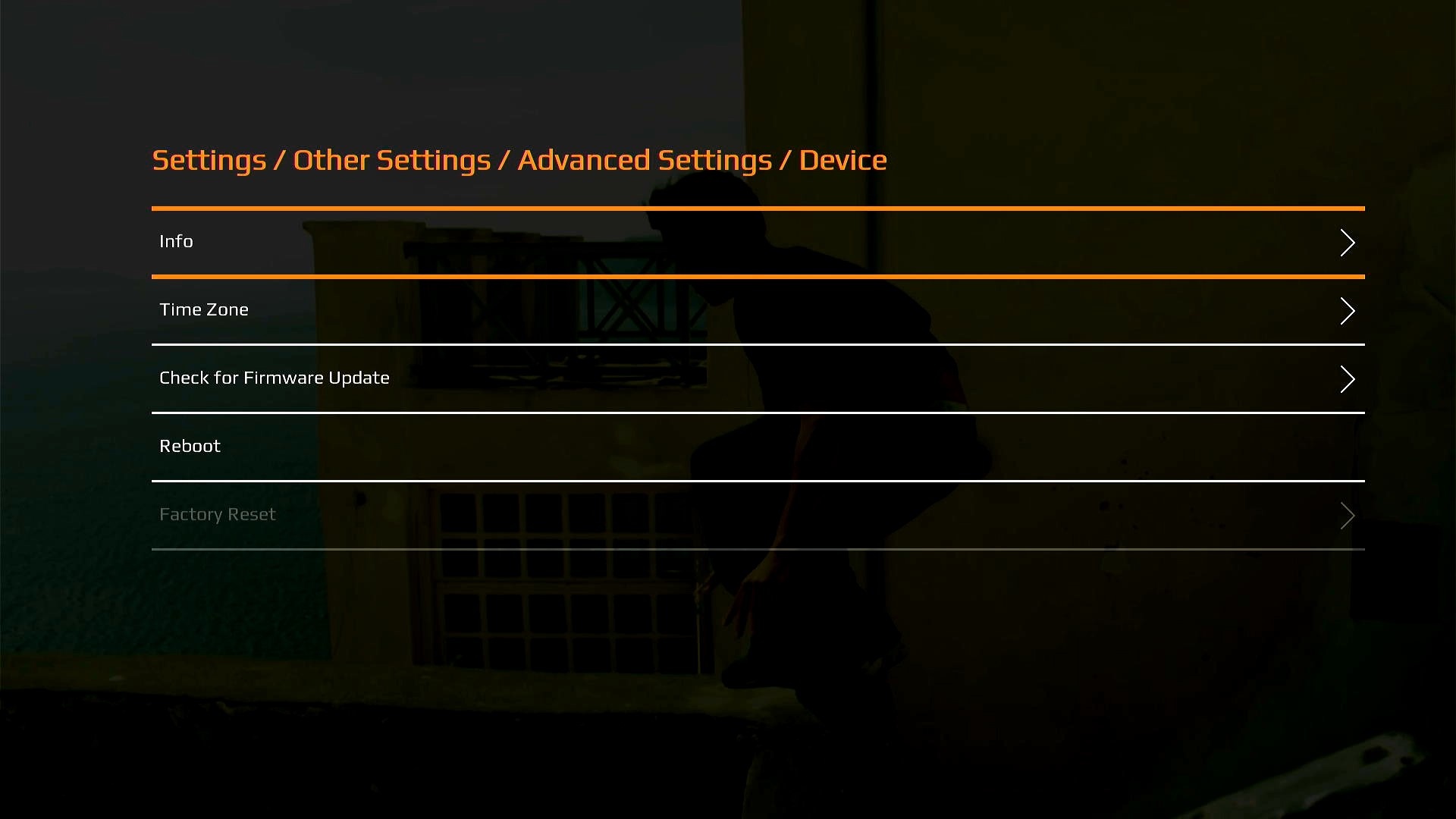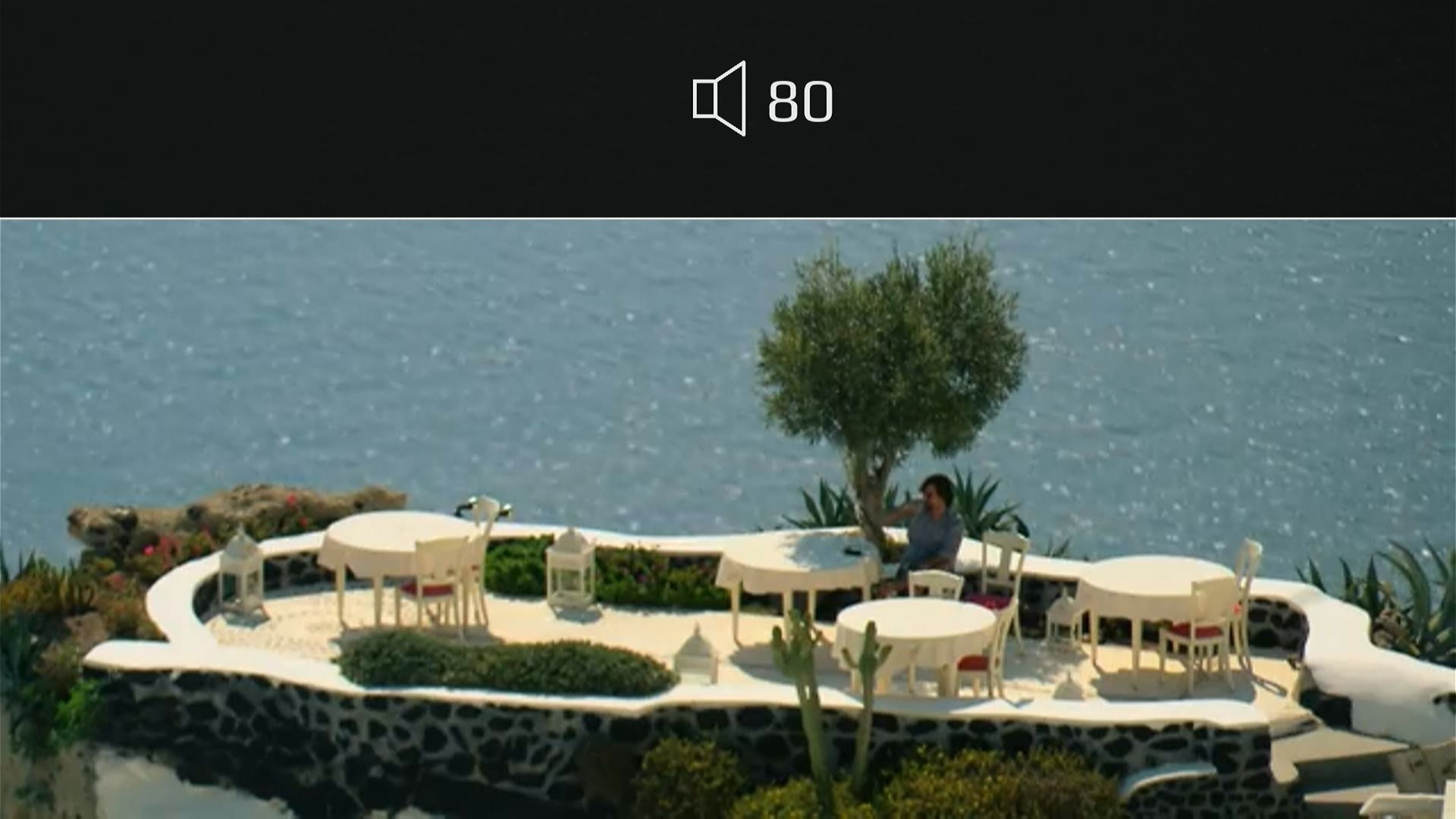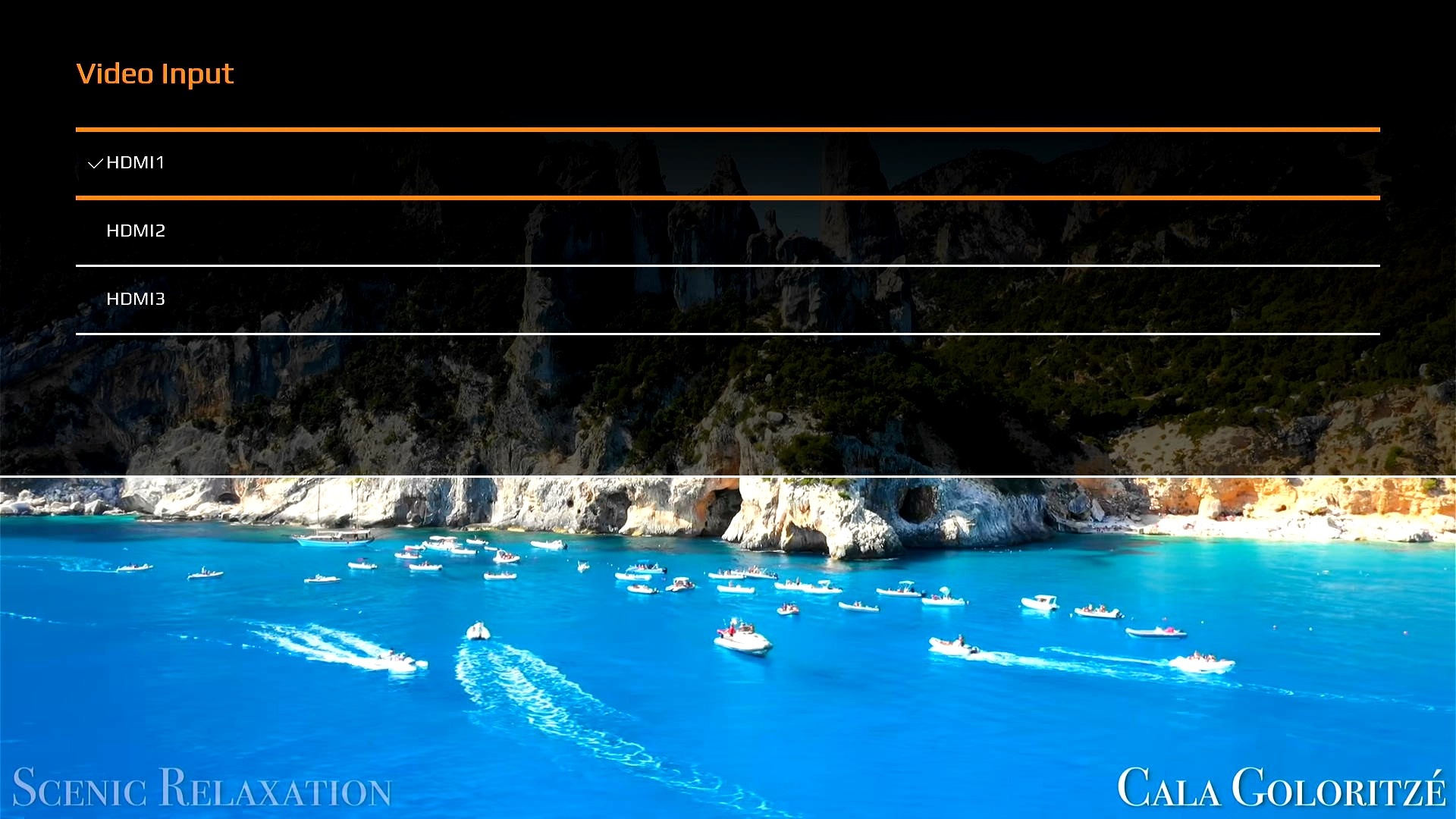Overview
The RDK Accelerator Home UI version 3 is the stable version (RDK_apps/6.0.0-rc4/accelerator-home-ui/settings.json#16 platformSettings version) of the RDK reference UI which provides a full featured UI with a modern minimalistic design using a dark theme.
This single UI currently supports IP-STB, Hybrid-STB and TV profile RDK stacks. UI uses DTV Plugin and HDMIInput plugins to distinguish the platform profile; UI will consider the platform as TV if stack has HDMIInput plugin support, Hybrid STB if DTV plugin is present else the default IP-STB.
The UI uses Lightning SDK Plugins such as Language, Router, Storage and supports Premium apps such as Amazon, YouTube, Xumo along with a selection of Lightning apps from the Metrological App Store. It also includes a wide section of settings which allow a user to take full advantage of the device features such as Audio, Video, Network, Language and more.
The sequential flow this UI provides to the user is listed in below sections.
In summary, the features includes in version 3 are:
- OEM logo with color accents which are customizable
- Multiple Language Support
- Casting Feature from mobile phones to premium apps such as YouTube
- Overlay Screen
- Extensive settings pages to interact with various Video, Audio, Connectivity options
- Generic UI Keymap option
- On-screen Keyboard Component for Bluetooth & Wi-Fi
- Partner-App side loading
- Downloadable application bundles (DAC Apps) from DAC App-store
Splash Screen
The app loads a new splash logo when the device boots up which remains for a few seconds and then leads to user on-boarding screens if device is booting up afresh.
Note: The Gracenote logo will be visible only on the device where required keys are provisioned.
User on-boarding
This screens shall appear only once the device is booting up. Criteria used to detect the fresh boot is by verifying whether any previous Remote Control Unit (hereafter RCU) pairing information is available or not. If yes, device shall skip these on-boarding screens and land at the Home screen.
Same features and functionalities are exposed under Settings menu as well for the user to interact later.
Remote Pairing
UI initiates Bluetooth scan for HID profile to connect and pair with at this point with a configured time-out. How to put the RCU in Bluetooth pairing mode is dependent on the RCU design which is not within UI scope.
Navigator UI will prefer to use Remote Control plugin on supported platforms to pair with RCU instead of classic Bluetooth plugin. Only one plugin shall be used to onboard the RCU - if preferred Remote Control plugin is available it will not fall back to use Bluetooth plugin to scan and pair with RCU.
RCU Pairing using RemoteControl plugin
Note: this feature of automatic RCU pairing requires RCU model support integrated with BLERCUDaemon at platform firmware build time and RemoteControl plugin enabled. If your RCU and platform does not support this feature yet, you can still pair your RCU using the Classic Bluetooth plugin based RCU pairing through "Settings" menu detailed in later section - "Pair Remote Control".
The UI uses Remote Control Plugin to pair with the device if it catches any error while pairing then Bluetooth plug will be activated.
RCU Pairing using classic Bluetooth plugin
The updated UI uses classic Bluetooth plugin to pair with the very first HID input device appearing in the scan response.
Language Selection
The UI currently supports two languages, English and Spanish. New language support can be integrated with proper resource files added along with the defaults as detailed in upcoming sections. UI will reload to refresh the entire settings and during that time user may see display going blank and a spinner appearing for the reload time.
Based on user selection; active language shall be saved as user preference in platform configuration.
Note: this spinner is being spawned as a separate app instance.
Network Selection
Network selection screen allows the user to configure connectivity method for internet access to the device.
Preferred interface shall be ETHERNET and if selected, user shall be taken directly to home screen and set default interface to ETHERNET.
Upon selecting Wi-Fi interface, user shall be presented with a list of available wireless networks or an option to connect to the hidden network. Upon selection of a Wi-Fi network user shall be presented a page where he can enter the network credentials.
Added skip section to test the offline mode where UI shall not initiate any network configuration. If the ethernet cable is connected or Wi-Fi is factory configured while selecting the skip button the device's backend may automatically try to connect to the network via respective interface which is not initiated by UI.
Below snapshots details related screens.
Note: (Limitation) Only DHCP mode is supported at the moment.
Keyboard seen in above snapshot is implemented using Lightning UI Components and has been customized to fit with present Keyboard layout.
Home Screen
This new app has redesigned ‘Home UI’ screen with new background, shadow and animation effects. It contains sections for Featured content, Lightning Apps, Featured Video on Demand, and Voice and Settings icons displayed on top section.
Prime Video, YouTube, Xumo and the metrological apps can be launched from app listings if the device has respective support integrated.
Sample Video contents including HLS & DASH FOG Live Streams can be played from the Featured Video section.
User can access the device settings by interacting with the Settings icon which will redirect him on to dedicated settings screen. Time display is also available in the home UI.
Alexa support
Preview Mode: Navigator UI supports basic Alexa skills on aligning to Alexa Voice Integration Manual on a supported platform using Voice Control plugin.
- Reporting application state and device settings changes to Alexa (ApplicationStateReport, PlaybackStateReport, Volume change, Language & TimeZone change reporting)
- Support for Search & Play voice query redirection to YouTube.
RDK's OOBE for Alexa authentication will be activated only when user is at HOME page and internet is available. User shall have an option to disable this support by selecting "Skip" button. Later onwards UI shall deny all the Alexa related notifications until a Clear Cache or Factory reset is done through the UI.
UI shall display following Alexa SDK status[DISCONNECTED, CONNECTING, CONNECTED] if enabled and authenticated. The following screen shall be displayed to user on each SDK status change and shall time out itself without any need for user interaction.
Home Screen for Set-Top-Box Profile
Featured Content row will display app icons based on platform capability.
Note: The web apps will now auto-exit in case if the http status code is not 200.
The UI can display popular movies in Home screen with the help of Gracenote metadata if platform support is enabled. UI upon detecting required runtime configuration shall display "Popular Movies" row at the top as detailed below.
On selecting an asset; its details screen shall be presented and User shall be able to launch the selected content on platform supported Apps (Note: Currently YouTube only is added with deeplink feature).
Precondition: Platform shall have support for PersistentStore plugin and Gracenote API key should be added to Persistent Store of the DUT prior to UI startup. Use below commands to save and confirm the same.
curl -X POST http://127.0.0.1:9998/jsonrpc -d '{"jsonrpc":"2.0","id":"3","method":"org.rdk.PersistentStore.1.setValue","params":{"namespace":"gracenote","key":"apiKey","value":"SecretAPIKey"}}'
curl -X POST http://127.0.0.1:9998/jsonrpc -d '{"jsonrpc":"2.0","id":"3","method":"org.rdk.PersistentStore.1.getValue","params":{"namespace":"gracenote","key":"apiKey"}}'
Home Screen for TV Profile
Featured Content row will display app icons based on platform capability.
- Upcoming Feature: Extend support for Composite Input and HDMI CEC Sink.
Here it is! This new feature allows users to select HDMI inputs connected your TV. It allows seamless switching between the UI and HDMI inputs.
Guide Screen
- EPG guide is a continuous updating menu that shows scheduling information for current and upcoming programs.
- EPG/Guide can be invoked by clicking on the second icon of the side panel.
- EPG Guide will show list of channels and shows which are currently airing. It will also show user the upcoming programs.
- One can scroll through channels by using up and down arrow keys and through shows by using left and right arrow keys.
- One can watch a show by clicking on it(Provided it's currently playing).
- To bring up the controls as shown in the figure, can be achieved by pressing up key. where as down key is used to hide them.
- if one clicks on a show which supposedly airs in the future then its airing time comes up on the screen instead of the video player.
- When playing the content user has the ability to view all the channels as an overlay.
- This feature allows user to change channels while playing the content.
- Apps (Amazon , Netflix and YouTube etc) can be launched from the guide screen.
- In presence of DTV plugin other channels will follow these three apps.
- In absence of a DTV plugin , the guide screen will still openable with these three items populated.
Apps Screen
My Apps, App Catalog, Manage Apps tabs now is dedicated for supporting DAC Apps or app-store on a supported device and firmware with provisioned ASMS Cloud app-store functionality.
On selecting the Apps Icon from left banner; User shall be presented a new page with 3 tabs highlighted with "My Apps" which shall list the list of all installed app bundles on that particular platform. If no installed app bundles are found; user shall be presented with the "App Catalog" tab which will display all available downloadable app bundles from remote server from which user shall be able to install selected app. Installation progress shall be displayed when user interacts with that selected App Icon. After installation competes; that app will be displayed under "My Apps" as well as "Manage Apps" tabs. From "My Apps"; user shall be able to launch the App. To "EXIT" from that app instance; user need to press HOME key which will redirect him to UI HOME page. From "Manage Apps"; user shall be able to uninstall the installed App.
Respective snapshots are listed below for reference.
- Note: "App Catalog & Manage Apps" are supporting only the basic LISA API features. In future it will have the extended features of details of apps, view memory usage etc.
ASMS App Catalog Support
Known supported RDKV machine configurations:
| Family | Platform/Machine Name |
|---|---|
| RDKV Generic Reference Devices | raspberrypi3 raspberrypi4 |
| RDKV Reference Devices | Amlogic
Broadcom
Realtek
|
Navigator UI supports ASMS Cloud based app store out of the box without any manual configuration if proper configuration is embedded within the device firmware at build time. LISA metadata API shall confirm if the platform supports ASMS App Store if it has proper auxMetadata information matching following template.
curl -X POST http://127.0.0.1:9998/jsonrpc -d '{"jsonrpc": "2.0", "id": 1, "method": "LISA.1.getMetadata", "params": {"id": "lisa.dac.config", "type": "application/LISA", "version": "0"}}'
{"jsonrpc":"2.0","id":1,"result":{"appName":"","category":"","url":"","auxMetadata":[{"key":"dacBundlePlatformNameOverride","value":"<UnequeASMSRegisteredPlatformName>"},{"key":"dacBundleFirmwareCompatibilityKey","value":"<UniqueUnequeASMSRegisteredPlatformFirmwareKey>"},{"key":"asmsUrl","value":"<ASMSAppStoreConfigurationUri>"}]}}
Featured Video Player
The redesigned video player utilizes UVE implementation and has kept the minimal controls such as a progress bar with pause and play buttons. Various player controls are detailed below.
- Navigation
- The overlay screen has timeout of 5 sec. You can bring up the overlay by pressing Arrow UP key.
- Enter to pause and play.
- Back and Home key will take you back to home screen from Featured video player instance.
Settings Screen
Settings screen has several new options which allows user to interact with device capabilities.
Native Frame State:
Network Configuration
This page contains three subsections detailed below:
- Network Info - This page presents the current network interface status details to user such as Connection type and status, IP address, MAC address, signal strength etc.
- Network Interface - This page allows the user to change current network configuration - option to choose between Wi-Fi and Ethernet. If Wi-Fi is selected, next page will allow user to join with a wireless network. Join Another Option from Wi-Fi page gives user an option to connect to hidden networks around them - User has to provide Network name, select the proper security and password.
- Note: Previously connected SSID will not ask for password again and it will get connected if we click on previous connected SSID, and only connect with SSID that is saved. Only last saved one SSID is remembered.
- Check Internet Access - This allows the user to confirm that the device has internet connectivity
Pair Remote Control
Allows user to connect to Human Interface devices like Remote, Bluetooth keyboard etc.
- To add a device navigate to add a device option and press enter.
- User will be directed to pairing screen where you will list of devices scanned by the UI. Press enter to setup connection.
- Notification message will be shown to confirm the connection.
Below Images shows the flow.
Voice Remote Control
UI now uses Remote Control plugin to display connected remote control unit's details.
On a Remote Control plugin supported platform following section will activate the remote control plugin if not activated previously and pairs the RCU and shall expose the current information of the paired Remote Control Unit.
Video Settings
Video settings provide users to change resolution of the screen. HDR and HDCP options are read only fields which confirms certain requirements for premium apps.
Note: Transparent(advanced settings) contents are currently work in progress
- Resolution
This screen presents the common resolutions supported by both source(device) and sink(display).
Audio
Provides option to change Output mode of the device.
Note: Transparent contents are currently work in progress
- Output Mode
Other Settings
- Sleep Timer
Sleep Timer turns off the screen upon selecting a particular time frame from the options provided. Device will be in Light Sleep mode by default. User can change the default sleep(standby) mode from Energy Saver section.
- Screen Saver
Screen saver is activated if user inactivity is detected for selected time frame . The screen saver is cancelled and returns to the previous screen when the remote control is operated.
Note: To reduce the UI size and to comply with repo management rules the screensaver video file is not checked in along with the the UI code. Please install Screensaver.mp4 video file in the locally hosted UI at ${DOCROOT}/lxresui/static/images/Screensaver.mp4 in the device.
- Energy Saver
Energy Saver page allows user to configure the default sleep mode from the supported standby modes.
- Deep Sleep - Which releases the resources in the device and suspend the UI. Lowest power consumption mode except power off.
- Light Sleep - Turns off the display but the background processes remain active.
Language
Allows user to change the menu language of the UI. If changed, the UI will reload to refresh the entire settings and in that process user may see display going blank and a spinner appearing for the reload time.
Note: this spinner is being spawned as a separate app instance.
youtube languages changes with respect to device support
Privacy
- Local Device Discovery - This feature allows user to control (enables/disable) the DIAL casting support of the device - YouTube app. If enabled; user shall be able to see the device in his mobile App(under casting option in YouTube mobile app) which is in the same local network. Upon selecting it will directly link your mobile to device and open the YouTube app in the UI.
- USB Media Device - User shall be able to enable or disable USB external media support. If enabled and media device is connected with the device then the USB icon will appear in Featured Content section as detailed in "USB Feature" section.
- Audio Input/Clear Cookies and App Data - User shall be able to clear the ResidentApp's cache and local storage without triggering a system reboot. This section allows user to reset the Alexa authentication details as well on a supported platform.
- Privacy Policy and License - This provides a template for future integration. Gives Information about Privacy and License policy which user shall be abiding to.
Advanced Settings
- CEC Control - This plugin allows user to configure HDMI Consumer Electronic Control on a device. This will enable user to control TV and set-top box using one remote provided same is enabled and supported by the display device also.
- Device Details - The basic device specific details page which presents details of the platform, manages firmware details and helps user to trigger a system reboot.
Device Details - Info - Lists down information about device like chipset, location, supported DRM systems, Firmware version etc.
- Device Details - Time Zone - This page allows the User to change the device TimeZone settings
Dependent on System plugin feature support. Note: this does not change the device's time. Only the UI displayed time is affected. This configuration will be persisted.
- Device Details - Check for Updates - This page shows the current firmware version and also allows user to trigger a check for new firmware availability (download and install happens without UI involvement).
- Device Details - Reboot - Rebooting of the device within the UI.
- Factory Reset - This section allows the User to trigger a complete factory reset on the supported platform. This is followed by a device Reboot. It will reset the Alexa authentication as well on supported platform. Following are the Confirmation Screens
Live TV
Dependent on DTV Plugin. This feature enables user to interact with the Tuner configuration and related features such a as Live TV - scan, channel tuning, Guide population, its playback etc.
The Scan section exposes various DVB tuner sub-systems; DVB-S, DVB-T and DVB-C based on respective stack integration support.
- New Feature: UIv4.X - DVB T/T2: Upcoming
- New Feature: UIv4.X - DVB-C: Upcoming
DVB-S/S2
This subpage exposes various DVB-S Tuner parameters such as Satellite selection, Frequency, Polarity, Symbol rate etc. Each section allows user to select respective predefined option or enter a custom value(for selected parameters).
Based on the scan response, Guide screen shall get populated with actual live channel listing. User shall b e able to interact with the current available channels to initiate playback. From playback screen, user shall be able to change the channel also by bringing up the channel listing overlay.
Sample snapshots from DVB-S2 supported Device
Settings page tuner scan configurations and status:
Guide population:
Player:
USB Media Support Feature
In this version you will get full access to USB Media device related features if the device has required support integrated. To name a few - viewing images, playing audio and video file, accessing internal folders of the USB Media device.
Note: only the multimedia files are exposed through UI which are supported by UVE Player.
When the USB is plugged in UI will show USB icon on Featured Content row as shown in below content. New design allows the user to disable and enable USB Media support feature from Privacy Setting.
User can view the contents by pressing enter and he will see contents sorted based on Video, Audio, Photo, Folder.
You can traverse using Left/Right/Up/Down and to access the content - press Enter. File format supported is limited only by UVE support and USBAccess plugin filter.
- Video Content shall be accessible using the same UVE player. Seek bar gives timeline of video, Next and Previous icons will allow user to switch to respective content.
- Audio Content - UI shows a static image to indicate audio file is playing.
- Image Content - When viewing images Left/Right key presses will change images.
- Folder Content - The contents of USB will replace when the user traverse a particular directory.
Related RFC:
| Device.DeviceInfo.X_RDKCENTRAL-COM_RFC.Feature.USB_AutoMount.Enable |
|---|
Overlay Screen
Generic Settings Overlay
In this new release settings are added as a overlay through widgets where user shall be able to launch settings though hot keypress on remote. Settings Hot-Key is Settings_Shortcut (Reference: accelerator-home-ui/src/Config/Keymap.js).
Overlay Screen for Set Top Box Profile
New widget for overlay - to display notifications such as volume change etc.
Below snapshot shares how the overlay appears on various sections; At Home page, At Apps page and on a Playback screen.
Overlay Screen for TV Profile
TV profile supported stack has overlay for Volume change. Adding to that; it adds additional overlay screens for changing TV related settings as detailed below.
Input Selection Overlay
This overlay allows the user to switch between available Input options while enjoying an Input option.
Supported Hotkey is Inputs_Shortcut (Reference: accelerator-home-ui/src/Config/Keymap.js).
Picture Settings Overlay
Numeric value settings like brightness backlight, contrast etc can only be changed when picture mode is set to custom and color temperature is set to user defined.
Supported Hotkey is Picture_Setting_Shortcut (Reference: accelerator-home-ui/src/Config/Keymap.js).
PartnerApp Support
- Note: This feature will not be supported when UI is in Firebolt mode of operation.
This feature allows the app developers to quickly test any app without modifying the Accelerator UI source code by adding details of the custom app in app manager registry file present in device(if not present; can be created one with valid json content inside it). After updating this restart the device or residentapp service to reload the Home page which shall display a new row at home page with the Icon image. A sample app manager registry configuration and resulting UI screen will be as given below.
root@HP44HRDK:~# cat /opt/appmanagerregistry.conf
{
"applications":[
{
"displayName":"SampleApp",
"uri":"https://keycode.info/",
"applicationType":"HtmlApp",
"url":"http://127.0.0.1:50050/lxresui/static/images/info.png"
}
]
}
List of supported launch type for apps(applicationType)
| Application Type | Sample appmanagerregistry.conf | Status |
|---|---|---|
| For HTMLApps (online) | { "applications":[ { "displayName":"Bluetooth", "uri":"https://keycode.info/", "applicationType":"HtmlApp", "url":"http://127.0.0.1:50050/lxresui/static/images/info.png" } ] } | Functional |
| For Native/ResidentApps (offline) | { "applications":[ { "displayName":"Native App", "uri":"http://localhost:50050/lxresui/static/loaderApp/index.html", "applicationType":"applciation/native", "url":"http://127.0.0.1:50050/lxresui/test-tube.png" } ] } | Broken |
| For LightningApps (online) | { "applications":[ { "displayName":"Lightning App", "uri":"<hostedURL>", "applicationType":"LightningApp", "url":"http://127.0.0.1:50050/lxresui/static/icon.png" } ] } | Functional |
Key Mapping
The version 3 UI supports a configurable keymap. Below lists the general functionality and keycode of keys. Detailed information of the default keycode mappings can found here in Keymap.js.
| Key | Functionality |
|---|---|
| Keycode - 37,39,38,40 (Left/Right/Up/Down Key) | To Move between the Contents Tiles To Navigate between settings screen |
| Keycode - 13 (Enter Key) | To launch app from App list To launch Video Player To Enable/Disable Features To Play/Pause Video |
| Keycode - 36 (Home) | To Navigate to home screen To return back to home screen from other apps |
| Keycode - 116 (Power Key, F5) | To Power off the device |
| Keycode - 174 (AudioVolumeDown Key) | To decrease the volume of the STB |
| Keycode - 175 (AudioVolumeUp Key) | To increase the volume of the STB |
| Keycode - 173 (AudioVolumeMute Key) | To mute the STB |
| Keycode - 113 (Inputs_Shortcut, F2) | To bring up the INPUT list overlay on TV profile device |
| Keycode - 114 (Picture_Setting_Shortcut, F3) | To bring up the Picture Settings overlay on TV profile device |
| Keycode - 117 (Prime App Hotkey, F6) | Dedicated key to launch Prime Video App |
| Keycode - 118 (Netflix App Hotkey, F7) | Dedicated key to launch Netflix App |
| Keycode - 119 (YouTube App Hotkey, F8) | Dedicated key to launch YouTube App |
| Keycode - 121 (Settings key, F10) | To launch the Settings Overlay over other apps |
| Keycode - 120 (Guide_Shortcut, F9) | To go to EPG screen |
| Keycode - 122 (AppCarousel, F11) | To bring up the app carousel overlay on top of a child app |
Customization (Theme and Logo)
One among the new feature in this version of UI is it allows to change the focus color, background color and logo if an operator wishes to by making necessary changes in config.js. Default config.js for reference is as below.
const themeOptions = {
partnerOne: {
hex: 0xfff58233,
logo: 'RDKLogo.png',
background: '0xff000000'
},
partnerTwo: {
hex: 0xff91c848,
logo: 'RDKLogo.png',
background: '0xff000000'
},
}
User can define an object inside theme options which need three parameters:
hex - Color accents on the UI. Default one is shade of orange.
logo - Logo at the splash and top left side on the home screen.
background - background color of the components.
User has to export a specific theme for it to apply through the UI and rebuild or re-gernerate the app bundle.
export var CONFIG = {
theme: themeOptions['partnerOne'],
language: localStorage.getItem('Language')!=null ? language[localStorage.getItem('Language')] : language['english']
}
Clone and Build Instructions
This section details about how to customize the current UI source code and develop further.
Follow the commands to run the application on you laptop.
- Firstly install Lightning CLI
Type lng to confirm the installation. You will see the below output.
$ npm install -g @lightningjs/cli $ lng Usage: index lightning-cli <command> [options] Options: -V, --version output the version number -h, --help display help for command Commands: create - Create a new Lightning App build - Build a local development version of the Lightning App serve - Start a local webserver and run a built Lightning App in a web browser watch - Watch for file changes and automatically rebuild the App dev - Build a local Lightning App, start a local webserver, run a built Lightning App in a web browser and watch for changes docs - Open the Lightning-SDK documentation dist [options] - Create a standalone distributable version of the Lightning App upload - Upload the Lightning App to the Metrological Back Office to be published in an App Store update - Update the Lightning-CLI to the latest version help [command] - display help for command
Clone repo
$ git clone "https://code.rdkcentral.com/r/components/opensource/RDK_apps" $ cd RDK_apps $ git checkout rdk-next $ cd accelerator-home-ui Note: if you are not able to launch offline UI, add .env file inside accelerator-home-ui/ and add 'LNG_BUNDLER=esbuild' to force the bundler. Make sure you have esbuild dependency (npm install esbuild) $ npm install
Build
$ lng build
Install as offline-app
$ cd RDK_apps/accelerator-home-ui/dist/<es6>/Replace the dummy icons with original and then tar the entire contents to deploy on the offline UI location on device.
Note: On a RDKV reference device; the lighttpd webserver is configured to load the offline UI from DOCROOT which includes the alias of the above dist file mapped for loading. Usually the dist directory contents are placed in the STB's /home/root/lxresui/
Host the app locally to test
$ lng serve
It will print the local url as : http://127.0.0.1:8080 which can be loaded as url to the residentApp.sh which is responsible for offline UI url loading on STB.
Reference
The UI uses localstorage feature of WebkitBrowser's ResidentApp configuration for storing the user preferences. PLUGIN_RESIDENT_APP_LOCALSTORAGE and PLUGIN_RESIDENT_APP_PERSISTENTPATHPOSTFIX variables need to be configured build-time itself.
Note: the localstorage directory shall be pointed to a persistent ReadWrite section on device.
Steps to make Accelerator Home UI v3 as Device UI
Packages that are needed for Accelerator UI v3 are from meta-rdk-video layer. They will get installed into the final rootfs with necessary startup and configuration scripts if the machine configuration is enabled with below mentioned DISTRO_FEATURES.
$ DISTRO_FEATURES_append = " offline_apps build_rne "
API Documentation
This section details the necessary platform integration support required to ensure the smooth functionality of Navigator UI. Below are the details of RDKServices provided methods and notifications used in each UI feature or page implementation which shall aid debugging any functionality and integration or modification of the same. The Featured Video Player - UVE is used for Video-On-Demand sample streams.
App Lifecycle Management
| Functionality | Plugin | Method | Events |
|---|---|---|---|
| Launching apps | org.rdk.RDKShell | launch, launchApplication | |
| Hide App | org.rdk.RDKShell | setVisibility | |
| Hot Plug and Unplug of USB | org.rdk.UsbAccess | OnUSBMountChanged | |
| Dynamic listing of Apps | org.rdk.RDKShell, Controller, LISA | getAvailableTypes, status, getList | |
| Suspening / Terminating Apps | org.rdk.RDKShell | suspend, destroy, kill |
Network Configuration
| Functionality | Plugin | Method | Events |
|---|---|---|---|
| Get Default Network Interface | org.rdk.Network | getDefaultInterface | |
| Test Internet Connection | org.rdk.Network | isConnectedToInternet | |
| Current IP settings | org.rdk.Network | getIpSettings | |
| Get Interfaces | org.rdk.Network | getInterfaces | |
| Get Connected SSIDs | org.rdk.Wifi | getConnectedSSID | |
| Set Default Interface | org.rdk.Network | setDefaultInterface | |
| Discover SSID | org.rdk.Wifi | startScan | |
| Stop Scan | org.rdk.Wifi | stopScan | |
| Connect to SSID | org.rdk.Wifi | connect | |
| Disconnect SSID | org.rdk.Wifi | disconnect | |
| Wifi State | org.rdk.Wifi | getCurrentState | |
| Enable/Disable Wifi | org.rdk.Wifi | setEnabled | |
| Paired SSIDs | org.rdk.Wifi | getPairedSSID | |
| Save SSID | org.rdk.Wifi | saveSSID | |
| Activate Wifi Plugin | Controller | activate | |
| Wifi state change | org.rdk.Wifi | onWifiStateChanged | |
| Error | org.rdk.Wifi | onError | |
| Available SSID | org.rdk.Wifi | onAvailableSSIDs | |
| Wifi state change | org.rdk.Wifi | onWifiStateChanged |
Bluetooth
| Functionality | Plugin | Method | Events |
|---|---|---|---|
| Activate Bluetooth | Controller | activate | |
| Disable Bluetooth | org.rdk.Bluetooth | disable | |
| Enable Bluetooth | org.rdk.Bluetooth | enable | |
| Start Scan | org.rdk.Bluetooth | startScan | |
| Stop Scan | org.rdk.Bluetooth | stopScan | |
| Discovered Devices | org.rdk.Bluetooth | getDiscoveredDevices | |
| Paired Device | org.rdk.Bluetooth | getPairedDevice | |
| Connected Device | org.rdk.Bluetooth | getConnectedDevices | |
| Connect to Bluetooth device | org.rdk.Bluetooth | connect | |
| Disconnected to Bluetooth device | org.rdk.Bluetooth | disconnect | |
| Unpair a device | org.rdk.Bluetooth | unpair | |
| Pair a device | org.rdk.Bluetooth | pair | |
| Discovered Device | org.rdk.Bluetooth | onDiscoveredDevice | |
| Pairing Request | org.rdk.Bluetooth | onPairingRequest | |
| Connection Change | org.rdk.Bluetooth | onConnectionChange | |
| Discovery Complete | org.rdk.Bluetooth | onDiscoveryCompleted | |
| Discovery Started | org.rdk.Bluetooth | onDiscoveryStarted | |
| Request Failed | org.rdk.Bluetooth | onRequestFailed | |
| Remote Control Auto-Pairing | org.rdk.RemoteControl | startPairing | |
| Remote Control Status | org.rdk.RemoteControl | getNetStatus | |
| Remote Control Status | org.rdk.RemoteControl | onStatus |
Video
| Functionality | Plugin | Method | Events |
|---|---|---|---|
| Enable Display Setting plugin | Controller | org.rdk.DisplaySettings | |
| Get Resolution | org.rdk.DisplaySettings | getCurrentResolution | |
| Get HDCP Status | org.rdk.HdcpProfile | getHDCPStatus | onDisplayConnectionChanged, |
| Get HRD Settings | DisplayInfo | hdrsetting | |
| Supported Resolutions | org.rdk.DisplaySettings | getSupportedResolutions | |
| Set Resolutions | org.rdk.DisplaySettings | setCurrentResolution | resolutionPreChange, resolutionChanged |
Audio
| Functionality | Plugin | Method | Events |
|---|---|---|---|
| Sound mode | org.rdk.DisplaySettings | getSoundMode | |
| Supported Sound Modes | org.rdk.DisplaySettings | getSupportedAudioModes | |
| Set Sound Mode | org.rdk.DisplaySettings | setSoundMode |
Sleep Timer
| Functionality | Plugin | Method | Events |
|---|---|---|---|
| Set Power State | org.rdk.System | setPowerState | |
| Inactivity | org.rdk.RDKShell | onUserInactivity | |
| Inactivity Interval | org.rdk.RDKShell | setInactivityInterval | |
| Enable/Disable Inactivity Reporting | org.rdk.RDKShell | enableInactivityReporting |
- Screen Saver
Functionality | Plugin | Method | Events |
Inactivity | org.rdk.RDKShell | onUserInactivity | onUserInactivity |
Energy Saver
| Functionality | Plugin | Method | Events |
|---|---|---|---|
| Get preferred Standby Mode | org.rdk.System | getPreferredStandbyMode | |
| Set preferred Standby Mode | org.rdk.System | setPreferredStandbyMode |
Privacy Settings - USB
| Functionality | Plugin | Method | Events |
|---|---|---|---|
| Activate USB Plugin | Controller (org.rdk.UsbAccess) | activate | |
| Deactivate USB Plugin | Controller (org.rdk.UsbAccess) | deactivate |
Privacy Settings - Local Device Discovery
| Functionality | Plugin | Method | Events |
|---|---|---|---|
| Activate Xcast Plugin | Controller (org.rdk.Xcast) | activate | |
| Deactivate Xcast Plugin | org.rdk.Xcast | setEnabled |
CEC Activation
| Functionality | Plugin | Method | Events |
|---|---|---|---|
| Activate CEC Plugin | Controller (org.rdk.HdmiCec_2) | activate | |
| Deactivate CEC Plugin | Controller (org.rdk.HdmiCec_2) | deactivate | |
| Check Enabled/Disabled | org.rdk.HdmiCec_2 | getEnabled | |
| Set Enabled/Disabled | org.rdk.HdmiCec_2 | setEnabled | |
| PerformOtpAction | org.rdk.HdmiCec_2 | performOTPAction | |
| For Active HDMI port selected by Sink | org.rdk.HdmiCec_2 | onActiveSourceStatusUpdated |
Device Screen
| Functionality | Plugin | Method | Events |
|---|---|---|---|
| Serial Number | org.rdk.System | getSerialNumber | |
| System Version | org.rdk.System | getSystemVersions | |
| Activate OCDM Plugin | Controller (OCDM) | activate | |
| DRMs info | OCDM | drms | |
| Location info | LocationSync | location | |
| Device Info | DeviceIdentification | deviceidentification | |
| Location change | LocationSync | locationchange | |
| Firmware State | org.rdk.System | getFirmwareUpdateState | |
| Downloaded Firmware Info | org.rdk.System | getDownloadedFirmwareInfo | |
| Get Firmware Download Percentage | org.rdk.System | getFirmwareDownloadPercent | |
| Update Firmware | org.rdk.System | updateFirmware | |
| Reboot device | org.rdk.System | reboot |
Global APIs
| Functionality | Plugin | Method | Events |
|---|---|---|---|
| Deactivate app | org.rdk.RDKShell | destroy | |
| Suspend app | org.rdk.RDKShell | suspend | |
| Focus App | org.rdk.RDKShell | setFocus | |
| Move app to top of zorder | org.rdk.RDKShell | moveToFront | |
| State change of application event | Controller | statechange | |
| Add key intercepts | org.rdk.RDKShell | addKeyIntercept | |
| Install Downloadable App bundle | LISA | install | operationStatus |
| To populate & manage the installed Downloaded App bundles | LISA | getStorageDetails, getList | |
| Uninstall Downloadable App bundle | LISA | uninstall | |
| Launch/resume Downloaded App bundle | org.rdk.RDKShell | launchApplication, resumeApplication | |
| Suspend/Kill Downloaded App bundle | org.rdk.RDKShell | kill | |
| User Preferences such as current language | org.rdk.UserPreferences | setUILanguage |
Xcast Feature
| Functionality | Plugin | Method | Events |
|---|---|---|---|
| Activate Xcast Plugin | Controller (org.rdk.Xcast) | activate | |
| Deactivate Xcast Plugin | Controller (org.rdk.Xcast) | deactivate | |
| Enable/Disable Xcast Status | org.rdk.Xcast | getEnabled | |
| Set Enable/Disable Xcast Status | org.rdk.Xcast | setEnabled | |
| Notify Application State | org.rdk.Xcast | onApplicationStateChanged | |
| Launch Request event | org.rdk.Xcast | onApplicationLaunchRequest | |
| Hide Request event | org.rdk.Xcast | onApplicationHideRequest | |
| Resume Request event | org.rdk.Xcast | onApplicationResumeRequest | |
| Stop Request event | org.rdk.Xcast | onApplicationStopRequest | |
| State Request event | org.rdk.Xcast | onApplicationStateRequest |
USB Screen
| Functionality | Plugin | Method | Events |
|---|---|---|---|
| Creates a symbolic link | org.rdk.UsbAccess | createLink | |
| Clears or removes the symbolic link | org.rdk.UsbAccess | clearLink | |
| Gets a list of files and folders | org.rdk.UsbAccess | getFileList | |
| Gets a list of files and folders | org.rdk.UsbAccess | getFileList | |
| Triggered when a USB drive is mounted or unmounted | org.rdk.UsbAccess | onUSBMountChanged |
App Catalog
| Functionality | Plugin | Method | Event |
|---|---|---|---|
| Get App Catalog Details, list of apps | LISA | getMetadata, getList | |
| Install/uninstall App | LISA | install, uninstall | |
| Show the progress of installation / uninstallation | LISA | getProgress | operationStatus |
Live TV
| Functionality | Plugin | Method | Event |
|---|---|---|---|
| Get available countries | DTV | numberOfCountries | |
| Get list of country | DTV | countryList | |
| Get list of services(channels with name, uri and other details) | DTV | serviceList@dvbs | |
| Get list of available satellites | DTV | serviceList@dvbs | |
| Initiates a service search | DTV | startServiceSearch | |
| Get available services | DTV | numberOfServices | |
| Get schedule for given channel | DTV | scheduleEvents@PARAMS | |
| Get current and next event details for channel | DTV | nowNextEvents@PARAMS |
- Voice Remote Control
Functionality | Plugin | Method | Events |
Details of Voice Remote Control | org.rdk.RemoteControl | getNetStatus |
HDMI Input
Functionality | Plugin | Method | Events |
Returns an array of available HDMI Input ports | org.rdk.HdmiInput | getHDMIInputDevices | |
Provides access to the current configured video output port resolution. | PlayerInfo.1.resolution (read only ) | ||
Activates the specified HDMI Input port as the primary video source. | org.rdk.HdmiInput | startHdmiInput | |
Deactivates the HDMI Input port currently selected as the primary video source. | org.rdk.HdmiInput | stopHdmiInput | |
Triggered whenever the status changes for an HDMI Input. | org.rdk.HdmiInput | onInputStatusChanged | |
Triggered whenever a new HDMI device is connected to an HDMI Input. | org.rdk.HdmiInput | onDevicesChanged | |
Triggered whenever the signal status changes for an HDMI Input. | org.rdk.HdmiInput | onSignalChanged |
Picture Settings
Functionality | Plugin | Method | Events |
Get/Set Supported Picture Modes | org.rdk.tv.ControlSettings | setSupportedPictureModes / getSupportedPictureModes | |
Get/Set Picture Modes | org.rdk.tv.ControlSettings | setPictureMode / getPictureMode | |
Get/Set Brightness | org.rdk.tv.ControlSettings | setBrightness / getBrightness | |
Get/Set Contrast | org.rdk.tv.ControlSettings | setContrast / getContrast | |
Get/Set Sharpness | org.rdk.tv.ControlSettings | setSharpness /getSharpness | |
Get/Set Color Temperature | org.rdk.tv.ControlSettings | setColorTemperature /getColorTemperature | |
Get/Set Saturation | org.rdk.tv.ControlSettings | setSaturation /getSaturation | |
Get/Set Backlight | org.rdk.tv.ControlSettings | setBacklight /getBacklight | |
Reset Values | org.rdk.tv.ControlSettings | resetBrightness / resetContrast / resetSharpness / resetColorTemperature / resetSaturation / resetBacklight |
TimeZone
Functionality | Plugin | Method | Events |
Gets the available timezones from the system’s time zone database | org.rdk.System | getTimeZones | |
Get the configured time zone from the file | org.rdk.System | getTimeZoneDST | |
Sets the system time zone | org.rdk.System | setTimeZoneDST |
Volume
Functionality | Plugin | Method | Events |
Returns connected audio output ports | org.rdk.DisplaySettings | getConnectedAudioPorts | |
Returns the current volume level | org.rdk.DisplaySettings | getVolumeLevel | |
Returns whether audio is muted on a given port | org.rdk.DisplaySettings | getMuted | |
Adjusts the Volume Level on a specific port | org.rdk.DisplaySettings | setVolumeLevel | |
Mutes or unmutes audio on a specific port | org.rdk.DisplaySettings | setMuted |
Voice
Functionality | Plugin | Method | Events |
| To manage VoiceSDK status and response | org.rdk.VoiceControl | onServerMessage | |
| To provide visual feedback matching audio capture state | org.rdk.VoiceControl | onSessionBegin | |
| To provide visual feedback matching audio capture state | org.rdk.VoiceControl | onStreamBegin | |
| To provide visual feedback matching audio capture state | org.rdk.VoiceControl | onStreamEnd | |
How To...
The following section details about few debug steps to confirm some generic issues and doubts when working with an RDK-V stack and this UI.
How to confirm platform key press events are reaching UI
Platform keymap could be differing from the UI keymap which could result in unexpected behaviors or UI not responding to key press events.
In general; UI receives the key press events through webkit browser when user interacts with STB using RCU or connected keyboard.
How to check the browser is able to receive the key events and which keyCode its being received from platform:
- Using Controller UI(a.k.a. ThunderUI); activate HtmlApp and load https://keycode.info/ as url. Controller UI is only available on a development build RDK-V image and it can be accessed from a local network connected computer where RDK-V device is connected. Note down the RDK-V deviceIP (Eg: let it be 192.168.1.30). Then from the same network connected computer; open any web-browser and type in deviceIP:9998 in the address bar.
- Press any keys and confirm the keyCode being reported by https://keycode.info/.
How to check UI is able to receive the key events and which keyCode its being received at UI:
- Using Controller UI(a.k.a. ThunderUI) from any local network connected computer; open ResidentApp's webinspector and go to console tab.
- While pressing any key; corresponding keyCode will be printed at ResidentApp's webinspector console
How to debug UI not responding to key press events
- Verify that UI is able to receive the key events
- Verify the received key event is matching with UI specific keymap detailed at section "Key Mapping".
If the above two are not working or matching; please verify the platform integration.
If UI is not responding for the received key event and is matching with UI defined "Key Mapping"; please create a UI bug ticket or reach out to us. We'll be happy to help and resolve it for you.