...
| Panel |
|---|
| title | Site Navigation: <xconf-server>:19093 >> Common >> Environments | Example URL: http://54.245.24.152:19093/admin/ux/#/environment/all |
|---|
|
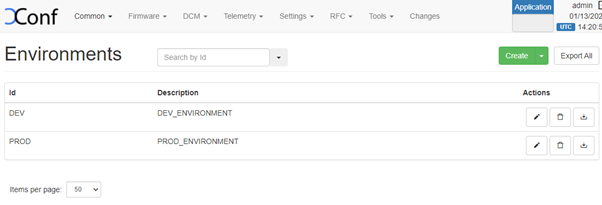
|
Define Models
| Panel |
|---|
| title | Site Navigation: http://<XCONF-SERVER>:19093 >> Common >> Models | Example URL : http://http://54.245.24.152 :19093/admin/ux/#/model/all |
|---|
|
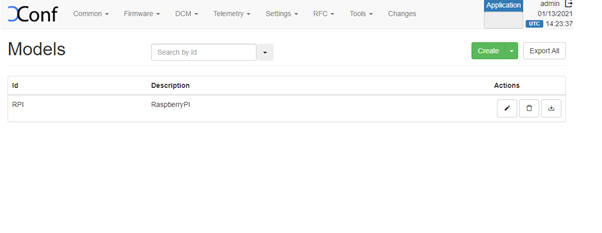
|
Define MAC List (This will be used to target certain list of MACs against a particular feature configuration)
...
| Panel |
|---|
| title | Site Navigation http://<XCONF-SERVER>:19093 >> Common >> MAC List | Example URL : http : //54.245.24.152:19093//admin/ux/#/namespacedlist/MAC_LIST |
|---|
|
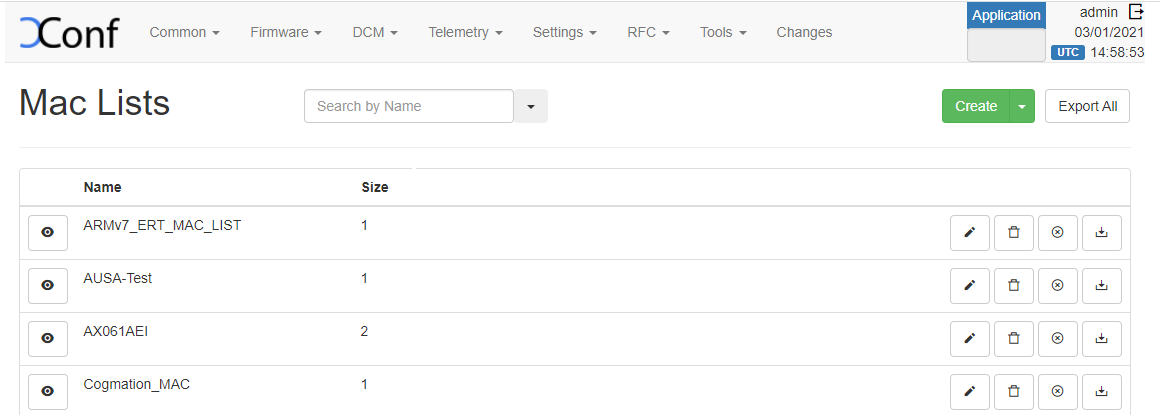 |
Define IP list
| Panel |
|---|
| title | Site Navigation http://<XCONF-SERVER>:19093 >> Common >> IP List | Example URL : http://54.245.24.152:19093/admin/ux/#/namespacedlist/IP_LIST?pageNumber=1&pageSize=50 |
|---|
| 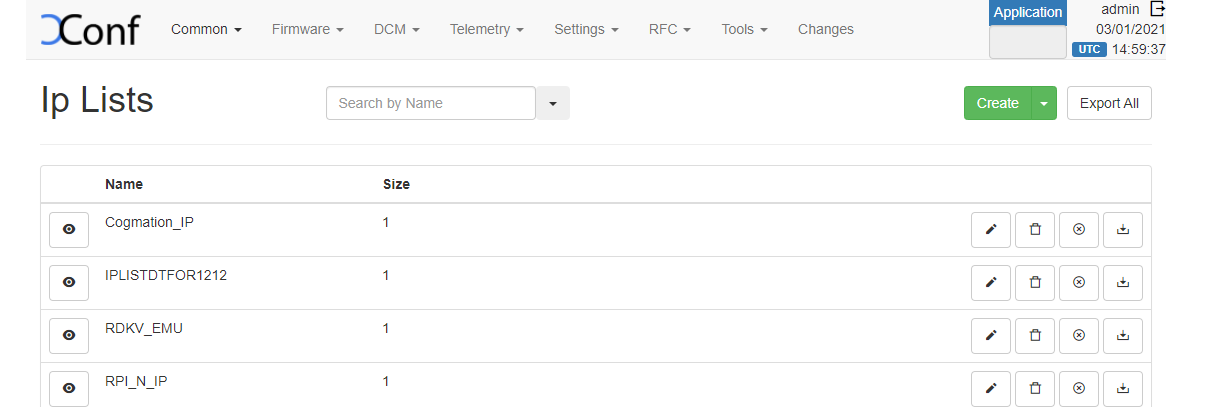 Image Removed
Image Removed |
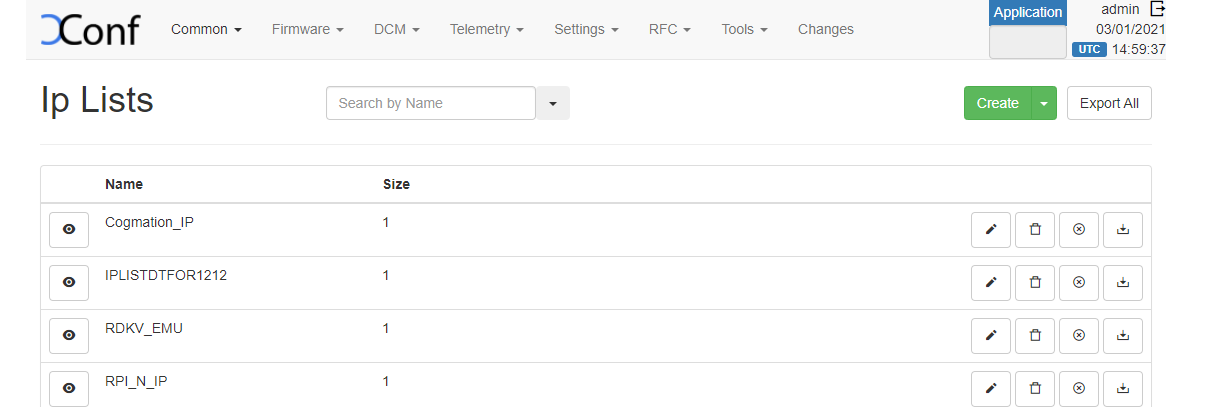 Image Added Image Added |
Feature Validation(RFC)
Configuration
RDK Feature control configuration can be added by adding below 2 sections
- Define the Feature
- Define the Feature Rule
A new feature can be defined via RFC-> Feature -> Create. Feature name should be unique and understandable, Config data should be key value pairs, and Effective Immediate true means it will be effected immediately after the settings is obtained at CPE device.
| Panel |
|---|
| title | Site Navigation | http://<XCONF_SERVER>:19093 >> RFC >> Feature |
|---|
|
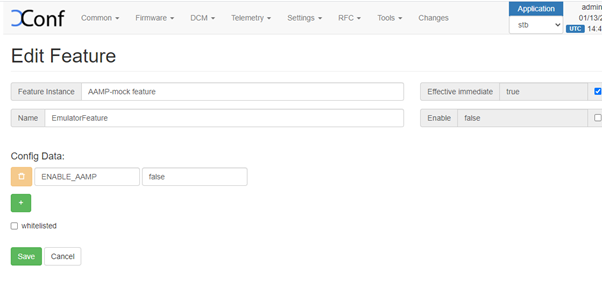 Image Added Image Added
|
Feature rule is to map devices to a particular feature. A new feature rule can be created via RFC->feature rule -> Create
| Panel |
|---|
| title | Site Navigation | http://<XCONF_SERVER>:19093 >> RFC >> Feature Rule |
|---|
|
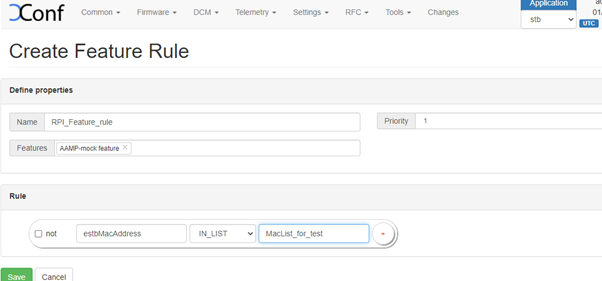 Image Added Image Added
|
Validation - TBD
Feature Validation (LogUpload)
Configuration
1. Create upload repository via DCM->Upload repository -> Create. Here we can add where to configure the log upload, is the upload url and which protocol is used)
| Panel |
|---|
| title | Site Navigation | http://<XCONF_SERVER>:19093 >> DCM >> UploadRepository |
|---|
|
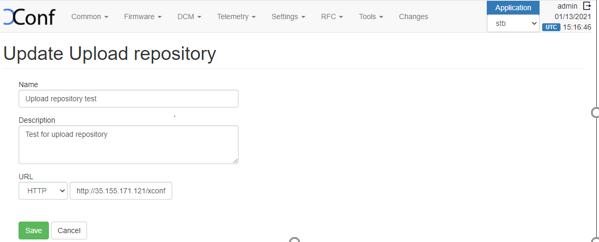 Image Added Image Added
|
2. Create rule via DCM->Formulas->Create.
| Panel |
|---|
| title | Site Navigation | http://<XCONF_SERVER>:19093 >>DCM >> Formulas |
|---|
|
 Image Added Image Added
|
3. Once you save the created formula , then a ‘define Settings’ tab with ‘Create Device Settings’, ‘Create log settings’, Create VOD settings’ will be available
4. Edit the Device Settings tab
5. Edit the Log upload Setting (Create schedule & Add the upload repository created beforehand.
![]()